How To: Backup Game Save Files to a Computer and Restore Them on Another Device
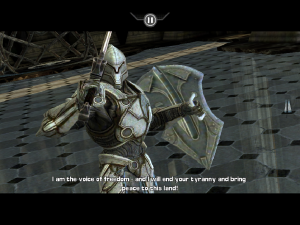
While iTunes does not offer this functionality, there are ways to do this using third-party software, and without jailbreaking. I'm going to tell you how you can get to your app's save files, copy them to your computer, and restore them back later – even to completely different devices.
First, download and install i-FunBox. It’s available for Windows and Mac and is free. Start by plugging in to your computer the device that has the save file of choice on it, and plug only this device in. At least on Mac, i-FunBox can only detect one device at a time.
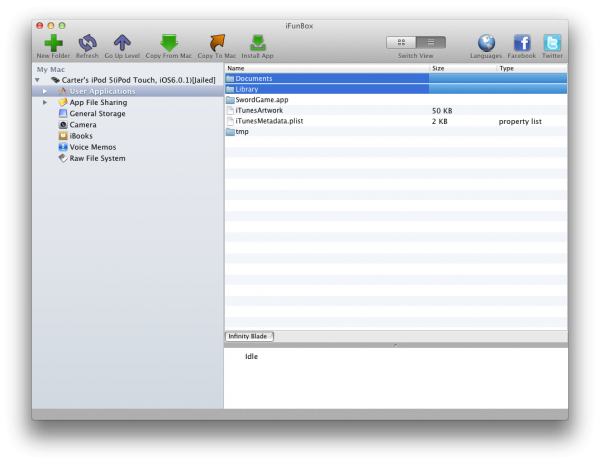
Now, after it loads and the device is recognized by iFunBox, click on User Applications.
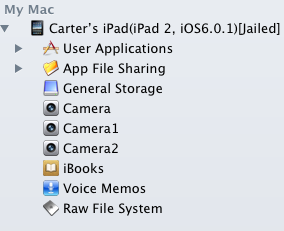
Find the app whose data you want to copy. Clicking on the User Applications text itself will open up a list of all applications, and the "Switch View" buttons in the top bar will change between an icon-based grid and a list view. As well, clicking on the dropdown menu on the left will give a quick list of all apps. Double-click on the app whose save files you want to back up.
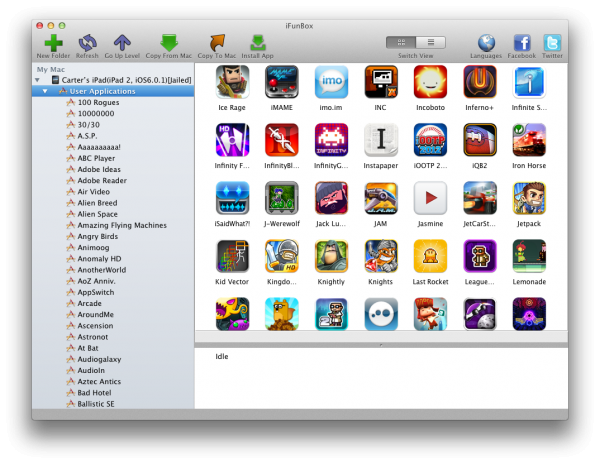
Open it up, and a screen with several folders and a few files should be available. Ctrl-click (on Mac, Command-click) on the Documents and Library folders to highlight both of these for copying to your computer. Now click the orange arrow facing right that on Mac says Copy To Mac.
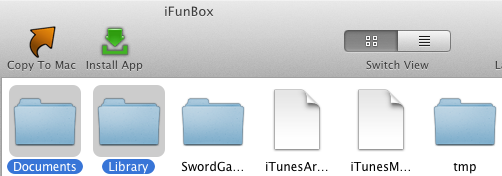
Save these files in their own individual folders. Do not let them mingle with other preferences files, lest the wrong save files get copied to their own devices! I created a Backups folder and then an individual sub-folder in that folder for each app's Documents and Library files.

Now, it’s actually a very simple process to restore an app’s data to a device, hypothetically including to a different one than what you made the backup from. Unplug the original device and plug in the device to be copied to. Follow the same instructions as before to find the exact same app. This means do not copy from an iPad version of an app to an iPhone version or vice versa, as it will most likely not work! Once you're at the screen with the Documents and Library folders, click the orange Copy From Mac or similar button and ctrl-click or Command-click on the app's Documents and Library folders. Dragging the folders to the i-FunBox window should work as well. i-FunBox should instantaneously copy the files to the device. Load up the app, and if all has gone well, then the save file should be transferred!
Now, just a word of warning: as this is somewhat of a backdoor method to do this, there’s no guarantee that it will work properly. Transferring preferences files between universal apps should work, but iPhone and iPad versions will likely not. There’s no guarantee that a transferred save file will work, but Infinity Blade and Tilt to Live are confirmed working for me. And remember, keep the folders isolated. If an app won’t load due to messed up configuration files, then deleting it and reinstalling it should solve the problem. Just be very careful.


