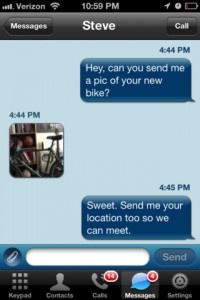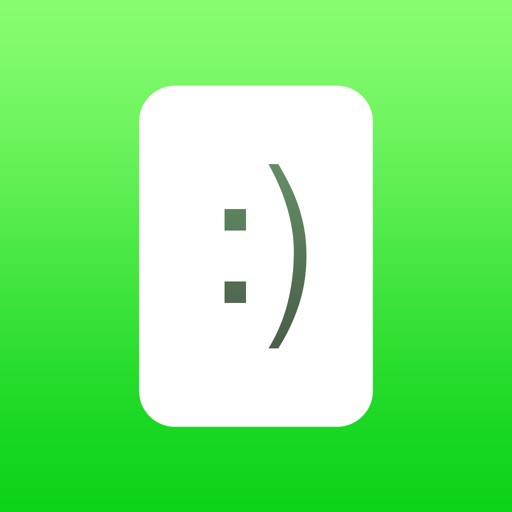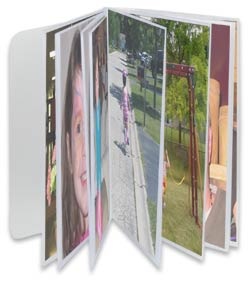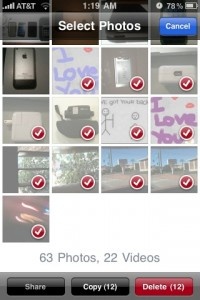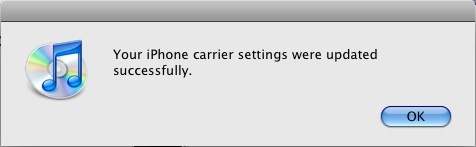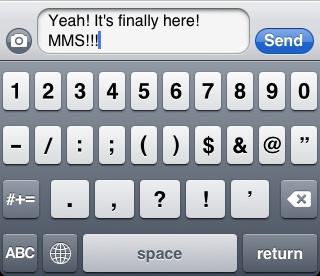AT&T finally today turned on MMS for the iPhone in the US. Having missed their original target date of "Late Summer", it's finally here and so far it's actually working. Working slowly, but it's working.
Enabling MMS on your iPhone requires a little work. First, you have to connect to iTunes and be running OS 3.1 if you aren't already. Next, you need to click the Check for Updates button in iTunes. iTunes should then tell you that a carrier file update is available and ask you if you want to install it. Go ahead and do it, it's really quick. It will look like nothing has happened, but the key is that you need to restart your iPhone.
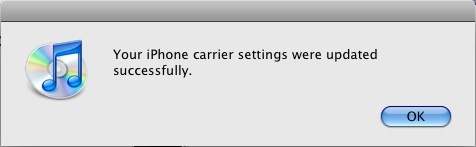
Next you'll need to restart your iPhone. Shut it down by holding the power until you see the Slide to Power Off screen. Slide the button and then power up your phone once it has shut down.
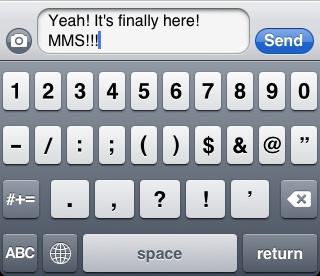
Once you have done that, launch the Messages app and look for the new little camera icon in the message entry dialog. Congrats, only 3 months after every other iPhone provider, AT&T have finally turned on MMS capability for your iPhone.
Want to know how to use MMS? The main thing you need to know is that you can include images, videos (if you have a 3GS), map locations, and contact details. You can include the images/videos from within the Messages app or you can copy / paste them from the other apps. Contacts you can click the share contact button from a contact details screen and select MMS. For maps, click and hold on a pin and select the blue chevron and choose the share location button.
If you want more details on how to use MMS, head on over to The iPhone Blog, they have a nice MMS walkthrough posted.
Don't expect it to be speedy. In our first tests it's taken about 30 seconds to send an image. Much longer to send a video. Receiving images seems to be fairly quick, but getting slower as our tests go on.
The question now is, will this overload AT&Ts network. They seem to be a bit worried. And if it does, will it just delay MMS delivery or will it bring the whole network down?