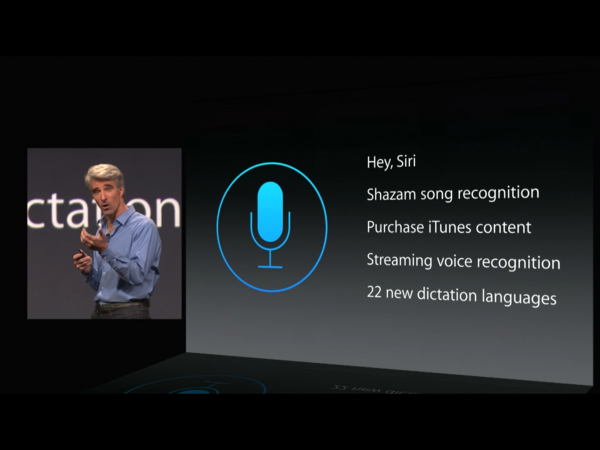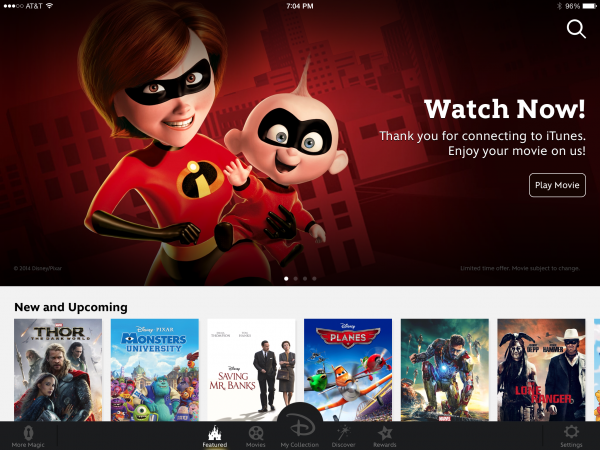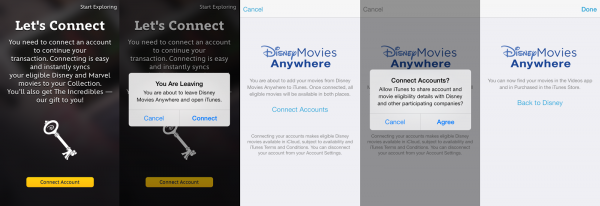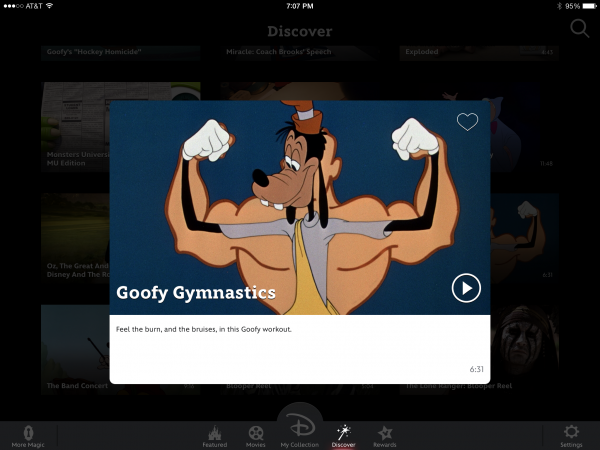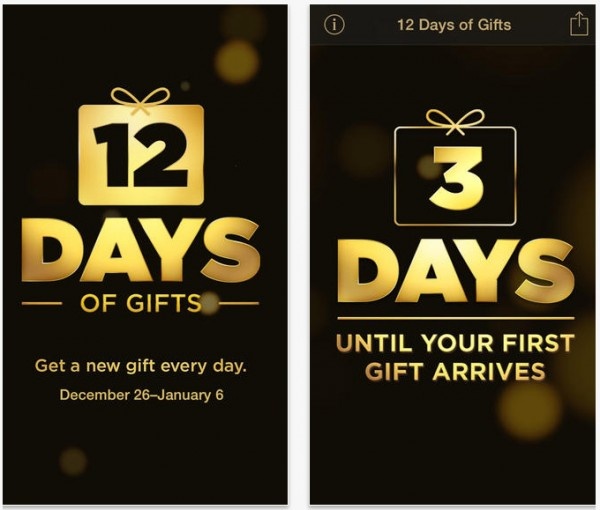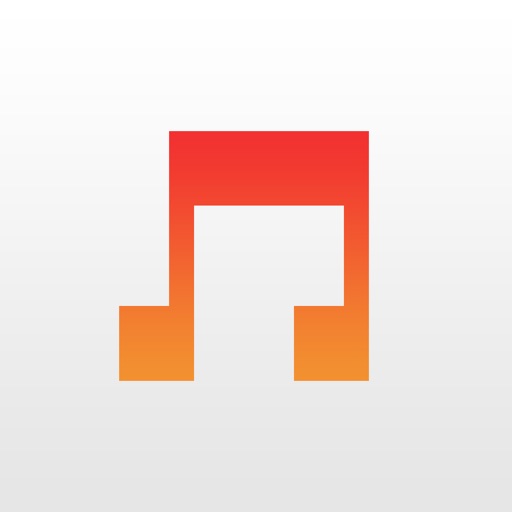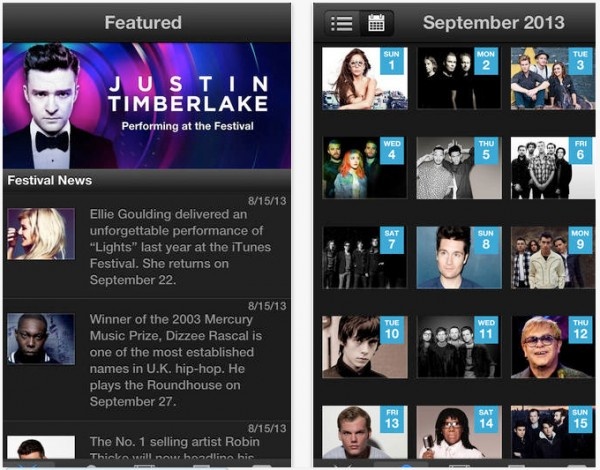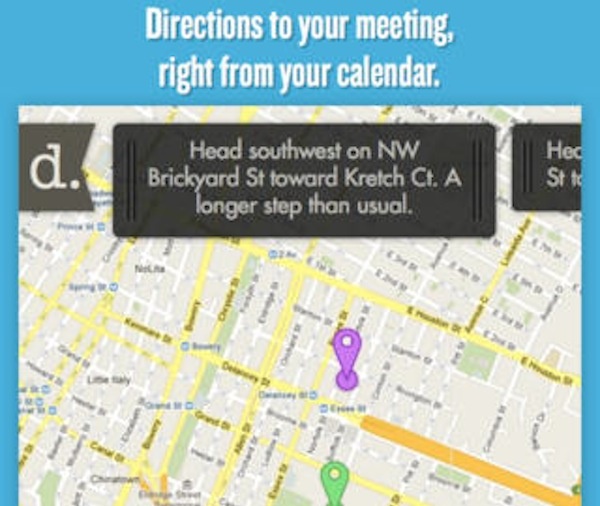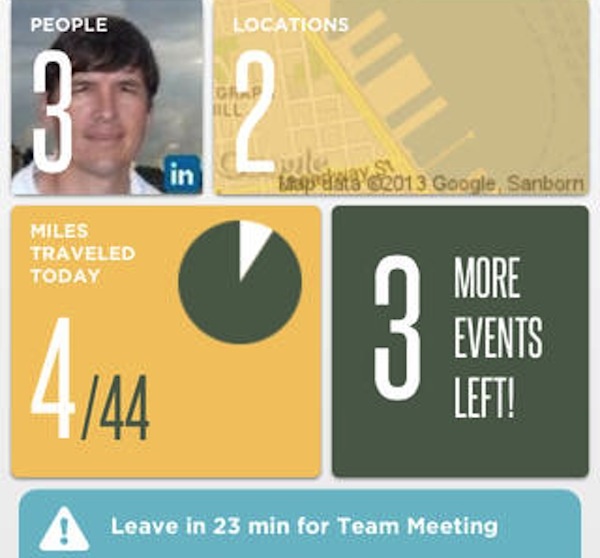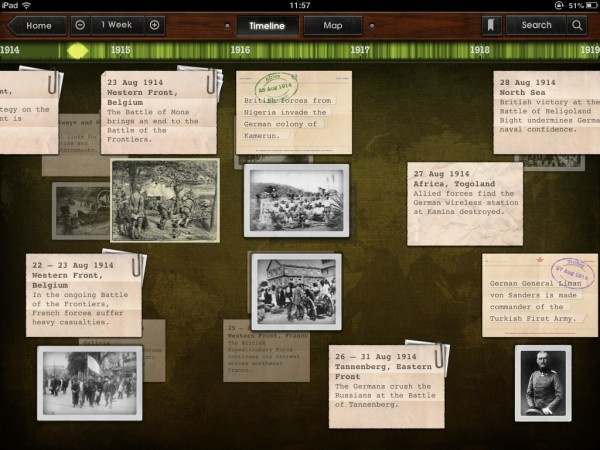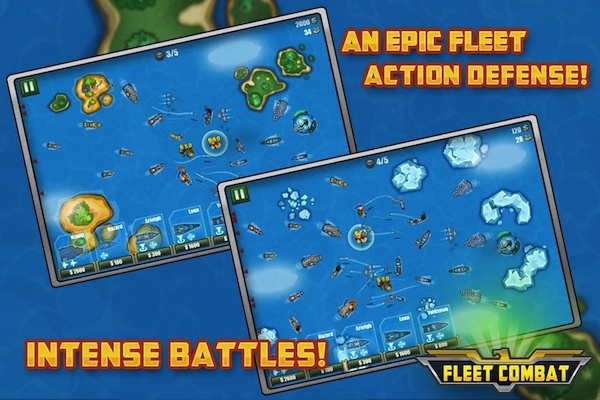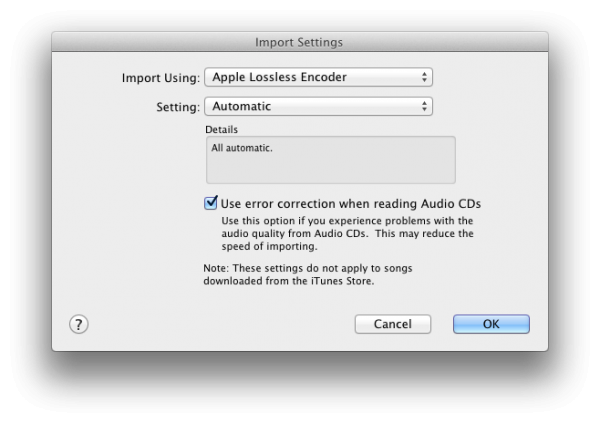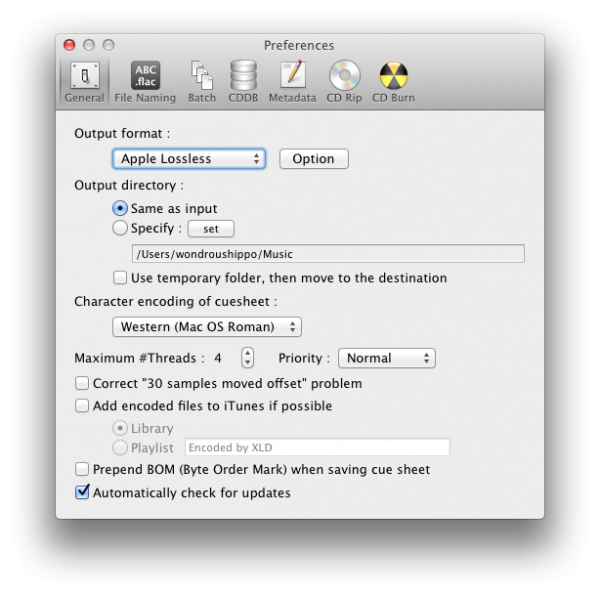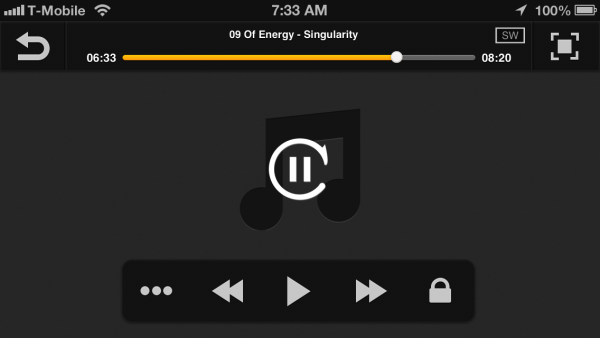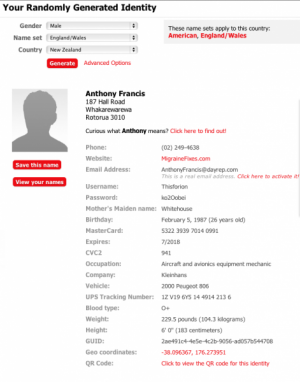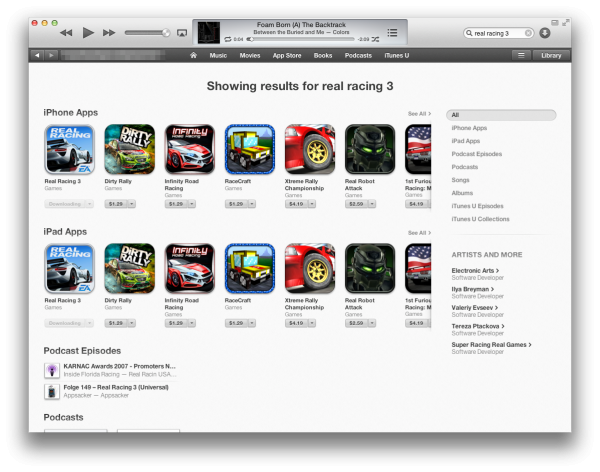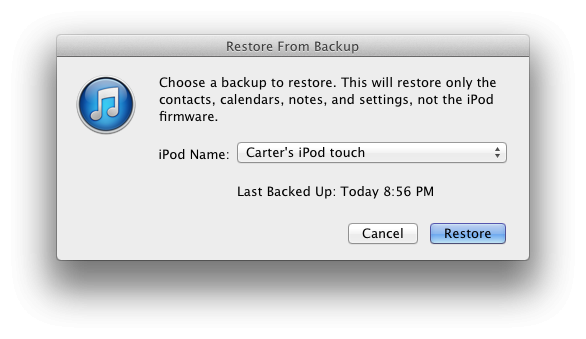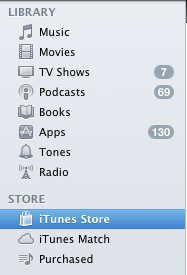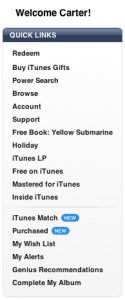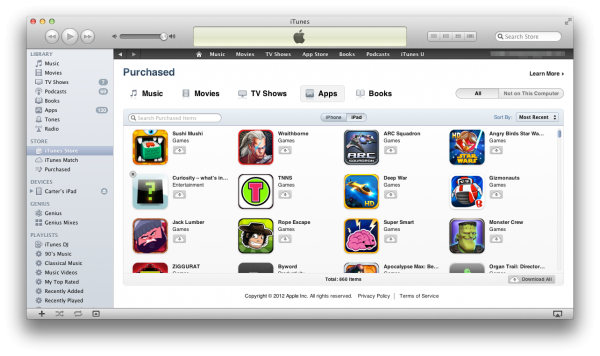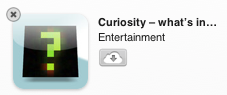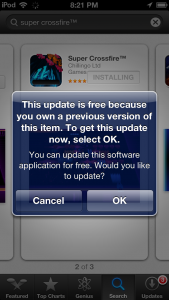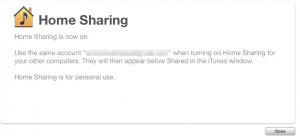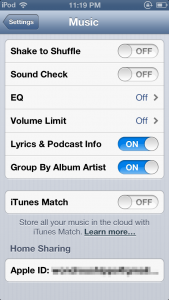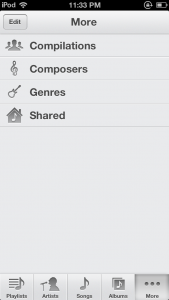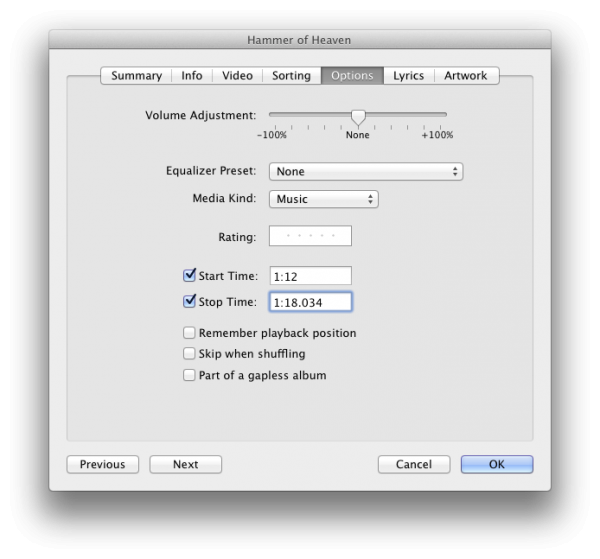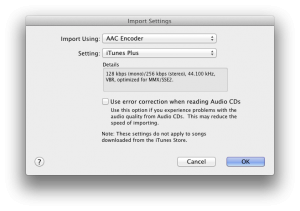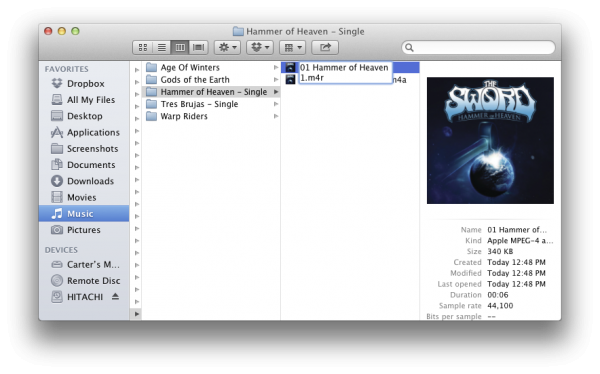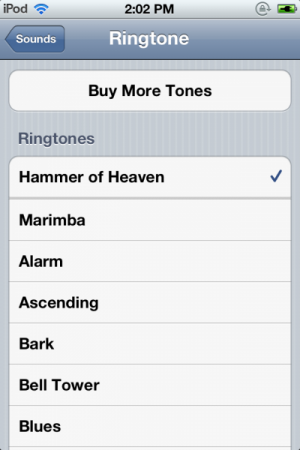This Week at 148Apps: August 25-29, 2014
Shiny Happy App Reviews
The App Store can be a daunting place. What to try? What to buy? How do you know? Thank goodness the review team at 148Apps is here to save the day. We sort through the chaos and find the apps you're looking for. The ones we love become Editor’s Choice, standing out above the many good apps and games with something just a little bit more to offer. Take a look at what we've been up to this week, and find even more in our Reviews Archive.
Hyperlapse
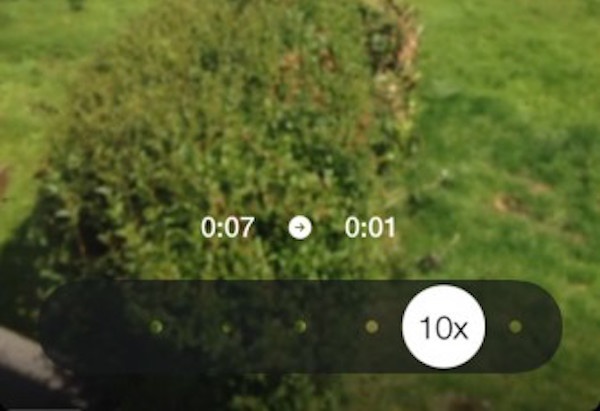
As someone who’s been around for much of the internet’s mainstream rise to success, I’ve got a feeling our attention spans are depreciating quite quickly. Video technology has grown to the extent that YouTube stars are a reality, but there’s a side effect to that. People want things quicker, which is how we’ve ended up with six second vines and Tumblrs full of GIFs because they’re just so much faster than videos. Hyperlapse is the natural step forward from this. It allows you to very quickly make time-lapse videos before uploading them to Facebook or Instagram. It’s pretty great, too. There’s hardly any set up involved here. Hyperlapse knows you want to get on with taking videos and is very simple to use. Simply hit the record button and away you go. Once you’ve finished recording whatever it is, you can then use a slider to adjust how fast you’re taken through each snap. Finished there? Then hit the share button and you’re done. --Jennifer Allen
Bioshock

Only a couple of months after the very first iPhone became available, Bioshock was let loose on an unsuspecting public. Okay, it was probably expected. Alright fine, it had an express ticket on the Hype Train. My point is that when Bioshock first started impressing the heck out of players and critics alike, smartphone tech was still in its infancy. Nobody could have expected that one day, seven years later, we’d be able to explore Andrew Ryan’s failed utopia on our phones. Now that we can, I have to say it’s rather cool. For the most part. --Rob Rich
Madden NFL Mobile
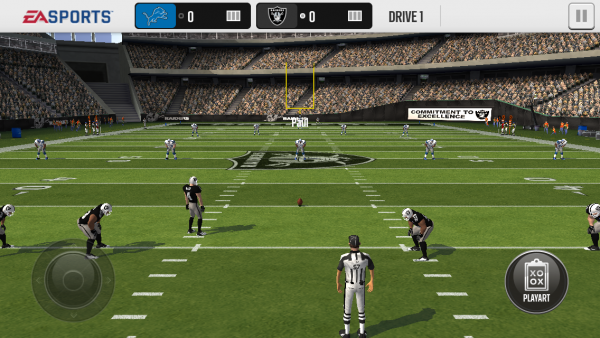
Right in time for next week’s kickoff and following the example of its console brethren, EA Sports is taking another whack at the gridiron on iOS with their newly-released Madden NFL Mobile. Will this offering trump their past attempts at transitioning the pigskin, or will the result be another tragic punting situation? It seems like Madden NFL Mobile is the culmination of several years’ worth of fan feedback and tuning. That doesn’t mean that the freemium shenanigans are gone, but they’re certainly nowhere near as influential as in previous seasons – for example, plays are still locked behind a leveling wall. However, the need to pay in-game currency in order to use locked plays has mercifully been removed. Instead, the initial playbook has been bulked up significantly and the rate at which newer plays are unlocked seems accelerated. --Blake Grundman
Star Wars: Commander
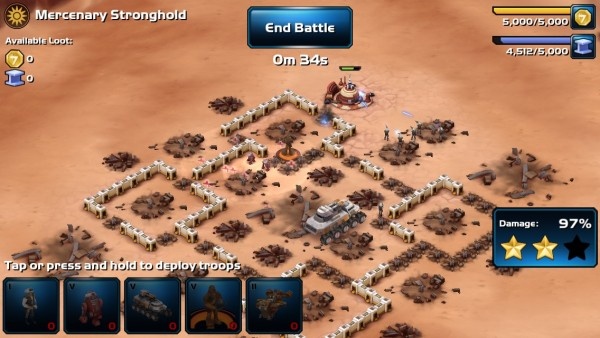
The handy thing about having the Star Wars franchise under your belt is that it’s essentially a free pass. I want to mutter about how Star Wars: Commander is a Clash of Clans clone in many ways because it kind of is. But it also captures the magic of controlling the Empire or Rebel Forces quite well and even throws in a decent narrative, meaning you’ll most likely end up forgiving it. At least, assuming you’re a Star Wars fan. Starting out, you can choose whether to go to the Light or Dark side with that choice affecting what heroes you can use (for a time, at least). It’s a neat move in making you feel like Star Wars: Commander is a different game from Clash of Clans and it does a fine job of using the Force to keep the illusion real. --Jennifer Allen
Pac-Man Friends
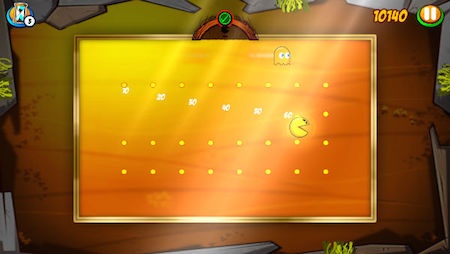
Pac-Man Friends by Namco Bandai does more than supply players with Pac-Man themed puzzles: it also serves as a reminder that the Pacster has a large network of family and friends. After all, when destiny calls on him to run through a maze and gobble up ghosts, he usually works alone. Not this time, though. Pac-Man Friends challenges players to solve dozens of mazes, all of which carry an action-based Pac-Man theme. Pac-Man Friends is definitely unique as a consequence, and there’s still enough variety to keep players engaged level after level. Some control issues keep it from the upper pantheon of Pac-Man’s greatest outings, however. --Nadia Oxford
Other 148Apps Network Sites
If you are looking for the best reviews of Android apps, just head right over to AndroidRundown. Here are just some of the reviews served up this week:
AndroidRundown
Star Fleet Deluxe
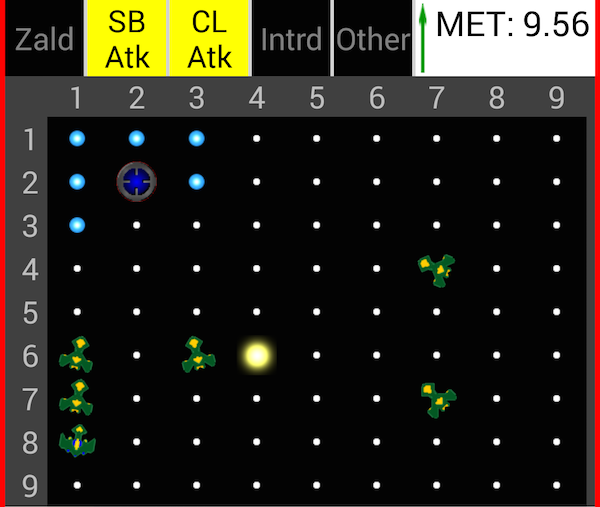
Star Fleet Deluxe is a tactical game that apes Star Trek more than a little. Taking command of a huge starship, the player stands alone against a huge force of murderous aliens, hell-bent on eradicating any and all humans in the galaxy. Star Fleet Deluxe is a very in-depth, turn based strategy game. The game takes place over a huge area, 81 quadrants of galaxy space to be precise, filled with stars, colonies, planets and starbases. --Allan Curtis
Notepad Reminder
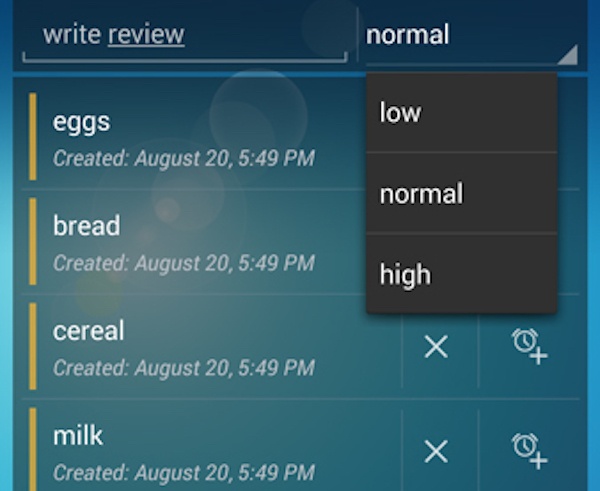
Smartphones are predicated on convenience. The best apps are simple to use and make people’s lives easier. But for some reason, app developers have not harnessed the convenient potential of widgets. At least, that is the concept behind Notepad Reminder, a note-taking widget that is easy to use and easier to access. Rather than digging through menus and taking time to open an app, widgets offer a way to interact with an app right on an Android device’s home screen. This feature is typically used to relay emails or check sports scores at a moment’s notice, but Notepad Reminder takes it to another level, adding usability and productivity right to the home screen. --Ryan Bloom
Wipeout

Years ago, I was flipping through the TV, and stumbled across a show that forever changed my TV watching habits: Most Extreme Elimination Challenge (MXC). The show itself was a irreverent Americanized version of the Japanese obstacle course show Takeshi’s Castle. The original show was a funny in and of itself, kind of like American Ninja Warrior on funny steroids; the added layer of deliciously re-edited and re-dubbed footage from the original took the show to hysterical heights. A “true” American-centric version of the show popped up on the scene a few years ago called Wipeout. It is very similar to the original Japanese shows, down to the pain inducing obstacles and the zany commentary by the hosts. It was only a matter of time for the game to hit consoles, and it has since come to Android. --Tre Lawrence
Finally, this week Pocket Gamer gave a Gold Award to three games: ALONE, The Nightmare Cooperative, and Appointment with F.E.A.R. Plus, get the lowdown on 2K's Bioshock port, some Motorsport Manager tips, and 10 upcoming iOS games for September. Check it out right here.