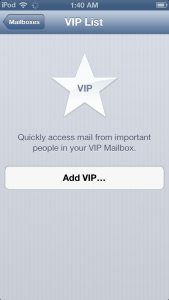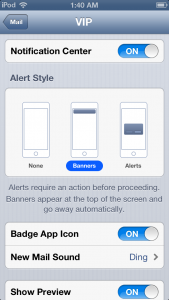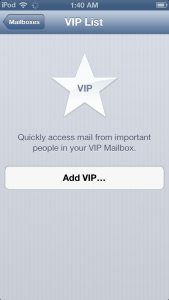
In iOS 5 with Notification Center, there was finally the ability to get push notifications for all emails that came in through the official Mail app. There was just one problem, not every email is necessarily all that important to make one’s phone go buzzing all willy-nilly.
Thankfully, that’s what the VIP feature in iOS 6 is designed to alleviate. It’s possible to get a push notification when certain people send emails. Setting it up is easy.
Open up Mail. Go to the Mailboxes screen, by tapping the upper left arrow until it disappears. Then tap on VIP. If a VIP has already been set up, then tap the blue arrow on the right. This will open up the VIP list. Tap Add VIP… to set up a contact as a VIP. Only people with email addresses will be selectable as VIPs. Note that as of iOS 6.0, all of a contact’s email addresses are added as a VIP, so separate contact cards will need to be set up for a person in order to not have certain emails show up in VIP.
The VIP inbox should now be selectable from the Inboxes section of Mail, below All Inboxes. This inbox includes all recent email from VIPs, from all accounts.
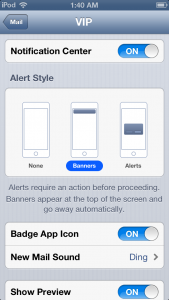
The beauty of VIP email is that it exists as a different set of rules in Notification Center, so there’s no need to enable all notifications for Mail, or only certain ones like sounds can be enabled while VIPs will appear as a banner. These can be configured from the
VIP List screen by tapping
VIP Alerts, or by going to
Settings ->
Notifications ->
Mail ->
VIP. VIPs can be configured to appear as alerts, and everyone else as banners. Look at them up and their emails up there in that tiny banner. They’re like ants from up here. VIP emails will show in Notification Center with a star to to differentiate from non-VIP email notifications.
There’s a drawback for Gmail users looking to take advantage of VIP notifications: as built-in Gmail support is still Fetch-only, this means that true Push will only work through Gmail accounts set up as Exchange accounts.
Has the VIP inbox helped tame the email beast? Let us know in the comments?