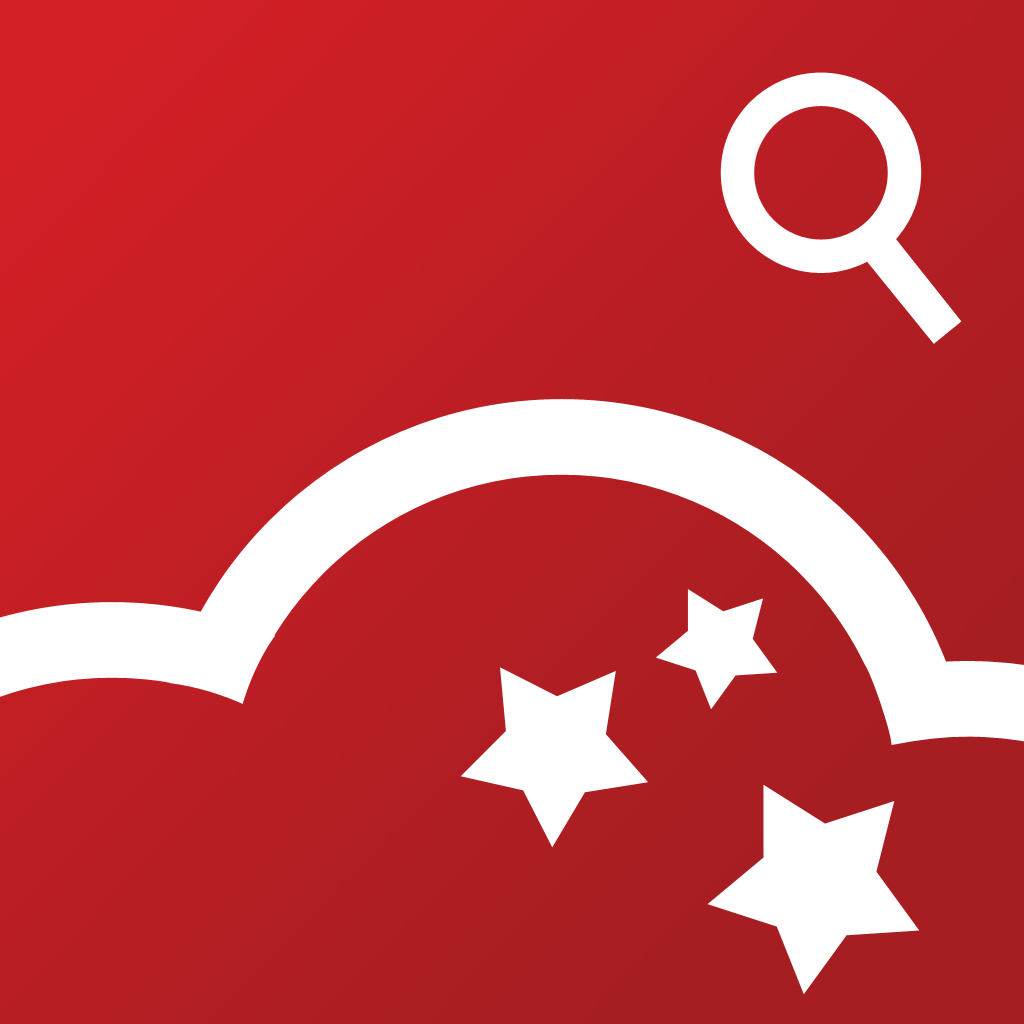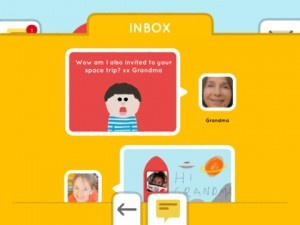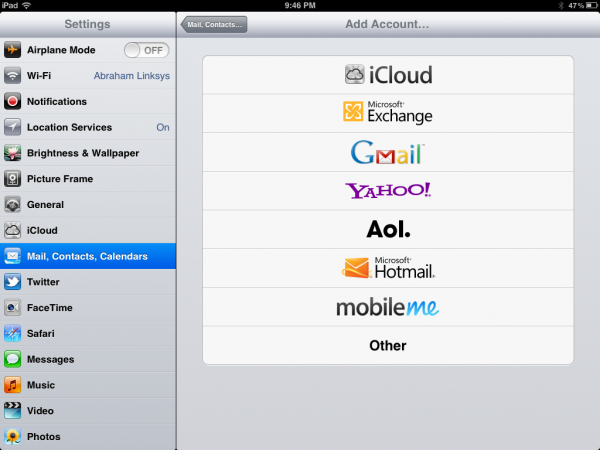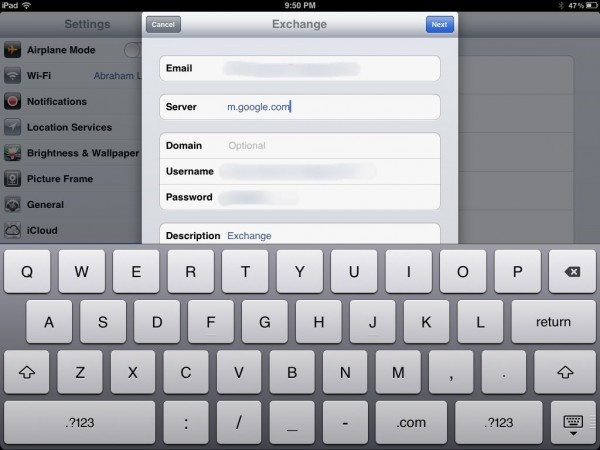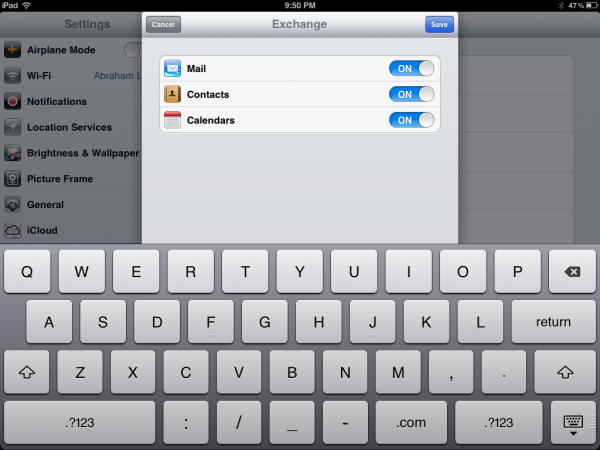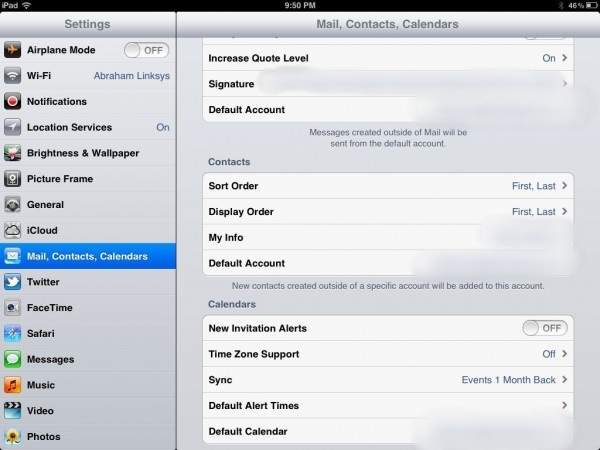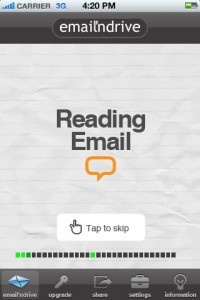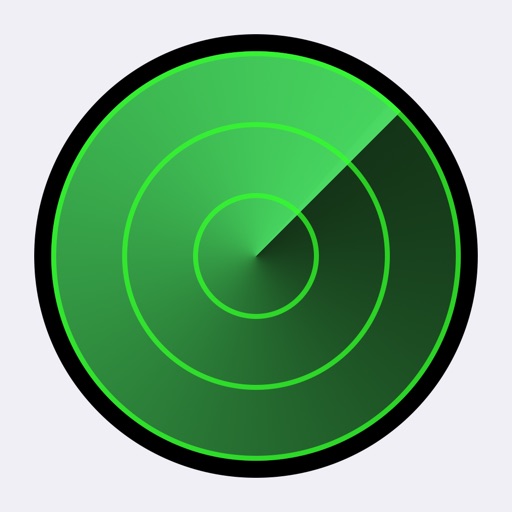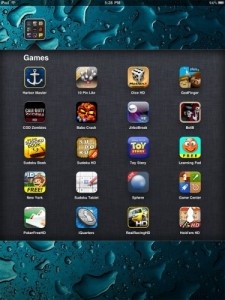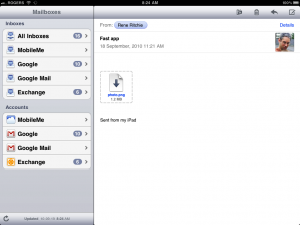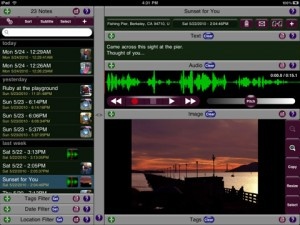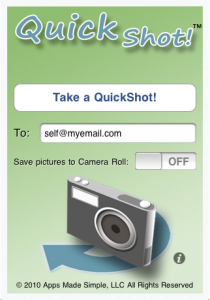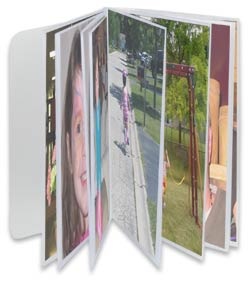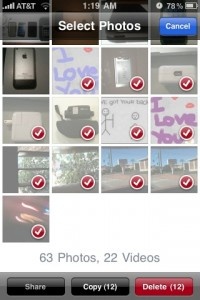The 4.2 update for iOS devices is rumored to be launching this week, and perhaps no machine is getting more fun new features than the iPad. While many of the additions merely bring the iPad in line with capabilities already possessed by the iPhone and iPod Touch, no one seems to be complaining. Here's a quick rundown of what's coming in the update.

AirPlay - Owners will now be able to stream their pictures, videos and music directly from their iPad to their Apple TVs and AirPort Express, as well as to other AirPlay-compatible devices from third-party vendors.
AirPrint: With AirPrint you'll now be able to wirelessly print from your iPad by allowing iOS 4.2 devices to discover printers on the local network. The only catch is you seem to need the newest version of Snow Leopard to make it work.
Multitasking: Possibly the biggest new feature in iOS 4.2 is multitasking. Just like on the iPhone and iPod touch, a double click on the home button brings up a bar at the bottom of the screen with the last six apps opened. This allows users to switch between apps without having to go to the home screen first.
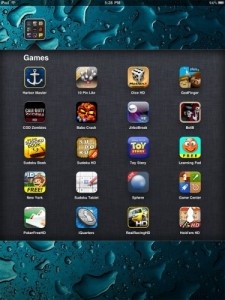
Folders: iPad users can now finally organize their apps into folders, with up to 20 apps in each folder.
Game Center: Now you can track Achievements and friends on any iOS device and brag about your amazing score regardless of what mobile device you're carrying. The app is pretty much the same as what's already available on other iOS machines.
Also just like on the iPhone, swiping to the right on the multitasking panel brings up screen brightness and volume. Apple turned the orientation toggle on the top right of the device into a mute switch, so this area of the multitasking bar now lets you lock your iPad into the desired orientation.
Safari: The '+' button for bookmarking sites is gone and has been replaced with a share button that includes the bookmarking functionality, but also allows you to compose an email with a link to the current page and to print the page with the help of AirPrint. The tab button now also shows how many open tabs you currently have.
Also new is the ability to search for text inside a page. The search feature in Safari now doesn't just display search suggestions but also tells you how often your search terms appear on the page you are currently looking at. After clicking on one of these results, a new bar appears at the bottom of the browser screen that allows you to jump to all the instances of this keyword and also to refine your search.
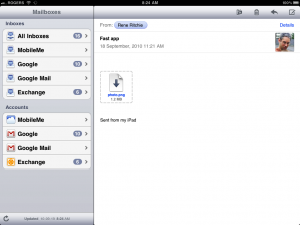
Unified Email Inbox: See all your email in one inbox, even if you sync multiple email accounts with your iPad. Gmail accounts can also archive messages rather than deleting them, but if you do want to delete a message it requires going through a couple extra menu screens in order to do so.
So plenty of new toys available for iPad users to check out, now we just have to wait for Apple to throw the switch and make the update live. Once 4.2 is in the wild we will be sure and let you know so you can download it immediately.
[via ReadWriteWeb]
[inbox image source: TiPb]
[gallery]