How To: Save an iPhone, iPod touch, or iPad by Entering DFU Mode
So, your iPhone, iPad, or iPod touch is acting really weird. It’s constantly rebooting. It isn’t being recognized by iTunes. Or just any sort of weird issue that seems outside the realm of normal troubleshooting. It just feels like this is the end, time to go to the Genius Bar if your phone is still under warranty or just panic otherwise? Not necessarily. There’s still one way to rescue it. It’s called DFU mode, and it can be used to restore your device.
Now, the first thing to know about DFU mode is that it will wipe your device clean, so anything that is not backed up will be lost. If possible, make a backup either via iTunes or iCloud. As well, you need a computer with iTunes in order to use this. This is generally a last resort method of rescuing your device, though entering it is not going to ruin anything.

Plug your device into your computer with iTunes. Turn your device off. Turn it back on, and keep the power button held for 3 seconds. Now, without letting go of the power button, hold down on the menu button for 10 seconds. Now, let go of the power button and keep holding the menu button until iTunes says that it’s detected a device in recovery mode. From here you can easily restore the device.
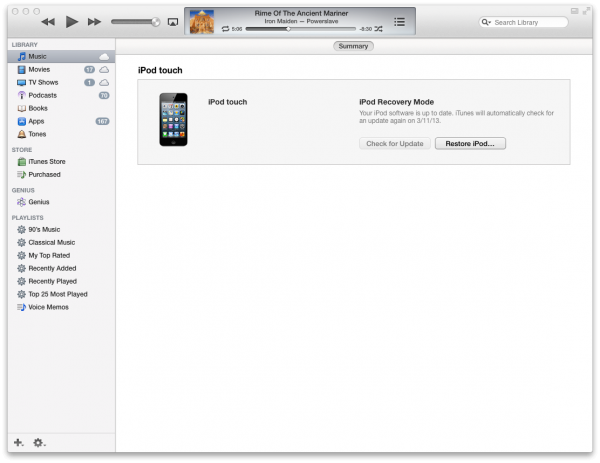
Now, if you want to escape DFU mode, you can hold down on the power and home buttons for about 15 seconds and it will boot up as normal.
Now, if either of your hardware buttons are broken, it’s still possible to enter DFU mode. This method requires more experience with files and using a hex editor. This method is more complex and potentially more risky to the device, but it should cause DFU mode to be enabled. Read about it at The iPhone Wiki. We’d suggest at this point just going to the Apple Store if you are uncomfortable.
Hopefully this guide helps you rescue your device. Even better would be if you don’t ever need it, but in case you do, it’s here for you.


