How to Use iOS 5's Text Shortcuts to Correct Common Autocorrect Errors
From Reddit, another interesting “How To” topic: how can we keep stupid autocorrect problems from constantly happening?
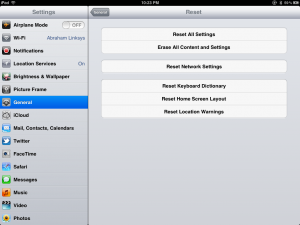
Now, there is a way to get rid of the bathwater while keeping the baby around – it’s cute, even if diapers ain’t cheap. Starting with iOS 5, Apple implemented a feature in iOS to let certain keyboard shortcuts be automatically inserted when typing.
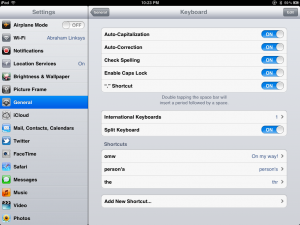
Go to Settings, General, Keyboard, and scroll down to Shortcuts. Tap Add New Shortcut… to do exactly what it says on the tin. Note that the top line is the text that should be replaced, and the bottom line is for what gets inputted.
Note that these shortcuts work even with hardware keyboards, so common typos can also be corrected even with real keyboards. This is also particularly useful to correct typos like thr being replaced with Thr when trying to type the. Unless you know someone named Thr, which is just awesome. The downside is that pretty much any frequent typo needs to be replaced manually using this method, but at least it exists as a reliable solution.
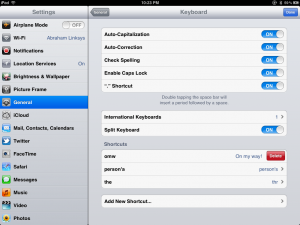
So, while perhaps it’s not a perfect replacement for a flawed autocorrect system, at least it’s a clever solution. Have something you need to know how to do on iOS? Let us know in the comments!


