How To: Backup SMS and iMessages to Your Computer
With text messages and iMessages being such an important form of communication between people, it doesn’t make much sense that there’s no easy way to store them and back them up. They’re backed up when making backups through iTunes or iCloud, but if you have to wipe your device clean, then they’re lost forever. And because of the personal and private nature of these messages, important ones can be lost, unlike email which exists on cloud servers. Now, there is a way to backup your SMS and iMessages manually. Note that this guide will require you to be at a computer with iTunes, and to poke around some hidden directories. If you’re comfortable with this, let’s begin.
Start by making a full manual backup in iTunes of your device. Re-read our previous guide on backing up your device on how to do this.
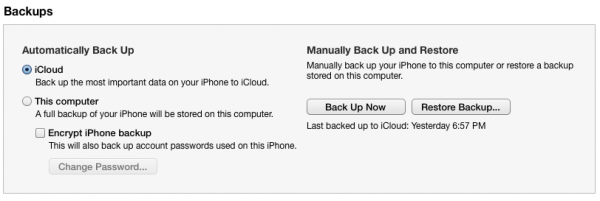
Now then, the fun part. We need to go into where the backup is stored. On Windows PCs, this location has to be accessed by opening a local Explorer window, and typing in %APPDATA% (a shortcut to your Windows primary hard drive’s Users/[your username]/Application Data folder). On Mac, open up a Finder window. Hold down the Option key, click Go in the top bar, and select the Library folder that now appears. It only appears when you hold down the Option key. The necessary folder will not be visible if you just go to the Library folder from your Mac on the left sidebar in Finder. Open Application Support.
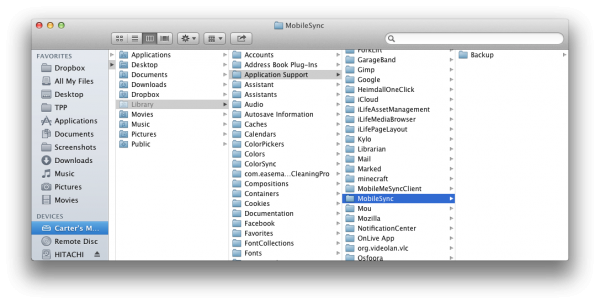
Now, on either OS, open up MobileSync -> Backup. Open up the most recent folder, as that should be your latest backup.
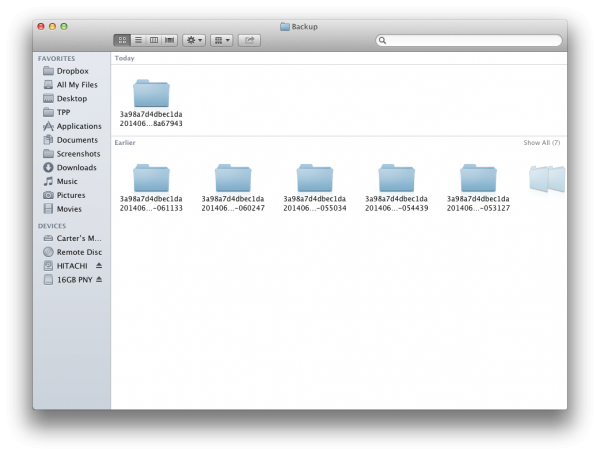
Look for a file called 3d0d7e5fb2ce288813306e4d4636395e047a3d28. It may or may not have a file extension on it. Copy this file to a safe place.
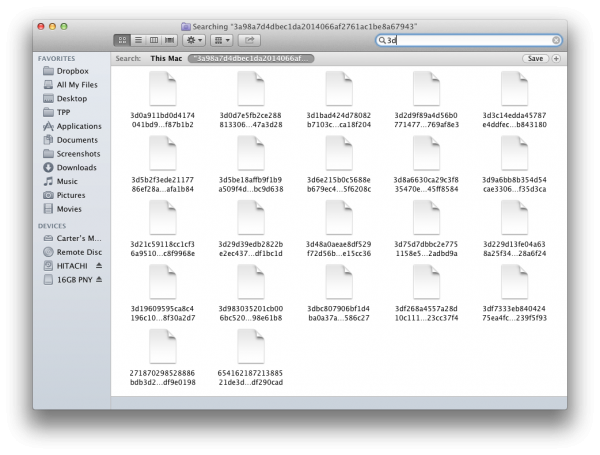
Now, if you just open it up in a text editor, the file will be full of gibberish but you can search for text strings and they will pop up. It’s largely unreadable, but it’s something.
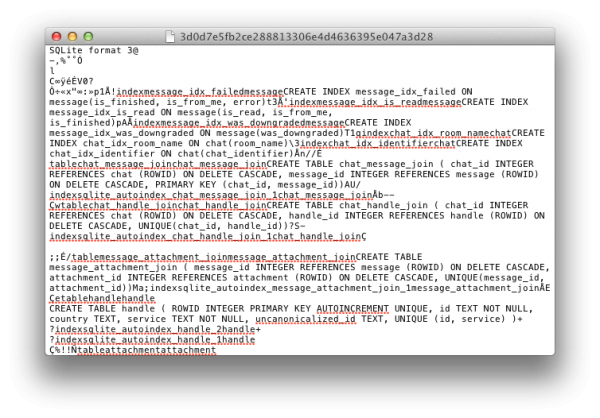
Now, if you want them available in a readable format, this can be done. Go to http://iphone-sms.com. Upload that file you just saved, and choose an export format. Note that you are uploading your message data to a remote website, so if you’re concerned about the privacy of your data, you might want to be careful, though there’s no known risk factors with the site. Also, the file doesn’t include picture data, so you might want to save those to your Camera Roll manually.
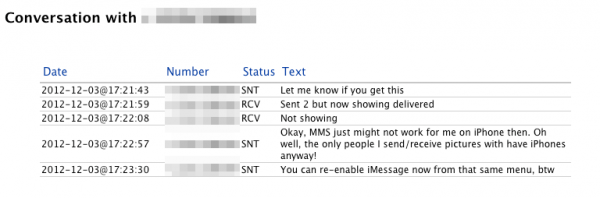
So, that’s how you get your SMS and iMessages backed up. It’s not easy, but it’s a way to preserve your treasured messages. Or not-so-treasured ones. Such is the beauty of text messaging.


