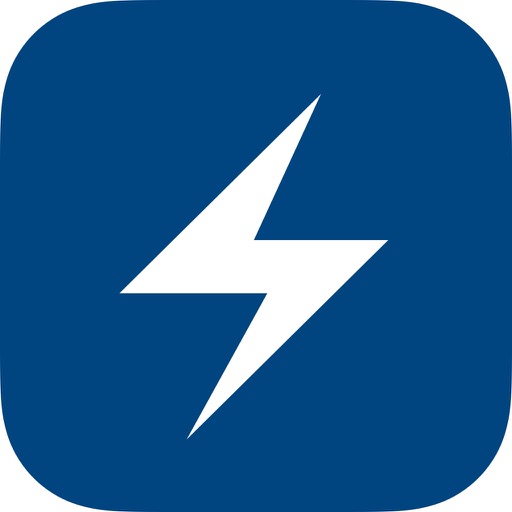ThinkBook
Price: $1.99
Version Reviewed: 1.0.1
Device Reviewed On: iPad
iPad Integration Rating:





User Interface Rating:





Re-use / Replay Value Rating:





Overall Rating:





As a student, the main form of note taking I use is outlining. I outline my textbooks, lecture notes, and when brainstorming for papers. ThinkBook is a note taking app that focuses on outlining.
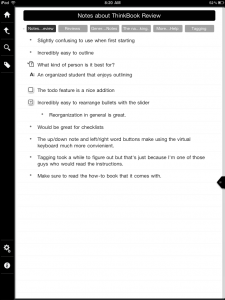
Let’s start with the slider. The slider is probably the most unique feature in ThinkBook. It can be moved up and down to determine where new text will go. That’s the only part that I was able to figure out without reading instructions. After, I found out that the slider is an organizational tool. Swiping any of the notes from the right side of the screen over to the slider moves them into a “clipboard” that the slider holds. After moving the slider to the desired position, swipe back from the slider to the notes and the note is moved to its new place. There are more complicated and awesome functions of the slider when more than one note is moved into it. Sliding two or more notes into the slider will spit them back out in that same order, making reorganization incredibly easy.
To create a new note, tap the slider and options become available. Since the home screen is just a note itself, the option “Book” creates a new set of notes. The organization of the home page is completely up to the user, but it seems to
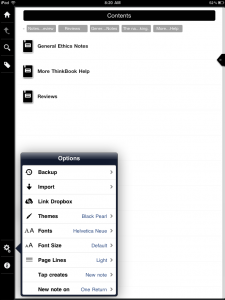
When the virtual keyboard is up, there are special buttons to move between words and notes. Those keys make it possible for me to use ThinkBook without my bluetooth keyboard. Navigation between notes and words are much easier on ThinkBook than any other note taking app I’ve tried.
ThinkBook works exactly as advertised. And it has the most important feature of note taking apps, Dropbox support. But the amount of time it took me to learn how to use it and eventually get used to it was too long. The process of using ThinkBook isn’t natural. I’m still trying to get used to it. While it contains some awesome features, I’m likely to continue using other, simpler note taking apps. ThinkBook is only $1.99 for a few days as a launch special.