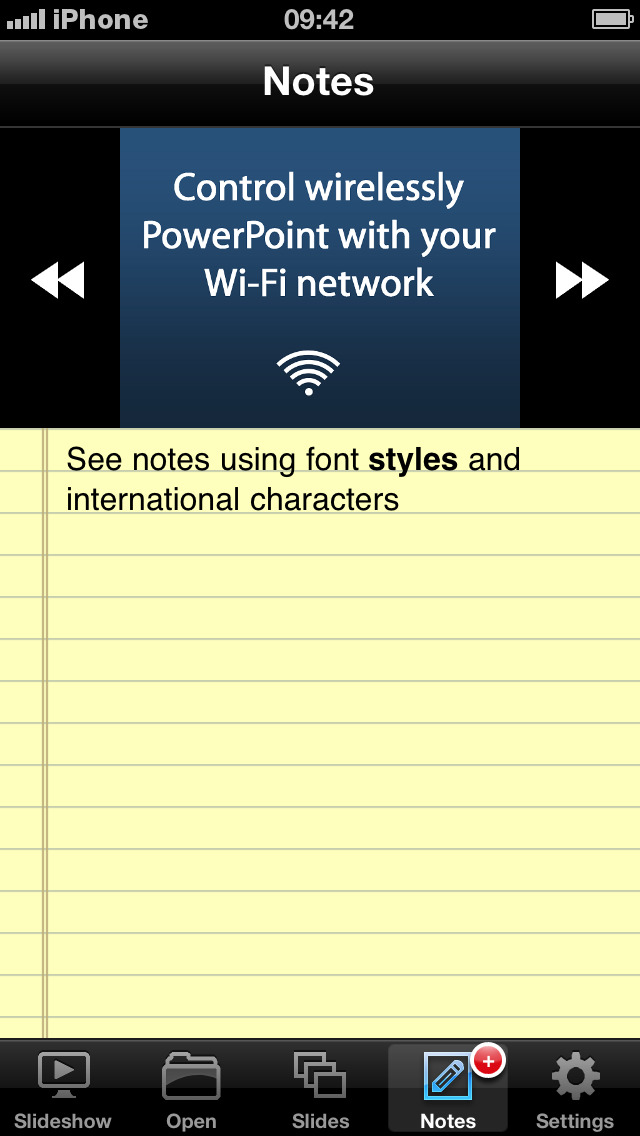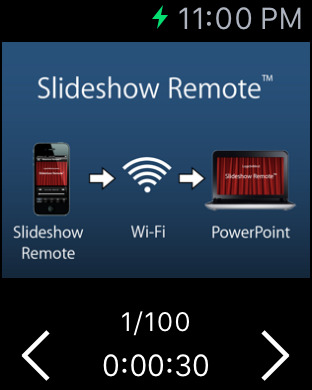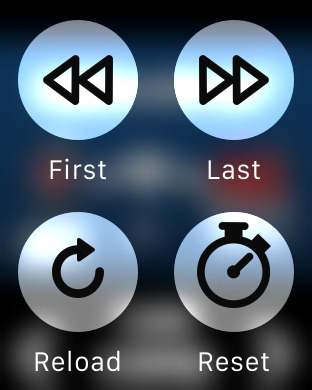Slideshow Remote
Price: $1.99
Version Reviewed: 1.0
iPhone Integration Rating:





User Interface Rating:





Re-use / Replay Value Rating:





Overall Rating:





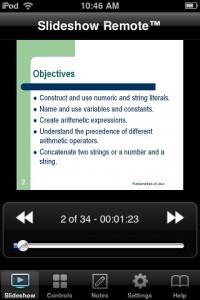
In order for the app to work, you'll need to download and install the Logic Server application. I initially had some trouble getting it to work, but their support team is very helpful. I had Skype running, which apparently uses the same port as Logic Server, so I had to close it. No biggie. Pairing your device with Logic Server is simple after that; once paired, your iPhone will automatically connect upon opening the app, though you can always add more networks. Note that a WiFi network is required, and Slideshow Remote takes advantage of Apple's Bonjour service, so you'll need that too.
So, once you have the application working...now what? The first order of business is to open your PowerPoint file and start the show. An image of the current slide will appear on the screen (assuming that you're in the "Main" tab).
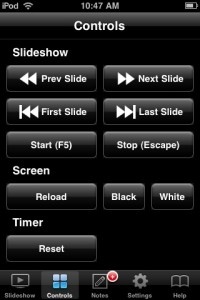
In addition to simply controlling your presentation, Slideshow Remote has a few extra features. One is a timer, which provides a handy meter if you need to keep your presentation within a time limit. The other is a "Notes" view, which presents your PowerPoint notes in a discreet, easily accessible format. I must admit that the notes function never really made sense to me; after all, you don't want to stare at the screen while giving your presentation. But keeping your notes in the palm of your hand? Now they're actually usable!
Slideshow Remote isn't perfect. For one, it's Windows-exclusive; secondly, the fact that a second piece of software is required is a (necessary) annoyance. Setup isn't completely seamless, and it may take a small amount of tweaking to get everything working perfectly. The controls available in the app aren't exactly complex, either.
But what more do you really need? Slideshow Remote is meant to accomplish one task: remote control of your PowerPoint presentations. And it does that rather well. While I certainly wouldn't rely on your presentation hall to have an open WiFi network that you can use, it could come in handy in plenty of situations, and Slideshow Remote is just the app for the job.