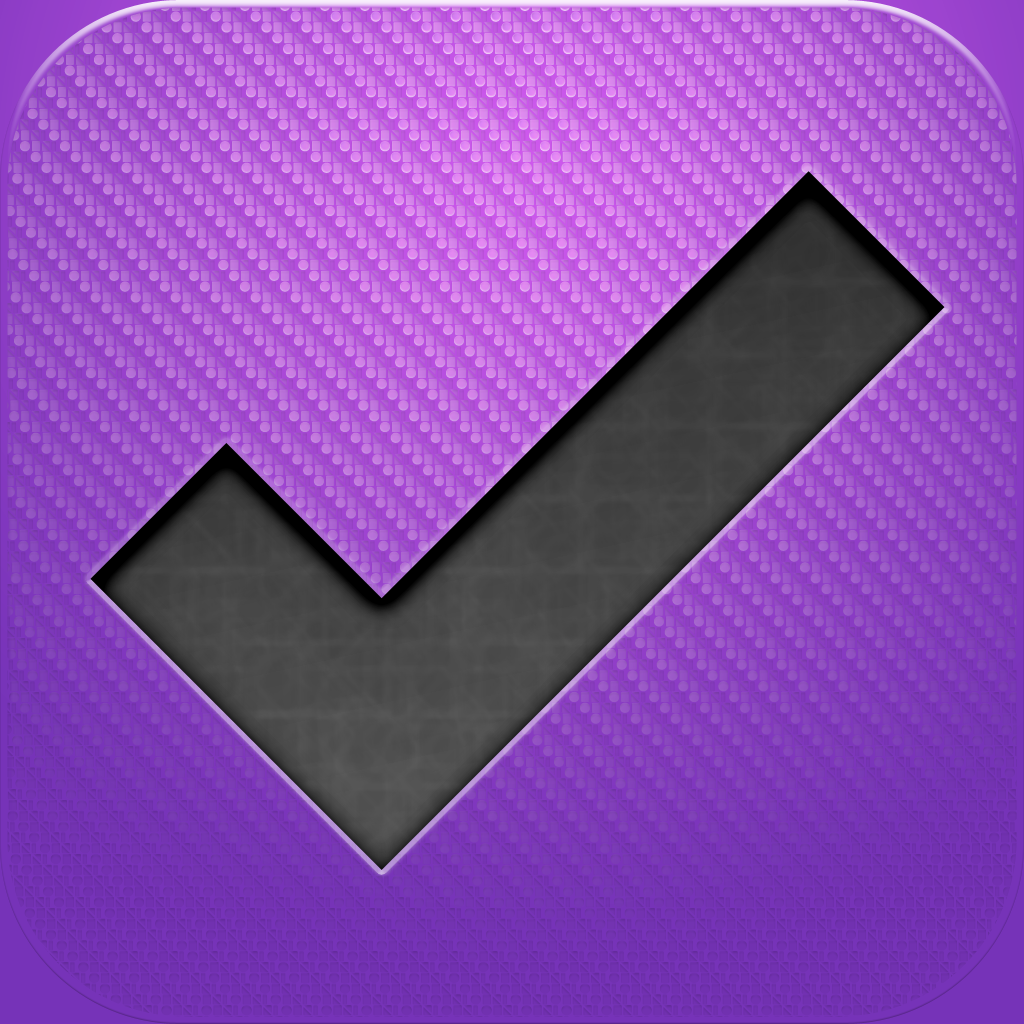OmniFocus for iPad In-Depth Review
Price: $39.99
Version: 1.0.1
App Reviewed on: iPad
iPad Integration Rating:





User Interface Rating:





Re-use Value Rating:





Overall Rating:





Sometimes you find you just need an app to keep all those task lists straight. OmniFocus is here to the rescue. This app takes those sticky notes and wadded up papers in your pocket, and puts them in one big app for the iPad. How well does this app hold up to those less sophisticated yet oddly convenient methods?
OmniFocus is designed around the GTD, or Getting Things Done, philosophy. And as a result, OmniFocus is designed for you to easily pour your tasks into an inbox and get them off your mind. You can later manage those tasks, organizing them into projects and contexts. This philosophy takes productivity to completely new levels.
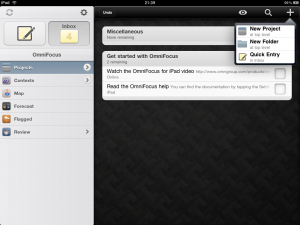
Once this required reading is out of the way, OmniFocus becomes a very slick looking app. It works well in either portrait or landscape mode. Landscape will save you a few taps by having the menus readily available, embedded on the left side of the screen, similar to Mail, Twitteriffic, or other common iPad app landscape layouts.
There are two easy ways to create new tasks. The first is to use the paper and pencil icon (in the upper left of the screen in Landscape view or revealed with the OmniFocus button in the upper left of the Portrait view). The OmniGroup recommends just putting in all your tasks as you think of them, not worrying about context or project just yet. This will put them in the Inbox, which is analogous to that pile of paper or garden of sticky notes on your computer monitor.
Creating an inbox item can be as painless as tapping the paper and pen button, jotting down a task title, and hitting save. The process can be as complicated as putting that idea into a specific project or context, making any notes on this task, attaching a photo or voice memo, and setting a due date. Bet that post-it note is looking archaic right about now. You can also create a new task from within a specific project or context by hitting the + button in the upper right of your screen while viewing that particular project or context set.
Once all your action items are stuffed into the inbox it is time to start sorting. This is where projects and contexts come into play. Let’s start by looking at contexts. In the Getting Things Done metaphor, contexts are the places and people that are involved in completing a specific task or action. Things like where you will be printing that document, or what device you will be using to create a flyer or email. Projects are a little more self-evident, becoming the overarching organizer for large groups of smaller tasks that go to make up the larger goal. For example, writing a review (the project) includes the tasks of downloading the app, using it for a while, jotting notes about the app, and then writing the review. You can then sort even further into Folders, which can be what you make of them, but may include areas of your life, like Home, Office, Rock Band, Family, etc. What makes OmniFocus great is the fact that you aren't constrained to this one way of looking at contexts, projects and folders. You can name them anything you want, and use them accordingly.
The reason for all this complexity in task management makes more sense once you start filtering. You don't necessarily want to see all your home projects when you are at work, and vice versa. OmniFocus allows you to tap and hold on the menu bar of any project, context or folder and then choose "Focus" from a pop up. Tapping the Focus button will narrow down your view to only that project, folder, or context.
Each context can also be assigned a location on the maps. Hitting the map view will let you see all the things you need to do with their geographical location. Maybe the grocery store is right next to work. This would be a prime time to hit the store on the way home to knock out two tasks at once. The post office might even be closer. With the map, all these locations are displayed, given that you entered them in, of course.
Another way to filter your information is to look at what is coming up in the Forecast view. This will display a weeklong calendar with a count of the tasks that need completing by a given day. Tap on the day and see the task items that are due by that day. This is a quick and easy way to see everything that has to be completed by a given time.
In addition to all the ways to track your tasks above, you can also flag any task. This is a simple way to mark tasks that need your immediate attention. Maybe you need to make sure you pick up medication tomorrow. Create the task and flag it.
Finally, there is a Review mode, where you can easily drop, complete, hold, or activate an entire project. This mode allows you to stay on top of your tasks and priorities as they change and shift throughout your project's development. Think of it as a 10,000 foot view of your life. In keeping with OmniFocus' goal of "putting all your stuff in one place so you can actually relax," this is a key mode to ensure that stuff is getting done.
One of the best things about OmniFocus for the iPad is the ability to sync it with your iPhone and desktop Mac via webDAV, iDisk, or a dedicated OmniFocus Server. Keeping all your bits and bobs of life organized is all well and good, but if you are only doing that on one device, and get somewhere you don't have that device, all your carefully crafted organization is for naught. Setup for this on the Mac side was not too difficult. It took around 5 minutes to get the iPad talking with the Mac. My install of OmniFocus on the Mac was a clean install so I pushed all my data from the iPad to the Mac. Changes from there on out transferred to and from Mac to iPad with a simple click of the Sync button. Once the sync is setup, it is a painless process to work between all three devices. This may well be the killer feature of OmniFocus, though a bit pricey to cover multiple devices.
OmniFocus for the iPad is extremely powerful, yet there are still some issues. The biggest one comes in repeating tasks: you can schedule tasks to repeat, start, or due date by hour, day, week, or month. But what if I have a meeting every Tuesday and Thursday? The only way I can make a repeating task for a Tues/Thurs meeting is to create two tasks, having one of them repeat weekly on Tuesday and one to repeat weekly on Thursday. This makes for a lot of busy work if your schedule has many of those kinds of repeating tasks and/or meetings
Another similar issue comes in the Forecast view. Repeating tasks only show up on the forecast view once until complete. A personal example: I need to post a photograph to my website every day. If I create a task for this, set to repeat daily, I will not see it on the forecast view for any day except the following day, and then only when I've completed the current day's task. This hampers me from being able to plan for these tasks with the Forecast view, as I may not see them listed until a prior repeating task is completed.
The biggest downfall here, however, is the price tag. This would be an immediate "must own" app for anyone with a busy life if it were $10, but at $40 it is hard to recommend to anyone but serious users. Keep in mind that if you want to sync with other devices, you have to spend an addition $70 for the desktop app and/or $20 for the iPhone app. While this is a great product and we're not saying it's not worth $40. But, the price tag is a hard pill to swallow in the current App Store economy.
These issues aside, OmniFocus is possibly the most powerful task manager app in the App Store today. Though it can take a little getting used to. If you're willing to invest the time in doing so, OmniFocus is a blessing to all the stressed out, overly busy people in the world.
[gallery]