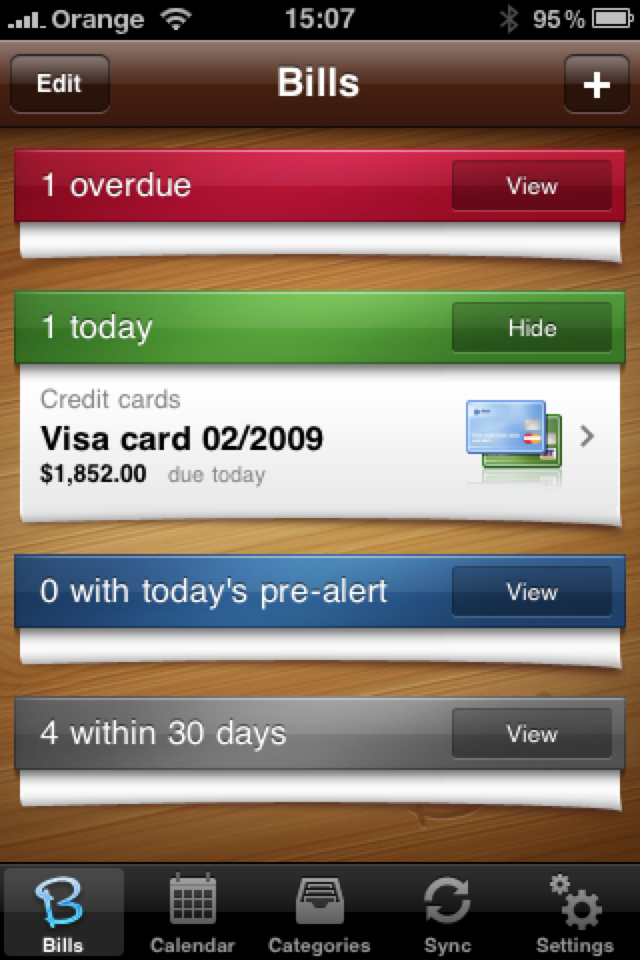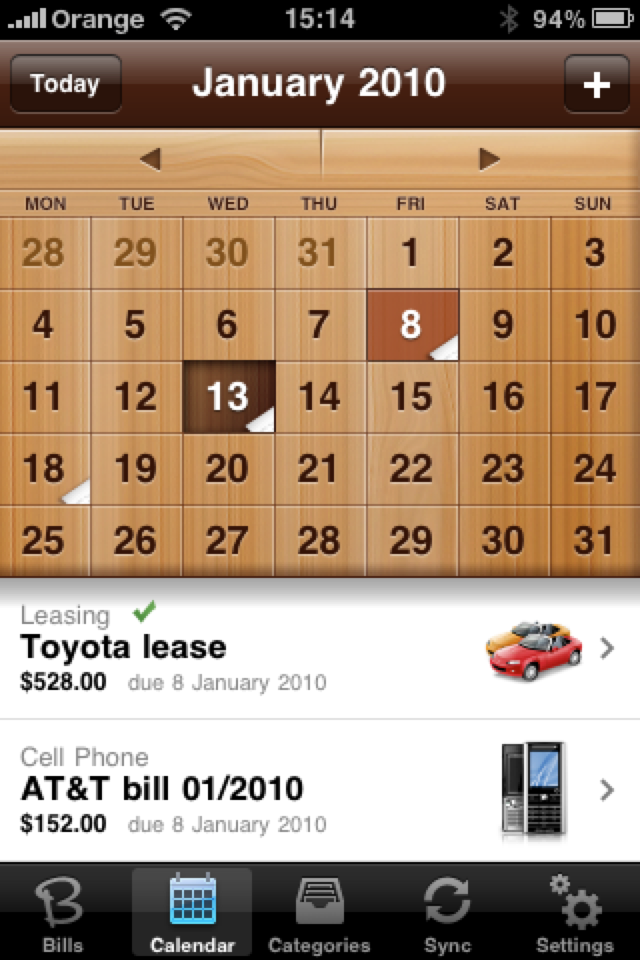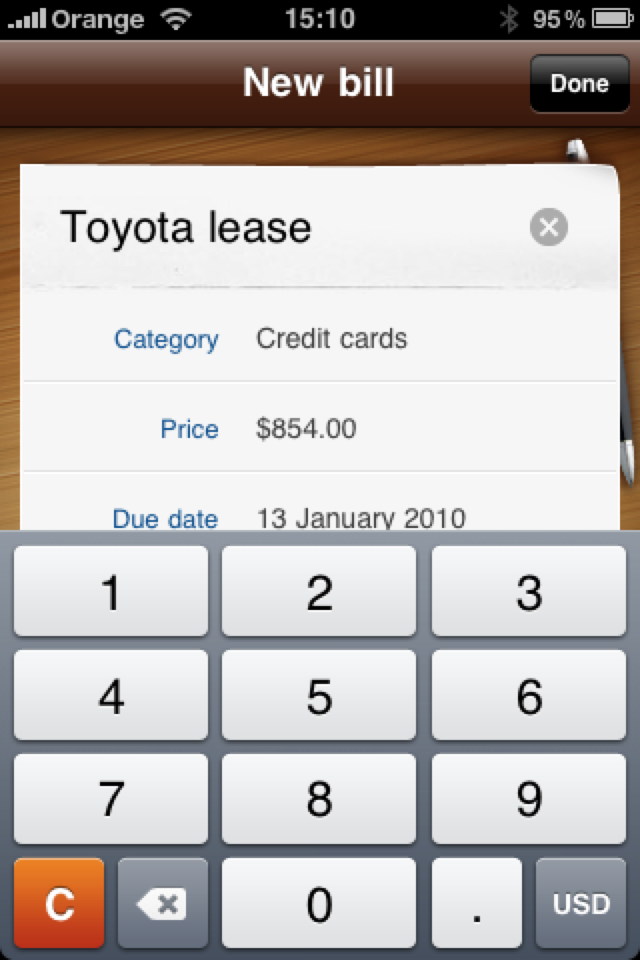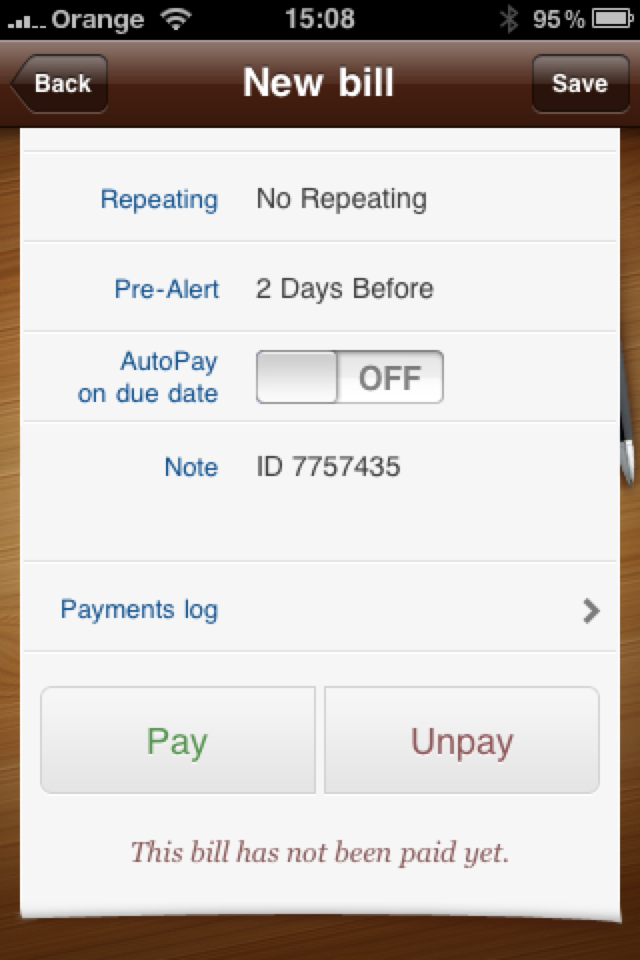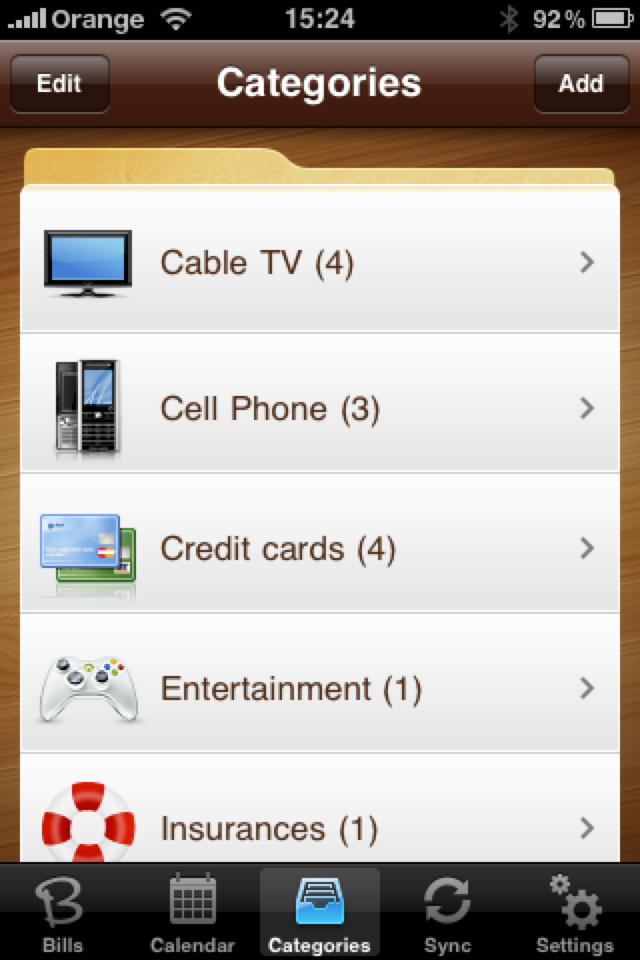Bills ~ On Your Table
Price: $1.99 (Introductory)
Version Reviewed: 1.0
Reviewed on: iPhone 3GS
iPhone Integration [rating:4/5]
Usability [rating:4.5/5]
User Interface [rating:5/5]
Re-use / Replay Value [rating:4.5/5]
[rating:overall]
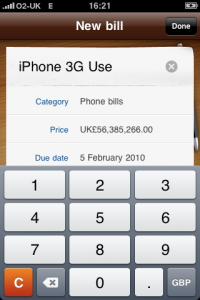
In the current world economic climate it's pretty much safe to say that everyone is trying to keep a close track on their money, how it is spent, and who they owe. Developed by PoweryBase, Bills is a finance based app which allows you to input billing information for a number of different product categories. The app will then alert you of when you need to pay the Bills, ensuring you pay them all on time - or that's the basic idea. But, does it live up to it's promise?
In a word - Yes. Just by opening the app you'll be able to smell the work that has gone into this user interface. Set on a oak table, the app displays bills you have that are overdue, due today, today's Bill pre-alerts and Bills due within the next 30 days. Each are shown in this "napkin-style" and are all condensable with a tap of your finger. Each section is also colour coded, allowing for easy recognition of which type of bill is needed to be payed. To add a bill to the app simply tap the '+' button (top right). Here, the app will display an editable bill and to change any field on the bill you simply tap. The first of which is the "Category" of the said bill. You can create a bill for: Credit Cards, Entertainment, Insurances, Invoices, Mortgages, Phone Bills, Rentals, Student Loans and Taxes and Others (bills which don't tend to fall into any of the other previously aforementioned categories). Need a category that isn't listed? Head on over to the Category tab, tap the '+' button (top right), and create it.
After you've choose your bill's category you can input the amount it's for, its due date, and choose whether you wish for the bill to be recurring. One downside to Bills ~ On Your Table is the app currently assumes that if you want that bill to reoccur on the exact same date each month. As some App Store reviews noted, not all bill are paid on the same day each month. Other options include the ability to set a "pre-alert" (the app will alert via push notification that you need to pay said bill before the due date), choose for app to "auto-pay" the bill on due date (the app will set the status of the bill to paid on the due date), add a note and view that bills "Payment log" (only applied if bill is set to reoccurring). Of course, as well as all of this, you can also choose the manually mark the bill "Paid" or "Un-Paid" too.
Once you've created your bill, if it is applicable to any of the "Bills" sections on the main screen of the app, you'll see it appear immediately. Bills are shown as a summary with the Bills name, amount due and date due shown, alongside a picture of the category that bill falls under. But there are other ways to look at your bills. The app also provides a calendar view. Bill due dates are signified by white indicators on the month date.
Other tabs in the app include the sync tap. Bills includes the ability to sync with the PoweryBase secure server, and store all your bills online. To do this you'll need to shoot over to login.powerybase.com and setup a free account. As well as online sync the app also harbors of user configurable of settings. Here, you can choose to turn off push notifications, set notification time and sound, change your home currency, activate auto sync and add or change your passlock code for the app.
Overall, Bills ~ On Your Table with its well-designed and user-intuitive interface makes for a clean and crisp experience to organise all those pesky bills. While the app does have a few tiny shortcomings, Bills ~ On Your Table is perfectly usable as it is for the general user.
[gallery]