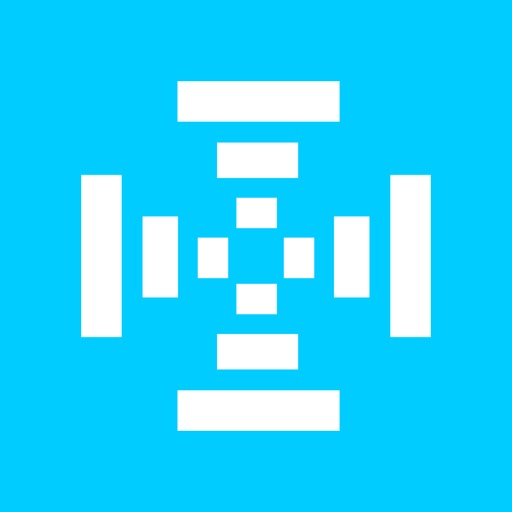What's New
-- Added the ability to plot level statistics. Note that, in the plot graph, user can see the level at each time interval by tapping and holding his/her finger on the screen.
-- Allow score submissions for ladders that do not use challenges.
-- Reorganize the "pages"
App Description
Have you ever wonder where you can join some tennis ladders, find other players, and play more matches. Search no further, Global Tennis Network (http://www.globaltennisnetwork.com) is the place.
After registering with Global Tennis Network (GTN), you can join single or double ladders, challenge other players in the same ladder, play matches, and submit scores to GTN.
Wouldn't it be great that you can do all these tasks using an iphone app? TennisLadder is one such app. This app can perform the following tasks:
1. Register with GTN (Home> Register)
After joining GTN, it is recommended that you go to GTN website to look up and join some local ladders.
2. Login to the app (Home> Login)
After successful login, your details such as picture, name, city, state, country, gender and playing level will be displayed.
3. Statistics (Home> Stats)
If you want to see the plot of levels over time, click on the "Plot" button at the top right hand corner. Note that, in the plot graph, user can see the level at each time interval by tapping and holding his/her finger on the screen.
4. Friends (Home> Friends)
To view the friends that you added in GTN, you can press on the "Home" tab item at the bottom, and click on "Friends" button.
5. Ladders (Ladders)
Press on the "Ladders" tab item at the bottom, you will see the list of all the ladders that you are member of. To view the details of each ladder, just tap on the row.
6. Ladder Standings (Ladders> "selected ladder"> Standings)
If you click on the "Standings" button, the standings of each member in the ladder (starting with the highest rank at the top) will be displayed.
To view details of each player, simply tap on the row representing the player.
7. My Team(s) (Ladders> "selected ladder"> My Team(s))
If you select the "My Team(s)" button, this will display the list of teams in the selected ladder. Note that you may be in more than one team in a double ladder.
When you click on the row representing your team, a menu with three options (Submit Score, Issue Challenge, and Outstanding Challenges) will be presented.
8. Issue Challenge (Ladders> "selected ladder"> My Team(s)> "selected team"> Issue Challenge)
When you press the "Issue Challenge" button, a list of team that you can challenge will be displayed.
If you want to issue a challenge, click on the row representing the team you want to challenge. Note that during this process, you will be able to send a message with the challenge. After submitting your challenge, an email will be sent to the other player.
9. View/Accept/Decline Challenge (Ladders> "selected ladder"> My Team(s)> "selected team"> Outstanding Challenges)
Each pending/accepted challenge will be displayed on one row. Select the challenge row to either view the message, accept or decline the challenge.
For pending challenges, only the challenged team can accept or decline it, the challenging team can only view the message. To accept or decline a pending challenge, just press the corresponding buttons on top. Note that you can attach a message with the accept/decline action, and an email will be sent to the challenging team.
10. Submit Score (Ladders> "selected ladder"> My Team(s)> "selected team"> Submit Score)
For accepted challenges, either the challenged or challenging team can submit scores. In the score submission page, you can pick the winning team, select the match date, and enter scores (or select "Forfeit"). Click on the "Submit" button at the top right hand corner to submit the scores.
For ladder that do not use challenges, user can submit score to any eligible opposing team at any time.
11. Logout (Home> Logout)
To logout from the app, press the tab item "Home" at the bottom, and click on the "Logout" button at the top right hand corner.