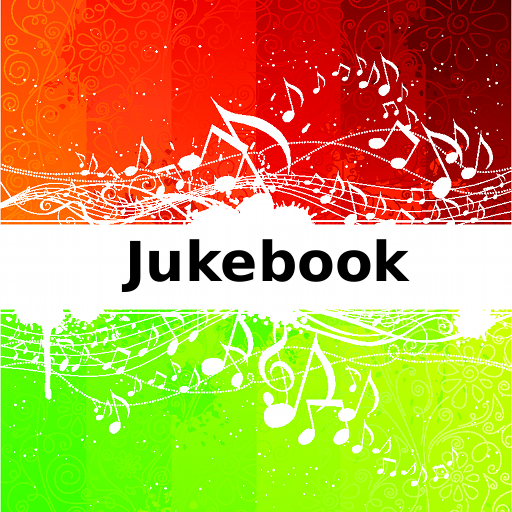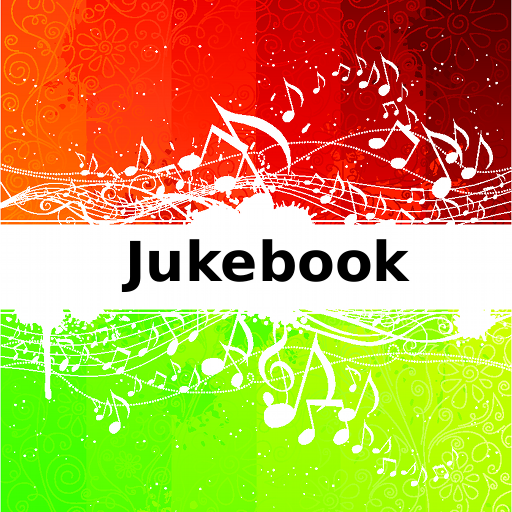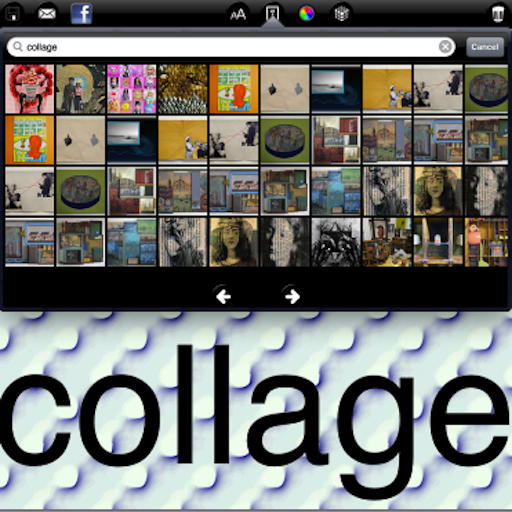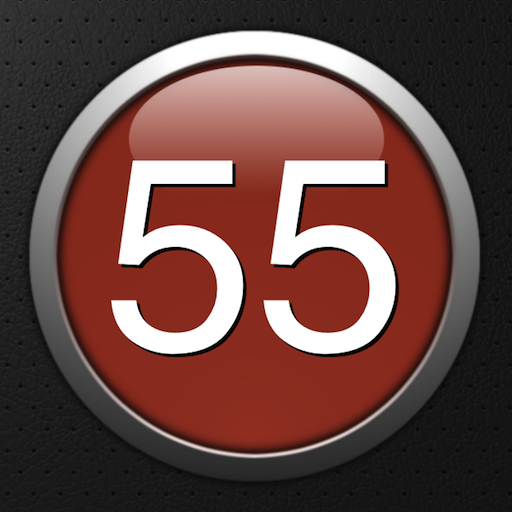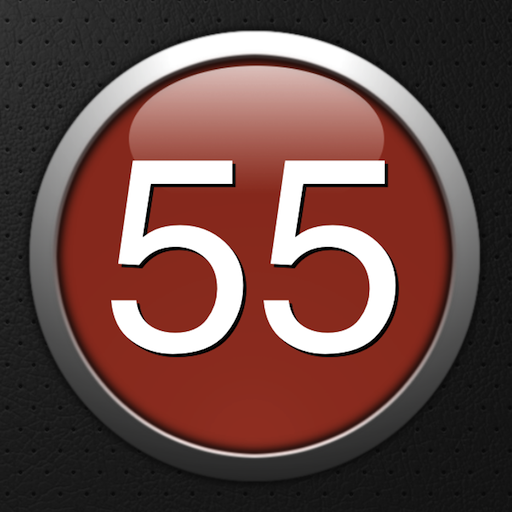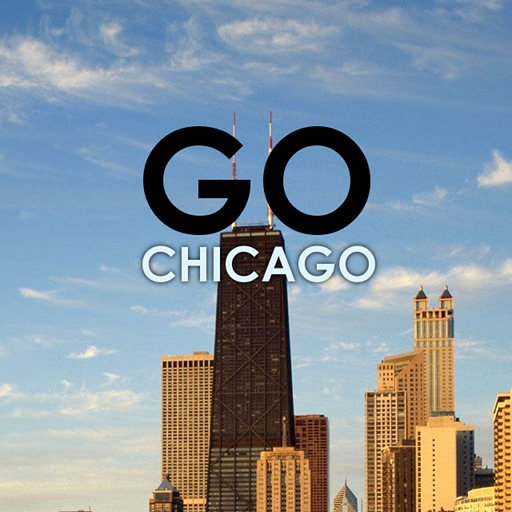App Description
MetricClock is a new way of looking at time*. The 12-hour clock in common use today was conceived when humans had twelve fingers. Evolve!
The MetricClock divides the day into 10 hours (decidays), and each hour into 100 minutes (millidays), and each minute into 100 seconds. This is a waaay more convenient way of thinking about time. Consider some examples:
At 2.50, the day is one fourth over.
At 5.00, the day is half over.
At 9.99, the day is very nearly past.
The MetricClock can be customized with your own photos, and the many options allow you to customize the appearance of the clock to your liking, as shown in the screenshots. Some of the options include:
- The color of the face of the clock
- The size and position of the clock
- Analog or digital display
- Display of second hand
- Normal (12-hour) clock display
The clock also rotates with the iPhone/iPodTouch.
Further, we've extended the concept of metric time beyond just today. You can choose to display along the bottom of the clock a slider indicating the portion of the day that has past. In some countries the proportion of the year that has past is printed on the monthly calendar, so we've included an option to display the portion of the year that has past. Lastly, you can display the portion of your life that has past. This is calculated from your date of birth (customizable in Settings) and your expected longevity. For example, the expected longevity for an American man is 78 years, and for an American woman 80 years. With this option displayed, you'll have a handy reference of how far up (or up and over) the hill you've made it.
We're making the MetricClock available now, but have already started designing several new clockfaces.
* Actually, the French tried to introduce a Metric system for time measurement at the time of their revolution in the late 18th century, so this is not a new idea. For some reason, the Metric system has been adopted in many other respects, but Time has had to wait. Until now!
User Note: Here are some clarifications on how to use the MetricClock.
- To access clock settings, tap near the top of the screen.
- To move the clock, tap near the top of the screen, select Move Clock, and drag the clock to the desired position.
- To resize the clock, tap near the top of the screen, select Move Clock, and use two fingers to set the size of the clock.