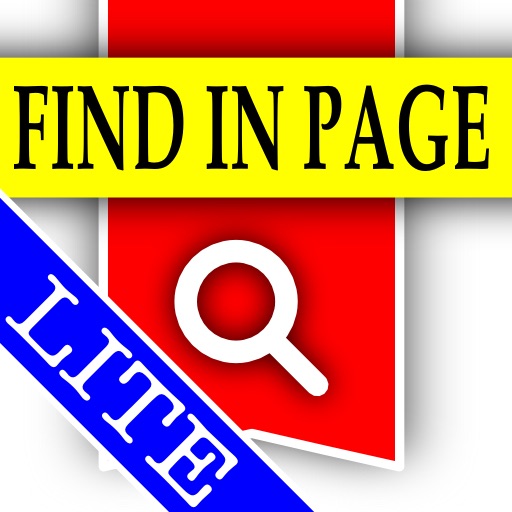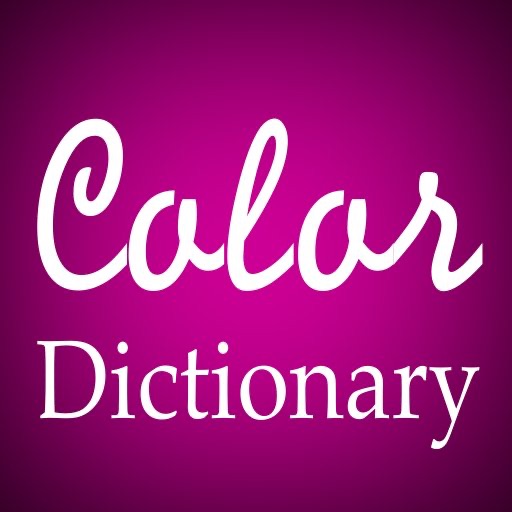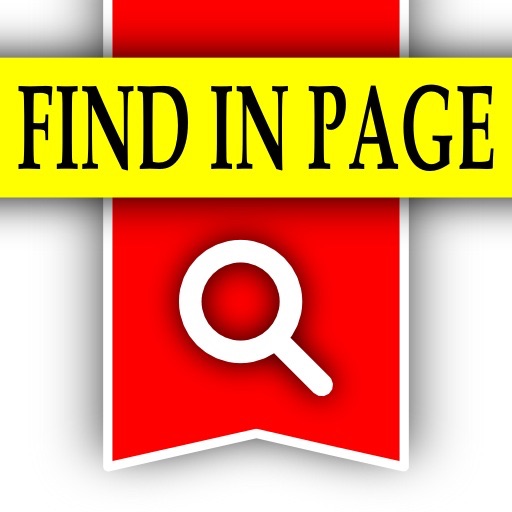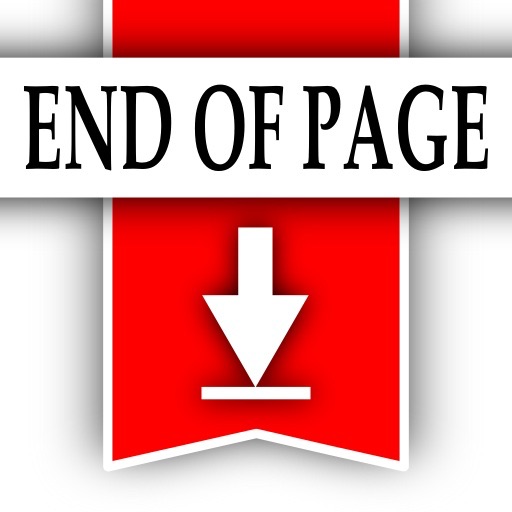What's New
iPad compatibility update: fixed the issue with the toolbar buttons getting cropped at the bottom.
App Description
Finally – ability to search for text inside Web pages directly on your favorite mobile browser!
Find In Page is a bookmarklet that adds missing in-page search feature to the Web browser on your device. Its slick semi-transparent toolbar docked at the bottom of the browser screen provides the mobile equivalent of Edit➝Find or Ctrl+F or Command+F (⌘F) feature available on any desktop Web browser.
See videos here: http://FindInPage.blogspot.com
➽ Please note that the LITE version of Find In Page toolbar does not have NEXT and BACK buttons for stepping through search results - these buttons are two good reasons to upgrade to the full version of the app!
Page search is one of the most important productivity tools for doing research on the Web or simply getting oriented and finding what you need in larger webpages.
Ability to quickly find text inside pages is critical to your mastery of the Web. For example, it can reduce the effort required to review search engine results: instead of scanning and reading each page for relevance, you can use in-page search to look for relevant keywords, saving time and frustration.
☣ VERY IMPORTANT SCARY DISCLAIMER ☣
Because Find In Page works as a browser bookmark, and because there is currently no way for an app to add bookmarks to your browser automatically, you will have to use the data and instructions contained in this app to create and edit the bookmark manually. Instructional text and video are available, but if you are not comfortable performing the following tasks, THEN THIS APP IS PROBABLY NOT FOR YOU. You must be comfortable with:
✔ Bookmarking a page in the browser on your device.
✔ Editing an existing bookmark to change its Title and Address fields.
✔ Pasting text from the Pasteboard on your device.
☣ VERY IMPORTANT SCARY DISCLAIMER ☣
What makes this Find In Page bookmarklet different from similar, free bookmarklets floating around on the Web?
✪ For one, it has an actual User Interface - a slick semi-transparent toolbar that is docked at the bottom of your browser window. You can use the toolbar to perform multiple searches on the same page. Once you are done searching, the toolbar and any highlighted search results are cleanly removed from the page at the touch of a button. The LITE version of Find In Page DOES NOT have NEXT and BACK buttons - these buttons are available only in the full version. NEXT and BACK buttons are two good reasons to upgrade to the full version of the app!
✪ It does not break the content of the page as a side-effect of its search-and-highlight action, so multiple searches can be performed one after another without reloading the page.
✪ It deliberately filters out search results that are contained in hidden, invisible elements on the page (these are more common than one might think, especially in Web 2.0 and designed-for-mobile Web pages).
✪ It does not naively interpret your search terms as Regular Expressions, and it works only on the content of text nodes in HTML documents. This means you get what you search for, not unpleasant surprises!
✪ It strikes the delicate balance between search speed and search correctness and relevance.
CURRENT LIMITATIONS: Find In Page currently does not have the ability to see text that is separated by different formatting. If, for example, you are looking for the words "my text here", and "my" on the page is in bold, then Find In Page will not see it - it will happily find both "my" and "text here" for you separately, but not together as a single search term. This, however, has not been a major issue in my personal experience, and there are currently no plans to change this behavior.
USAGE:
When you need to find text inside any page, simply tap the bookmarks button on the browser toolbar and tap on the Find In Page bookmark. Find In Page toolbar will be immediately added to your current page, and you will be prompted for text to find.