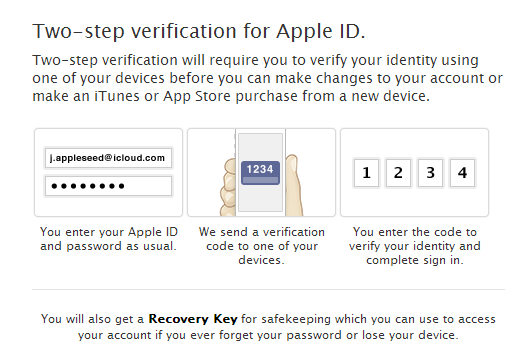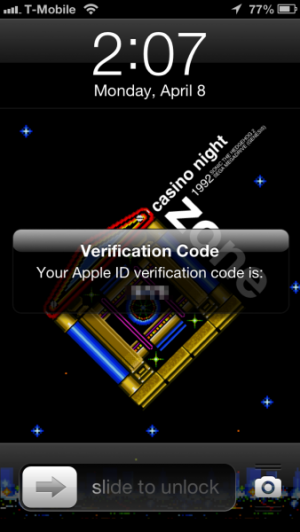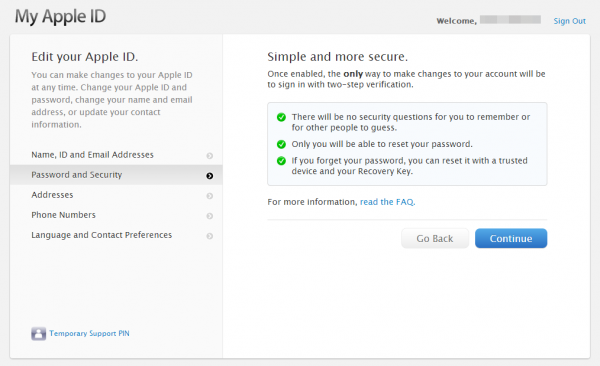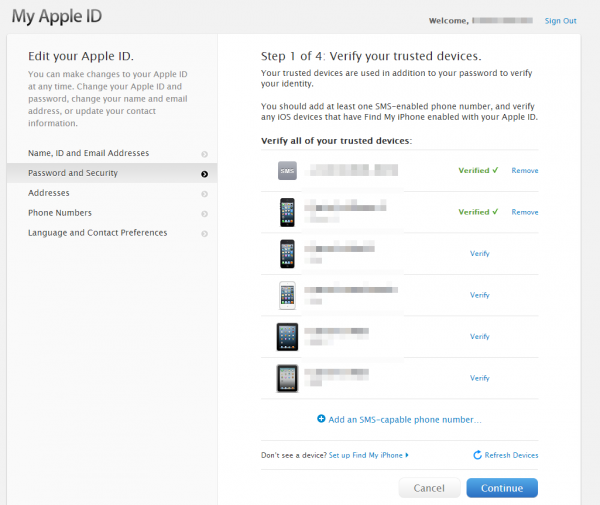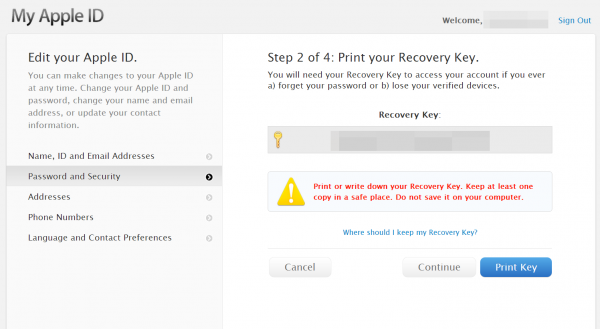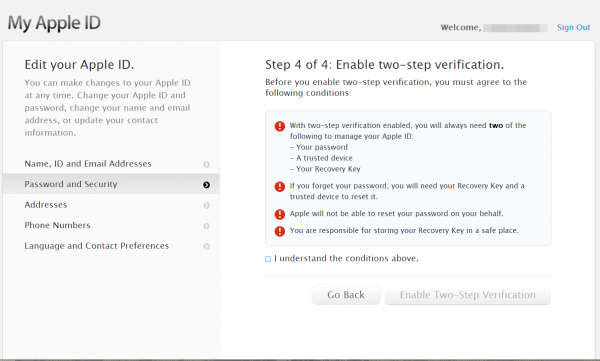How To: Enable Two-Step Verification on an Apple ID
Apple is introducing a new way to protect the security of your iTunes account. It's called two-step verification, and while it does involve an extra step to log in, it will help make logging in to your Apple ID more secure and make it harder to break into through the use of a trusted device and a secret passkey.
See, security questions are not entirely safe since it's possible for someone who wants illicit access to your account to get things like your mother's maiden name or first job. So instead, this presumes that a more capable form of security for your account is a physical device that you would have to own in order to get access to your account - this can be a trusted iOS device or any SMS-capable phone, though not a Google Voice account, along with a security key or one's password. It's unlikely that someone wanting access to your account from an untrusted source will have two of the three.
Go to Apple's ID page, and log in with the Apple ID you want to set up two-step verification on. Go to the Password and Security section, and if it's available, choose to set it up. You will need to wait 3 days before you can complete the setup of your account. So bookmark this page and come back in 3 days!
Welcome back, unless you stuck around to see what the steps are, then thanks for sticking around!
Now, follow the various dialogs that appear. Apple will warn that once two-step is enabled, it can't be disabled, and that it will require at least two of the three necessary components.
Then, Apple will require you to verify your trusted devices. Every device you choose to verify will have a verification code pushed to it, and you can independently verify your iPhone's phone number in case you change devices or switch to another OS. Not that you'd do such a thing.
Then, Apple will give you your security key. This is one of the other necessary components to get back in to your account. You will need to securely store a copy of this key, by either writing it down, or printing out a copy somewhere. Apple will then make you enter the security key they just gave you.
Apple will then give you one final warning before enabling two-step verification on your account.
Congratulations! You've enabled two-step verification on your account. This will make it harder for unauthorized access into your account. You can disable two-factor from the Apple ID settings if you find it too much of a hassle, however.