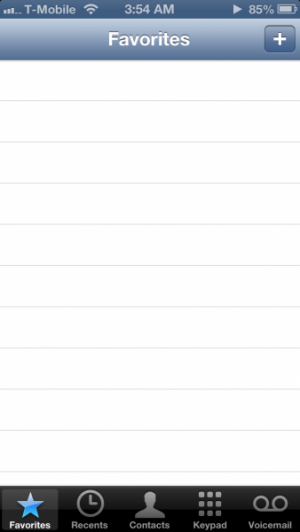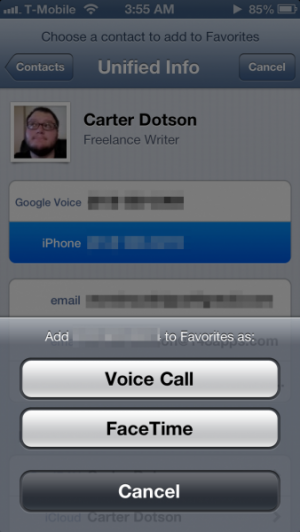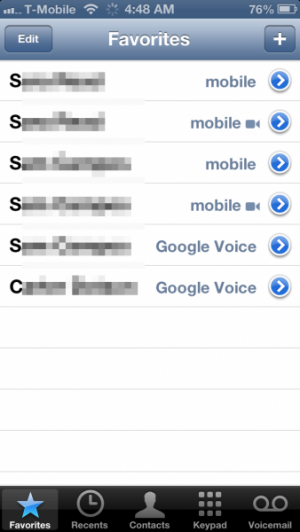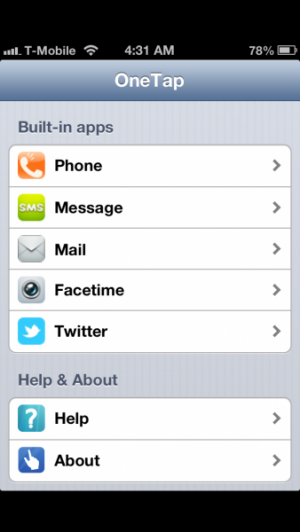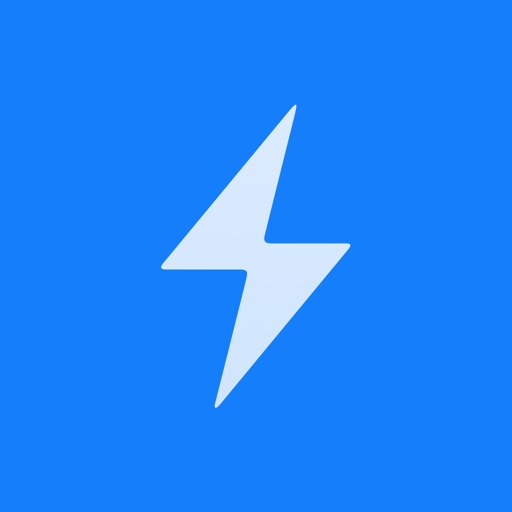Why should we ever have to look up the number for our favorite contacts ever again? We shouldn't ever have to, and thanks to the Favorites list and to some clever trickery with home screen shortcuts, it's possible to never have to memorize a phone number ever again!
The way to access Favorites is through the Phone app on iPhone, or FaceTime app on iPad or iPod touch.even if trying to FaceTime them. So open up the Phone app or FaceTime app and go to the Favorites tab.
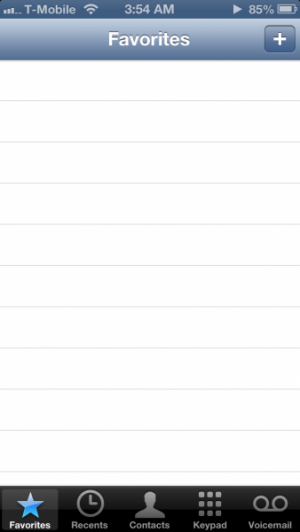
Tap the + icon in the upper right corner. Your contact list should now be displayed. Tap on a contact to access their page. Now tap on the phone number or email address you want to add to Favorites.
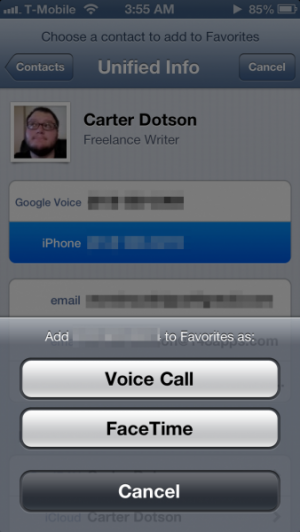
Phone numbers will add a shortcut to call the person; email addresses will go to FaceTime. Note that each phone number and email address will appear separately in the list, along with the description for the phone or email address, so you can easily call the different numbers for a person. You can rearrange and delete by tapping Edit in the upper-left corner.
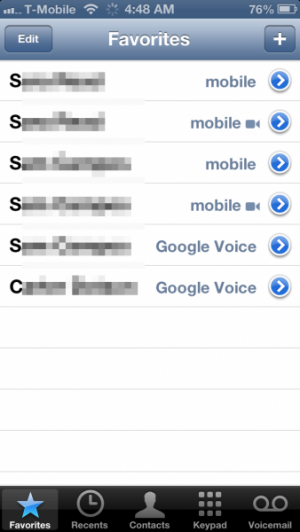
Note that this brings easy access to people for phone calls and FaceTime, it may make access too easy! Tapping on the person's name will start a phone or FaceTime phone call, so if you tap the button accidentally, be prepared to hit the "End Call" button immediately! It isn't possible to add a person to the list as an SMS/iMessage contact, but tapping the blue arrow to the right of their name (carefully, lest it start a call!) will call up their full contact card, where you can send them a message or email from that page.
Now, an even quicker way to call people or to send them a message is through home screen shortcuts. See, it's possible through URL shortcuts to call up different built-in apps: tel://1-800-692-7753 when pasted in to Safari would call up Apple's support hotline, and there's shortcuts for sms:// and facetime:// as well.
The easy way to set up a home screen shortcut for yourself is to do it through an App Store app - there are several, but OneTap does the job, with the ability to create shortcuts for calls, messages, FaceTime, and even Twitter. It can even set up custom user icons.
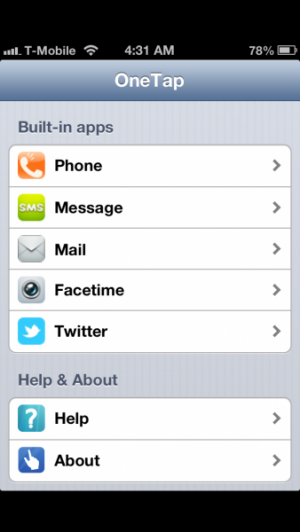
The shortcut, once on your home screen, briefly opens up Safari before completing the action you want.

Now, there are ways to do this yourself, but they're more complicated and they require the iPhone Configuration Utility, or other methods with HTML pages and URL redirection that just aren't worth your time.
Hopefully this guide helps you on your way to getting to contact the people you want to contact faster!