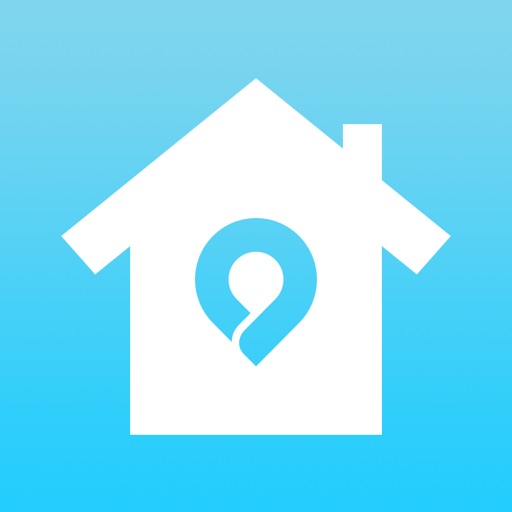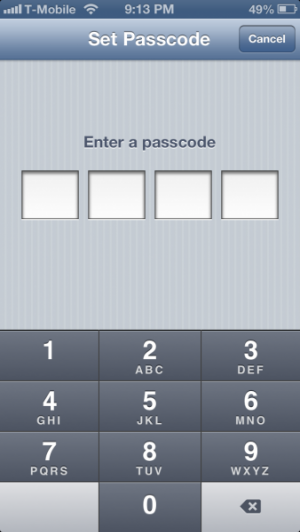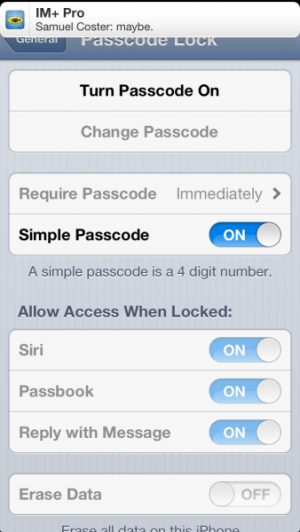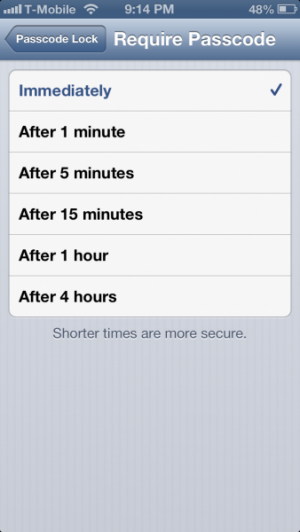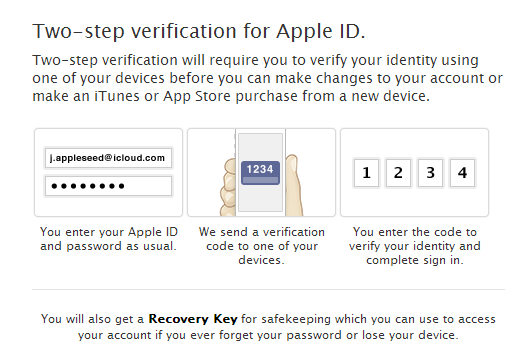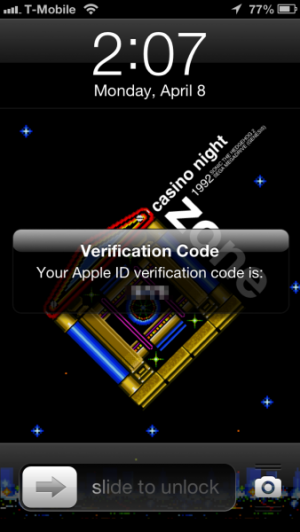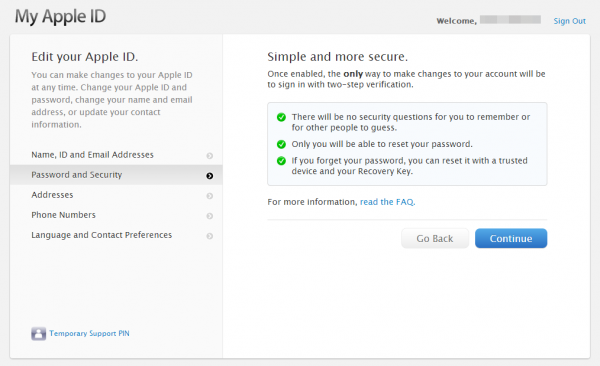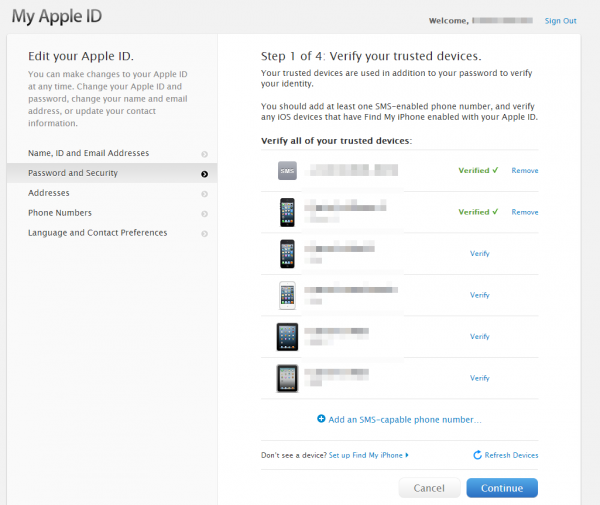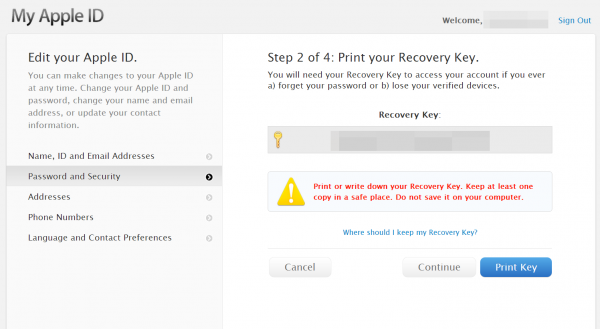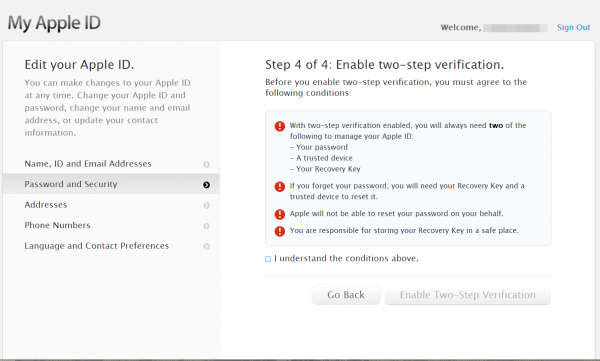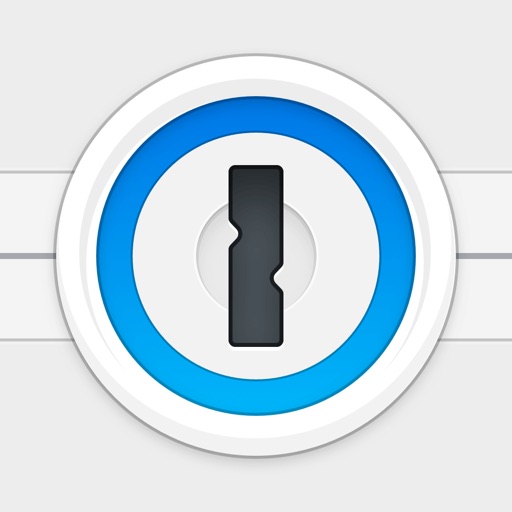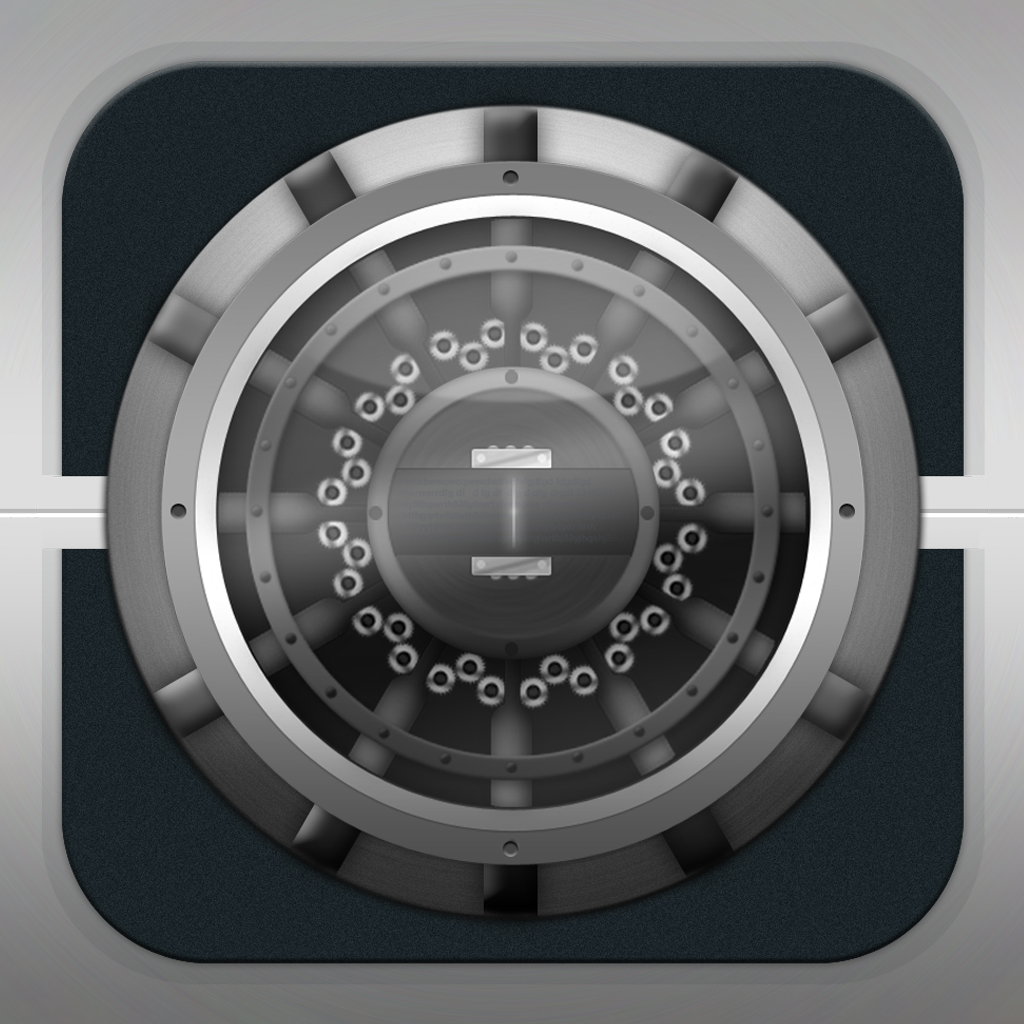Tag: Security »
Folder Lock Review
How To: Enable a Passcode to Protect Your Device's Contents
Think about all the important information and communication methods that you have available on your phone. Now think that it's probably all unprotected if someone nabs your phone. Thankfully, it's possible to set a passcode lock in order to help protect your device. Here's how to do it and to keep it from being too much of a hassle to use your phone when you want to!
Go to Settings -> General -> Passcode Lock. Tap Turn Passcode On. You will then be presented with a keypad to input a 4-digit passcode. You will be prompted to enter it twice in order to verify that you have it correct.
If you want something a bit more complex, turn off the Simple Passcode option and you will have the ability to input a complex passcode using the iPhone keyboard. Only the default language one will be used, preventing a security hole where you could disable a necessary keyboard to unlock your phone!
There's two advantages to protecting your phone. There's the obvious one of not just allowing anyone access in to your phone if someone grabs hold of it. This also has the advantage of encrypting all the data on your phone, so if some nefarious person gets access to your device, it'll be difficult to extract the data off of it.
You can also enable the Erase Data function, where ten wrong passcode entries will erase your phone. Make sure that you back your phone up regularly! As well, if you have Find My iPhone set up, you can make it so that you can reset your device remotely.
The obvious downside to protecting your phone is of course that it's just a bit more inconvenient to unlock your phone when you pick it up, so it's a tradeoff. But considering the amount of sensitive data that's on your phone, it might just be worth it to do it. However, there are options for combining security and convenience. You can set the passcode lock to only enable after a certain amount of time, so that if you're frequently using your phone, you won't be inconvenienced. As well, you can leave message replying, Passbook tickets appearing on the lockscreen, and Siri access, without requiring the device to be unlocked.
If you decide that you want to not input a password any more, just tap Turn Passcode Off in the Passcode Lock settings. This will not encrypt your data any more, however.
While it can be a slightly-annoying additional hassle, setting a passcodelock is a great option to protect your device. How do you feel about using it? Let us know in the comments!
Airport Scanner Review
How To: Enable Two-Step Verification on an Apple ID
Apple is introducing a new way to protect the security of your iTunes account. It's called two-step verification, and while it does involve an extra step to log in, it will help make logging in to your Apple ID more secure and make it harder to break into through the use of a trusted device and a secret passkey.
See, security questions are not entirely safe since it's possible for someone who wants illicit access to your account to get things like your mother's maiden name or first job. So instead, this presumes that a more capable form of security for your account is a physical device that you would have to own in order to get access to your account - this can be a trusted iOS device or any SMS-capable phone, though not a Google Voice account, along with a security key or one's password. It's unlikely that someone wanting access to your account from an untrusted source will have two of the three.
Go to Apple's ID page, and log in with the Apple ID you want to set up two-step verification on. Go to the Password and Security section, and if it's available, choose to set it up. You will need to wait 3 days before you can complete the setup of your account. So bookmark this page and come back in 3 days!
Welcome back, unless you stuck around to see what the steps are, then thanks for sticking around!
Now, follow the various dialogs that appear. Apple will warn that once two-step is enabled, it can't be disabled, and that it will require at least two of the three necessary components.
Then, Apple will require you to verify your trusted devices. Every device you choose to verify will have a verification code pushed to it, and you can independently verify your iPhone's phone number in case you change devices or switch to another OS. Not that you'd do such a thing.
Then, Apple will give you your security key. This is one of the other necessary components to get back in to your account. You will need to securely store a copy of this key, by either writing it down, or printing out a copy somewhere. Apple will then make you enter the security key they just gave you.
Apple will then give you one final warning before enabling two-step verification on your account.
Congratulations! You've enabled two-step verification on your account. This will make it harder for unauthorized access into your account. You can disable two-factor from the Apple ID settings if you find it too much of a hassle, however.
1Password Review
1Password 4 Updates In The App Store With iCloud, Dropbox, Secure Browser Support
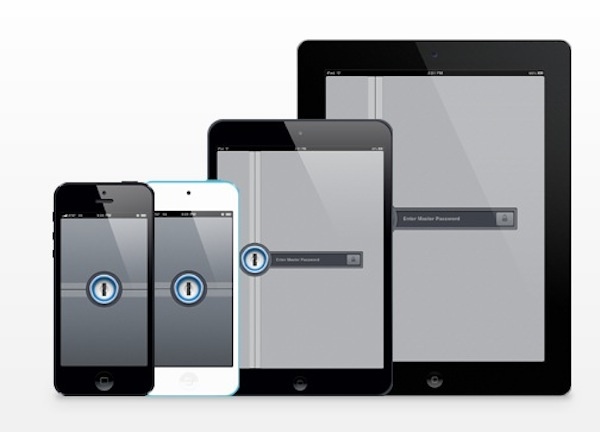
Popular password manager 1Password updated today to version 4.0.2, bringing iCloud and Dropbox support, a secure browser, and a Universal app. Purchase it for 50 percent off the normal price today, and install it on all your iOS devices to create and manage passwords, website browsing, and secure data.
Every day there are new passwords to remember. They are often forgotten. Using weak passwords or re-using them makes it easy to remember, but criminals love it when you do this. 1Password solves all these problems.✓ Generate strong, unique passwords for every site
✓ Protect your data behind a single Master Password
✓ Secure with military grade 256-bit AES encryption
✓ Cryptographic operations use standard iOS libraries to ensure no security gaps or backdoors
✓ Auto-Lock keeps your data protected even if your device is lost or stolen
SOS Info Review
iHelpPlus: Where Personal Safety Is Paramount
iHelpPlus offers multiple useful features for those concerned about their safety. First of all, there's a built-in flashlight facility and a place to store personal and medical information.
More importantly comes the alarm functionality that means users can send a distress message to an emergency contact along with their current location and a request to contact the local police. Both audible and silent alarms are possible, lending itself to different situations.
A delayed alarm feature is also provided enabling users to set up a custom alarm that is activated if they don't enter a pass code in time, thereby offering an extra source of protection if something happens to them. In each case, if the alarm is activated, GPS monitoring kicks in and informs emergency contacts of the user's location.
Additionally, users can add 4 quick contacts that are always accessible at the tap of a button.
A subscription service is required to fully use iHelpPlus after the first month of use which comes free with the $0.99 purchase of the app. $6.99 seems pretty cheap to me for peace of mind, however.
iHelpPlus is available now.
Safari Bug Allows Fake URLs - Prevention Tips
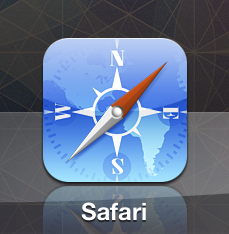
The problem has been tested and happens on the iPhone 4, iPhone 4S, iPad 2, and the new iPad when they’re running iOS 5.1. Apple acknowledged the bug on March 3, so I’m sure an update with a bug fix is imminent. But until then, keep these tips in mind when browsing on Safari:
- Don’t open links from sites you aren’t 100% sure are from a trusted site.
- If you aren’t sure about a link, hop on to a computer and check it out there. If it’s a spoofed address bar, the address bar will probably say “about:blank” but will say the name of a trusted site on your iOS device.
- Go to TheNextWeb and try out the demo offered by David Vierra-Kurz from MajorSecurity. He reproduced the bug. Firsthand knowledge is always useful in protecting against security exploits (in a controlled environment, of course, like this demo).
Create A Temporary Mobile Number Within Seconds With RingShuffle
Sometimes it's not always convenient to provide a real mobile phone number to someone. Say I'm going out on a first date with someone. What if it goes so badly that I want nothing to do with them ever again? I don't mean in a cruel way but what if the date is a little creepy and clingy? It'd be a little unnerving to know that they can always get in touch and potentially pester me via SMS or phone call. A similar problem can occur when providing phone numbers to eBay sellers or buyers or people on Craigslist. Sometimes it's just not convenient to provide a regular phone number. This is where RingShuffle can help.
Each RingShuffle number lasts for seven days with the option to manually extend this to 14 days. Calls are forwarded without the caller knowing what's gone, thus narrowing the odds of causing offense. It's an app that's tailored to those looking for a short term solution for brief uses just like the first date or online transaction.
As the video below shows, RingShuffle is very easy to use with it taking mere seconds to register and choose a number. Area codes can be selected before a choice of Shuffle numbers appear for selection. Then all the user has to do is hand it out to the relevant person and no one need know that it's not a permanent number.
For short term transactions, RingShuffle is an ideal app to sign up for in order to protect the user's privacy.
Glassboard Offers Privacy Conscious Social Networking
Thanks to the internet, everything is very public nowadays. Privacy to an extent is dead for anyone who uses one of countless social networks. Tweet regularly and your life is out there. Even have a Facebook account that's heavily restricted and there's still the chance of it all coming out. Throw in a plethora of location aware social networks such as Foursquare and any random member of the public can have their life opened up as much as a major celebrity.
It's an app that allows users to share things privately with groups of people, or boards as the app prefers to call them. Users can message a group of people quickly and easily in a format that looks like an SMS text message but it isn't. Text isn't the only restriction either with the ability to share photos and videos amongst this elite group. Even locations can be shared, potentially making it useful to arrange family gatherings. Suddenly, everyone can keep track of how far away people are from the meeting place. A notification system keeps everyone up to date on any situation whether it be a team meeting, social gathering or simply a work issue being discussed.
Security is tight here with only the board chairman or group leader able to invite people to the group. Users can't even search for different boards ensuring there's absolutely no chance of anyone stumbling across anything.
For the privacy conscious user, Glassboard is the ideal solution ensuring that they get a taste of social networking without the potential security issues.
Glassboard is out now and it's free to download.
PrivateInfo-HD Review
Apple Fixes Potential Security Hole with iOS 4.3.5
The Apple advisory note about the latest update has the following to say:
"Description: A certificate chain validation issue existed in the handling of X.509 certificates. An attacker with a privileged network position may capture or modify data in sessions protected by SSL/TLS. Other attacks involving X.509 certificate validation may also be possible. This issue is addressed through improved validation of X.509 certificate chains."
Notice the wording, "privileged network position." This means that any potential hacker would need to already be in a position to interact with network traffic and data, further narrowing the potential for actual attack. Still, it's nice to see Apple responding to such discoveries as they come to light, and that they take the security of our devices seriously, even this close to the planned release of iOS 5.
Store Information Securely With MyLocker
It's an app that works much like a safe, requiring three number combinations to unlock the information within it. Users can store various contact details behind this lock, as well as photos and notes such as credit card information or anything else that's considered important to the user.
MyLocker is a simple app to get to grips with and only takes a matter of seconds to set up. Multiple users can also be set up for devices used by more than one person. It's just as easy to log into as well to retrieve the information.
MyLocker is a free app, although an in-app purchase of $0.99 is needed in order to be able to store photos behind the virtual safe.
It's available now for all iOS devices.