How-To: Improve AirPlay Mirroring Performance
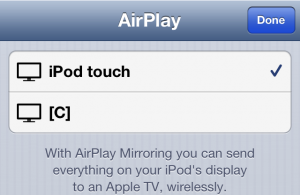
Get close to the router
Rule number one of wireless communication: the closer you are to the wireless source, the better the signal. In this case, video will look a lot better. What may help is to set up a second router near your TV as an access point, using a physical ethernet run to the main router. This may be most easily done via powerline ethernet adapters.
Plug the Apple TV into ethernet
Look, the great thing about wifi is that there’s no cables to fuss with. However, because wifi is essentially sound waves traveling through walls and and other waves, as opposed to beams of concentrated light sent on a direct path like with ethernet, a lot of issues can come up because of this. So, if possible, plug the Apple TV in to the router via ethernet. Performance will get better instantaneously as only one the iOS device will have to be wirelessly communicating to the router.
Upgrade that old router

Upgrade that old Apple TV
The 2nd generation Apple TV, released in 2010, can decode 720p video sent by AirPlay. Just not very quickly. Upgrading to the newer Apple TV, bolstering an A5 processor, can help. But really, there’s one step for getting high-quality, low-latency AirPlay Mirroring:
Get a Mac.
It’s not an officially-supported feature, but there is a third-party app that can do AirPlay Mirroring on the Mac, called Reflection. It’s $15 with a free trial, and it leverages the powerful processor in a Mac (generally more powerful than the ones in Apple TVs) to provide AirPlay Mirroring at probably the lowest latency possible. I was able to get six-digit scores on Punch Quest, and while some latency is definitely noticeable still, it’s the best possible experience. Just get an HDMI cable and plug that bad boy in to the flatscreen!
AirPlay Mirroring will never be perfect because wireless communication is inherently imperfect, but these tips will make the experience far better!



