Howto: Moving to the iCloud
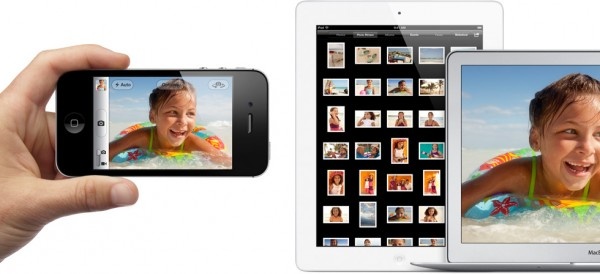
Before we start, though, here's a quick video, right from Apple, explaining the concept.
iPhone Unleashed
iCloud wants to be the basis of our wireless future. The basics of iCloud are contained in the settings app on the iPhone and iPad, the System Preferences on a Mac, and the iCloud Control Panel on a Windows PC. First up, we needed to update our iTunes to version 10.5, then our iPhone 4 to iOS 5, via that new iTunes. When activating a new iOS device, users will see a couple of new screens to walk them through the iCloud setup. The best way to do this is to log in with an Apple ID, either one that already exists, or creating a new one from the iCloud screens.
For details on how to deal with Apple accounts in a family or work group, check our article iOS 5, iCloud, and iTunes – Set Up in a Multiple Device Family. If a MobileMe user, transition that account to an iCloud one here: Me.com. In addition, users can use the iCloud web interface if away from their own specific devices: iCloud.com.
Hit the jump for even more info about iCloud.


