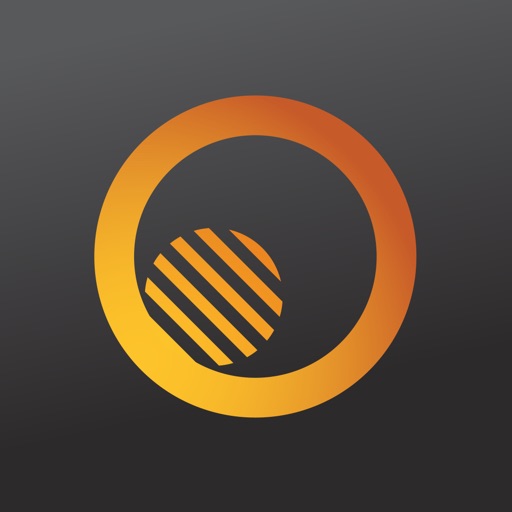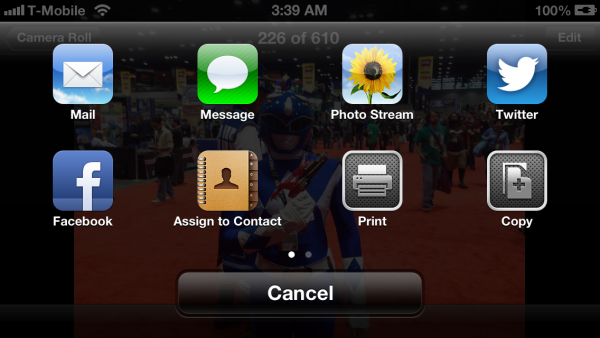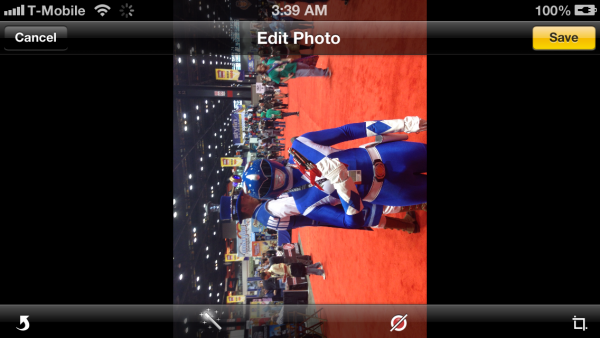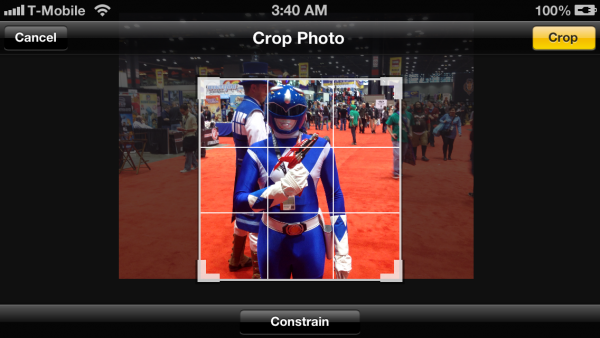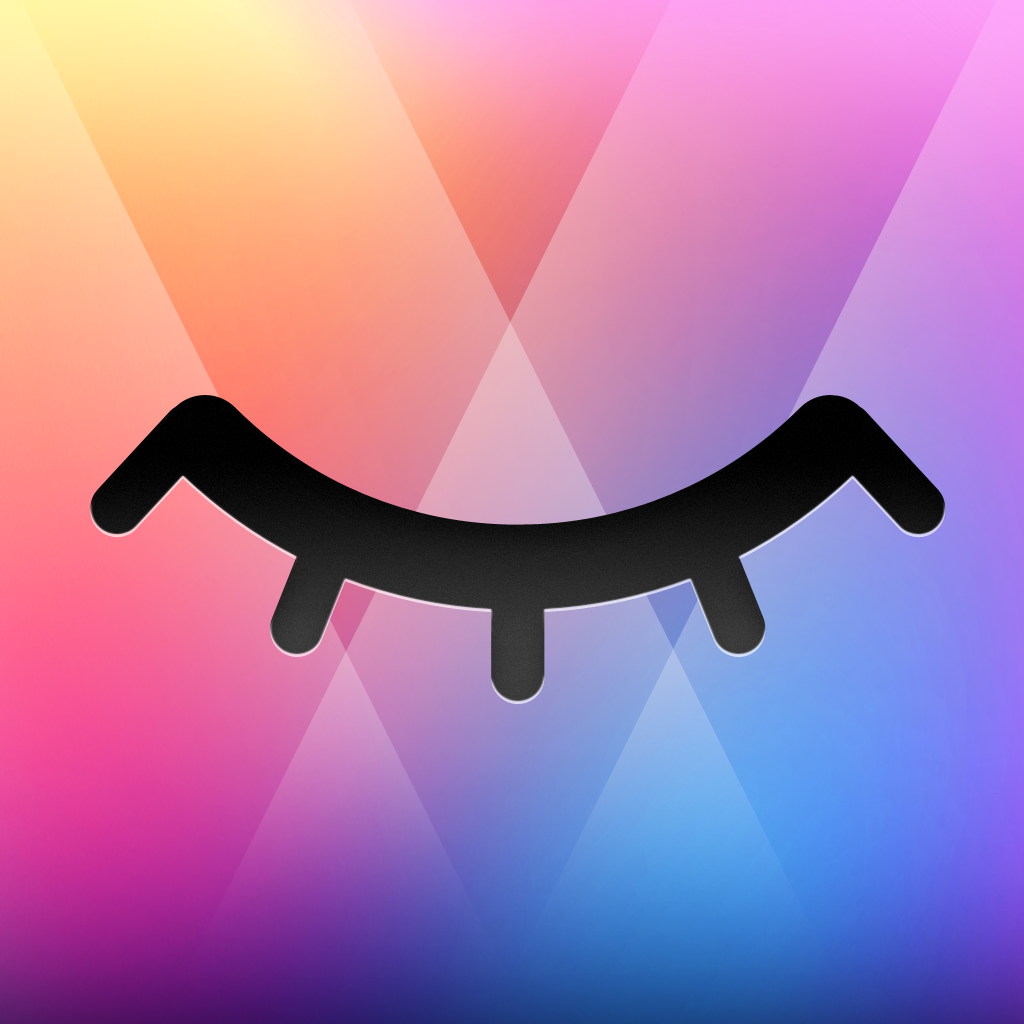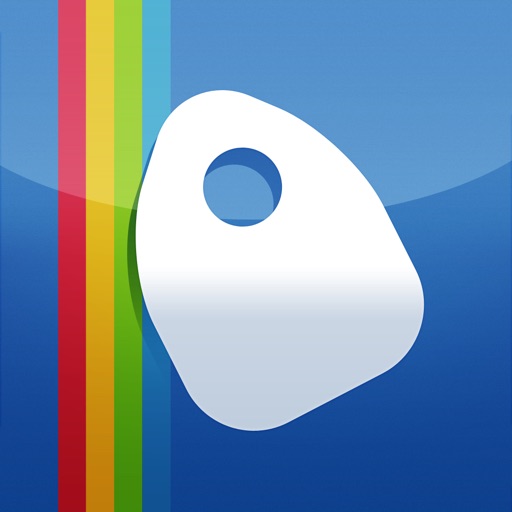Tag: Photos »
iColorfulsoft Photo Editor Review
This Week at 148Apps: July 15-19, 2013
Your App Authority
Week-in and week-out, the 148Apps reviewers search through the new apps out there, find the good ones, and write about them in depth. The ones we love become Editor’s Choice, standing out above the many good apps and games with something just a little bit more to offer. Want to see what we've been up to this week? Take a look below for a sampling of our latest reviews. And if you want more, be sure to hit our Reviews Archive.
Gentlemen!

Occasionally frantic, Gentlemen! is never short of gloriously great fun. Lone gamers won’t be so keen given that it’s exclusively for two players, but it’s the perfect reason to get a friend involved. The idea is simple enough: players must defeat each other in a duel to the death. Just like in the old days of honor and explosive birds, ok, maybe not so much. Presented in portrait mode, each player’s controls are set on opposite sides of the screen. In a nice move, menu buttons and other descriptions are similarly laid out, for either player to easily interact with. Controls are simple with left and right, alongside a gravity flip button and the use of a weapon. Weapons vary, mostly thanks to a switch in the middle of each game enabling players to change around. Knives, bombs, dynamite, electric shields and explosive birds all play a role, each offering their own advantages and disadvantages. It’s as zany as it sounds, while adding a surprising tactical edge to proceedings. --Jennifer Allen
PhotoNova 2
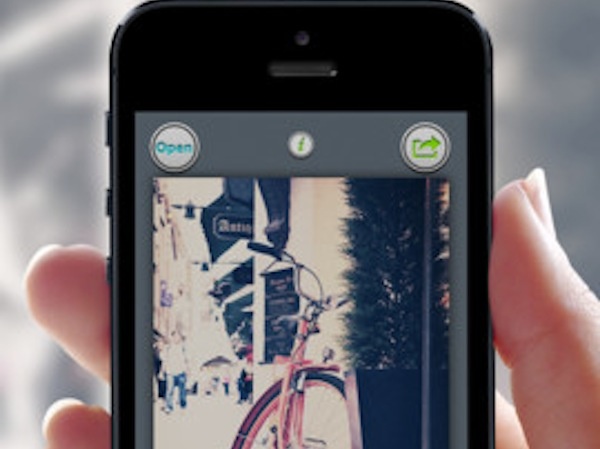
I have a handful of photo apps on my iPhone 5 that I keep handy when I feel like making my pictures look fancy. Each app has its own perks like frames, filters and adjustments. I tend to rotate between them until I find the one that transforms my picture into a work of art. I’m always on the lookout for new photo apps because I’m really looking for that one that will replace all my other go to camera apps. I reviewed PhotoNova+ 2 a few months ago, which is a free version of their paid app. PhotoNova 2 offers users more advanced features like a variety of selection tools, an option to switch out the background of photos that have a green background and an impressive effects selection. --Angela LaFollette
Tangent

Many photography apps tend to do quite similar things to imagery, mostly involving applying filters to photographs. Tangent doesn’t quite do that. It might involve applying new effects to an image, but through a vector art style overlay, improvements are being added to the image, rather than replacing anything. There’s a fairly simple process to follow throughout the app. Users can either import or take a photo directly from within, before opting for a specific style. Tangent offers both straight-forward and quick applications, as well as plenty of choice for those who want to adjust things individually. Shapes form the first set of choices, with circles, rectangles, triangles and plenty more, available to apply to an image. It sounds gimmicky, but it can really set off a photo nicely, giving focus to the important part of a photo. There are plenty of shapes available too, with in-app purchases provided for those who want even more choice. That’s a trend that continues throughout, with plenty of additional blends and colors available at a price. Fortunately, it’s always possible to preview them first. --Jennifer Allen
Other 148Apps Network Sites
If you are looking for the best reviews of kids' apps and/or Android apps, just head right over to GiggleApps and AndroidRundown. Here are just some of the reviews these sites served up this week:
GiggleApps
ABC Aquarium
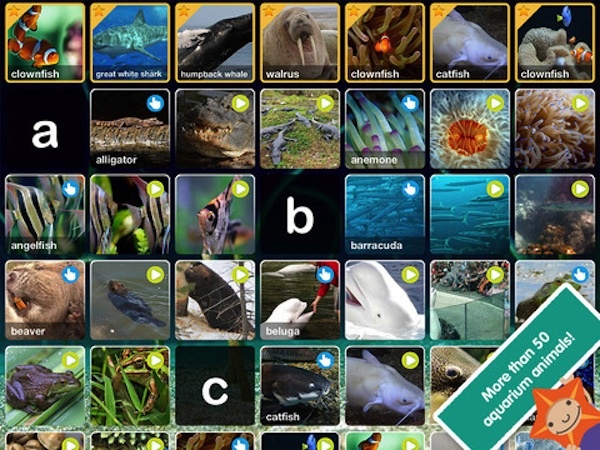
Peapod Labs has developed a favorite series of educational ABC apps and has recently added two new titles – ABC Aquarium and ABC Bugs, each terrifically educational and including exceptional photography to allow children to view these different creatures in a way that highlights all of their unique attributes. Each of these apps, now eleven and counting, features a wide amount of content, including terrific, detailed photos of each subject as well as narrated fun facts, curated videos gathered from the Internet and simple, intuitive interactions which young children will enjoy a great deal. --Amy Solomon
Gro Recycling

Gro Recycling is a cute and fun interactive universal app that allows children to sort recycling into different receptacles, totaling six in all, including a unique choice of recycling batteries as well as a compost container. Game play is charming and intuitive as one simply drags a piece of recycling to be recycled to the correct container, as these bins happily and hungrily eat what they are being served, while a mistake will result in the spitting out of the wrong material. This app is lovingly styled with the delightful humanizing of these recycling bins as cartoony faces, which are included with fun, witty noises that each of these characters makes, hungry to eat recycled materials. --Amy Solomon
AndroidRundown
Attack of the Spooklings
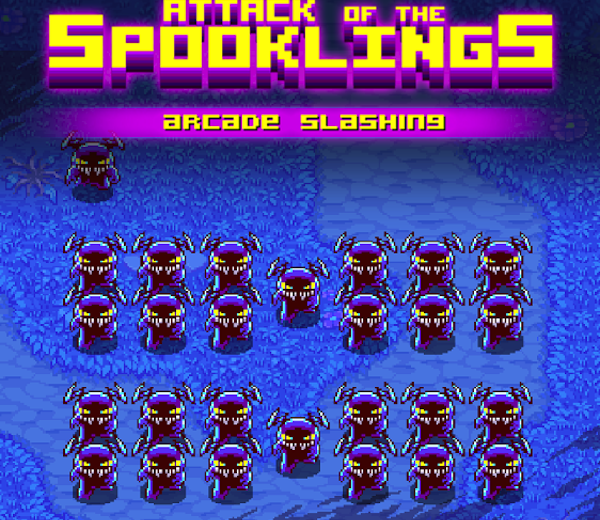
Mobile games that offer their players to smash the opponents using nothing but their very fingers were at the very start of the touch-screen revolution, but lately it seems that somewhat counter-intuitive habit of putting buttons on touch-screen has largely rendered the “clean” touch-screen games mostly obsolete. Someone should analyze this trend to some revealing, but ultimately unnecessary results. Regardless, we’re here to talk about Attack of the Spooklings. It’s a fine, but incredibly simple game. How simple? It takes longer to read this sentence than to see the whole game. It’s not surprising, considering that it consists of an astonishing single screen, and single enemy. While I’m all for the games with minimalistic design, they should also be complemented with really incredible gameplay. Attack of the Spooklings is quite exciting for some time, sure, but it simply lacks any sort of complexity to be interesting. --Tony Kuzmin
GP Retro
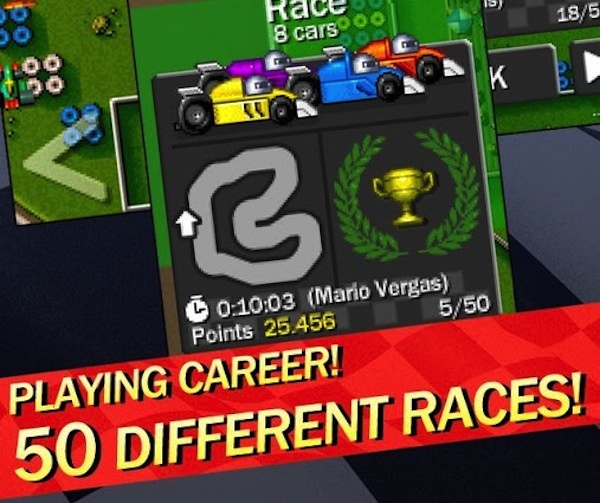
GP Retro is a racing game that isn’t scared to rock looks of old, and I suspect it is aware of my abject weakness for titles that bring back the wonderful things of days gone by. The game comes at us in glorious 2D, and in this one, retro is no misnomer. The chunky pixels underscore the jittery unsure animations that make these type of games fun to look at. The purposely un-sharp colors were done well, and even the intro pages for the drivers were nicely formatted to fit with the retro look. As for gameplay, it is basically top-down view simulated Grand Prix open-wheel (to start) racing over mostly asymmetrical raceways. Sharp turns characterize the racing; losing control and ending up on grass slows down the race car considerably. There are valuables and power-ups to be collected, as well as hazards to be avoided. --Tre Lawrence
Cross Horizon
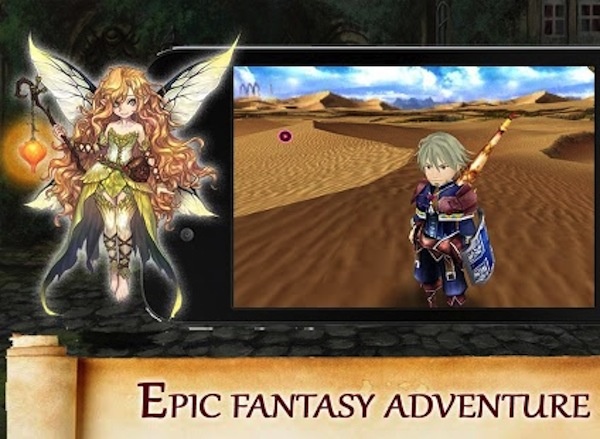
Yes, I know: there are a LOT of RPG titles for Android. Can Cross Horizon be one that is worth checking out? The dialogue cutscenes were okay, but where the game really excels is in the “live” action sequences. These graphical representations highlight the fantasy world in rich three dimensional form, with perspectives done quite well. The greenery is not too green, and while the shrubbery won’t be confused for a live wallpaper, they work in the context of the game. The mythical creatures look suitably gruesome, and the animations (especially attacks) are relatively life-like. The entire art presentation makes the game stand out in a positive way. I liked the customization options. At the beginning of the game, I got the opportunity to create a character. Face, skin color, hair type… even the shape of the eye can be tweaked. In a post-racial world (stop and dream with me), options like this signal, to me, the work of a developer that has an eye on details. --Tre Lawrence
Tangent Review
How To: Edit Photos Directly from iOS' Photos App
Why use a separate app to edit your photos? The built-in Photos app offers a variety of basic features for sharing and editing photos that may just handle most usage cases without needing to launch a separate app to make rudimentary changes to photos. This is how to use the Photos app!
Launch the app and choose one of the photos that you want to view and/or edit. You are first presented with the Share arrow for posting to various social networks, sending it to people, or other options. The Play arrow will start playing a slideshow of photos in the album the current photo is in. The AirPlay icon will send the photo to an Apple TV on the network. The trash can icon will delete the photo. Don’t expect this to look the same in iOS 7, what with the death of skeumorphism and all.
The real fun starts with the Edit button in the upper right corner. The rotate button will change the orientation of the photo, which is handy if photos have come out sideways. It rotates photos in a counter-clockwise 90-degree turn with each press.
The wand icon will turn on auto-enhance, which adjusts light and color levels in the photo automatically to try and make it look better. Tap the icon again to toggle it, and tap Save in the upper-right corner to save the change. The red circle with a line through it is the red-eye removal tool. Tap on a photo with red-eye and it will be removed if the app detects red-eye. Finally, the crop icon will allow for photos to be cropped. This is grat for making precise changes when wnating to share a photo to Instagram, or creating a new Twitter avatar. Use the Constrain option to force the cropping section to a certain ratio.
The forthcoming iOS 7 update will add new features like filters to the existing set along with a new design, so be prepared to do even more with photos, from Photos!
Instagram Review
How To: Create Publicly-Shared Galleries With Shared Photo Streams
Want to share your photos with your friends and family in an extremely easy way? There's a way to do it with Shared Photo Streams, to easily and automatically share photos with people. Start by using our guide to create a Shared Photo Stream. Once the Shared Photo Stream is created, tap on the blue arrow to enter the Edit Photo Stream screen. Now, it's possible to add a subscriber that can view the Photo Stream on Mac in iPhoto, on Windows with the iCloud Control Panel, or on their iOS device. 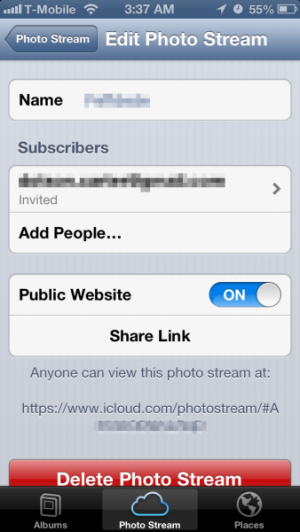
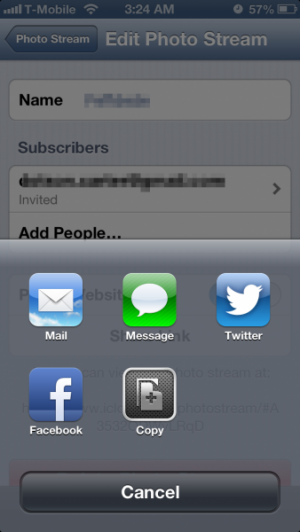
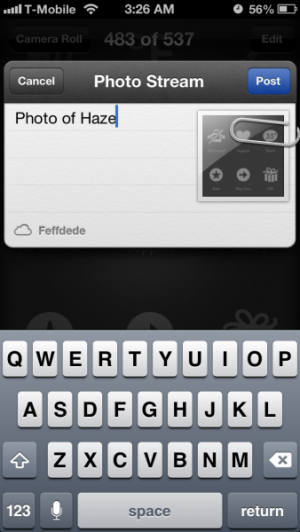
How To: Manage Privacy Settings on iOS
Our phones have become a significant part of our lives, holding large quantities of our personal data on them. Apps that use our data are also a significant part of them, especially given the rise of free apps and services – if you’re not paying, you’re the product – and what these apps have access to is often quite extensive. While Apple’s walled garden does keep many of those with malicious intent away from the App Store, they’re not perfect. There may just be an app that you trust that is doing something with the data you gave it permission for. Here’s how to manage these privacy settings.
The first and most obvious destination is the Privacy section in Settings. Here, you will see sections for various types of data that apps have requested.
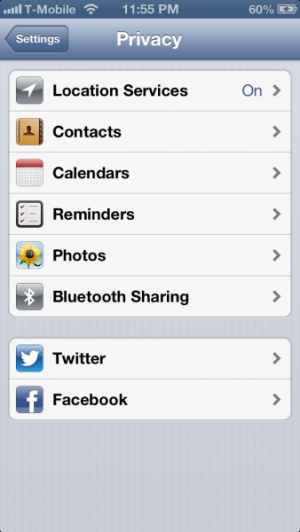
By going to one of these sections, and switching the toggle for that app off, then it will not have access to that data any more. So an app that requests Photos access can have it be restricted. Or, if you initially denied access and wish to grant it, you can now do so from this section.
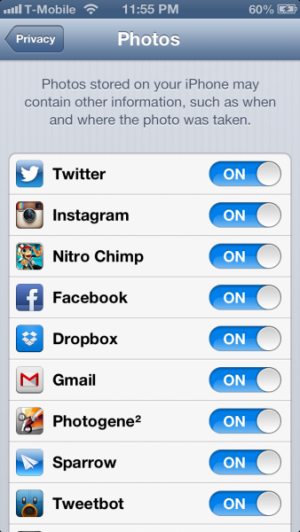
The Location Services section is particularly worth delving into because not only can the icon appear at random times for no apparent reason, but the section to manage it has many wrinkles that the others do not. One, there are variably-colored location icons next to each service, and they may not be apparent to what they mean until you scroll to the bottom, where iOS explains what each icon means.
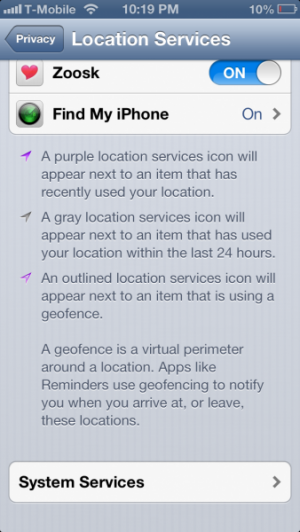
What this means is that you can see on this section which apps are currently requesting your location, not just which apps have access to your location. If an app is continually causing the location services icon to appear in the status bar (and potentially draining your battery), you can see which apps are the culprit here. Often times, apps that use location services can have settings disabled from within the app to have their recurring location check disappear, as having loaction access enabled periodically may be key to your usage of the app. As well, the System Services section shows several system functions that use your location, including one for Location-Based iAds that can modify the types of ads you see.
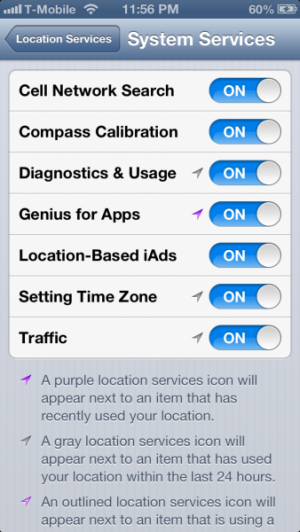
Hopefully these tips have helped you manage your privacy better, and you have a greater understanding of the types of access that iOS apps and system functions have to your data.
Now, there’s one particular advertising-related privacy setting that’s not in Privacy that’s worth considering. Go to Settings→General→About and scroll all the way down to Advertising. Tap on this, and you’ll see a setting for Limit Ad Tracking. By enabling this, then services that identify your device by the Apple Advertising Identifier cannot track you based on this. This means that advertisements will be less targeted to you.
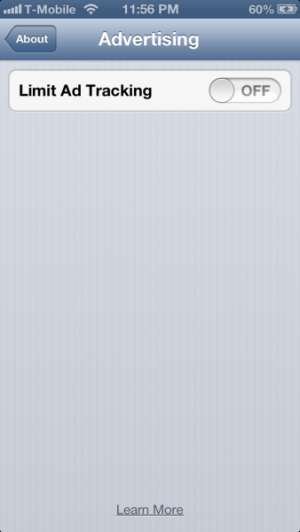
PowerCam Review
Wink! Review
How To: Add Photos from a Computer to the Camera Roll Manually
The iPhone is great not just because it's a camera, but because it's also a great photo editing device, along with the iPod touch and especially the iPad. Now, there’s a good chance that some of your most treasured photos are on there already. But it’s not your only camera. Maybe you own a super-sweet DSLR that you use for real photos, and there’s that one photo that would get so many likes on Instagram. Maybe you have an Android phone (gasp!) but want to edit those photos with Camera+. Woe is your fate to have these photos be trapped on these disparate devices!
But lo, there are ways to free them from their digital prisons through many different processes. Despite iOS's user-friendly reputation, these methods aren’t necessarily as smooth as they should be, as just adding a photo to an iOS device is kind of like walking into Mordor. But what I am here to show you today is a method that is relatively simple, and that involves as little file transformation as possible, so photos should lose little to none of the quality they had, while still being usable on your iOS devices.
Here’s what you’re going to need:
Regular readers will recall i-FunBox from an earlier How To article on transferring app save files, which is worth a read for the basics on what the app is and what it does. When ready, load up i-FunBox. On the left sidebar, click the dropdown arrow next to App File Sharing. Select GoodReader from the list.
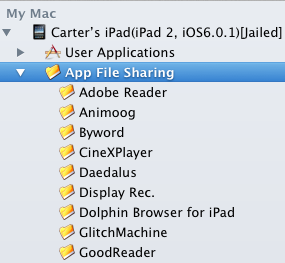
Now, if you use the app, you’ll see your downloaded files here. Otherwise, if this folder is blank, then just add your photos here – the fact that this supports folders gives it an advantage over using iTunes’s built-in file sharing method, though you will have to open up the folder that you want to add photos to – you cna't drag and drop files into folders with i-FunBox.
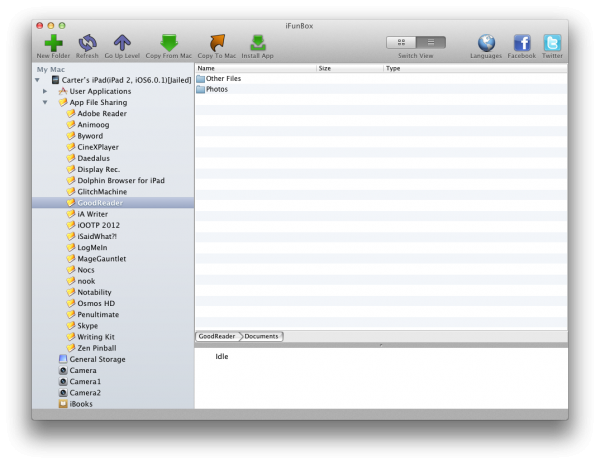
Now, open up GoodReader on your device. The main page of the app should show the files you just added. To add a picture to your Camera Roll, tap on it to open it up, and then tap the camera icon superimposed with an arrow on the bottom taskbar. Repeat this for each photo you want in your Camera Roll. For massive photo libraries, this may take a while, but it will ensure that the actual original photo is being copied to the Camera Roll.
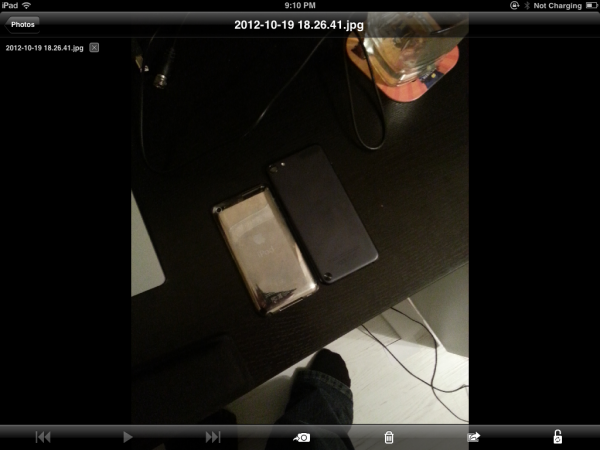
The photos are now resting comfortably in your Camera Roll, ready to be edited, shared, iMessaged, or whatever your heart desires! Have another preferred method for getting your photos on to your iOS device? Let us know in the comments.
Instatag Review
Let's Learn About Picsy!

So, going from a squad-based RTS featuring microorganisms to a social multiplayer photo-sharing game. Was it difficult to "change gears" so drastically?
Not at all! Our game designers are well versed in different game genres. Additionally, we had 2 separate teams working on those two projects
How long did it take for you all to come up with the name "Picsy?"
About 6 weeks. We had several other names but trying to secure a trademark is a huge challenge we didn’t originally foresee
Was it difficult at all to integrate so many photo uploading options (take a photo, choose existing, paste from clipboard)?
Not really. Those are all standard features one would expect in playing a photo game like this. Originally we wanted to include a lot of other options for submitting photos, such as Instagram, but figured we could get to the additional features in future updates. Plus, we didn’t want to give users too much at first as we felt it could become a bit overwhelming.
How exactly are the judges for each round selected? That was one thing I was never entirely clear on.
There is a Single Judge game and a Multi Judge game. In a single judge game, the judge rotates from round to round. In a Multi Judge game, everyone in the game is able to judge the photo submissions.
Were there any features that you wanted to include that didn't make the cut?
Tons. The challenge is getting a game out with enough features to keep the user happy, while keeping the scope contained so that you can be first to market. Otherwise, we could have been in development for well over a year.
Any that might be added in a future update?
We’re already on our 3rd version of the game and plenty of features have been added thus far. We’re currently working on more features such as photo filters, new word options, creating your own words, sharing options, etc. We’re constantly improving the game so stay tuned for future updates!
I'd think that the ability to copy/paste photos would take some of the fun out of a game if all anyone ever does is Google image searches. Might there be a chance of including an option for custom rules when setting up a game that would disable certain things, such as said copy/paste?
We have considered different game options like copy paste, time restricted games, camera only, 1 vs 1 game modes, public vote games, etc. We made it so that users get more bonus points for taking pictures with their camera as opposed to copy/paste from the web which incentivizes users to submit original photos.
I know there must've been at least a few test rounds when Picsy was in development. Who's the reigning champ at Grab Games? Any chance you can share their best submission?
There were tons of great photos submitted during testing which is why we fell in love with the game. One photo that stands out in my mind was for the word “Outrageous”. Photo has been attached [see above]. As you can see, the UI is temp from one of our early versions.
Both Picsy and Amoebattle are available right now for free and $4.99, respectively.