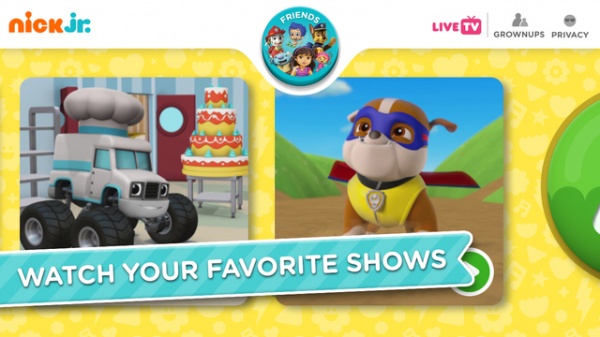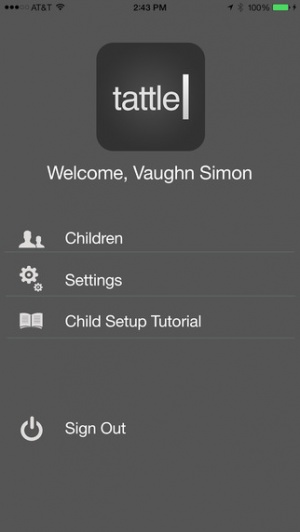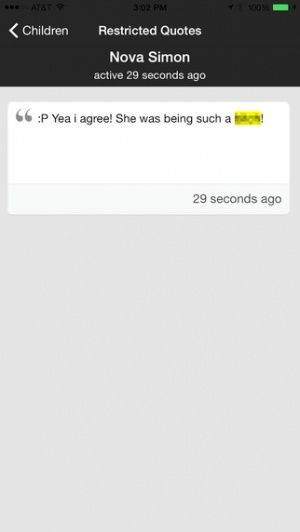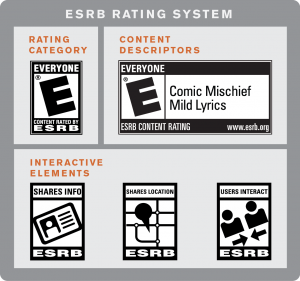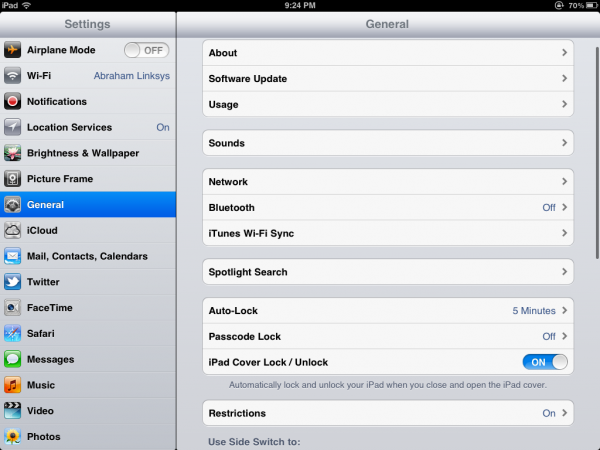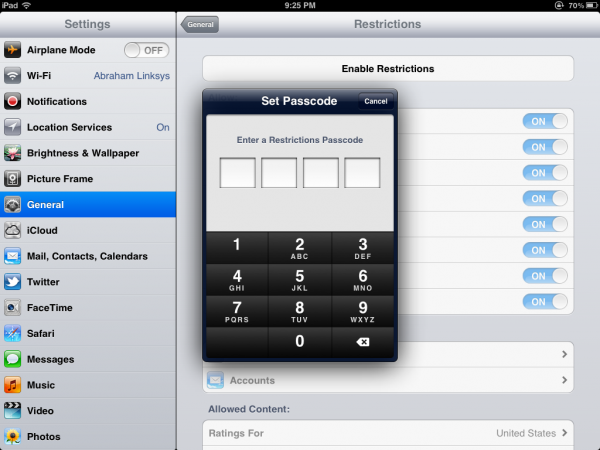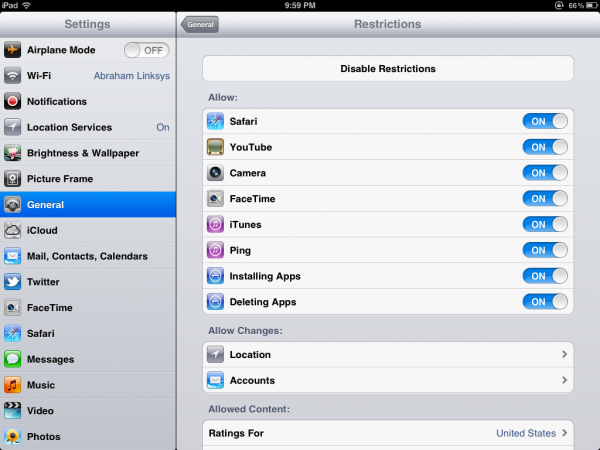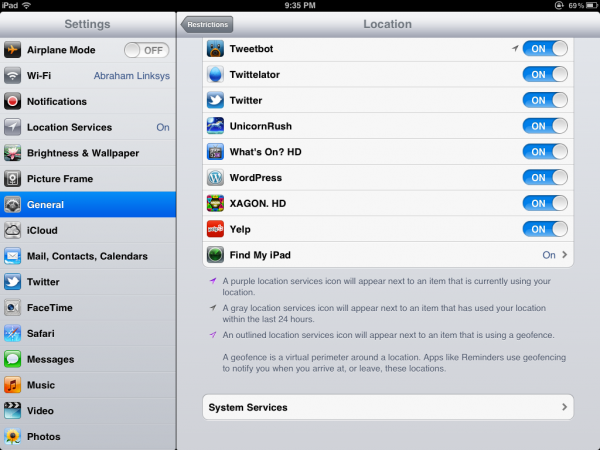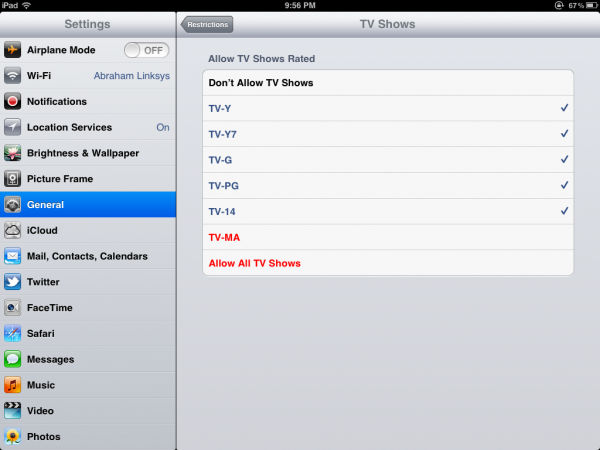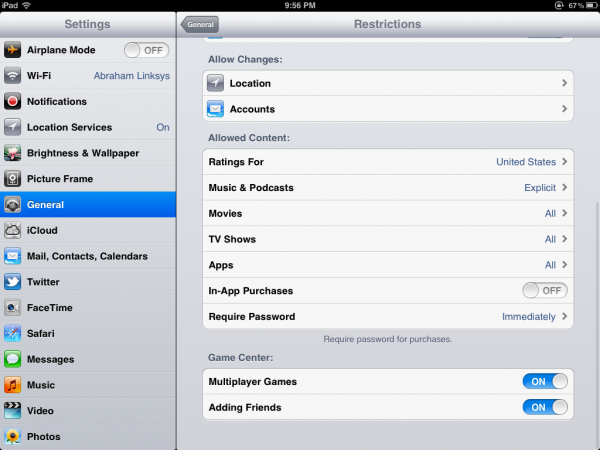A little-known feature of iOS is parental controls, known as Restrictions. With this feature, it's possible to set an iOS device to block off certain functions, secured by 4-digit passcode.
Why use Restrictions? This is not just because of the potential for minors to view content that is not appropriate for their age. This is also because of the rise of free-to-play games. Many of these games have expensive in-app purchases, and children who may have access to a credit card connected to an iTunes account may wind up buying thousands of dollars of in-game items, not knowing they are spending real-world items.
So, let's get started with enabling Restrictions on iOS. Screenshots below are from the iPad, but the steps are identical on the iPhone and iPod touch.
Open up Settings. Tap on General. Tap on Restrictions.
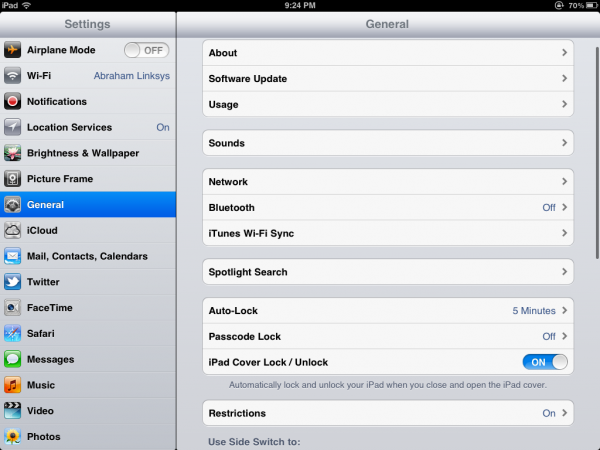
Tap on Enable Restrictions to pull up a password prompt. Enter a custom 4-digit code that will be used to access the Restrictions in the future. The device will prompt to re-enter this password when setting it.
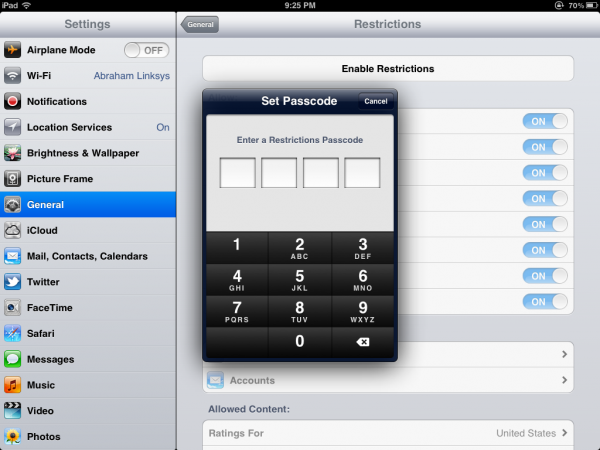
The first section is for disabling certain system apps and features, including disabling installation and deletion of apps. Sadly, Stocks can't be disabled on the iPhone/iPod touch using Restrictions.
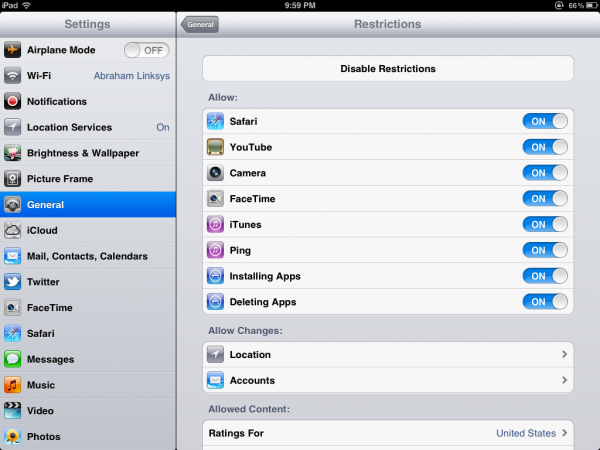
Next is the Location Settings controls. This makes it possible to enable and disable location access on a per-app basis. As well, way at the bottom of this list is the System Services section. This makes it possible to disable some system functions that have access to location, and to be notified when a system service tries to access location.
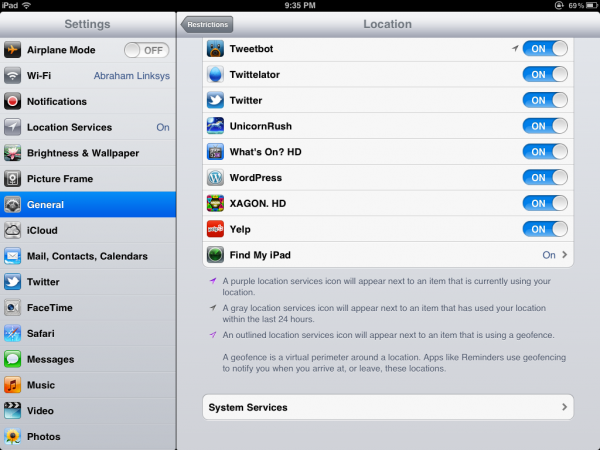
Next are the content settings. This makes it possible to disable the playback of explicit music, to disallow movies of a certain MPAA rating, and to disallow TV shows with a certain rating. Note that only an upper limit can be set, despite it looking like certain ratings can be disabled – no way to make only TV-MA shows appear on iTunes!
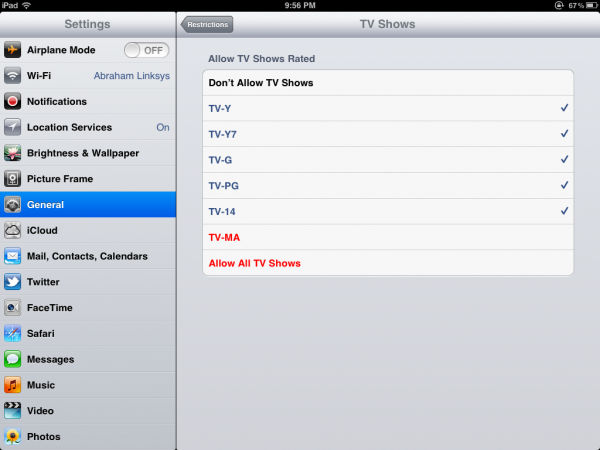
Most importantly for those worried about in-app purchases, these can be disabled entirely. As well, it's possible to make any iTunes purchases require that the password be put in immediately, instead of having the usual 15-minute period where it doesn't need to be re-entered. As well, it's possible to set restrictions on Game Center games, disabling multiplayer and the ability to add friends.
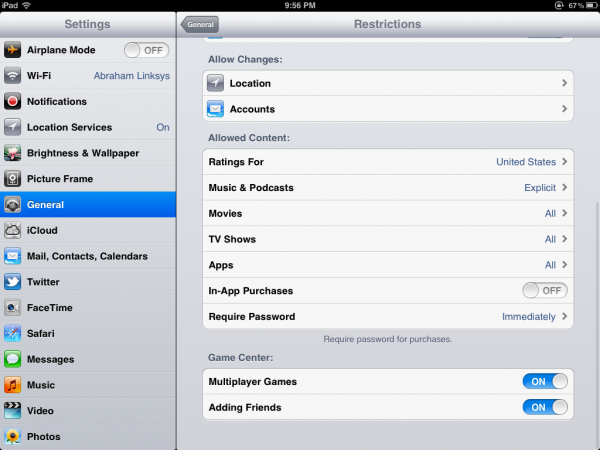
To disable restrictions, just tap the Disable Restrictions button at the top and enter the passcode set earlier.
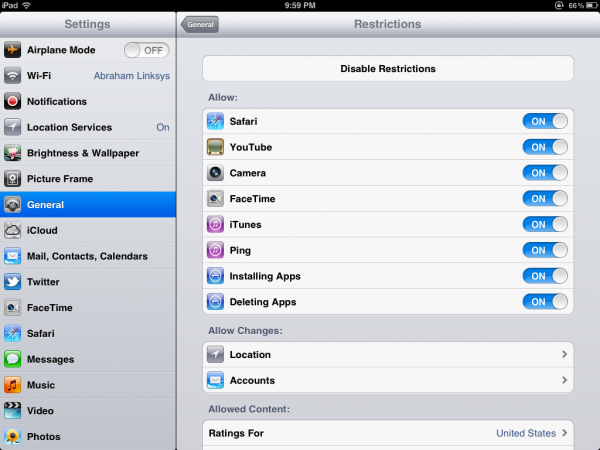
Note that as of iOS 5.1, all Restrictions settings reset when they are disabled. As such, this is not a good a way to let little Billy or Billie play with mommy or daddy's iPhone, but to set up a device that they can safely use without being able to view explicit content, spend money, or mess up important settings.