You'll be Able to Make Your Own BADLAND Levels Soon
Have you been playing BADLAND so much that you've run out content? Well that won't be a problem for much longer because Frogmind is giving us a level editor in an upcoming (and free) update.
Have you been playing BADLAND so much that you've run out content? Well that won't be a problem for much longer because Frogmind is giving us a level editor in an upcoming (and free) update.

So you’ve just unboxed your very own Apple Watch and have been playing around with some of its features. Neat, huh?
Well if you’re like me, you probably want to get to customizing its face before you really start to show it off to people. And if you’re also like me, chances are you've completely ignored the little info pamphlet that came with everything. It’s okay, unboxing a new piece of Apple tech usually leads to discarded instructions. That’s just the nature of the beast.
And that’s exactly why we’ve put together this short guide on how to go about customizing the face of your Apple Watch.
Oh no, it's not that kind of 'skin.' I'm talking about the kind of skins you can put on electronic devices to dress them up a bit.
These oversized stickers come with a backing that makes removing air bubbles easier, are custom cut to fit whatever device you order them for, and are available in all sorts of styles. I mean a lot. It's Redbubble. The site is full of all sorts of interesting artwork, and if you don't like what you see you can always make your own like I did.
These new skins should be rolling out later this week and will be available for a number of different devices, including the iPhone 4, 4S, 5, 5s, and 5C as well as the iPad Air, Mini, and Gen 2/3/4.

There are a lot of iPhone users out there who enjoy being able to personalize their ring tones, myself included. But sometimes that can be easier said than done, especially when users can’t sync to iTunes for whatever reason. However, there's a way around this issue that’s both easy and incredibly effective with a minimum of cost (about $6 total) and absolutely no jailbreaking involved!
First and foremonst, two apps need to be installed: ToneConvert and GarageBand. Be warned; GarageBand is a big install that takes up close to 700 MB.
Once both apps are installed and ready to go, the rest is easy. Open up ToneConvert and you’ll see this screen:
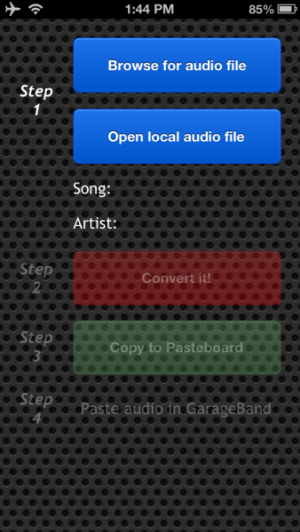
Select Browse for audio file. For the purposes of this example we’re going to be visiting www.audiko.net just like in the video. Mostly because it’s a fairly massive source for pre-sized audio files.
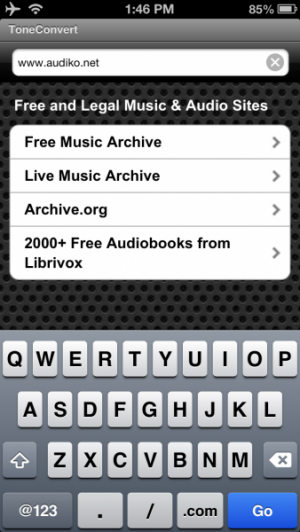
Now it’s time to select a sound or song. I’d prefer to search for something myself, so let's look for the Godzilla roar.
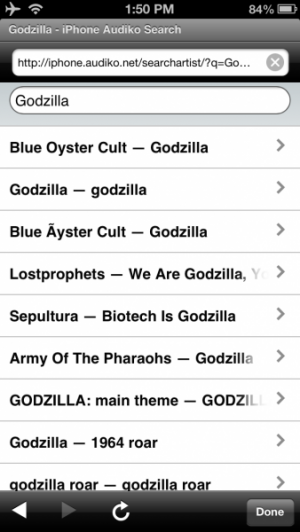
After picking the file, tap the Preview button. This will call up two choices: Play or Download. Hit Play first to make sure it’s the desired sound, then go ahead and Download it.
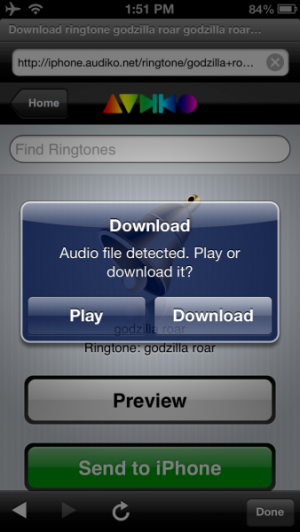
It’s time to Convert it!, then hit Copy to Pasteboard. And that’s the first half of the process.
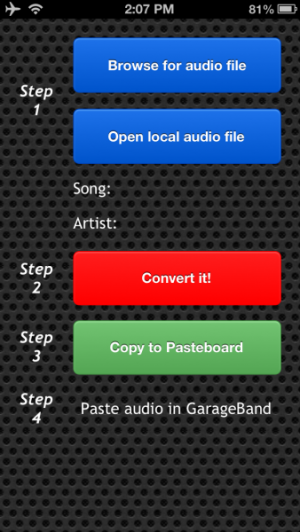
With the sound file is saved, it’s time to open up GarageBand. When opening the app for the first time, you should see the Instruments screen. Scroll over to the right until reaching the Audio Recorder.
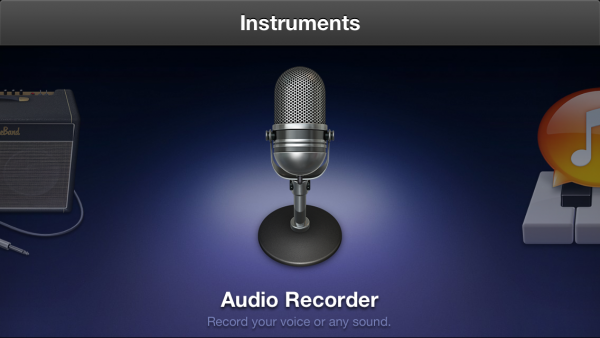
Tap the Tracks icon in the upper-left corner. It’s the one that looks like a few broken lines next to the arrow.
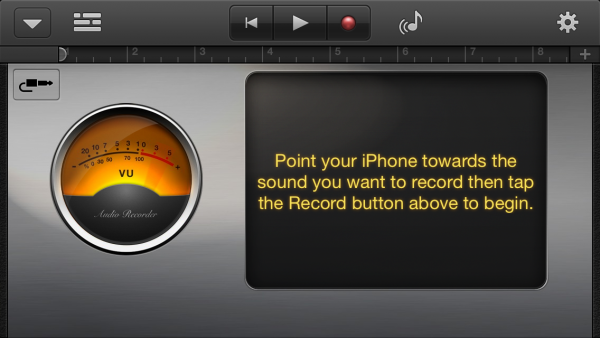
Now tap the empty track and select Paste. You can use GarageBand to further customize your ring tone but for the purposes of this demo we’re going to keep it simple and stick with the default sound.
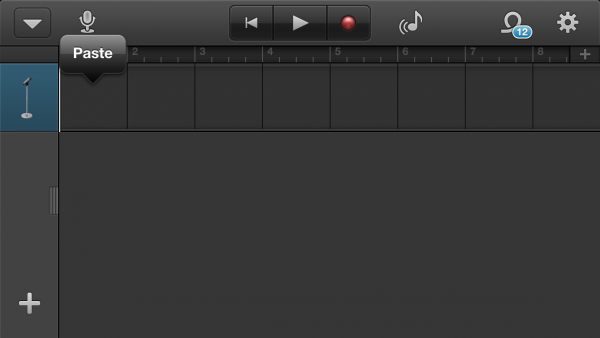
Tap the arrow in the top-left corner and select My Songs in order to save the project.
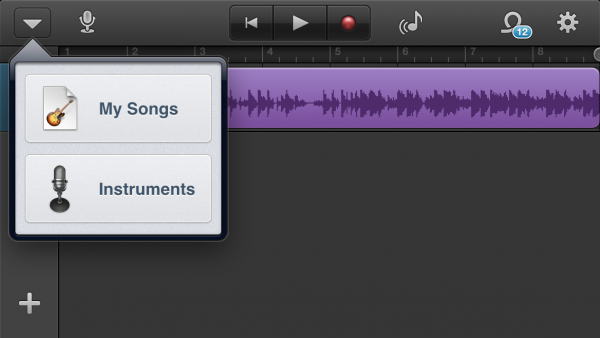
From the My Songs screen tap Edit in the top-right portion of the screen, and select the new song. Tap the Sharing icon in the upper-left corner of the screen (it’s the one that looks like a box with an arrow sticking out of it).
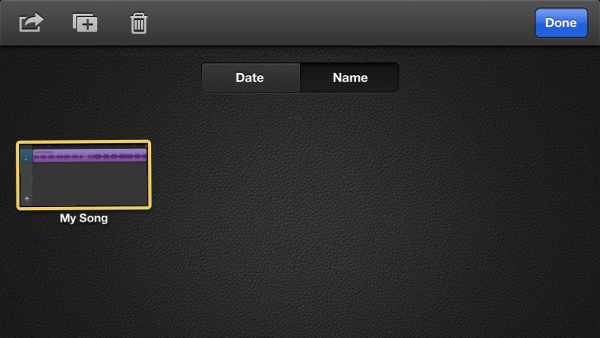
Scroll down and select Share Song As “Ringtone”.
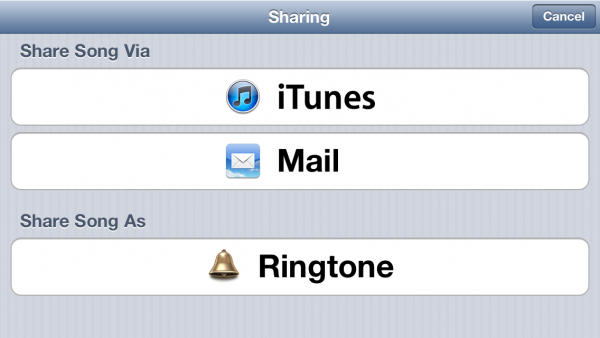
From the Export screen you can name the tone whatever you’d like, then hit Export to finish the job.
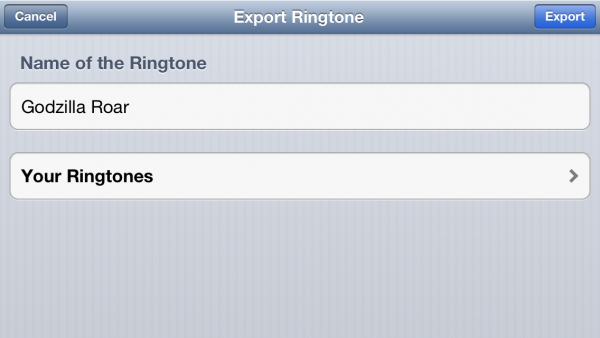
Now it’s simply a matter of going into the phone’s Settings and Sounds tab to adjust the ring tone settings. Tap on the particular sound you’d like to replace, which in this case is Ringtone, and select the new tone.
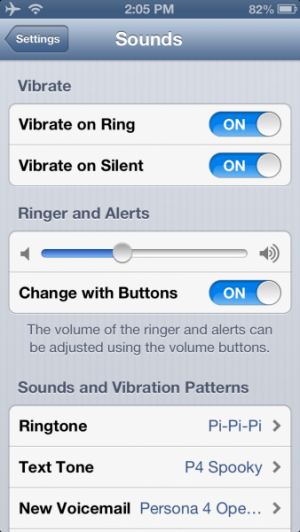
And you’re done! Now you can download, adjust, or otherwise create your own custom iPhone ring tones without the use of a computer, iTunes, or a jailbroken device. So, what ring tones are you planning on making for yourself?
The beauty of individualized ringtones is simple: it’s nice to know who’s calling solely by sound when not looking directly at your phone. But who calls anyone any more that isn’t one’s parents? It’s all texting nowadays. And how about vibration? Well, there is a way to do this, and though it was once only available as an accessibility feature, it’s possible for all users to do this as a system-level feature. While it’s somewhat buried, it is easy to setup.
Go to Contacts. Find the contact you want to set up the custom sound/vibration for, and open up their listing. Now, tap Edit in the top right. This doesn’t just open up the various fields for editing, but it also unlocks the custom sound and vibration settings.
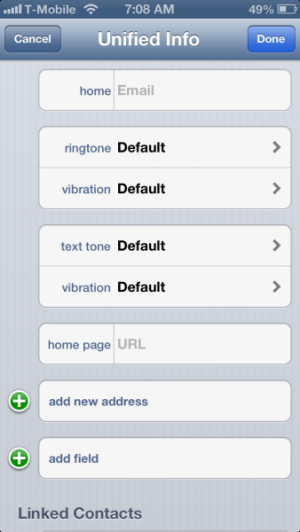
Choosing a ringtone will make that sound play whenever the contact calls. The vibration setting directly below that will be the vibration that goes off when they call. For text tone, this will be the sound that plays when they text, and the vibration setting below this will be the one that goes off when they text.
For vibration, it will be set to the pattern you have set by default, and the other built-in ones can be selected here. To create a custom pattern, scroll down to the Vibration section and choose Create New Vibration.
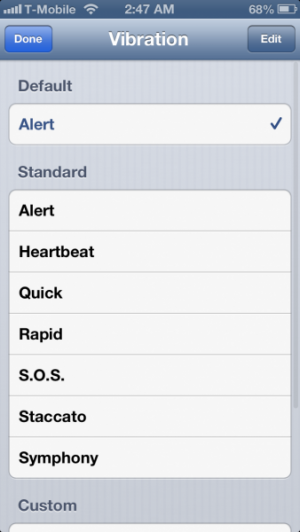
This will open up a screen where the new vibration pattern can be made. Tap on the screen in various lengths and frequencies in order to create the pattern you want. When finished, tap Stop in the lower right corner to stop recording. Tap Play to play back the pattern, Record to re-record it, and Save in the upper right corner to name and save the pattern.
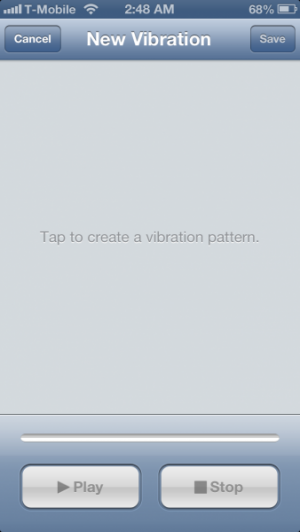
Saving a vibration pattern makes it available for other contacts, in case you just want a more defined vibration pattern, or want to create vibration patterns for certain groups of people, for example. You can also set a custom vibration pattern as the system default by going to Settings -> Sounds, and then each sound category’s vibration setting can be found by scrolling up.
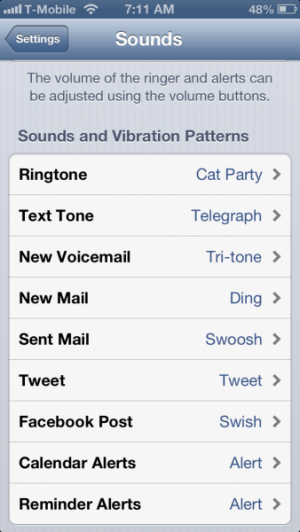

Bumpin’ Uglies isn’t quite the depiction of debauchery that many would expect given the (awesome) title. Uglies are, in fact, these small lima bean-looking critters who are about as smart as a sack of dirt and can only get around by way of being flung. Players have to guide their ugly through a given level (32 total at the moment), gathering shinys and coins along the way, until they manage to collide with the ugly waiting at the other end. Hence the bumping. This creates a temporary whirlwind of activity, followed by the production of a number of “bumplings” possessing traits from both parent uglies. And some recessive genes, naturally. Coins gathered throughout each level can be used to unlock new level packs (3 available at launch with more to follow), more ugly parts for further customization, and special boosts (4 types available at launch) that can be used to make getting around a bit easier.
Bumpin’ Uglies is slated to release later this summer for free. If it sounds like a game worth playing (and it should), head on over to the Kickstarter page to lend a financial hand. Come on, you know you want to.