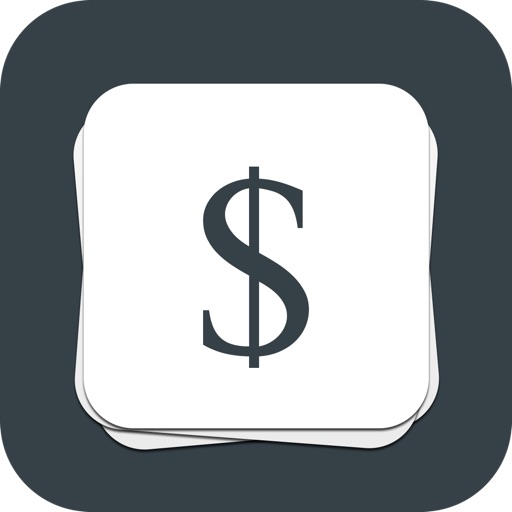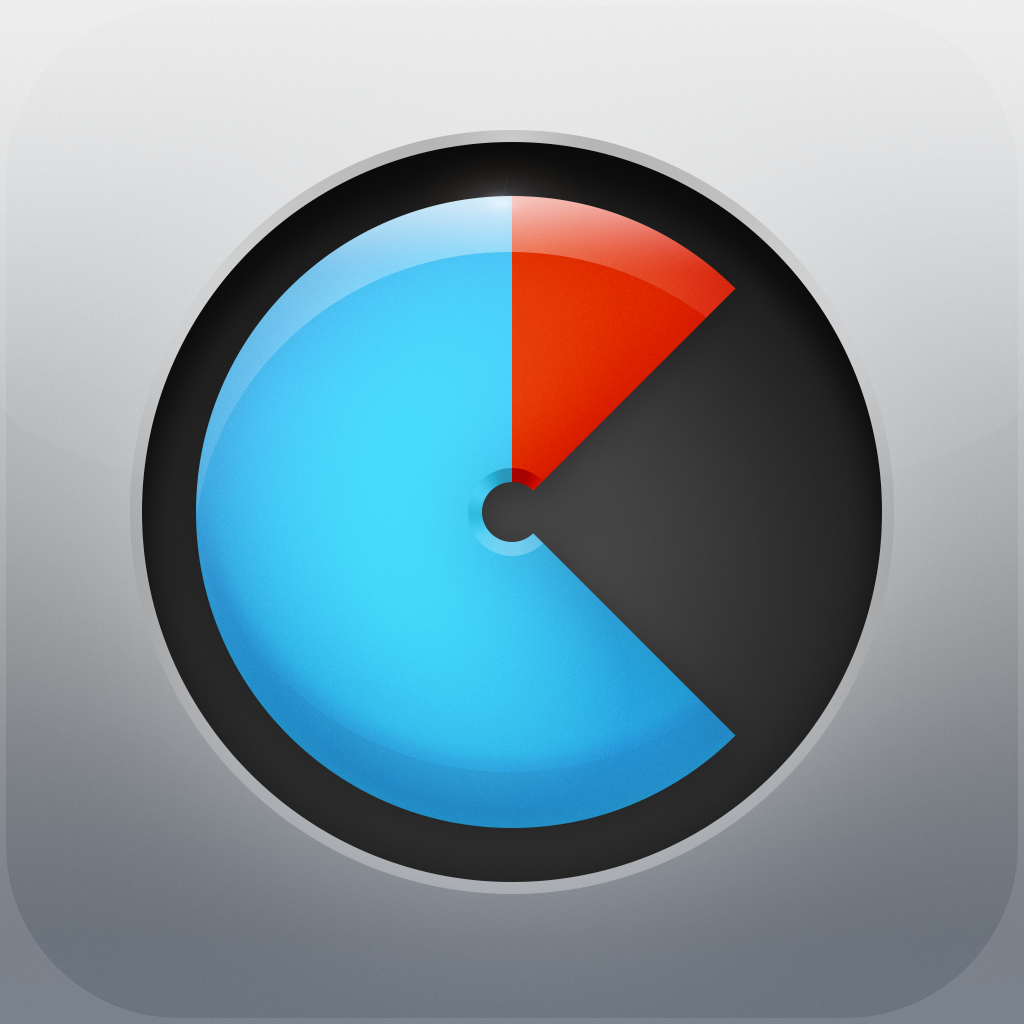How To: Enable and Manage Google's 2-Step Verification System For Better Security
Many people use Google accounts to get their email, contacts, and calendars on iOS. If these accounts were compromised, it’d be a bad situation. However, there’s one way to ensure account safety: by setting up two-factor authentication. Google supports it for accounts, and iOS can use it, but there are some special things to know for iOS users.
To set it up, go to your account dashboard and configure the Manage security section. Click Edit next to 2-step verification and then click to start the process. Put in your phone number. Google will send a text to this number with a 6-digit verification code. Enter it in. Then choose whether the computer you’re setting up 2-step verification from is trusted. Finally, confirm that you want to enable it, and voila! 2-step verification is now enabled.
Keep the page that it goes to open, there are a couple of settings worth configuring here. This page can be reaccessed from the 2-step verification section under “manage security” in the account dashboard. Yes, it’s a bit buried.

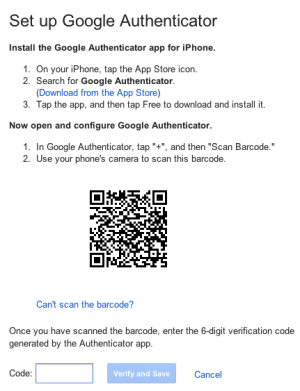

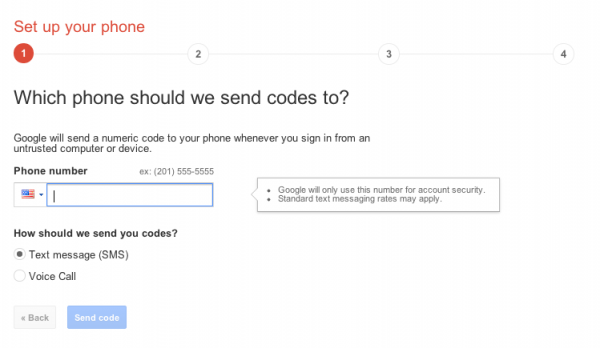
While codes by default will come in via SMS, if you install the Google Authenticator you can get codes over wi-fi to a trusted device.
Now, for things like the iOS settings for mail, contacts, and calendars, a special app-specific password will need to be generated, because these do not have the ability to redirect to a web page for the second step of the verification process. From the 2-step verification settings, click on the link to Manage application-specific passwords. Now here, it will be possible to name an application or device with a password that will bypass the second step of authentication. These passwords can be revoked at any time, but will also only be displayed by Google once. Generate a password and enter it in to your account’s settings on iOS immediately.
By enabling 2-step verification on your Google account, you have now helped to make it more secure by adding that trusted device and that extra step to get in. It’s a bit more inconvenient, but given all the important data on your Google account, isn’t it worth it?