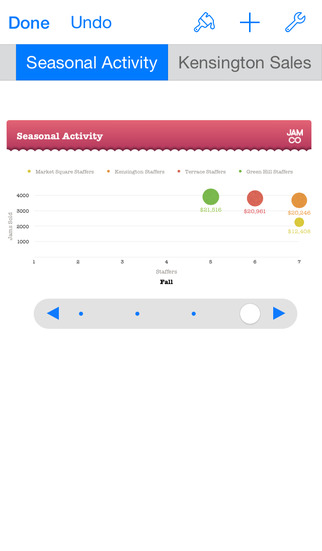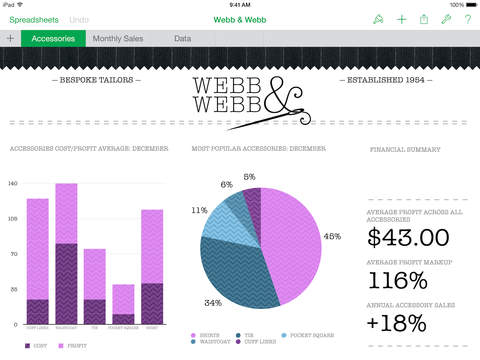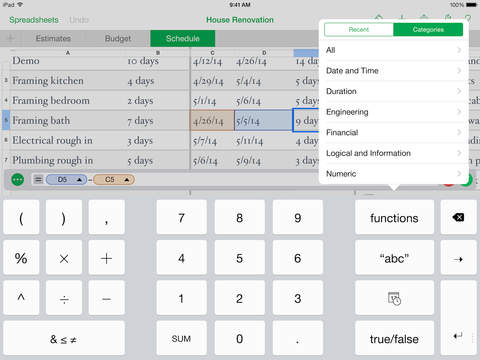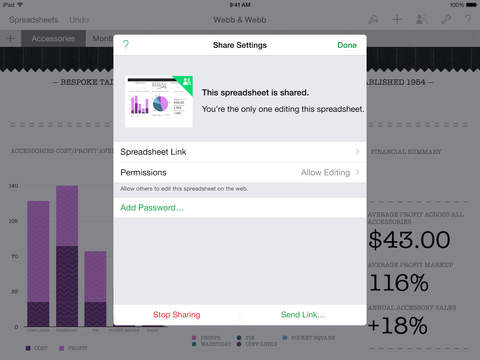Numbers Review
Price: $9.99
Version: 1.1
Design Rating:





Features Rating:





Integration Rating:





Usability Rating:





Overall Rating:





The spreadsheet application of the iWork Suite, known as Numbers, is Apple's take on Microsoft's Excel. Spreadsheet users will be relieved to hear that Apple's take on the application is identical in terms of function to Excel, it only differs in form. For instance, the cell formulae like =SUM and =AVG are still the same in Numbers, as are all other formulae, and the spreadsheet even looks the same (but let's be honest - how could it look much different), but Apple's design leaves Microsoft Excel looking like a tool from the past. And now that Numbers is on the iPad, well, things just changed entirely. Again.
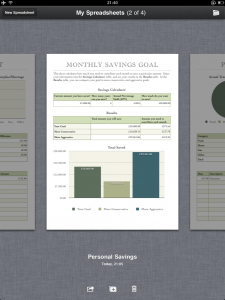
Users of Apple's iLife and iWork suite for Mac will be familiar with the "i" information tool that Numbers makes so much use out of. The "i" button is dynamic, meanings its function changes depending on what you've selected. If its a chart, the "i" provides a number of different colour schemes and options like the ability to include a title, whether or not valued labels should be inside or outside of the chart and an ability to turn the legend on and off. If you click in a cell, the "i" provides a number of options regarding cells (text and fill colour, alignment etc), formatting in the form of cell type (currency, percentage, number, checkbox and so on), and headers and tables settings. The list continues with every new type of object you tap. Numbers will recognize what is selected and offer a specific set of settings accordingly. The other buttons are identical to that of Apple's Pages:
The picture icon to the right of information offers the ability to insert all of these features: pictures in the iPad's Photo Albums; tables and charts (of which there are six different styled versions to choose from, all of which are customizable) and a number of shapes. Thankfully, the much-needed option to insert a text-box can be found in the 'Shapes' section also.Finally, a 'Tools' icon is also to be found, providing the ability to ... search the document and turn on/off edge guides and spelling check. Noting edge guides in particular, this feature automatically aligns text and images against other parts of the document, to create a seamless and professional-looking piece of work. It works well. Saving the most important feature to last comes in the form of undo and redo facilities, which are again essential tools that Apple have integrated well. One tap to undo, tap and hold to redo.
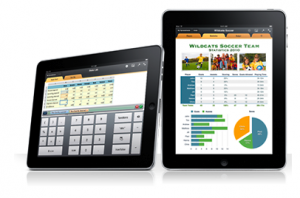
Numbers is beautifully easy to use for both beginner and professional, with no loss of customization along the way. The application automatically detects what type of cell format your data is related to. For example, by entering £20 Numbers will automatically format the cell to currency, providing only two decimals after, to create £20.00.
The list of functions is generous and - as any good spreadsheet user knows - almost limitless once you begin to customize functions to your own preference. Apple includes a preset of ten function categories to get you started, with the most popular (and some less well known) functions already there. The categories are: Date and Time, Duration, Engineering, Financial, Logical and Information, Numeric, Reference, Statistical, Text and Trigonometric.
For those not familiar with functions, think of a spreadsheet as one large, unconventional calculator. If you enter in a list of numbers, and in a new cell type =SUM(x), with x being all of the cells you selected, it calculates the sum total of those cells. =AVG finds the average and so on. In part, this is why I find the preset templates so alluring, as these spreadsheets are already formatted accordingly, and linked to graphs already designed and ready to go. Apple's templates are easy to understand and even easier to customize.
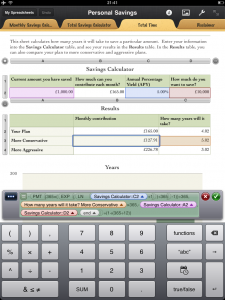
Apple provides a number of options in which to share spreadsheets to and from the iPad. iTunes File Sharing allows spreadsheets to be locally transferred back and forth between the iPad and your computer (in .numbers and .pdf format). In addition, Apple's new iWork.com service allows spreadsheets to be published online, although strangely there is no apparent way to retrieve spreadsheets from the web onto your iPad, even via iWork. Spreadsheets can be both sent by and opened through the iPad's Mail application.
The only real flaw that I found throughout using Numbers is not a fault of Numbers itself, but rather the iPad's screen. Although it is easier to move and re-organize documents with the iPad's touch display, I did find it more difficult for creation and inputting. Of course, with the ability to pair a wireless keyboard the iPad, this problem can be overcome.
In conclusion, Numbers is everything that it should be, and Apple has designed it in a way that somehow keeps all of the features there, but makes it so much easier to use than its rivals. It feels like a real Apple application, and that is very refreshing indeed.
[gallery type=thumbnail]