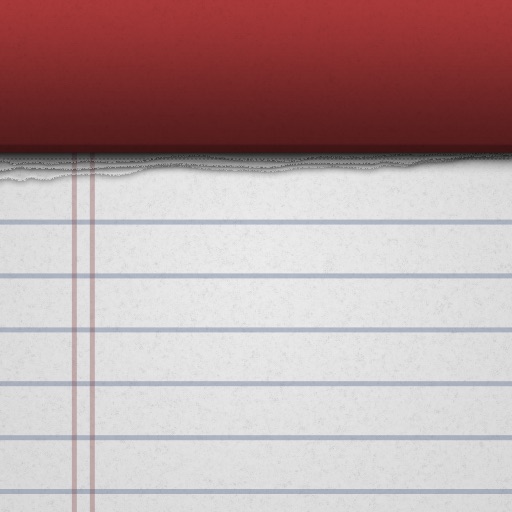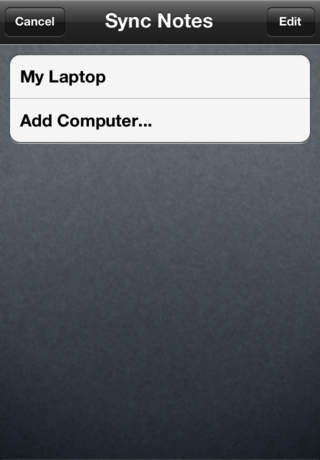Note Pad
Price: $4.99
Version Reviewed: 1.5
iPhone Integration [rating:4]
User Interface [rating:4]
Re-use / Replay Value [rating:3]
Overall Rating:





Note Pad is a text editor. It gives you the ability to quickly and easily create simple text notes and store them in either standard or smart folders. While standard folders only show the notes that were specifically saved into them, smart folders can either use a list of keywords associated with the smart folder or the locations embedded into notes to automatically populate their contents. This allows you to create multiple views into the notes stored within Note Pad and help you organize your notes.
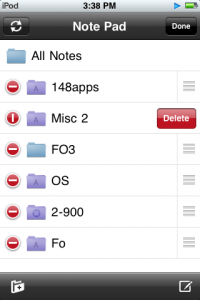
There are two kinds of smart folders: Smart Keyword and Smart Location. Smart Keyword folders allow you to specify a list of space delimited keywords, such as "2008 omaha springfield," for instance, that only populate with notes that contain one or more of those keywords. Smart Location folders only populate with notes created within a certain distance of the current location.
In addition to creating your own folders, Note Pad also has a built-in All Notes folder. Folders can't be nested like they can in TextGuru, but a search field in each folder allows you to quickly display only those notes that match your search criteria. The list updates as you type, which makes finding notes very efficient. You can shake your iPhone to create new notes, and when you choose to save a new note it can be saved into either the All Notes or any other standard folder. Notes can be e-mailed or synced to your PC (Mac OS X/Windows) and can be easily moved from one folder to another.
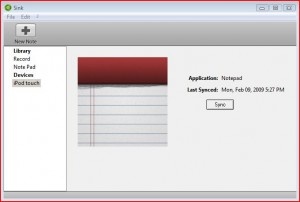
Unfortunately, Note Pad doesn't always work smoothly. Smart folders, for example, can be quite finicky. At least half of the time Smart Keyword folders don't populate with any notes at all, and if you aren't currently connected to the Internet, the app will crash when you tap on a Smart Location folder. There's no way to edit the keywords or location distances associated with either type of smart folder, so if one doesn't work correctly your only choice is to create a new one and delete the original.
Note Pad's is a good app but is not without its faults. Its strength is that as a text editor it lets you store notes in standard and/or smart folders. The synchronization software, while limited, does let you back up notes to your PC, which is a very important option. There are better note taking apps, though, such as Appigo Notebook or TextGuru, that offer richer feature sets and tend to be more stable. They have excellent sync options too, and offer a better value than does Note Pad.