iDisplay Review
Price: $4.99
Version: 1.3
Design Rating:





Features Rating:





Integration Rating:





Overall Rating:





Note: this review focuses on use with an iPad, but the iDisplay application is universal and all devices - iPhone, iPod Touch and iPad - will work.
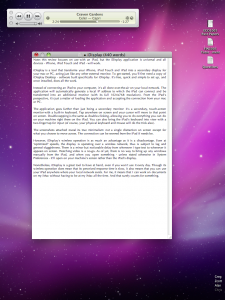
Instead of connecting an iPad to your computer, it's all done over-the-air on your local network. The application will automatically generate a local IP address to which the iPad can connect and be transformed into an additional monitor (with its full 1024x768 resolution). From the iPad's perspective, it's just a matter of loading the application and accepting the connection from your mac or PC.
The application goes further than just being a secondary monitor: it's a secondary, touch-screen monitor with a built-in keyboard. Tap anywhere on screen and your cursor will move to that point on screen. Double-tapping is the same as double-clicking, allowing you to do everything you can do on your machine right there on the iPad. You can also bring the iPad's keyboard into view with a two-finger tap for input (of course, your physical keyboard and mouse will do the trick also). Unfortunately, no right-clicking exists.
The screenshots attached reveal its true minimalism: not a single distraction on screen except for what you choose to move across. The connection can be severed from the iPad by closing the application. If multiple computers are running iDisplay Desktop in your local network, you can choose between them from within the application. There are no wires involved.
However, iDisplay's wireless operation is as much of a disadvantage as it is an advantage. Even at "optimized" speeds, the display is operating over a wireless network, thus is subject to lag and general sluggishness. There is a minor but noticeable delay from whenever I type text to whenever it appears on screen. Watching video is a no-go. As of yet, there is no way to bring up any windows manually from the iPad, and when you open something - unless stated otherwise in System Preferences - it'll open on your machine's screen rather than the iPad's display.
Nonetheless, iDisplay is a great tool to have at hand, even if you won't use it every day. Though its wireless operation does mean that its perceived response time is slow, it also means that you can use your iPad anywhere where your local network exists. For me, it means that I can work on documents on my iMac without having to be at my iMac all the time - that's just cool.
[gallery type=thumbnail]












