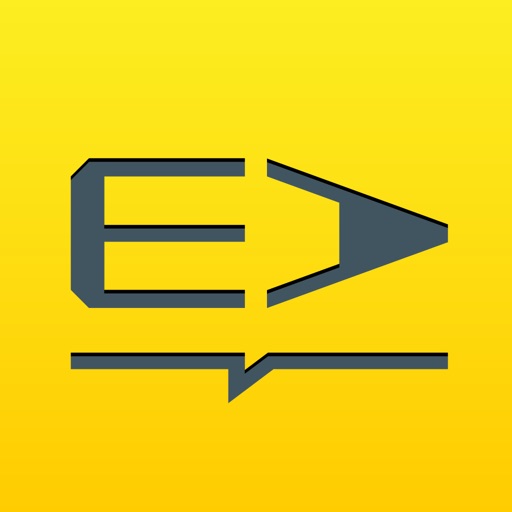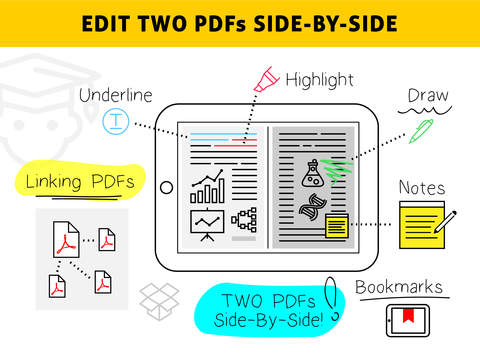Easy Annotate Review
Price: $2.99
Version Reviewed: 1.1
App Reviewed on: iPad Mini (Retina)
iPad Integration Rating:





User Interface Rating:





Re-use / Replay Value Rating:





Overall Rating:





Freek Sanders' productivity app Easy Annotate has a lot to offer both students and business professionals who are looking for the ability to annotate on the move. Speaking as a student myself, I'm always on the hunt for the best solutions out there to aid me on my study sessions.
What drew me to Easy Annotate was its sheer simplicity. Annotating documents isn't a complex task. In the same regard, there should be no overcomplicating of the methods used to achieve it. Designed to fit right in line with iOS 7's new aesthetic look, Easy Annotate takes advantage of a clean UI that really speaks for the app's intended purpose.
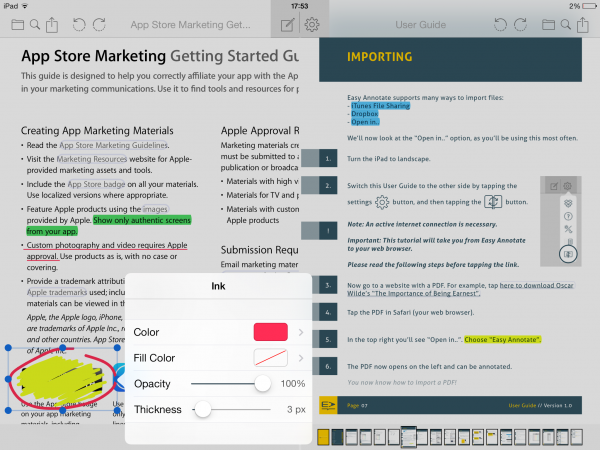
To use one of the aforementioned tools, one just taps on it. Once active, users are then free to begin annotating their document(s). For text-based annotating tools such as the highlighter, underline, and cross-out, simply selecting the desired text on the document will see the text accentuated in that chosen own style. Other tools however, such as the ability to add a note, text box, and draw freehand on a document, are achieved by physically highlighting the region one wants to emphasize. Tapping an object will see options for adjusting opacity, thickness, and fill color.
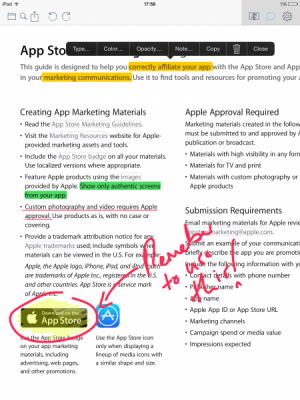
Once users are done with annotating their document, they can export it by tapping on the right-most icon up top. Here Easy Annotate offers the built-in share sheet for iOS 7 with a few added extras; including the ability to open the annotated document in another supported app, mail it to a friend or colleague, print, or send it to Dropbox.
In terms of enhancements that I feel would be beneficial to Easy Annotate's approach to annotating, I would say that the option to export documents to more services would be nice. It might also pay to have words or phrases which have been annotated show up in a sort of in-app list? - Right now, it's a tool I would use sometimes.