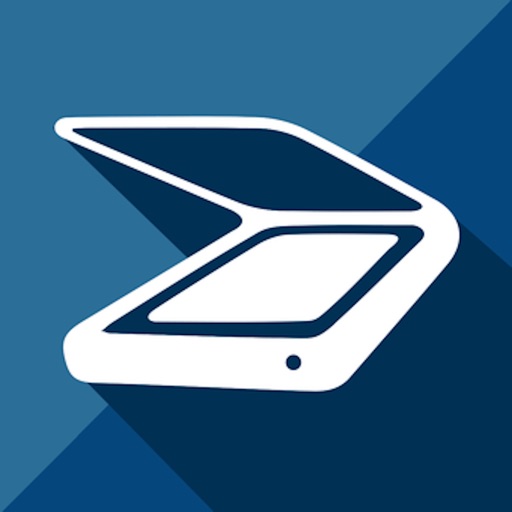DocScanner
Price: $5.99
Version Reviewed: 3.0.4
iPhone Integration Rating:





User Interface Rating:





Re-use / Replay Value Rating:





Overall Rating:





As a child, i.e. currently, I used to love watching secret agents and private investigators sneak into offices/unauthorized areas and, using hi-tech tools (a camera; it’s no shoe-phone, but it got the job done), take pictures of confidential/top-secret/incriminating documents. How many times have you been in a situation requiring you to do the same (if your answer is anything other than zero, you can skip this review, as I’m sure you already have access to superior technology, e.g. micro-chip/camera embedded in eyeball(s), etc., that renders this review obsolete)?
So, imagine my delight) when I learned of DocScanner, a document scanner app created by (the assumedly non-espionage-related agency) Norfello. Among other features, it boasts Optical Character Recognition, automatic edge detection, automatic perspective and rotation correction and multi-page document support.
The premise behind DocScanner is simple: Take a photo (or an existing image) or a photo of any document with the application and save it to DocScanner or your Camera Roll, send it to Evernote or email it as an attachment (PDF or JPG).
DocScanner boasts the ability to do all the above automatically, without having to manually crop, rotate, etc. According to the developers, all one needs to do is take a photo of any document with the application, or choose a picture from your Camera Roll/Photo Library and determine the options you like, e.g. image quality, aspect ratio and paper size (as long as the target is lighter than its background, DocScanner will understand the edges of the document). The application then automatically determines the edges of the document and prompts its user to decide what they want to do with the image (see above paragraph). All the user needs to do is decide the quality and size of the document. DocScanner then automatically corrects the keystones, requiring no need for manual rotating, cropping or scaling.
Despite DocScanner’s claims, I encountered problems using the app.
DocScanner has no preset image settings and its options do not definitively delineate between color and black and white documents/images. The two image settings are “Background Whiteness” and “Sharpen Image.” “Background Whiteness” is subdivided among three settings: 1) Basic, 2) Enhanced and 3) Aggressive. While scanning color and black-and-white documents/images, I found I was receiving different results with all three options, leaving me confused as to what option was best or should be used in different situations. The other image setting, “Sharpen Image,” makes text easier to read when activated, but only speeds up the scanning process when “off.” Shouldn’t these two co-exist as a standard feature? I think modifying DocScanner’s current image settings/feature set, to include the use of “presets,” would make for an easier and more efficient use of the application.
Speaking of features, DocScanner’s current interface can be a little confusing. The functional hierarchy (especially regarding DocScanner’s OCR and its integration within the application) could be better-defined/interfaced, in a more linear, cohesive, user-friendly manner. The current interface has a separate “Spooler” option that serves as the app’s text-recognition tool (OCR). One basically has to save the scan to DocScanner, then open the "Spooler" feature to process the scan.
After taking/importing images (from the Camera Roll/Photo Library), DocScanner prompts you to crop the photo/adjust the image’s geometrical proportions/perspective, by dragging the corners of a purple crop-line tool to meet the alignment of the original image. This tool, when used with the optional magnification tool, is very precise, but not without cost: The line is hyper-sensitive to touch and I often became frustrated trying to move the line and have it stay in the spot where I moved it to (after lifting my finger).
Unfortunately, I had to do this with all images (and many documents), as there is no “select all” feature. It’s not a deal breaker, though, as, in the end, the tool’s precision overshadows it’s hyper-sensitivity. That said, I wasn’t impressed with DocScanner’s auto-recognition capabilities as they relate to images. Here’s an image I loaded from my Photo Library (isn’t he a cutie? I sure would hate to do anything to mar his cute face!):

Here’s the same image after loading it into DocScanner, showing the auto-recognition line(s):

Here’s the image after DocScanner scanned it, using it’s auto-recognition:

Aye Carumba! Move onto the next picture, STAT! Now, here’s the same image after I manually adjusted the auto-recognition lines and scanned it into DocScanner:

As you can see, the image’s integrity, while for the most part, is still intact, but it has been slightly compromised. I tried scanning the image under different image settings configurations, but the end result was consistently the same.
Here’s the same image, scanned with a comparable document scanning app, using that app’s built-in auto detection/recognition:

Photographing/scanning color documents with DocScanner, using their suggestion that the document be placed on/against a dark-colored object, works very well. The auto-recognition works as advertised and the quality/integrity of the image and its attributes remain(s), for the most part, uncompromised (uh, this is my wife's magazine):
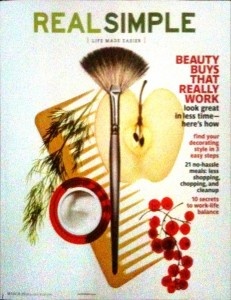
Photographing/scanning black and white documents also works well with DocScanner (using their suggestion that the document be placed on/against a dark-colored object). Unfortunately, I found DocScanner’s auto-detection/recognition only detects the edges of a document you are photographing [black-and-white and color] in these conditions. Otherwise you have to manually adjust/define the document’s/images edges, i.e. if you take a picture of a white letter/document on a white/light background, DocScanner can’t automatically detect the edges; the user has to do it manually.
.
That said, I found it difficult to scan legible text-heavy documents, even with the use of DocScanner’s OCR (Optical Character Recognition is the mechanical or electronic translation of images of handwritten, typewritten or printed text [usually captured by a scanner] into machine-editable text). This problem is exacerbated by DocScanner’s somewhat confusing interface, which lists “Documents” separate from “Spooler,” the OCR/Text Recognition function, as opposed to integrating the two to make the app/these functions, more user-friendly.
When taking photos of any documents, especially those containing a large amount of text, the user must keep the iPhone/camera as still/steady as possible, or the words on the subsequent scan will be blurry, illegible and/or difficult to read. That said, DocScanner does not contain an on-screen camera stabilization feature in its current feature-set. Adding this feature would aid/prevent its user from taking unsteady pictures, thus saving him/her a lot of time and effort in the scanning process. Moreover, the ability to select the entire screen/image, without having to revert to (painfully) manually cropping the entire image is noticeably absent. Conversely, the option to share scans via WiFi is a nice addition to the app’s capabilities.
Despite its flaws, DocScanner works well. It’s a decent app (albeit pricey [at $5.99]) who’s developers have promised a variety of improvements/updates in the near future. They’ve created a solid foundation, but need to improve on those features the app currently boasts, e.g. automated edge detection, cropping, rotation and perspective correction (keystone mapping) and place more/added focus on simplifying their feature set/image options while adding integral features found standard in comparable apps, e.g. camera stabilization, making the app more user-friendly.
That said, I would suggest researching the free/cheaper alternatives in the app store before plunking down any of your hard-earned cash on any scanning app.