Atomic Web Browser
Price: $0.99
Version Reviewed: 2.1
Reviewed on: iPhone 3GS
iPhone Integration [rating:4/5]
Usability [rating:4.5/5]
User Interface [rating:4/5]
Re-use / Replay Value [rating:3.5/5]
Overall Rating:





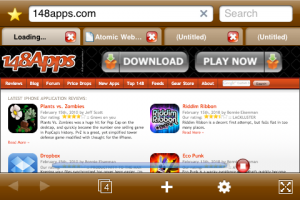
Ever since the App Store launched many people have been looking for it to provide the web browsing experience for both the iPhone and iPod touch. With many of you generally feeling Apple failed when implementing Safari into iPhone OS, alternative web browsers and web browsing experiences have become quite popular among the App Store crowd.
Developed by RichTech, Atomic Web Browser is another alternative to the native browser, Mobile Safari, which currently ships with iPhone OS. If there's one thing that makes a browser a good browser, in my opinion, it' the feature-set .. and Atomic Web Browser has a fairly huge one. Starting off with tabs. Instead of copying Mobile Safari and moving tabs to a separate view, Atomic Web Browser uses the 'Desktop' approach, placing tabs just above the actual web page. Each tab then has a cross assigned to it to allow you to close it on demand. What makes Atomic Web Browser unique though is these tabs can be turned off. Just this simple design choice allow for Atomic Web Browser to actually feel like a desktop browser. Don't worry about adding too many tabs though, as once the number of tabs exceeds the screen space, the tab row becomes slidable. Working just like mobile Safari, the browser shows the entire web page in front of you, and then allows you to double tap or pinch to zoom.
Along the top of the browser you'll find the usual suspects. Starting from the left you have your favorites, address bar and search. Tapping the star icons will bring your favorites panel up allowing you to add a bookmark or create a new folder for a set of bookmarks. Typing an address into Atomic Web Browser's address bar is fairly painless and straight forward, and just like mobile Safari the app will show you previous typed addresses for which to select. The search however is where Atomic Web Browser comes into its own. While a browser such as Mobile Safari only offer one option for search, Atomic Web Browser takes this one step further adding a bunch of highly known search giants and sites and to both use and search within. The guys you'll have the option to choose from will include: Amazon, Bing, Ebay, Google, Wikipedia, Yahoo and YouTube.
Along the bottom of the app you'll find a number of other options which will further enhance your browsing experience. Starting off pretty basic, to the left of the toolbar we have both next and previous buttons, allowing you to navigate your browsing history one page at a time. Remember those desktop-like tabs I was harping on about before? .. Well, if you don't like them, you can turn them off. Yep, Atomic Web Browser allows you to browse without the need for tabs if you like simply with a tap of a button. The 'tab-like' button 3 in from the left on the bottom toolbar will simply turn these off. Cool, huh? Now, see that plus button? Looks pretty familiar I hear you say, well, it is .. but it does some other trippy things too. Tapping it will bring the usual options to add the current page to your iPhone's homescreen, bookmark the page and open the page in Mobile Safari .. but here's where it gets interesting. Atomic Web Browser also allows you to lock screen rotation, view the source code and e-mail the current web address in its address bar, just with a tap. In source view mode you'll have options to word wrap the entire code to fit the screen, search the code for tags and divs, and even edit the code (for your own purposes of course), although I did find this seemed to crash the app in my experience.
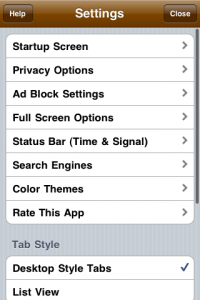
Want to browse full screen? Well, you can do that too. Tapping the far right button on the bottom toolbar will remove both the top address bar, and bottom toolbar to reveal an entire web page. From here you can turn tabs on and off while still in full screen mode, return to half screen view and move back and forth through your page history. If all that wasn't enough, the app settings also has a fair few customizable features which will further enhance the experience. These include the ability to change the start up screen from the default homepage, to last page viewed, last session with all tabs in tact (handy if you want to resume your browsing), or a blank page. The app also offers various privacy settings, including; private mode (history is ignored), or password protection. From here you can also clear your browsing history and delete cookies. There are also settings for ad block, full screen browsing, search engines, themes and colours and tab style
Summing up, Atomic Web Browser features a number of aspects which really make it look and feel like a desktop browser on your phone. While it probably won't be the choice of the visually picky, the app offers so many features and user configurables which are not yet present in the iPhone's native browser, Mobile Safari, that Atomic Web Browser really becomes a must have for people looking to take the iPhone browsing experience one step further.
[gallery]














