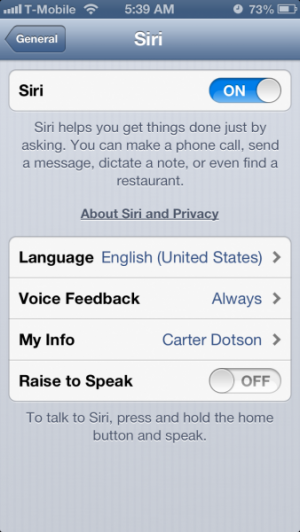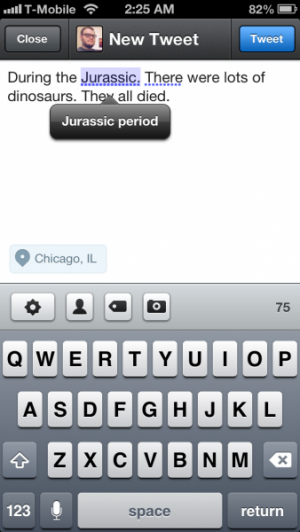How To: Use Siri and Voice Typing
Recent versions of iOS have made your voice a much bigger part of the iPhone, iPad, and iPod touch usage experience. Now, it's possible to use your voice to do many commands with Siri, and to type things out with your voice. Here's how to use iOS' voice actions, available on iPhone 4S & 5, iPad 3, 4, & Mini, and iPod touch 5th generation.
Siri is very easy to use. Call up Siri by holding down either the home button or the play/pause button on your headset remote. Siri can respond to a variety of commands, most of which can be seen by tapping the (i) after the "What can I help you with?" text. This shows all the commands that you can speak to Siri, including actions as diverse as sending tweets and getting sports scores.
Siri's options can be configured by going to Settings->General->Siri. Here, it's possible to change the language, the default info that Siri will work with, and to enable Raise to Speak.
The other big feature is the ability to type with your voice. Just tap the microphone button next to the space bar, and say what you need to say. Enunciate clearly for the voice recognition to be more accurate. If a word may have multiple possible interpretations, a blue squiggly line will appear underneath the text. Tap the word to get alternate suggestions.
Now, saying the name of a punctuation mark will generally add that in to the sentence you're speaking. This is especially annoying if you want to talk about how awesome the Jurassic period was. In many cases, using the word "period" in a sentence will default to the punctuation, but if you see that blue squiggly line underneath the preceding word and the punctuation, then you can tap that and a new suggestion that includes the actual word "period" should be suggested. Sometimes the voice recognition will intelligently actually put down the word "period" but it varies on a case-by-case basis.
Finally, do you want to use large capital letters to get people's attention, but just don't have the heart to convey your anger through your fingers? Just enable caps lock by double-tapping the Shift key before enabling voice typing.
Hopefully these tips have helped you use the speech-to-text functionality of iOS.