How To: Use and Make Sense of iMessage

iMessages are messages similar to SMS that are sent through the Messages app on iOS 5 and later. They can be sent over wifi or a user's data plan, instead of using up a messaging plan. iMessages can be sent to a person's email address that they have registered with iMessage. iPhone users can register their phone number to receive iMessages, and the app can send out both traditional SMS messages and iMessages. SMS messages are represented by green bubbles, iMessage are blue bubbles.
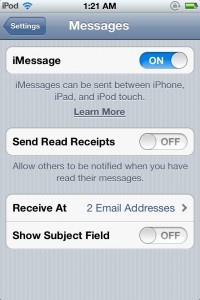
To ensure iMessage is working, go to Settings, Messages, and ensure that it's turned on. From this menu, it's possible to enable different email addresses to receive iMessages at, and the default ID from which they will appear.
Don't know if someone is an iMessage user? Create a new message, start typing in their phone number or email address, and the device will look up to see if they're registered. Their name bubble will first be gray with a spinning circle. It turns blue if the user is registered, and red with an exclamation point if their email address is not registered.
A handy tip that many users don't know about is to resend an iMessage as an SMS. Just tap and hold on the message bubble until a dialog to "Resend as SMS" appears. This is handy if the person being messaged is out of data range, or uses an Android phone along with their iPad or iPod touch. If iMessage becomes too complicated to use, it can also be disabled by turning it off from the iMessage settings menu. However, it's worth leaving enabled for the benefits it provides.


