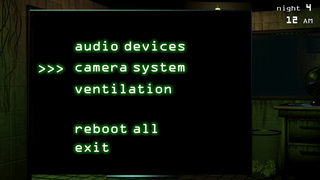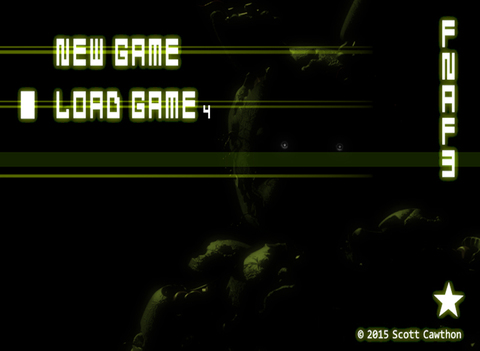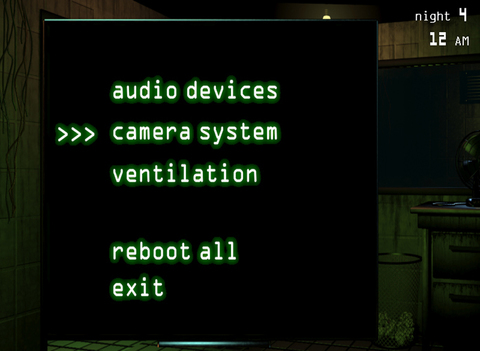Five Nights at Freddy's 3 - Tips, Tricks, and Strategies to Get You Through the Worst Week Ever
Posted by
Rob Rich
on March 13th, 2015
+ Universal App - Designed for iPhone and iPad
Hey-hey, glad you came back for another night!
Still trying to figure out if you really want to apply for the night shift at Fazbear's Fright? Then check out our Five Nights at Freddy’s 3 review!
Still trying to figure out if you really want to apply for the night shift at Fazbear's Fright? Then check out our Five Nights at Freddy’s 3 review!
One thing that all three games in the Five Nights at Freddy’s series have in common, aside from murderous animatronics, is that they each do things a little differently. Five Nights at Freddy’s 3 changes things up by paring it down to a single animatronic - only this one is a lot smarter, faster, and more dangerous.
Before we launch into the survival tips, please be aware that this guide will contain a few spoilers. The story elements and the mini-games won’t be discussed, but there are a few “events” that will be mentioned. So if you don’t want to ruin the surprise for yourself, don’t read past Night Guarding 101.
Night Guarding 101

Welcome to the night shift! You’re gonna have a blast once this place opens. You get to keep an eye on the cameras to make sure nobody tries to walk out with a piece of Fazbear history, play creepy noises to spook the guests, and you’ll even be a part of the attraction! Here’s what you need to know for your first night.
- The blue tab all the way to your right controls your CCTV monitor - Use this to keep an eye on the attraction. You can also Play Audio (more on that later), and use the Map Toggle button to watch the vents.
- The orange tab to your left controls the attraction’s three main electrical systems - Audio Devices will prevent you from using the Play Audio button if they shut down, the Camera System will prevent you from being able to see if it breaks, and if the ventilation gets screwy you’ll start to have trouble breathing and might just start to hallucinate.
- If more than one system crashes, use Reboot All - No matter how dicy things might get, it’s always faster to Reboot All rather than restart each system one after the other.
- Playing audio clips is very important - Not only will the spooky child laughter creep out potential guests, it could also be used to guide them into different areas of the attraction.
- Don’t sweat the first night - Your first night is an absolute breeze. Nothing could possibly go wrong, so take the time to familiarize yourself with the layout of Fazbear’s Fright and maybe try to get used to the time it takes to reboot the different computer systems.
”We found one.”

The latest addition to the Fazbear family goes by the name of Springtrap, for reasons we won’t be discussing here. Unlike the other animatronics, this one can roam freely - taking various paths through the attraction, crawling into the vents, and so on. You won’t be able to rely on a recognizable pattern here, so it’s time to make friends with the Play Audio button.
- Use sound to your advantage - Springtrap seems to be attracted to noise, so you can use the Play Audio button to lure it into different rooms - and hopefully well away from you. There’s a delay after using it though, so try to make each activation count.
- Never, ever, ever forget about the vents - A small network of vents runs all over the attraction, and most of them end up very close to your office. These will allow Springtrap to travel in unexpected ways - and even more alarming, this makes it harder to track.
- Springtrap can only hear so far - Playing audio when Springtrap is more than one room away is usually a waste as it tends to either ignore the sound or simply can’t hear it. If you want to lure it away, make sure to only use audio clips in rooms that are adjacent to each other.
- Seal vents as Springtrap moves from room to room - It might sound paranoid, but you can never be too careful with this thing. If it ends up in a room that’s connected to a vent, try to seal that vent as quickly as possible. This way it’ll at least have to take the long way around.
- Lure Springtrap to Cam 4 and seal the adjoining vent - Once you close off the vent at Cam 15 it’ll have to past through at least one other room before it can try to pull a disappearing act. With the vent sealed its only choice will be to hang around for a while, or start making its way to Cam 5. And if it leaves you can Play Audio to lure it back.
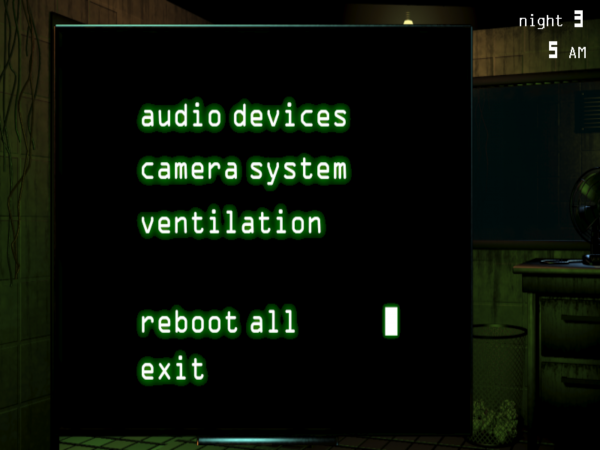
- Reboot systems right after luring Springtrap into a safe(ish) room - Audio, video, and ventilation will go out on you, and when they do you’ll have no choice but to give Springtrap an opportunity to start wandering again. You should have just enough time to reset one system, jump back on the camera, and use audio to call it back before it wanders too far off to hear.
- If you see Springtrap at your door, try to get on the camera - It won’t always work, but you can’t simply stare it down forever because of the inevitable ventilation shutdown. If you can get back on the camera and lure it to Cam 1, you just might have a chance.
- Fix the ventilation ASAP - The constantly fading in and out vision is bad enough, but the real danger comes from the sirens that will start to blare once ventilation has been off for too long (or triggered by a panic attack). This will get Springtrap’s attention and it will head straight for you, so make sure you get those sirens turned off as fast as you can. There’s also a brief window after seeing the notification in the camera feed where you can switch over and reset the vents before the alarms go off. If you’re fast enough.
The Ghosts of Fazbear's Past

Springtrap is the only thing in Fazbear’s Fright that can actually hurt (read: kill) you, but there are a number of specters haunting the place as well. While they won’t do you any direct harm, they will lead to all sorts of problems like ventilation errors, audio shutdowns, or blocking your view and preventing you from using anything. Best to try and avoid them whenever you can.
- Balloon Boy - You might see Balloon Boy’s horrible visage in your camera feed, staring right at you. If you make eye contact for too long he’ll force you to look away from the cameras, “BOO” you, then shut down the ventilation system. If you want to avoid him, switch cameras the moment you spot him.
- Chica - Chica appears as a weird looking decal-thing in the arcade. If you look for too long everything will seem fine and dandy, but once you leave the cameras and go to check on your other systems she’ll be waiting. Much like Balloon Boy this, spook will shut down your ventilation.
- Mangle - Mangle behaves similarly to the other animatronics in that it appears on camera and will leave you alone if you switch fast enough. If you don’t, a super-creepy pair of eyes will stare at you from the other side of the glass in your office and your audio system will go offline. That, plus the awful noise Mangle makes might attract some unwanted attention.
- Foxy - Foxy is a tricky one, even as a ghost. He’ll randomly lurk in your office, just off to the left when you’re looking at the cameras. If you turn to look he’ll leap at you and, of course, shut down the ventilation system. The only way to avoid him is to quickly look back to the right if you see him and then pull up the camera, which should make him go away.

- Freddy - You’ll see Freddy’s shuffling silhouette as it creeps past the window of your office. DO NOT LOOK. If you watch him for too long you’re going to get a bear in the face and find yourself low on oxygen. Instead, try to pull up either of your two monitors and wait until you see him leave the edge of the screen.
- The Puppet - This thing. Hooboy. The Puppet seems to only show up on Cam 8, and much like everything else if you don’t look away fast enough you’re in for a scare. Unlike the others, the Puppet doesn’t mess with your systems; instead, it gets right up in your face and causes your vision to fade in and out. This makes it very difficult to see what’s going on around you and you won’t be able to access either of your monitors until it goes away. This leaves you extremely open to murder by robotic yellow bunny-thing, naturally.
Five Nights at Freddy's 3
+
Universal App - Designed for iPhone and iPad
Released: 2015-03-12 :: Category: Game