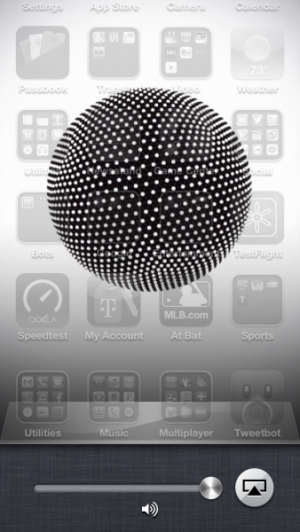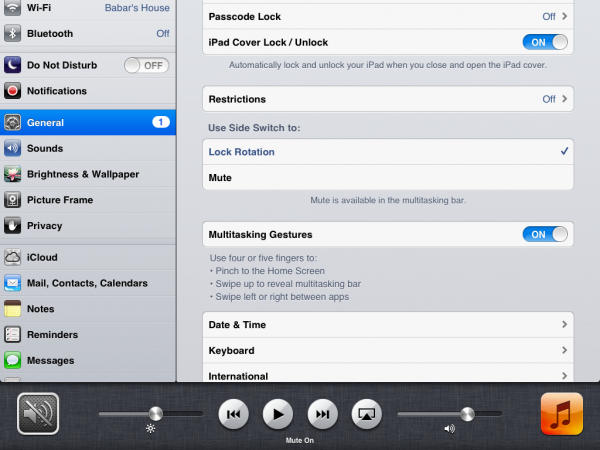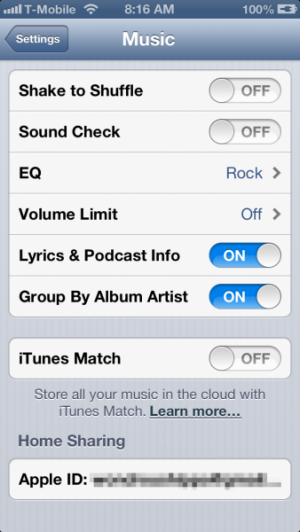How To: Manage and Master iOS' Volume Settings
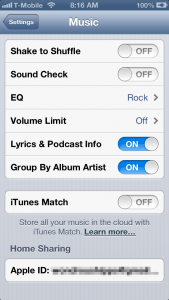
There’s two different volume settings to be aware of: the ringer volume and the sound volume. The ringer volume controls phone ringtones and notification sounds. The sound volume controls the output of sound from games, videos, and music.
Now, it’s possible to control the ringer volume either manually or to have it set to a specific volume. The latter might be handy for those who don’t want to accidentally make their ringer quiet, or just like to have one set volume. Go to Settings->Sounds. Set Change with Buttons to off. Drag the volume slider to your desired setting. Disable Change with Buttons to make the volume buttons always control the sound volume.
Now, music and especially videos run into a fairly annoying problem: they don’t respect the iPhone’s mute switch for playing sounds. Sitting in a meeting, and suddenly that baseball game’s sound starts playing? Awkward! The prevailing thought on Apple’s side seems to be that by playing one of these despite having the silent switch on, that the user wants sound to play. For music, sure, makes sense. For videos, especially live streaming of sports? Nope. Be careful: ensure that the sound volume is muted as well as the ringer volume before starting.
If you want to ensure that you are lowering the sound volume and not just the ringer volume if you have the volume buttons set to control both, double-tap the home button and swipe to the left until you see the volume control. This takes two swipes on iPhone and iPod touch, one on iPad.
This all gets especially confusing considering that the iPod touch and iPad have a virtual mute switch that is all-encompassing, meaning it will quiet music and videos as well. This is available from the multitasking bar as well by double-tapping and swiping left. This is not available on the iPhone, and it will not display on the iPad if your side switch is set to mute. You can configure what the side switch does in Settings -> General.
Finally, the Music section of Settings has some additional olptions for the built-in music app and volume. Sound Check will attempt to level the volume of all songs. Volume Limit will set a maximum volume for listening to music so as to ensure that you don’t blow your ears out with your headphones!
This should hopefully demystify what the different sound settings do. Turn it up to 11! Or don’t.