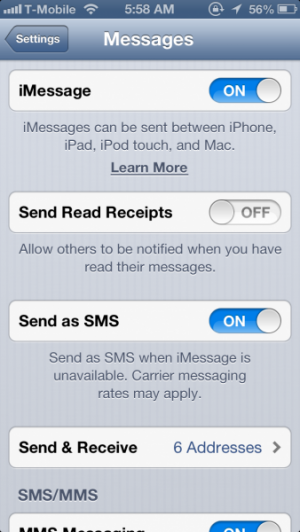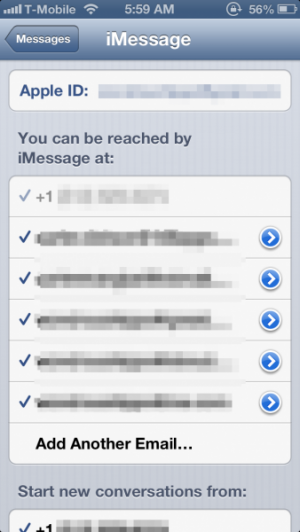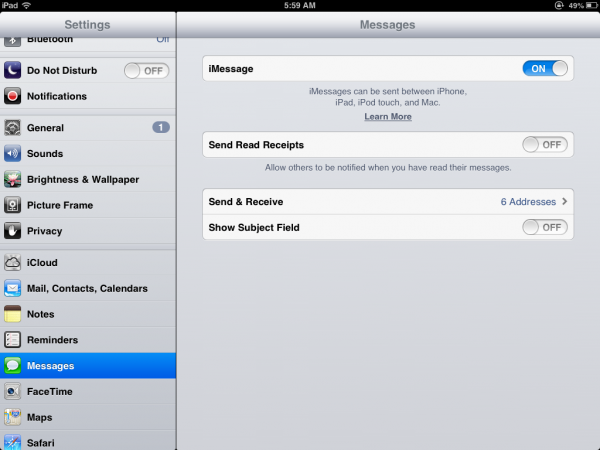How To: Use and Manage iMessage, Including How to Remove an Old Phone Number
Apple's iMessage is great. Sending messages without using up text plan messages or over wifi? Brilliant! Plus, typing out messages on the iPad or from a Mac is so much better. But there's plenty of little settings that can modify your experience, or make it difficult if you ever switch phones. Here's our guide to helping clear up how to use iMessage.
From your device, to enable or disable iMessage, go to Settings -> Messages. The very first switch will allow you to disable iMessage if you'd rather not deal with it altogether.
Send Read Receipts will send a mark that a message was read to your conversation partners after you read a new message. Don't want others to know? Turn this off.
Send as SMS will allow you to send messages as standard messages over cellular if data is not available. This way you can seamlessly transition between iMessage and SMS without a beat. If a message fails to send over iMessage, tap and hold on it in the Messages app. That will pull up an option to resend it as a Text Message.
Now, it's possible to send and receive iMessages from not just your phone number but your email address as well. To add a new email address, go to the Send & Receive section. Tap Add Another Email... and then type in the email address you want to add. Open the email in your account to confirm the email. A notification will be sent when it is added.
If you want to customize which address your iMessages are sent from, choose the phone number or email address from the Start new conversations from: section. Now, when you send a new message, your message will be identified as the email or phone number that you've chosen. If you've just switched phone numbers, this can prevent confusion.
If you have an iPad, you can set your messages to be sent from your phone number once it is added from an iPad.
Now, let's say that you switch over to an Android, and you want to make sure that when iPhone users send you a message, it is sent as a text message and not as an iMessage that you wouldn't get on your phone. The easiest way to handle this is to go to Apple's My Support Profile page and delete your old device. Open your device's page and Unregister the device. You can also reset the password of your Apple ID account from the web which should cause iMessage to log out on your old device, not allowing it to be used for your old phone number any more.
Of course, you'd never leave the iPhone, would you? Right? Don't tell anyone, but I won't judge you.