How-To: Manage Storage Space Directly From an iOS Device
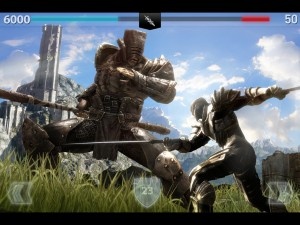
Apps take up so much space in part because iOS requires that installed apps have both their zipped IPA file installed, along with the unpacked files for the app, meaning that any installed app is going to take up roughly twice its download size once installed. It gets worse: app updates need to be downloaded and unpacked into free space before they can be installed. This means that to update a gargantuan app like Infinity Blade II, it needs essentially four times the storage space to update it because ‘delta’ updates that only download the changed bits are not yet available for apps like they are for iOS updates.
If you have a filled-up device like me, this causes particular consternation as what to do to clear up space for it. Rob Rich and I usually complain loudly on Twitter about the whole thing before playing ‘duck duck goose’ with whatever apps need to be deleted.
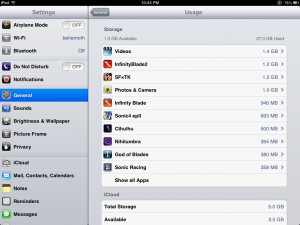
This shows the total space that an app is taking up including the compressed IPA, unpacked IPA, and the "Documents and Data“ portion, which can be handy as a reminder to delete unneeded data from applications like GoodReader, or audio recording apps, that may not need to be on the device any more. Now, it isn’t possible to delete the ”Documents and Data" from Usage, only to see how much it takes up, so files must be deleted from apps themselves, and save files for games can’t just be erased here, unfortunately. However, it provides a way to see which apps are taking up stealthy amounts of space. A 50 MB app sounds a lot bigger once it’s uncompressed to over 100 MB!
Also, this section shows how much data music, photos, and videos are taking up. To individually manage these files, they need to be done in their own respective apps like Music and Videos, but the results of clearing up space in these apps will be reflected in Usage.
With these tips, hopefully now you understand why apps are taking up more room than they should be, and know now how to easily manage storage. Have a method for determining what needs to go when space must be cleared? Let us know in the comments below.


