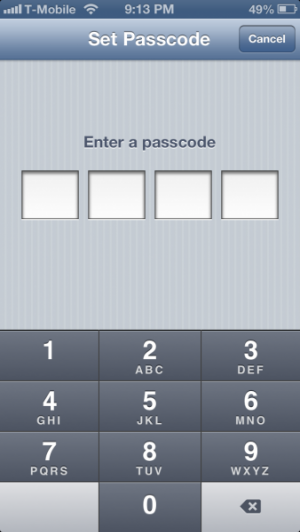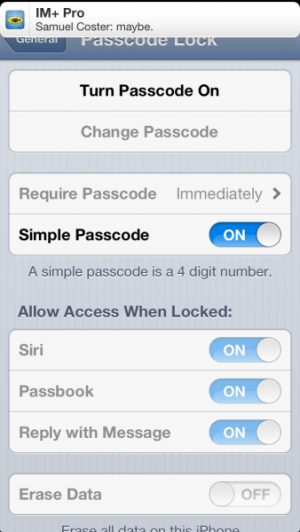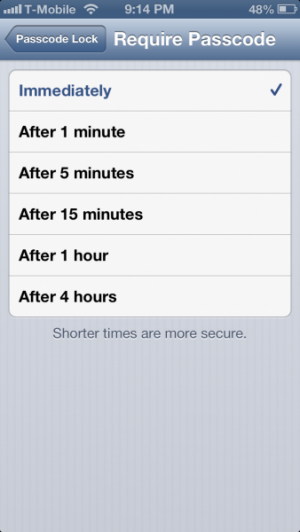How To: Enable a Passcode to Protect Your Device's Contents
Think about all the important information and communication methods that you have available on your phone. Now think that it's probably all unprotected if someone nabs your phone. Thankfully, it's possible to set a passcode lock in order to help protect your device. Here's how to do it and to keep it from being too much of a hassle to use your phone when you want to!
Go to Settings -> General -> Passcode Lock. Tap Turn Passcode On. You will then be presented with a keypad to input a 4-digit passcode. You will be prompted to enter it twice in order to verify that you have it correct.
If you want something a bit more complex, turn off the Simple Passcode option and you will have the ability to input a complex passcode using the iPhone keyboard. Only the default language one will be used, preventing a security hole where you could disable a necessary keyboard to unlock your phone!
There's two advantages to protecting your phone. There's the obvious one of not just allowing anyone access in to your phone if someone grabs hold of it. This also has the advantage of encrypting all the data on your phone, so if some nefarious person gets access to your device, it'll be difficult to extract the data off of it.
You can also enable the Erase Data function, where ten wrong passcode entries will erase your phone. Make sure that you back your phone up regularly! As well, if you have Find My iPhone set up, you can make it so that you can reset your device remotely.
The obvious downside to protecting your phone is of course that it's just a bit more inconvenient to unlock your phone when you pick it up, so it's a tradeoff. But considering the amount of sensitive data that's on your phone, it might just be worth it to do it. However, there are options for combining security and convenience. You can set the passcode lock to only enable after a certain amount of time, so that if you're frequently using your phone, you won't be inconvenienced. As well, you can leave message replying, Passbook tickets appearing on the lockscreen, and Siri access, without requiring the device to be unlocked.
If you decide that you want to not input a password any more, just tap Turn Passcode Off in the Passcode Lock settings. This will not encrypt your data any more, however.
While it can be a slightly-annoying additional hassle, setting a passcodelock is a great option to protect your device. How do you feel about using it? Let us know in the comments!