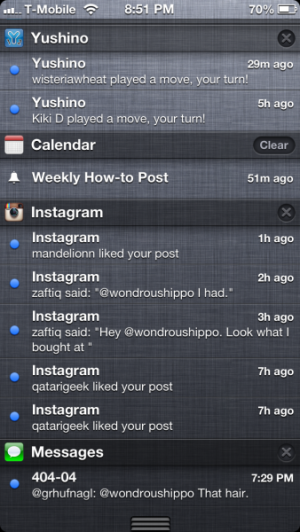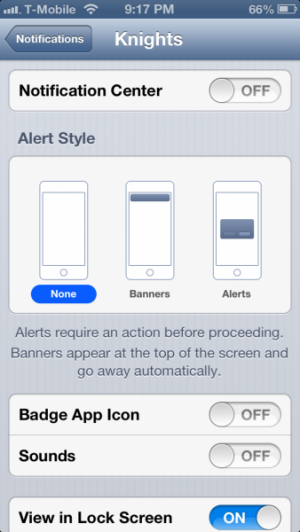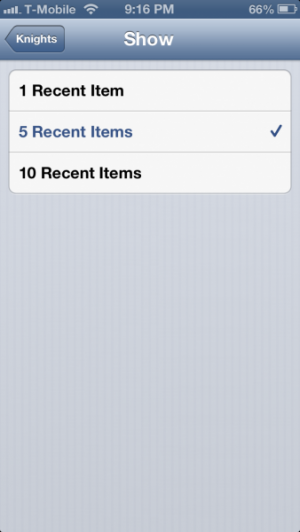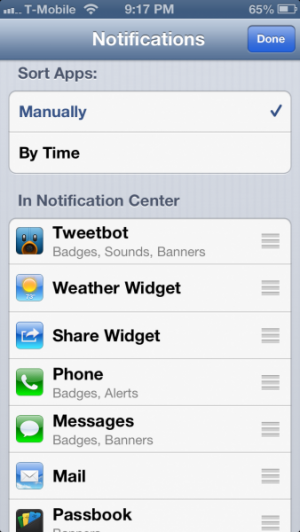How To: De-Clutter Notification Center
Is Notification Center far too busy? Can you not find what you want at any point, and thus any semblance of usability for the drop-down menu has gone the way of the dodo? Well, we can help you de-clutter Notification Center with these handy tips!
Clear out individual apps:
Most apps' notifications will clear when you enter the app, but some, like Instagram, will not disappear. Thus, just pull down from the top status bar to access Notification Center, scroll to the app that's got too many notifications, tap the X to the right of the app's name, and then tap Clear. All these notifications will disappear and the app won't reappear until new notifications come in.
Disable notifications for an app entirely:
Do you really need to see notifications for that game you barely play? Well, to disable notifications entirely, go to Settings -> Notifications, and scroll down to the app you want to disable. From here, turn Notification Center off, and this will hide notifications from appearing in the drop-down menu, though they will still come in. If you want to disable them entirely, set Alert Style to None, and disable Badge App Icon and Sounds.
Reduce the number of items that appear in Notification Center:
It's also possible to just make an app take up fewer slots in the menu. Go to the app's page in the Notifications setting menu, and tap the Show menu. From here you can only show 1, 5, or 10 recent items. All notifications will still come in, but only that many recent ones will appear.
Use manual notification sorting:
So, you still want notifications to appear in Notification Center but maybe just want to have the important ones appear first? From the main Notifications settings menu, choose Manually under Sort Apps:, and then tap the Edit button in the top-right corner. You can now use the drag selector on the right side of an app's listing to drag it around in the list. Apps will always appear in the order you specify. Note that new apps always get added to the bottom of the list, so you must always sort them to your desired position yourself.
Disable widgets:
If you don't need to check stocks, think social media is for teenagers, or live in Texas and don't need to check the weather ever, you can disable each of the three built-in widgets by tapping on their entries in the Notifications settings and turning Notification Center to off.
Hopefully these tips have made Notification Center a much more useful place for you!