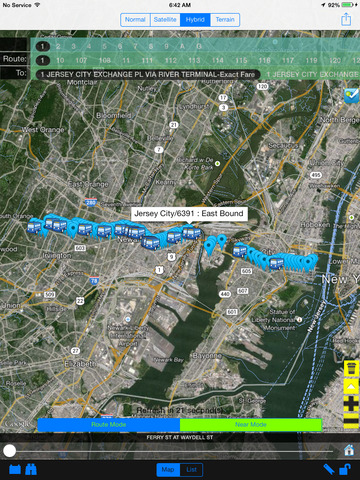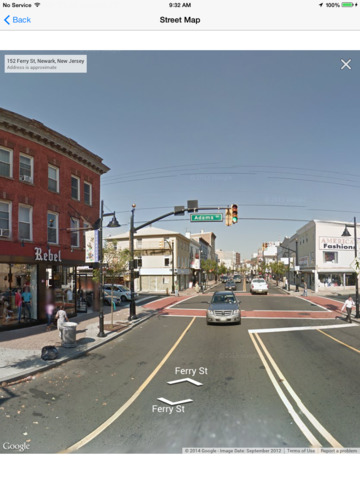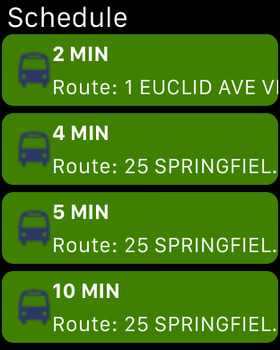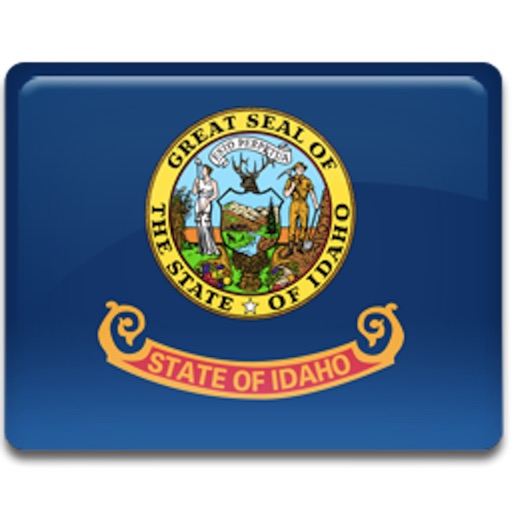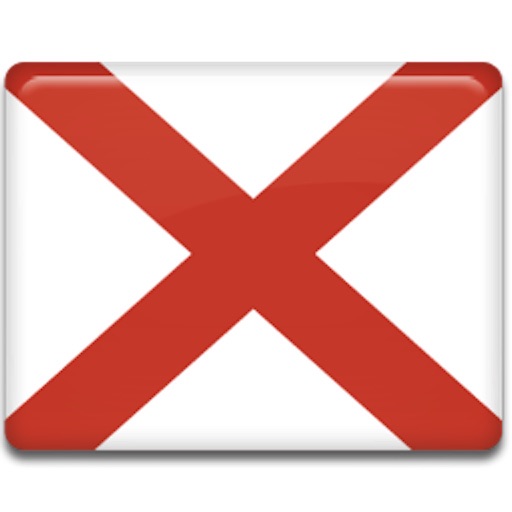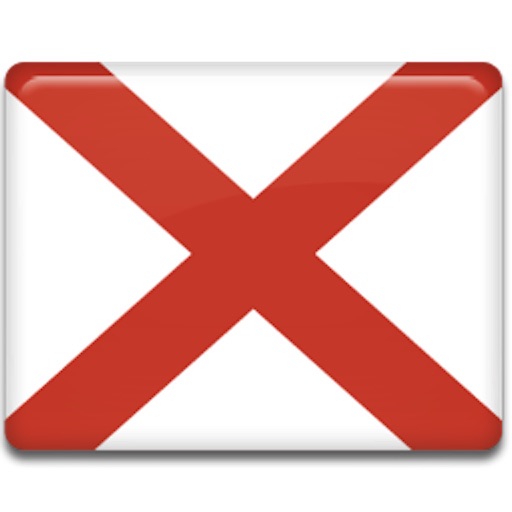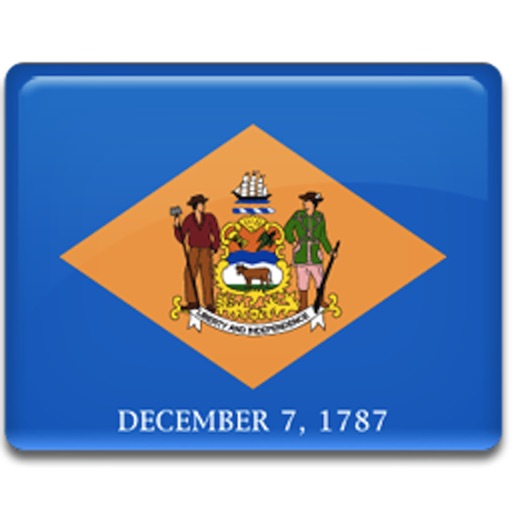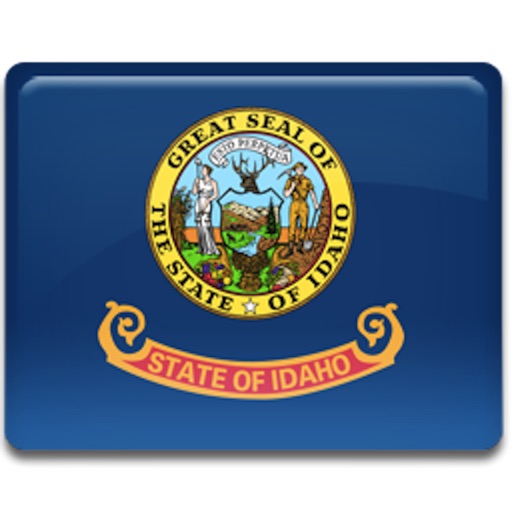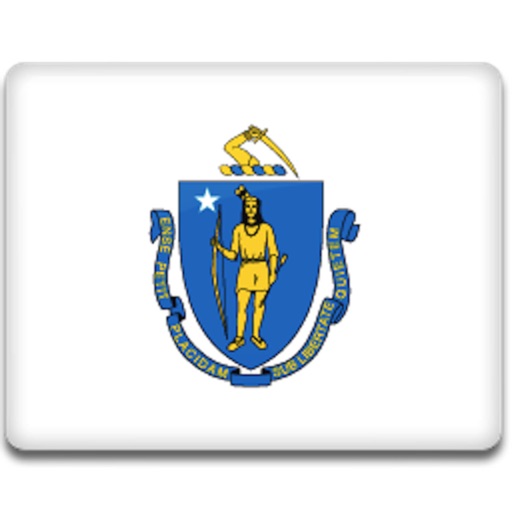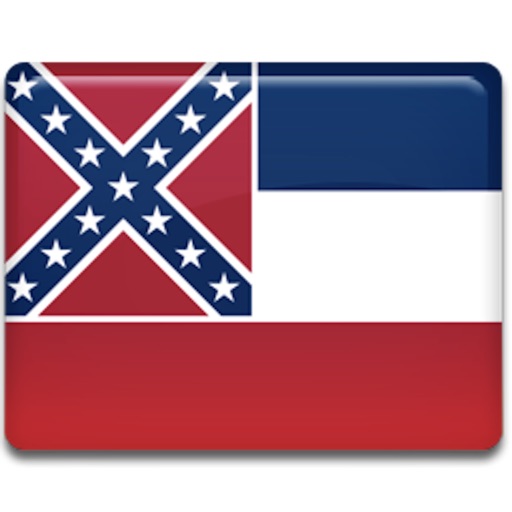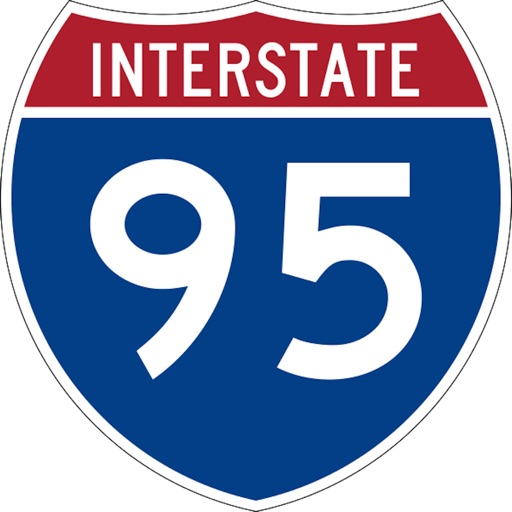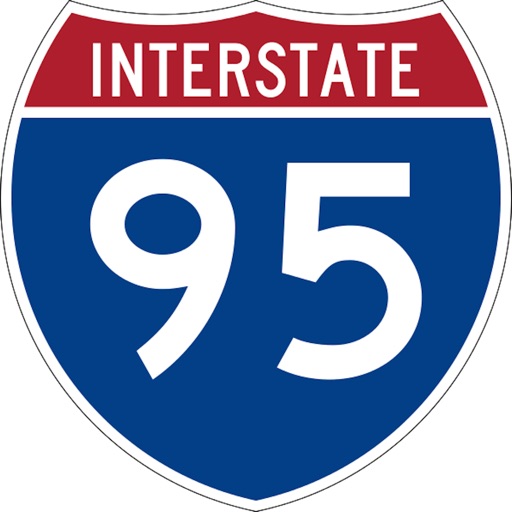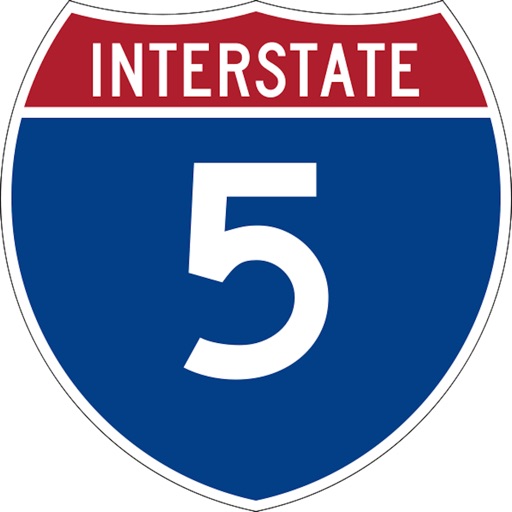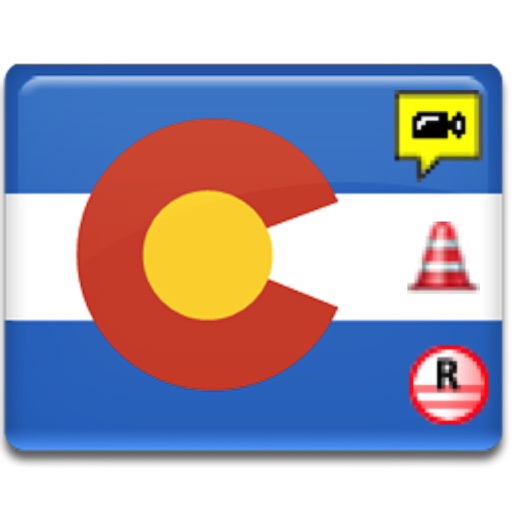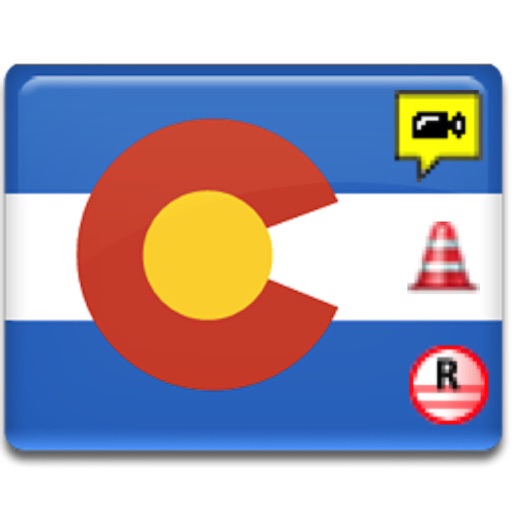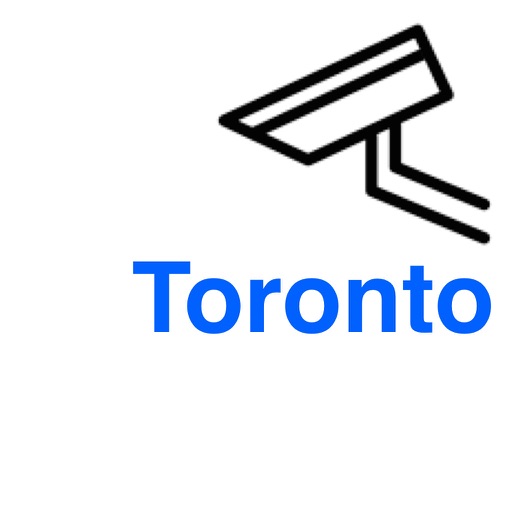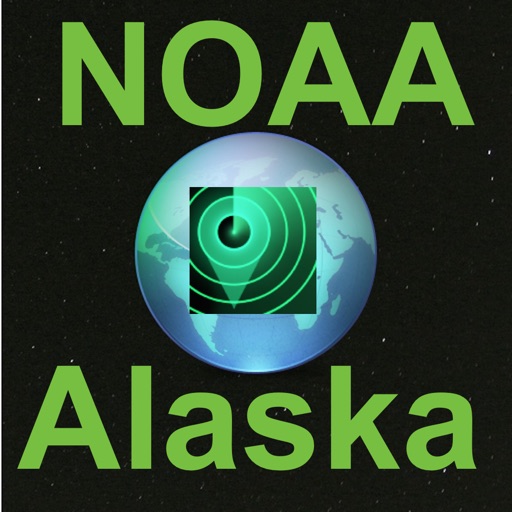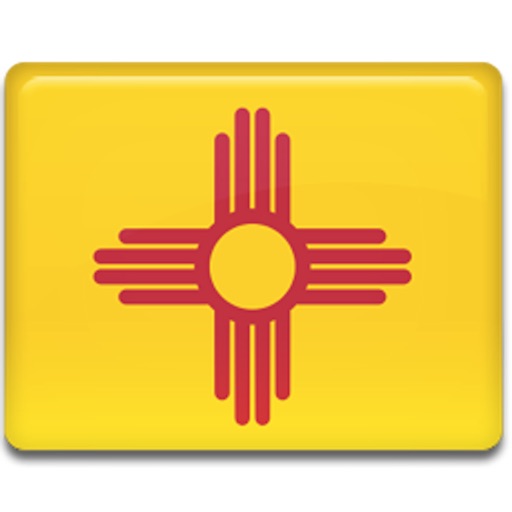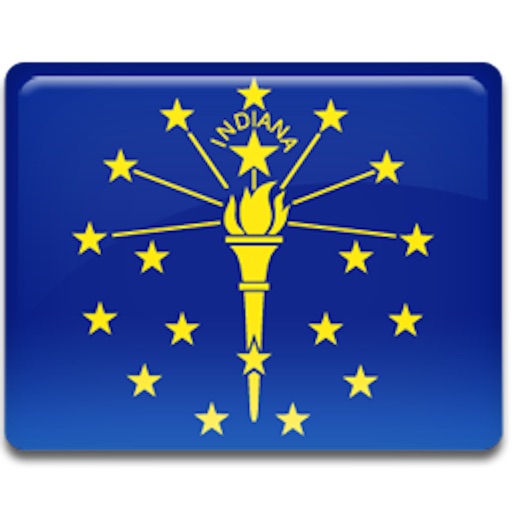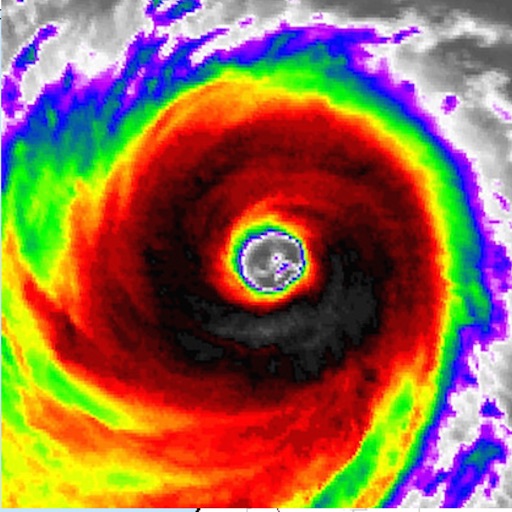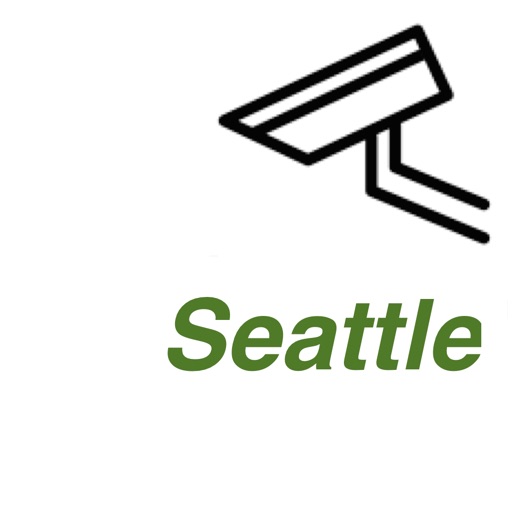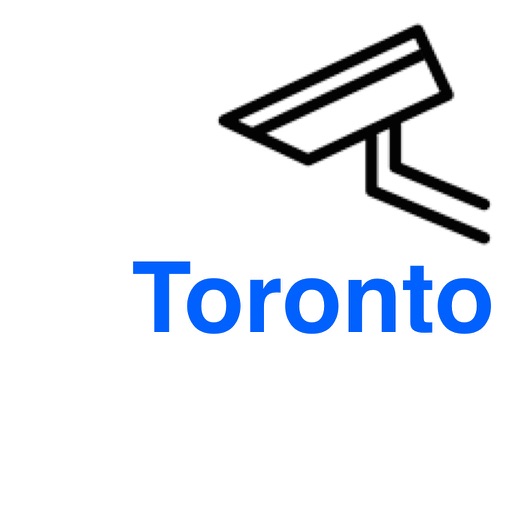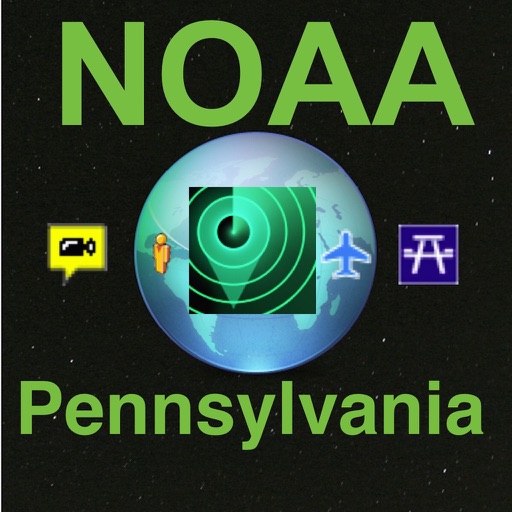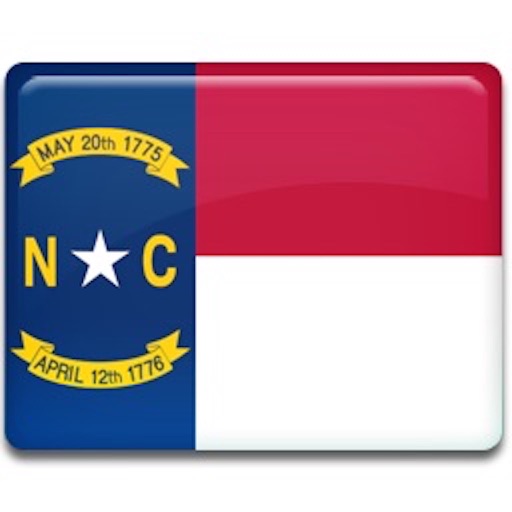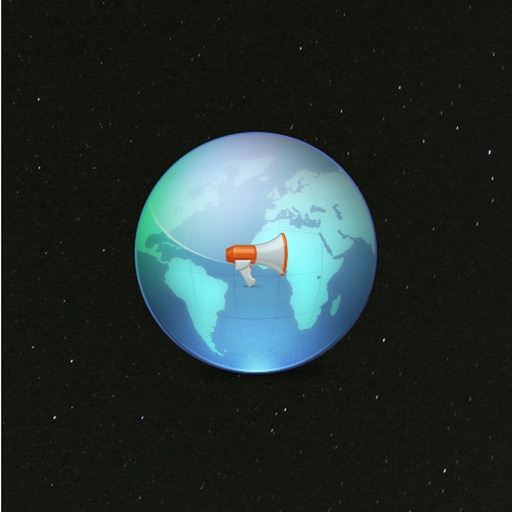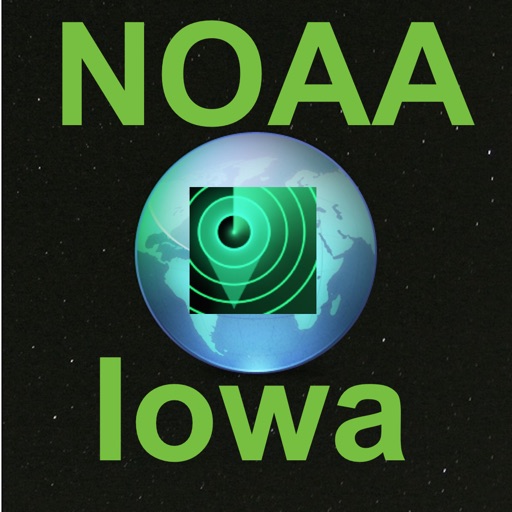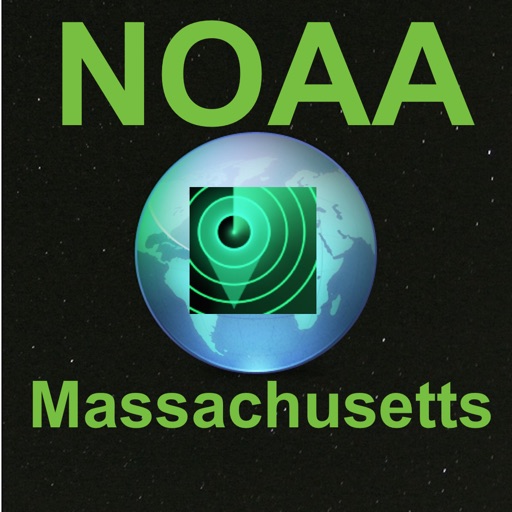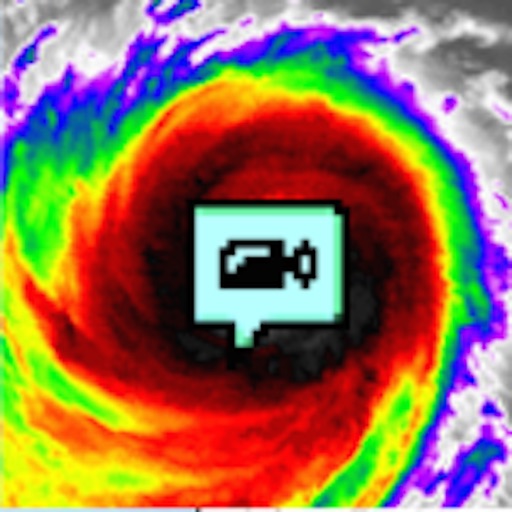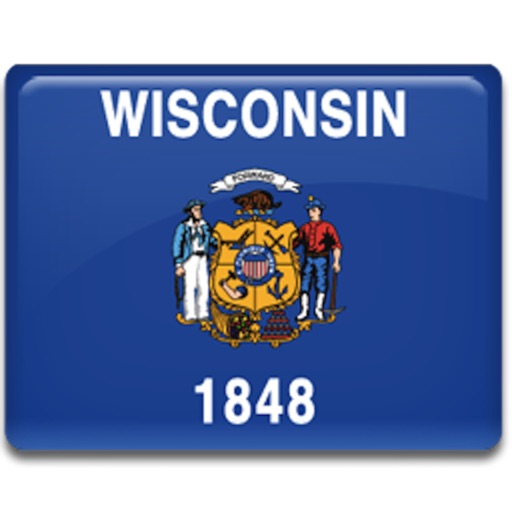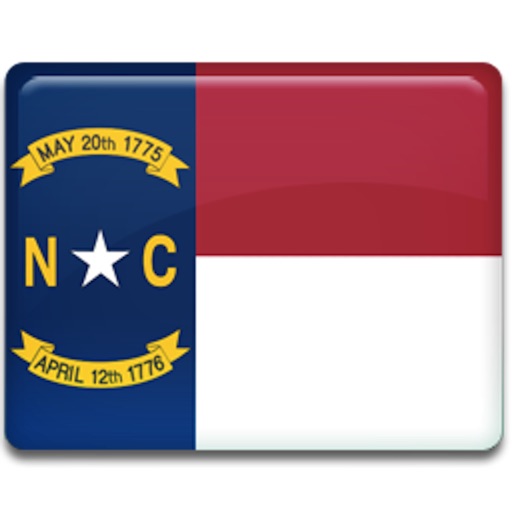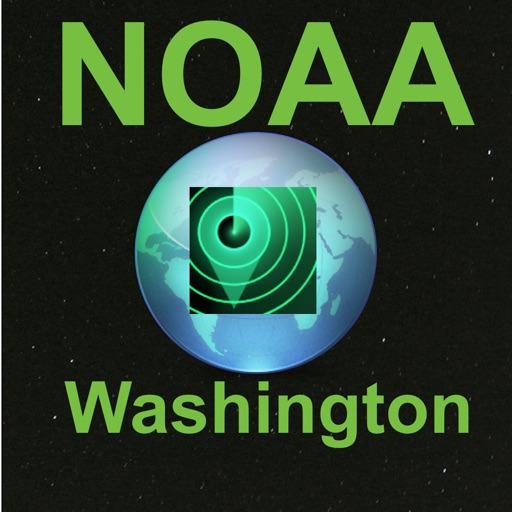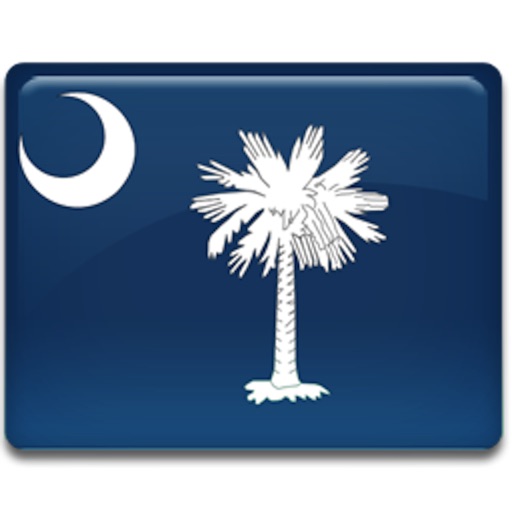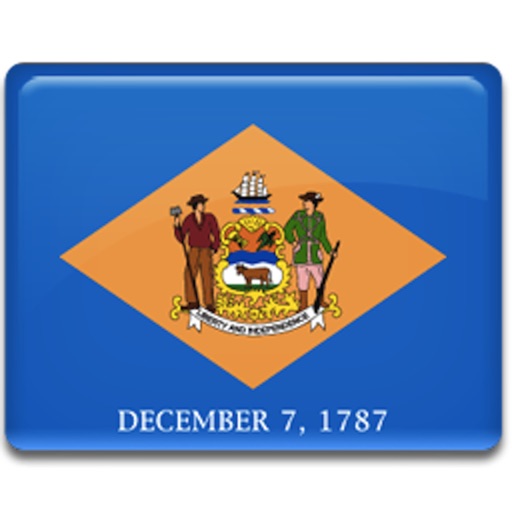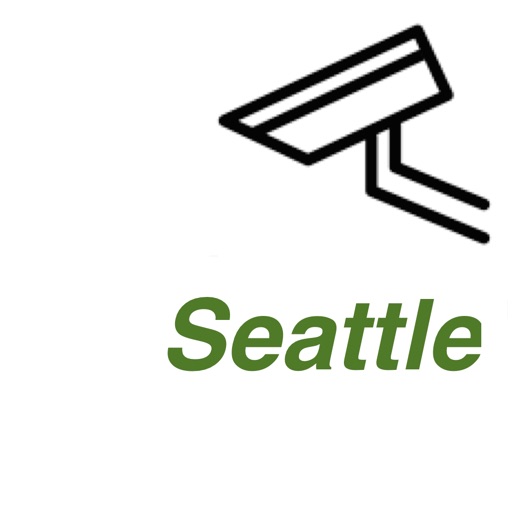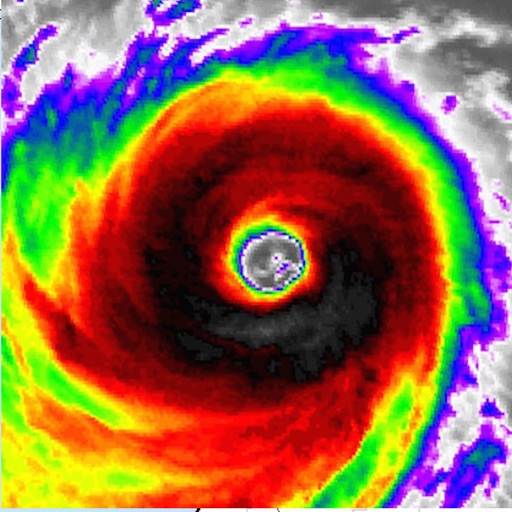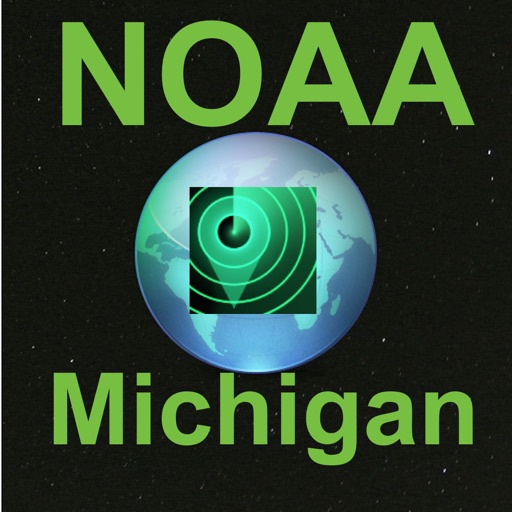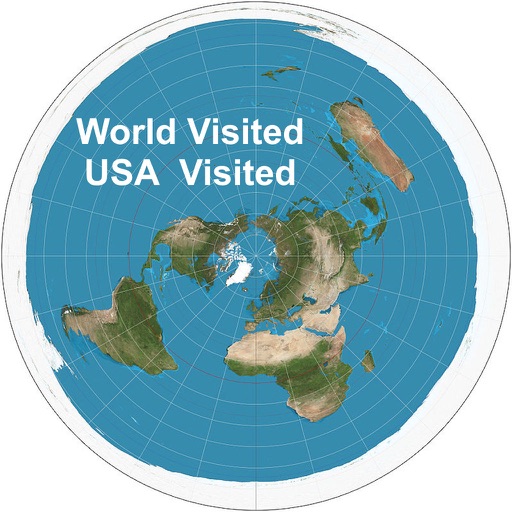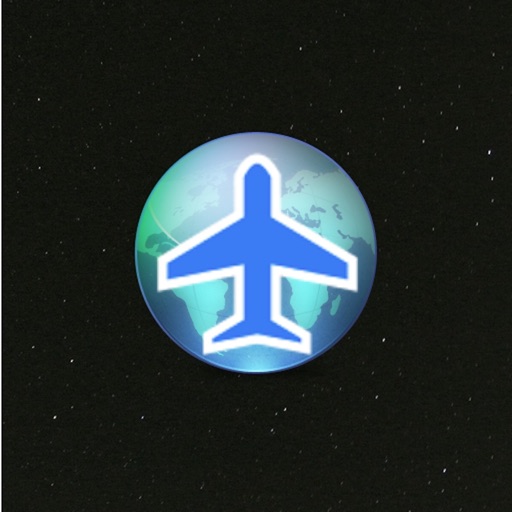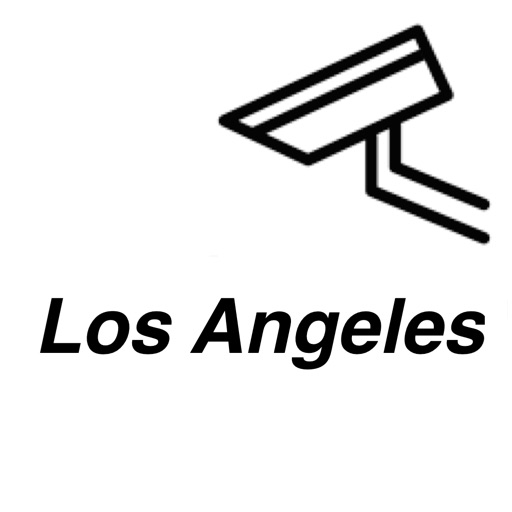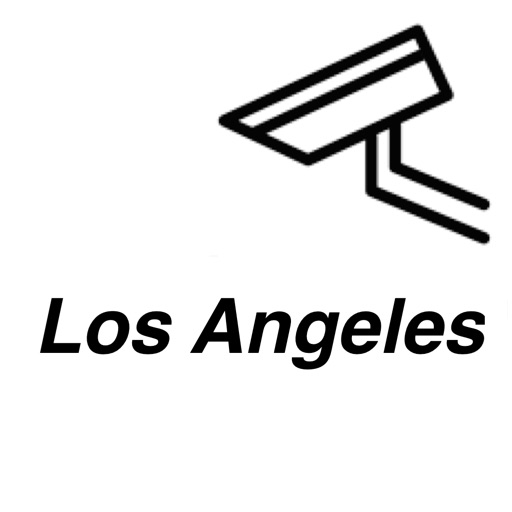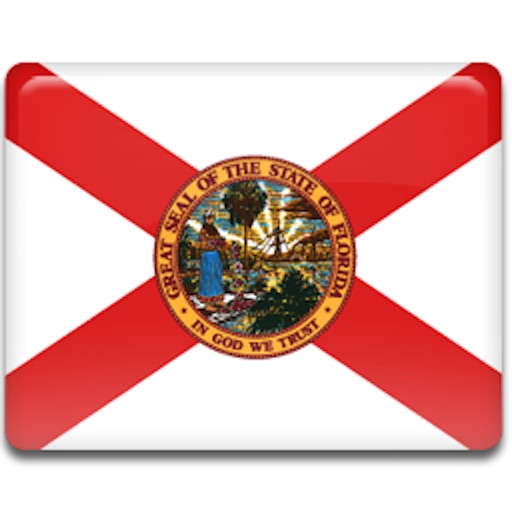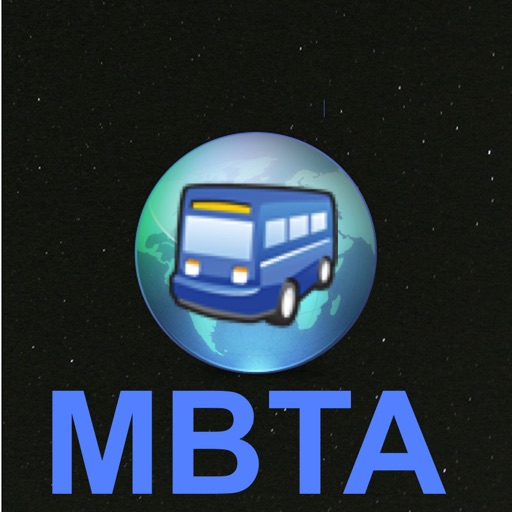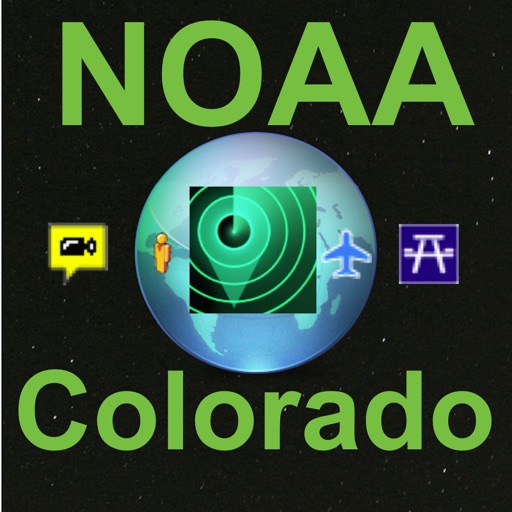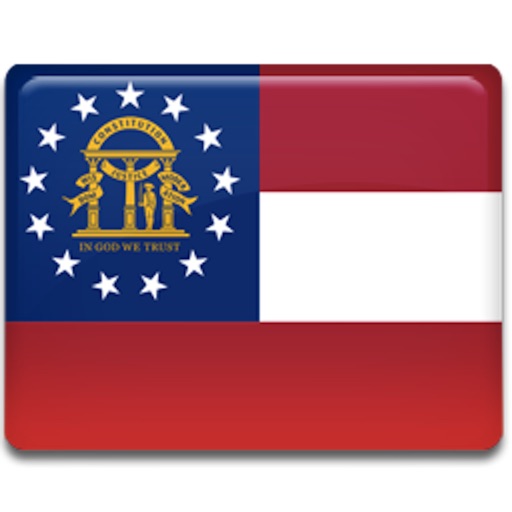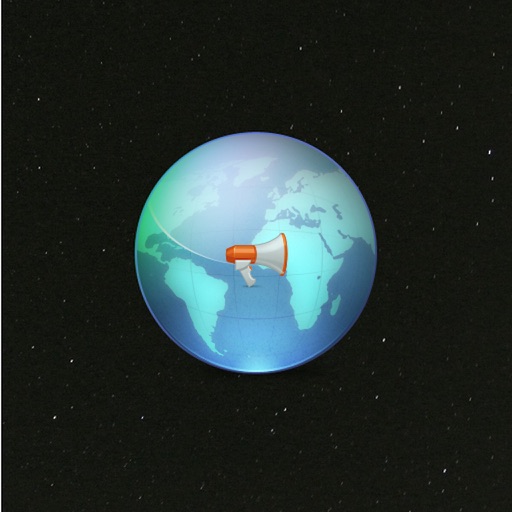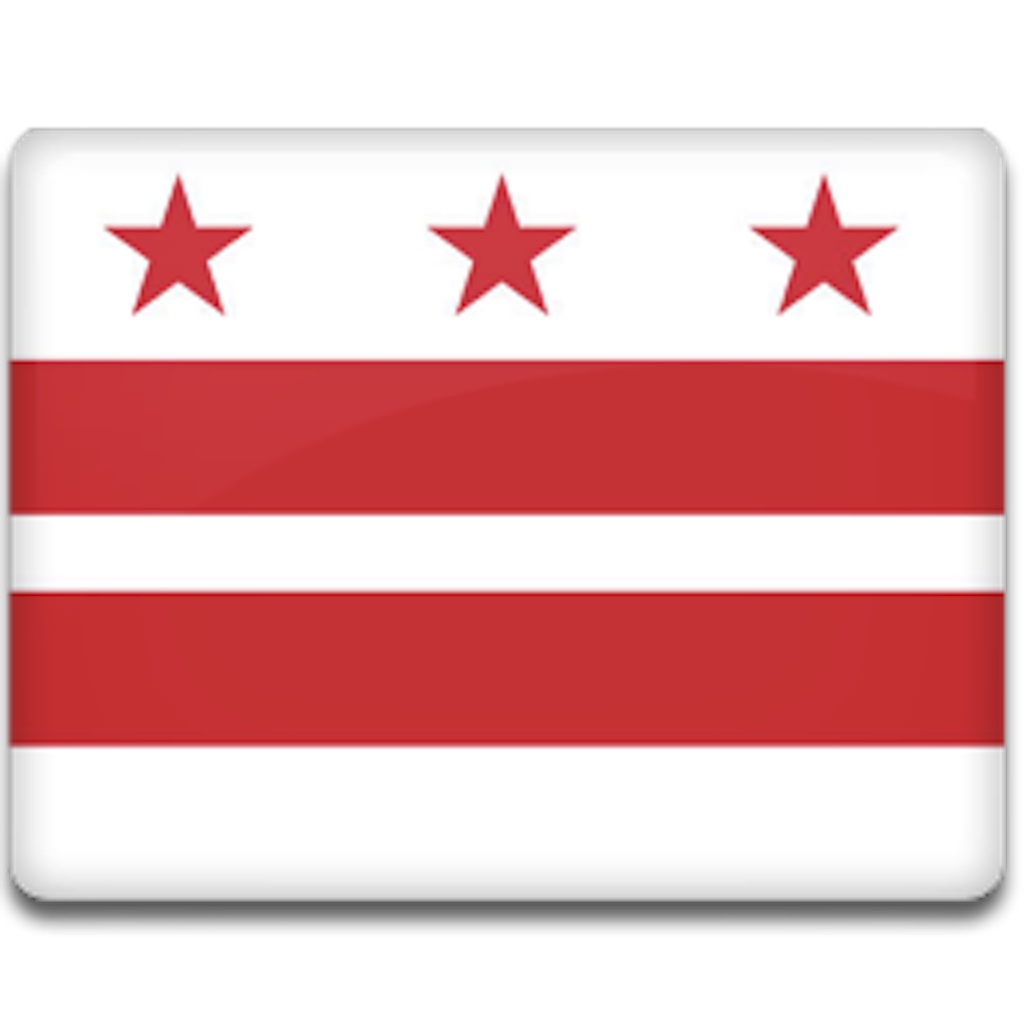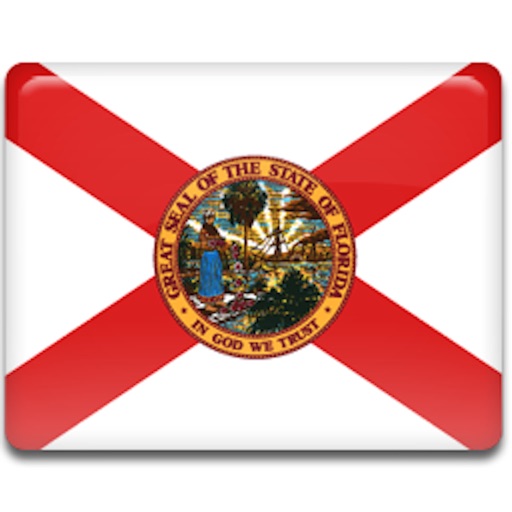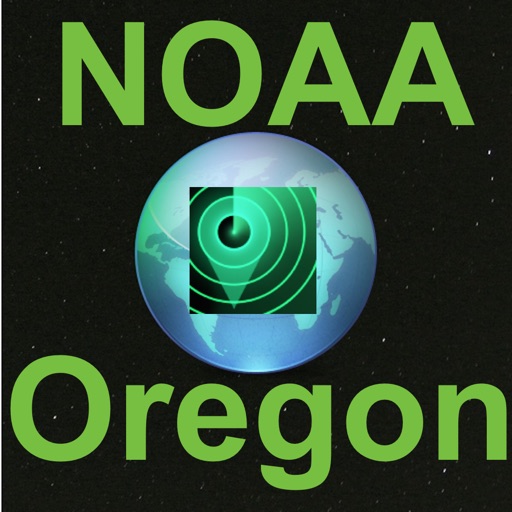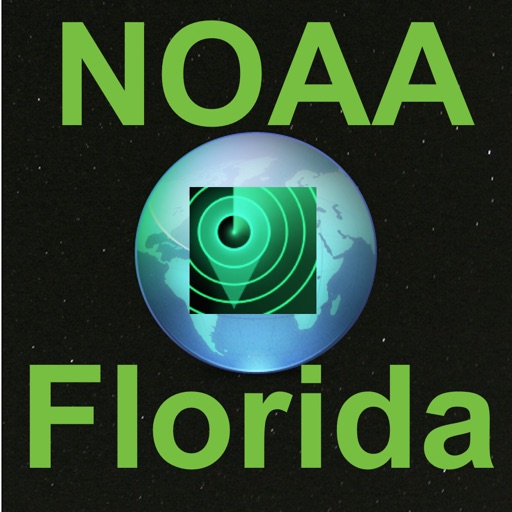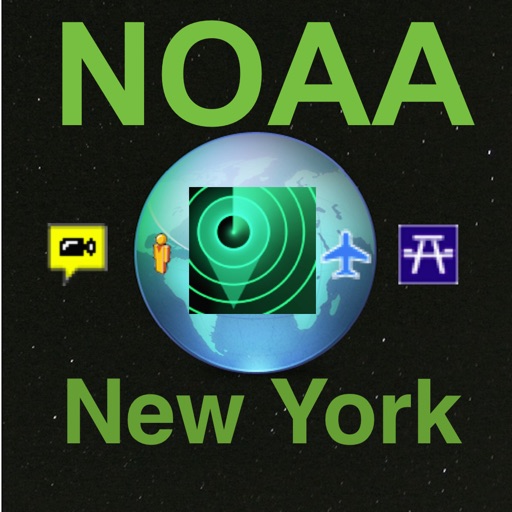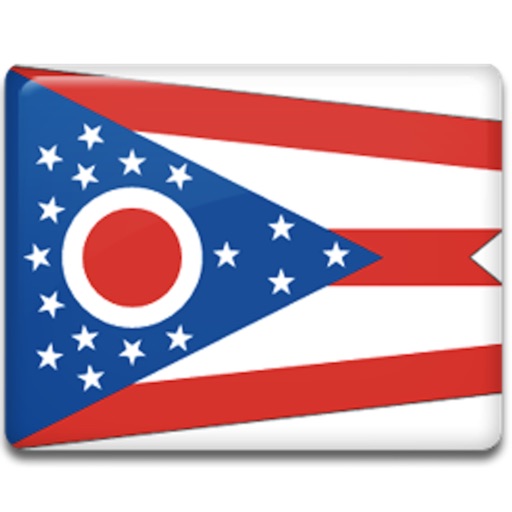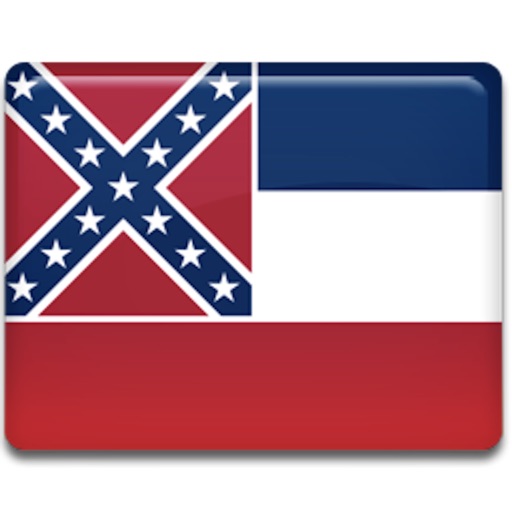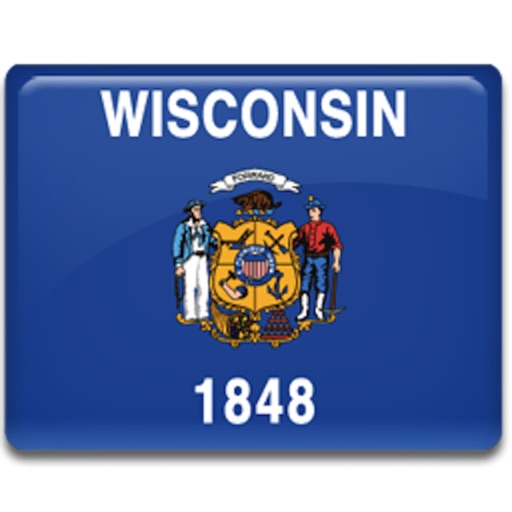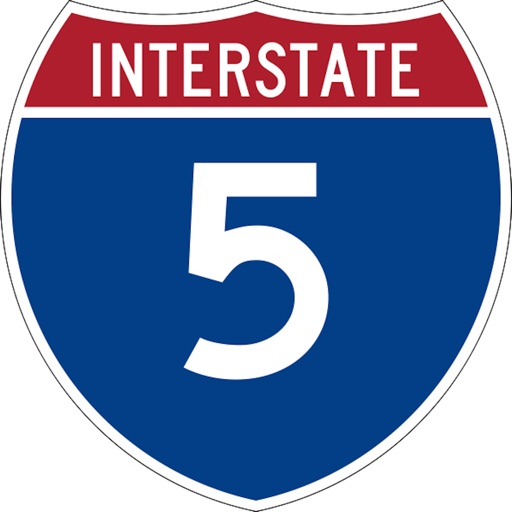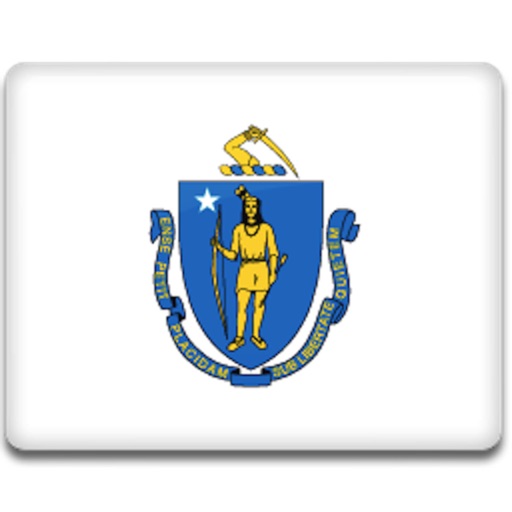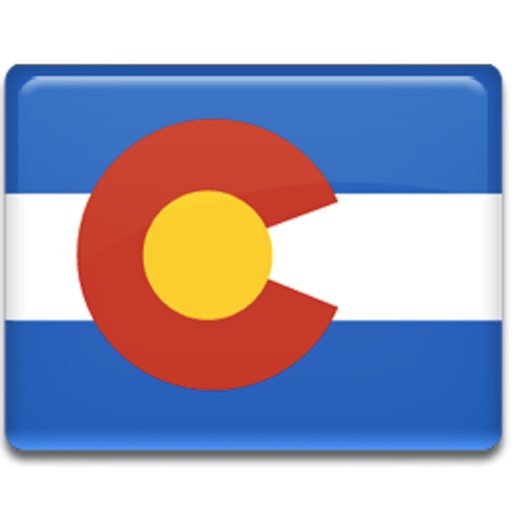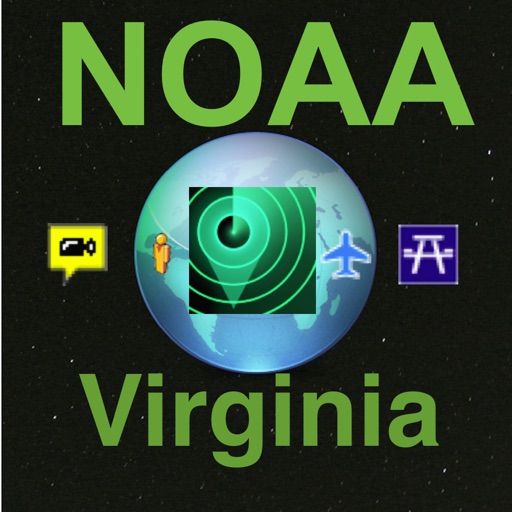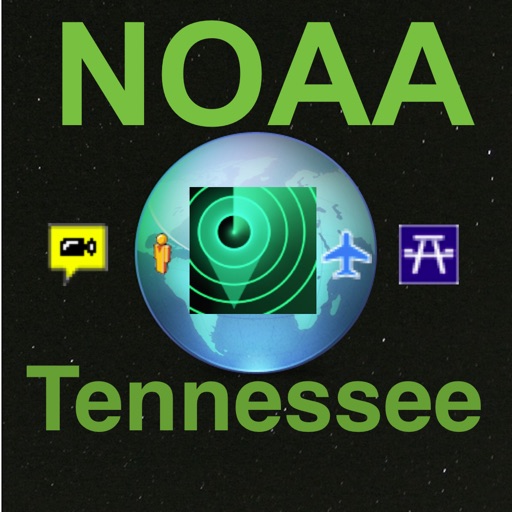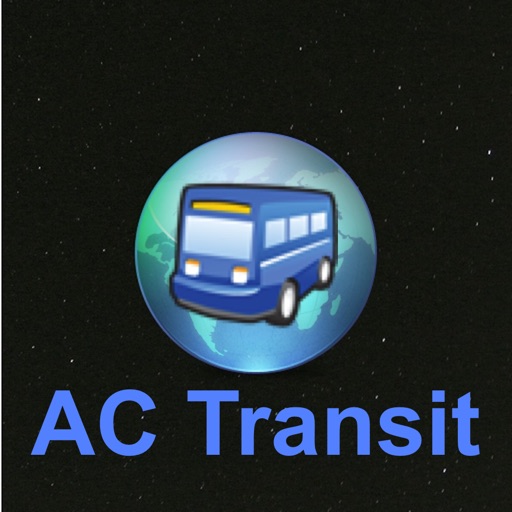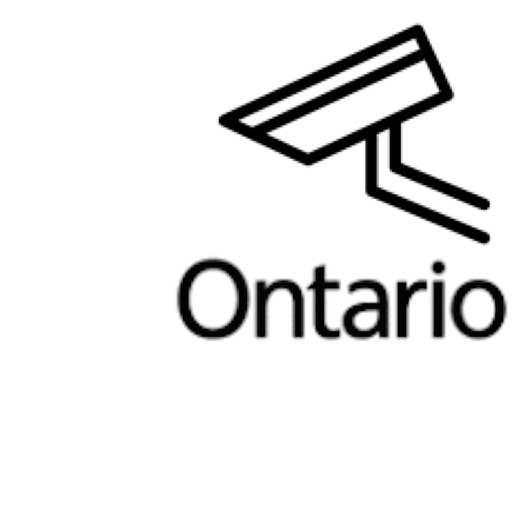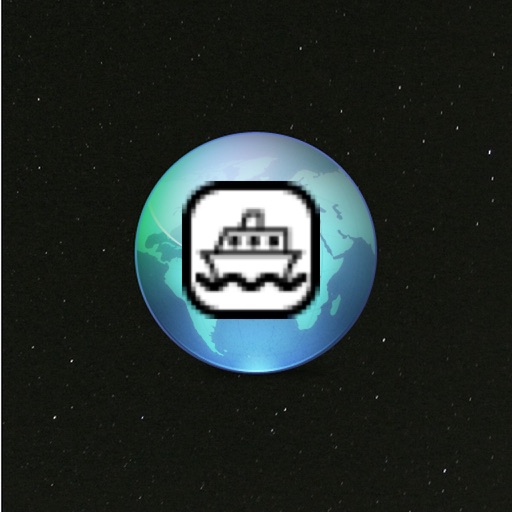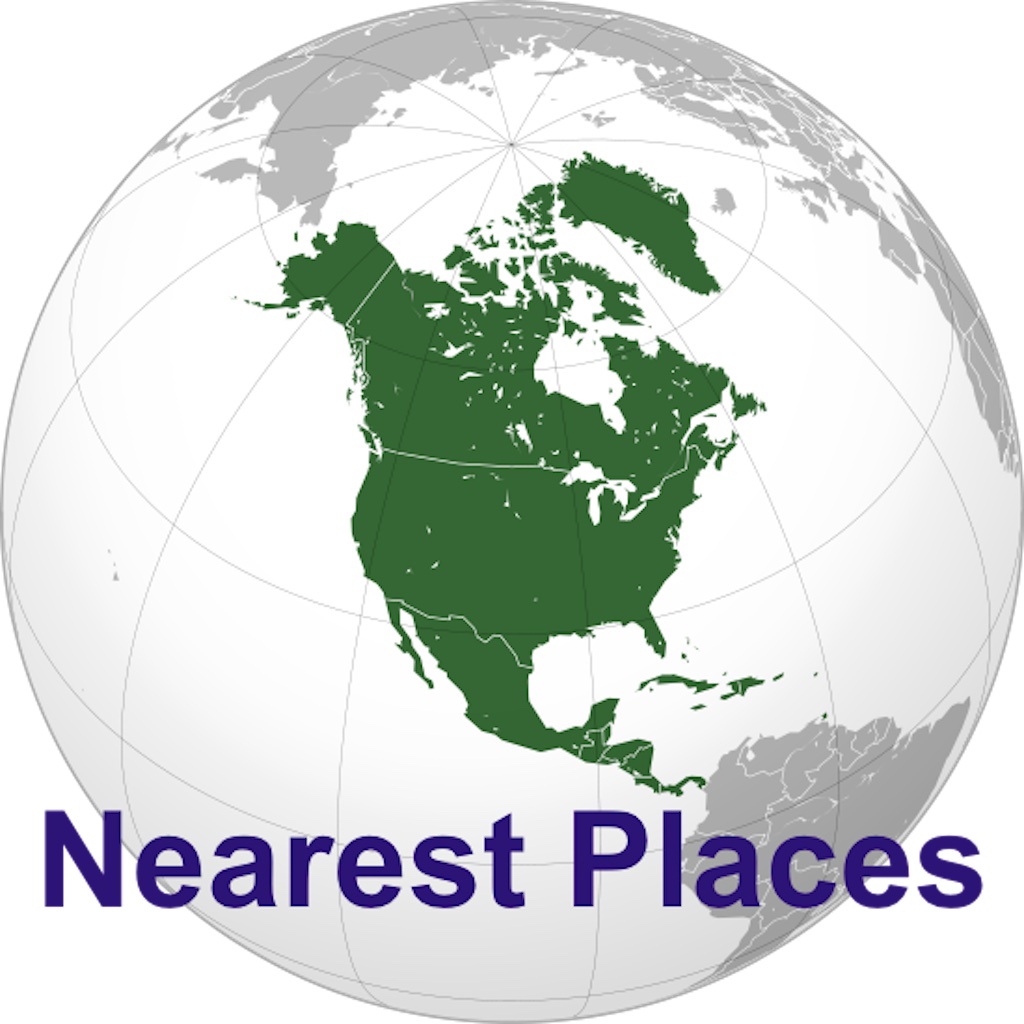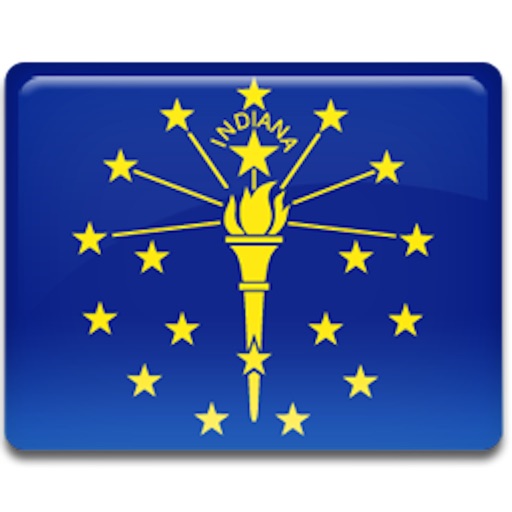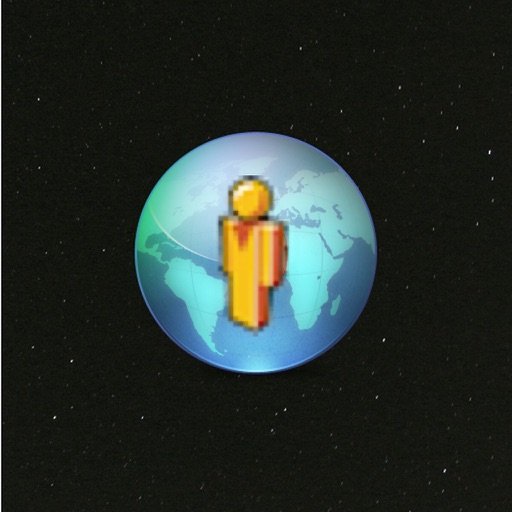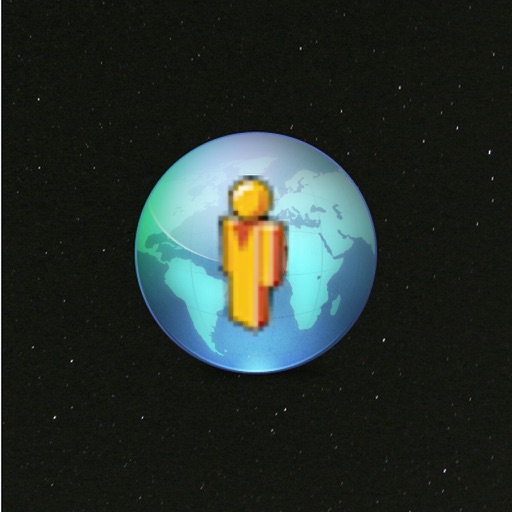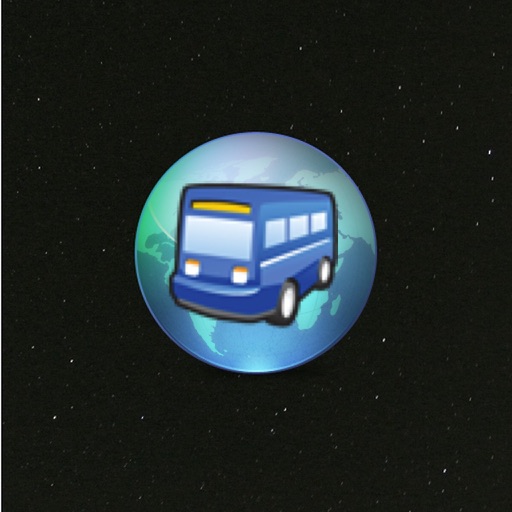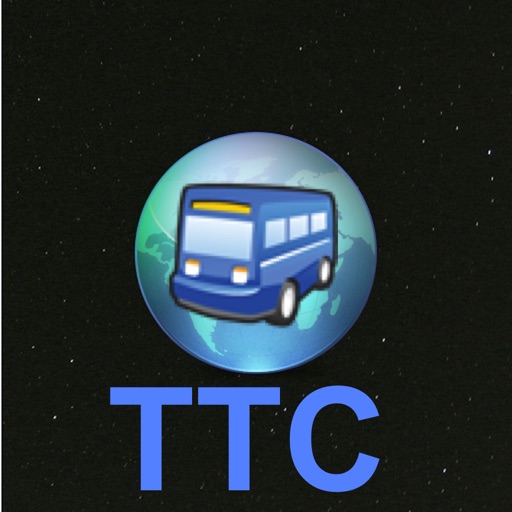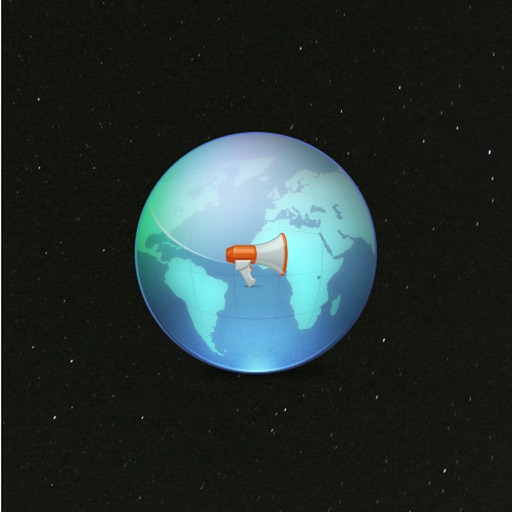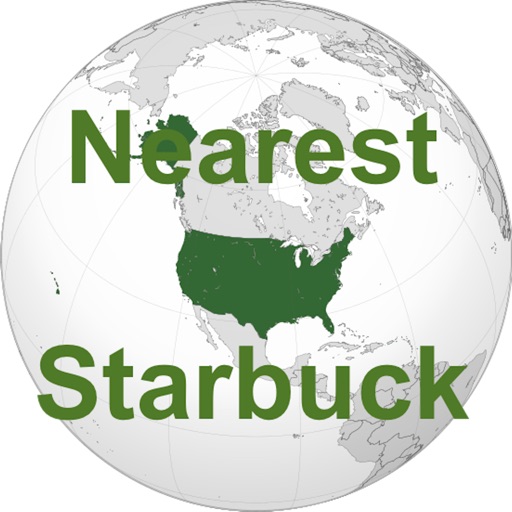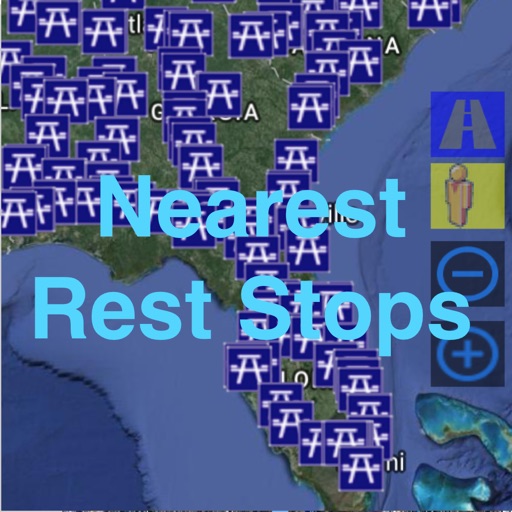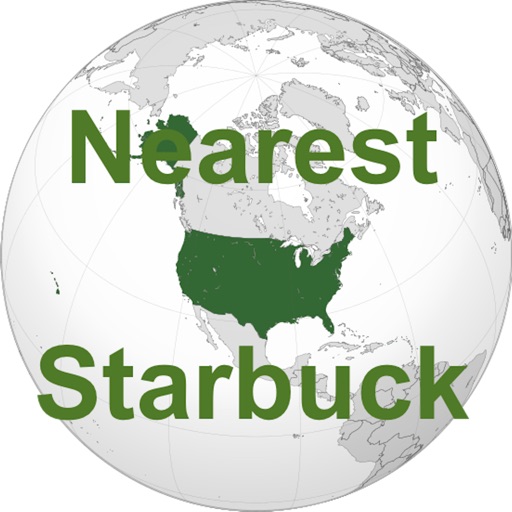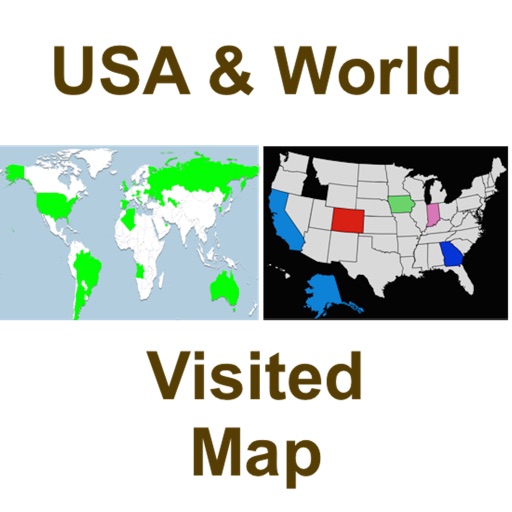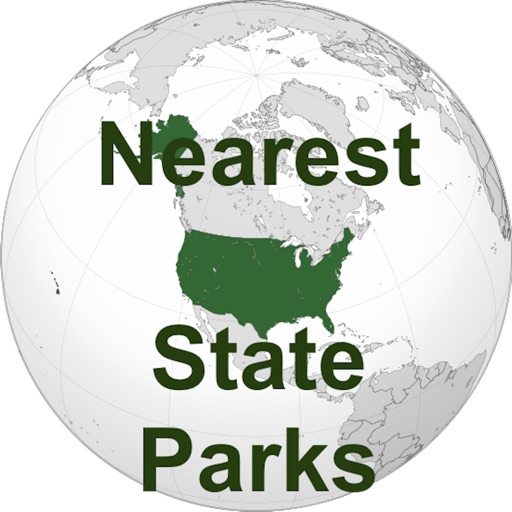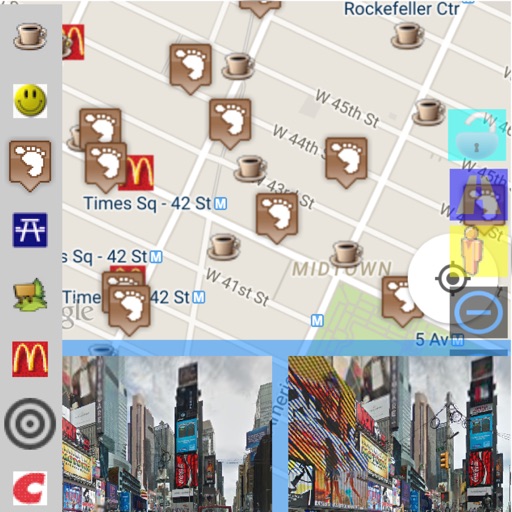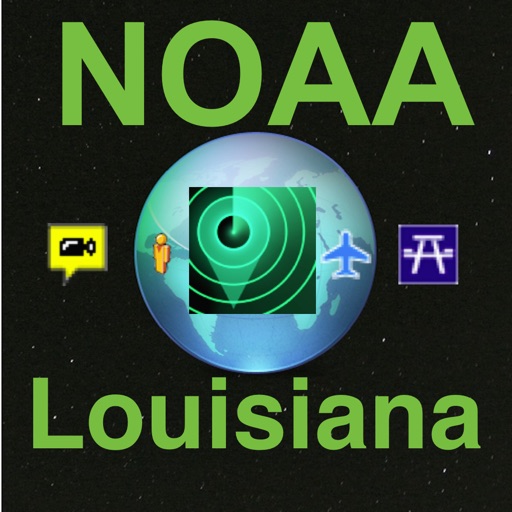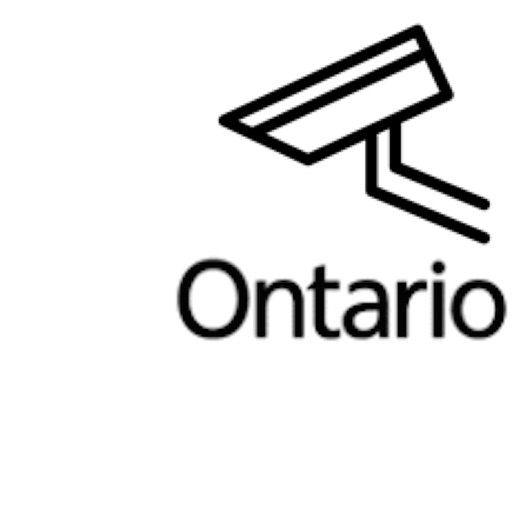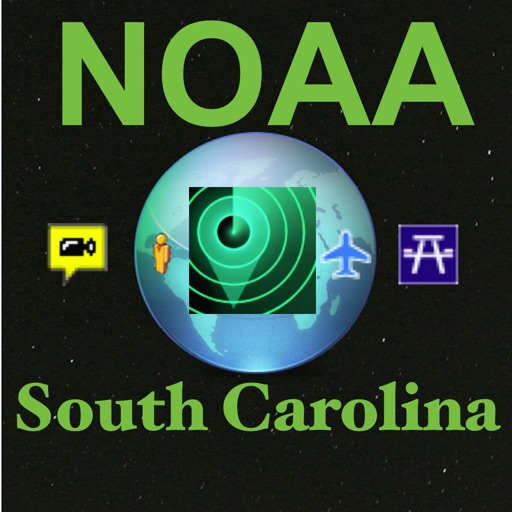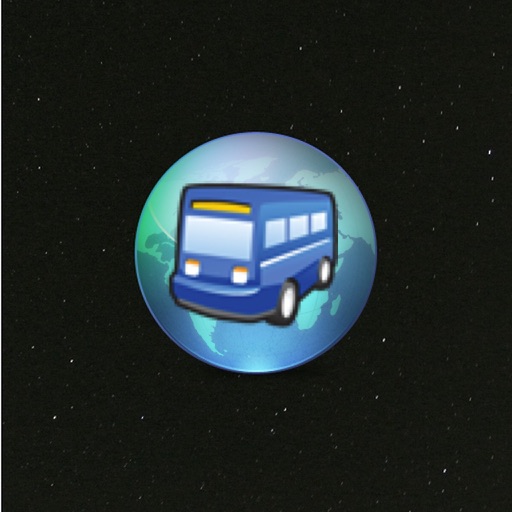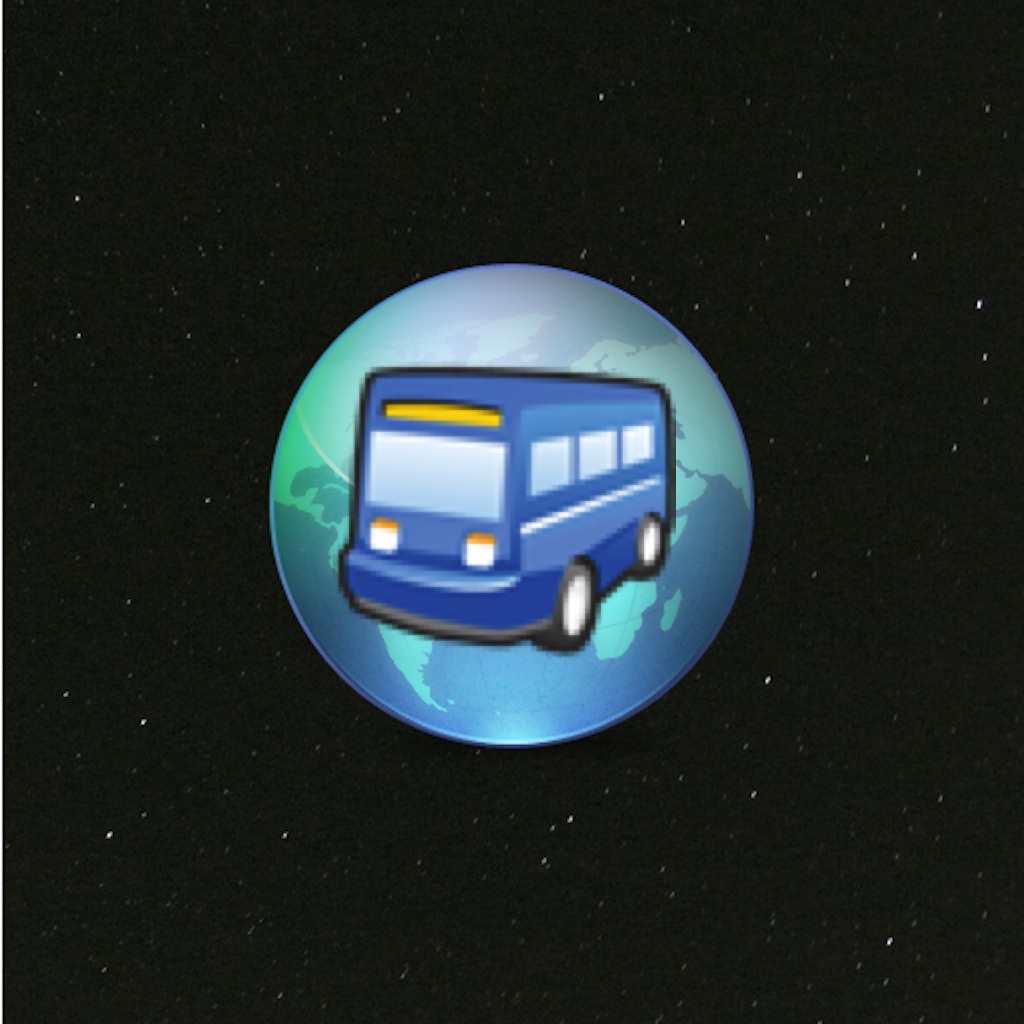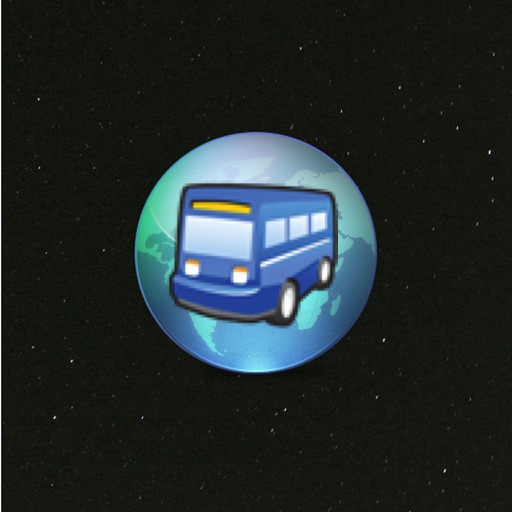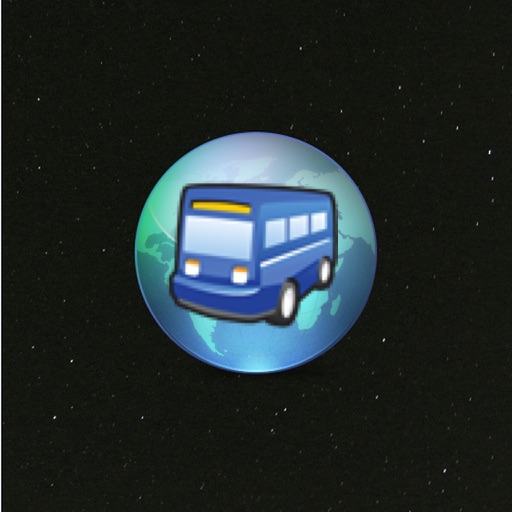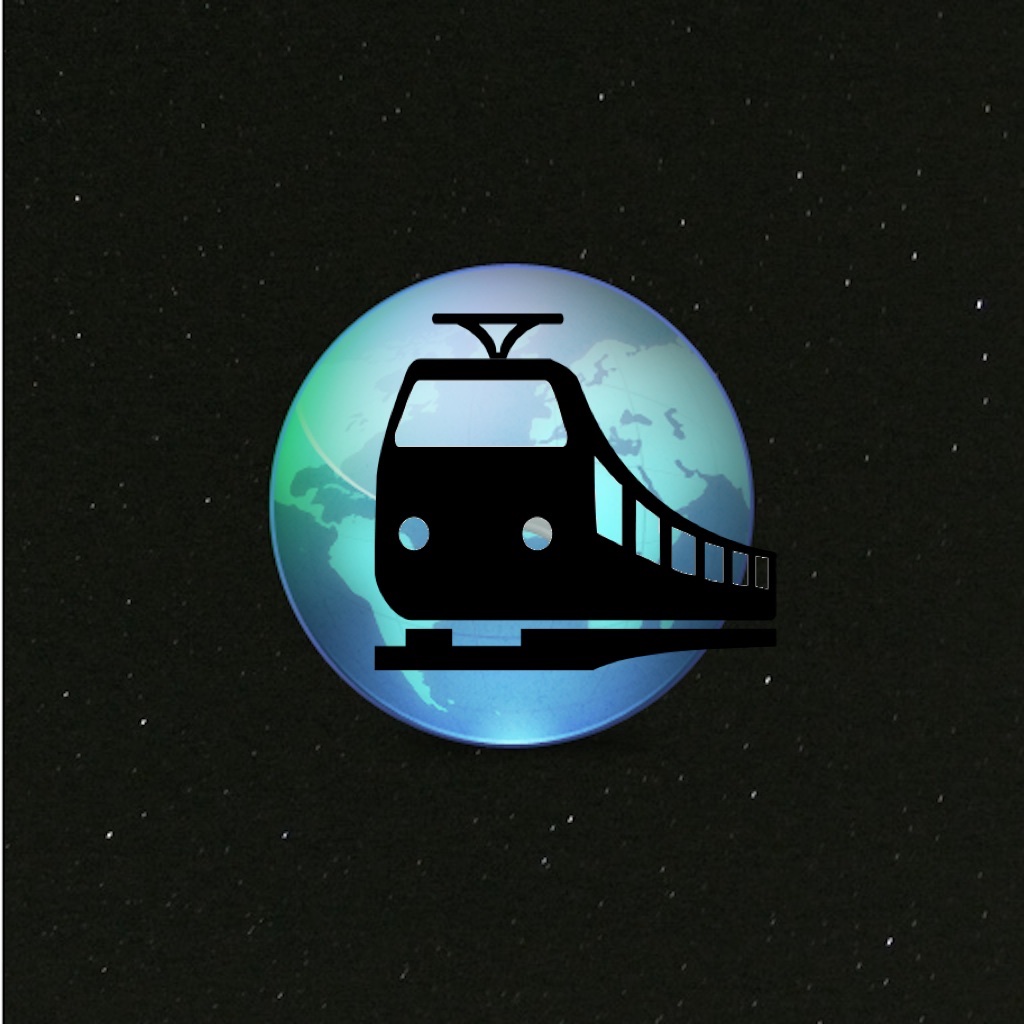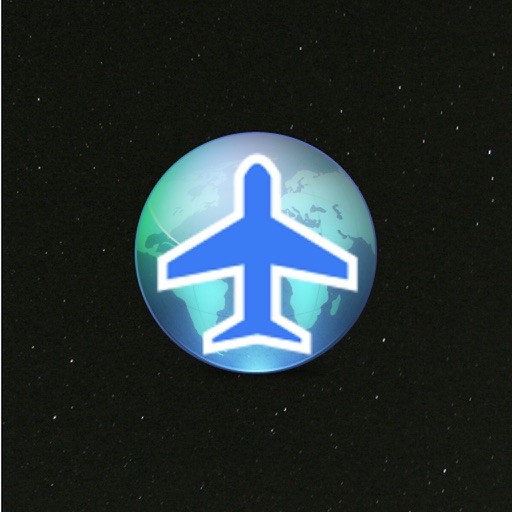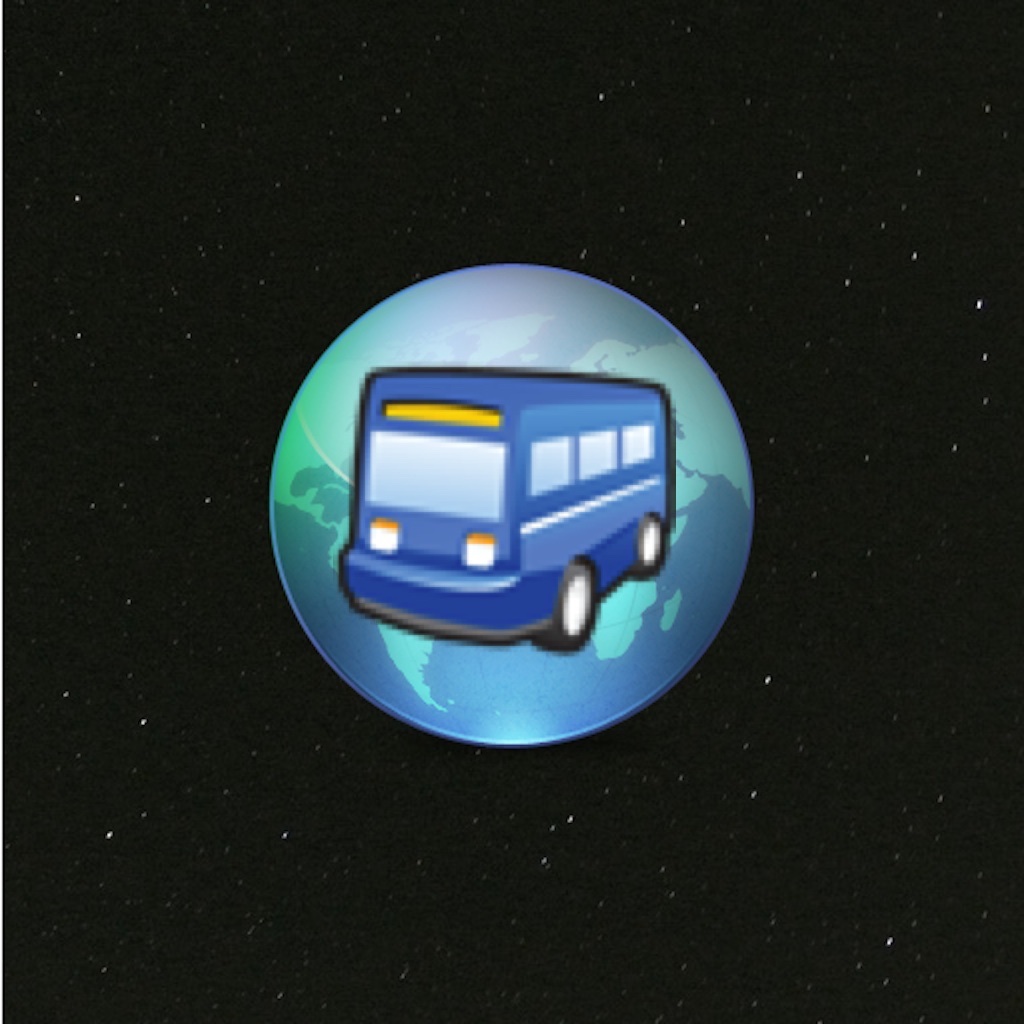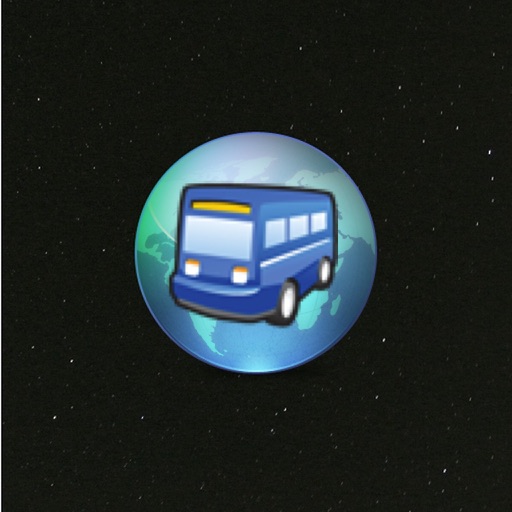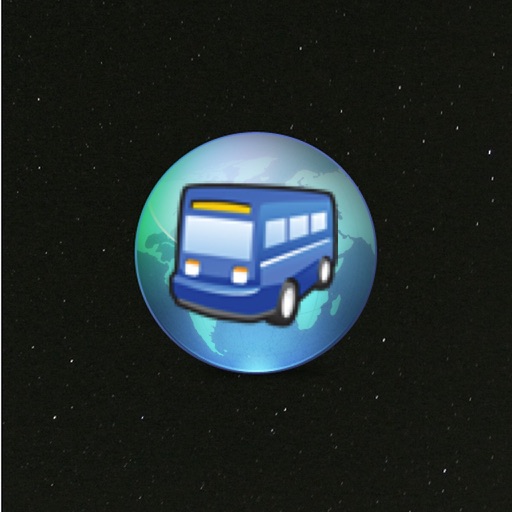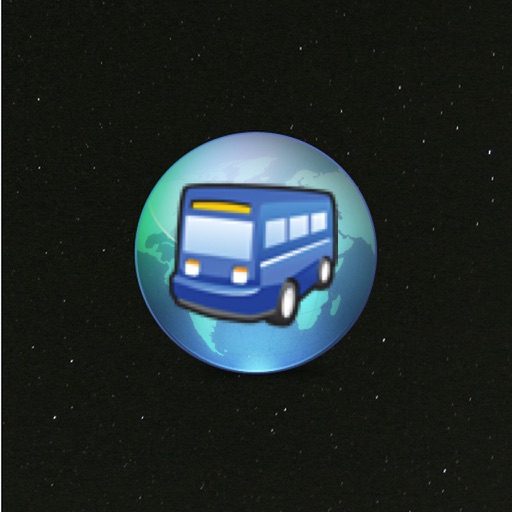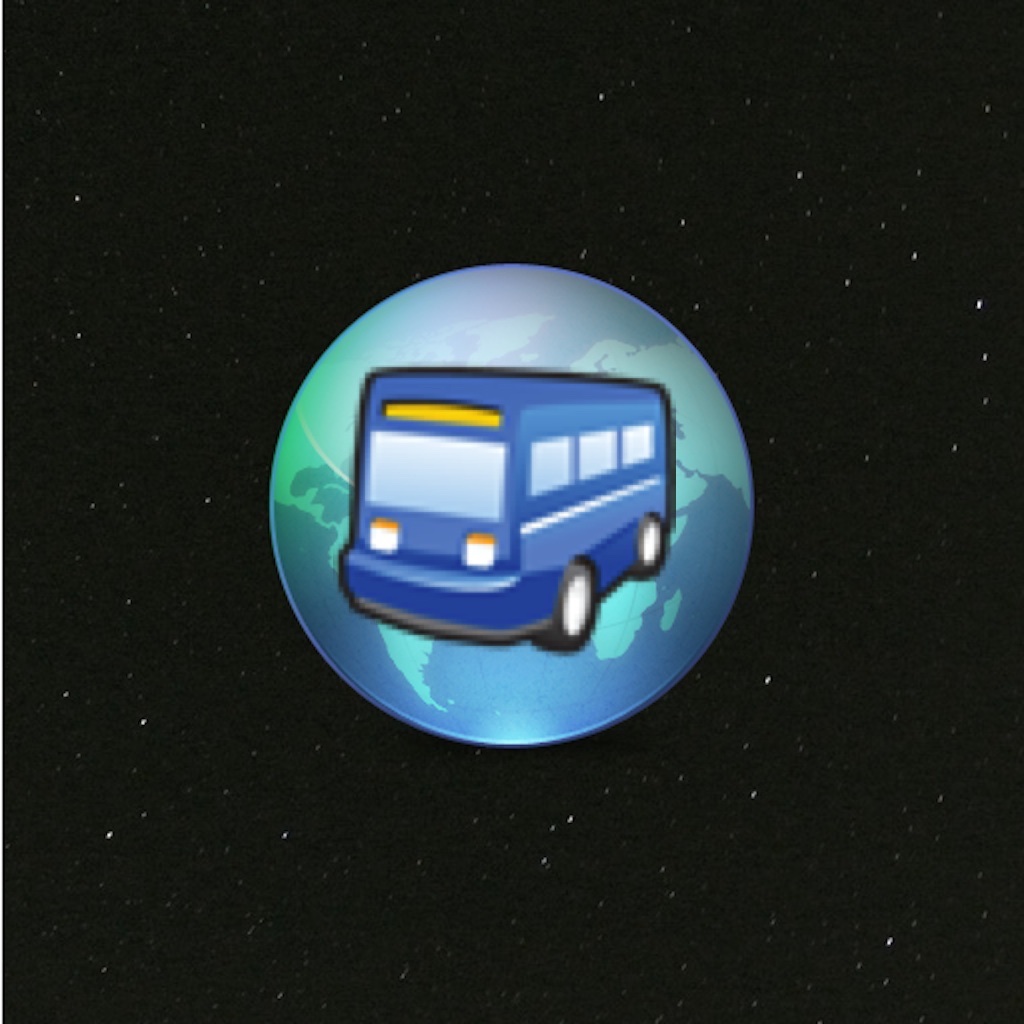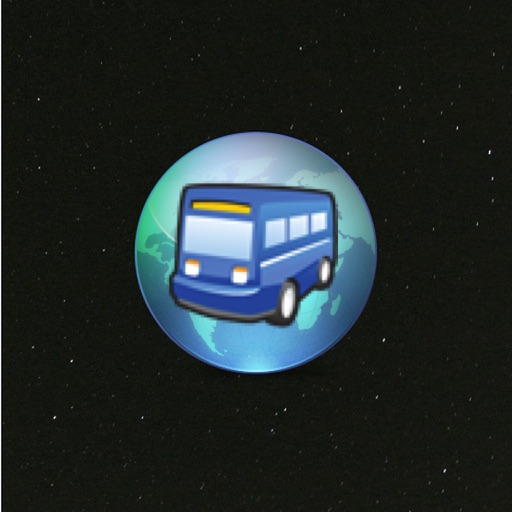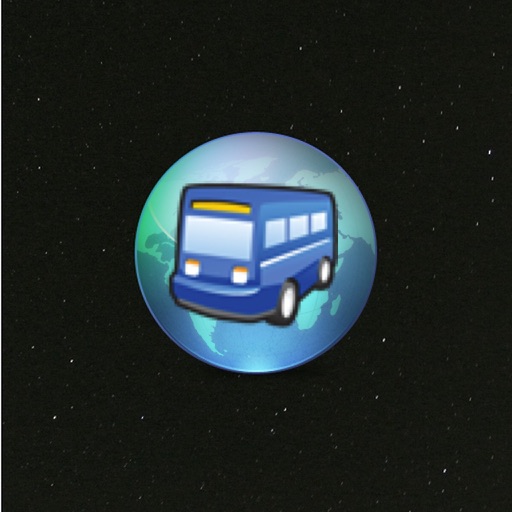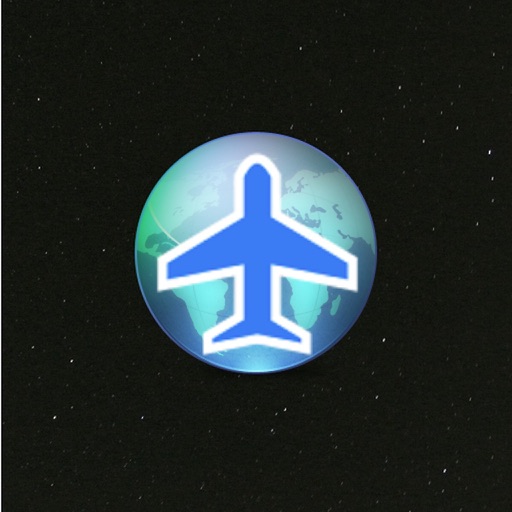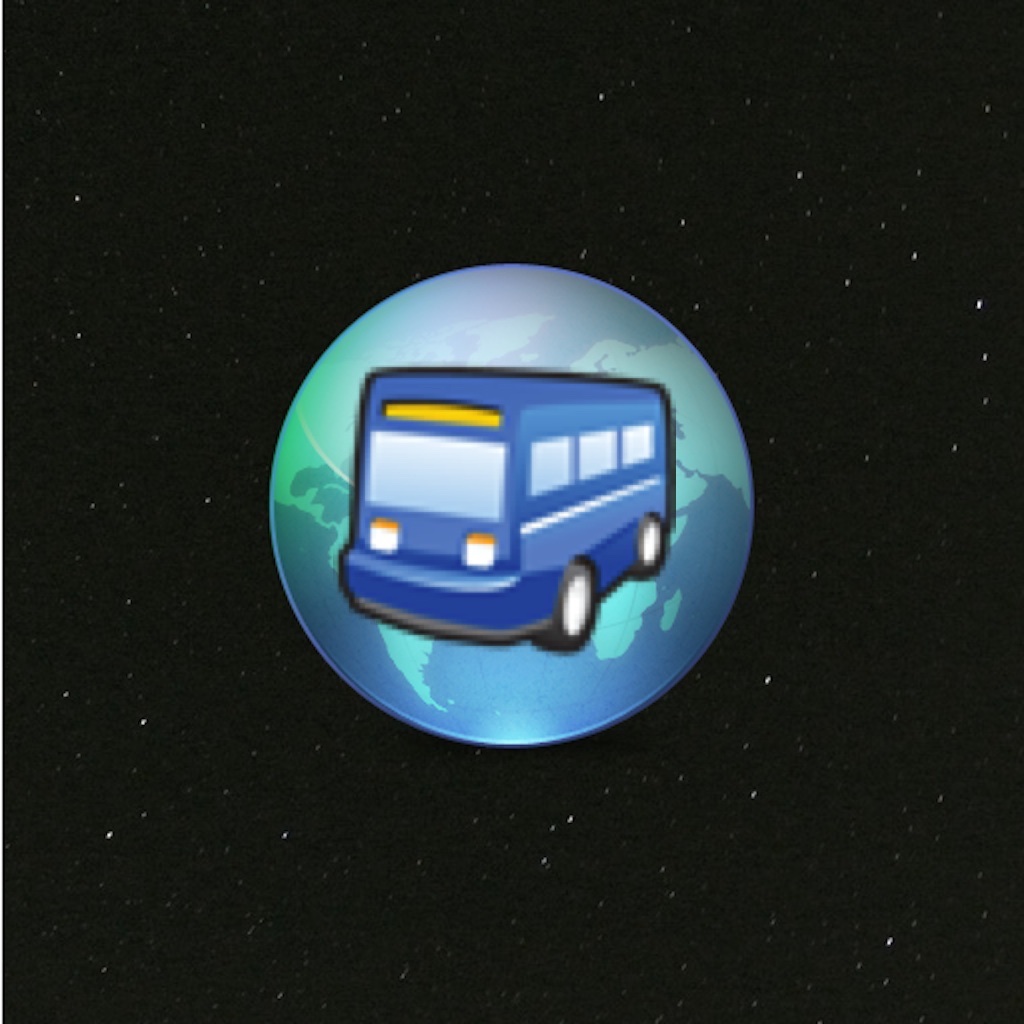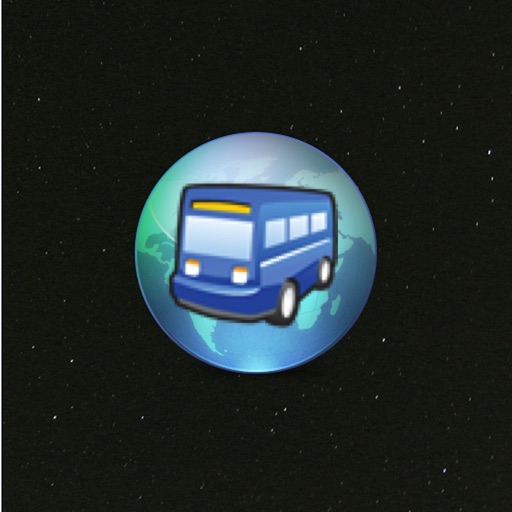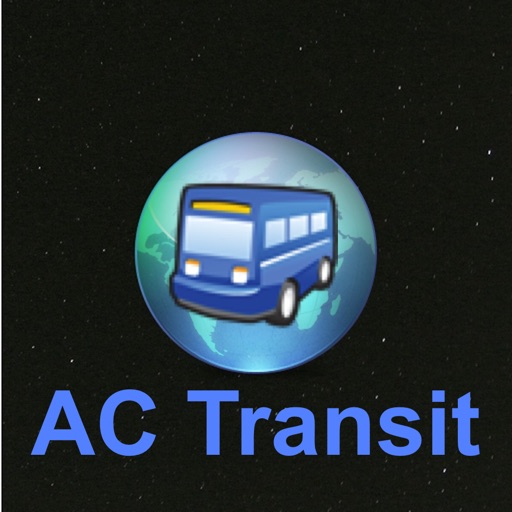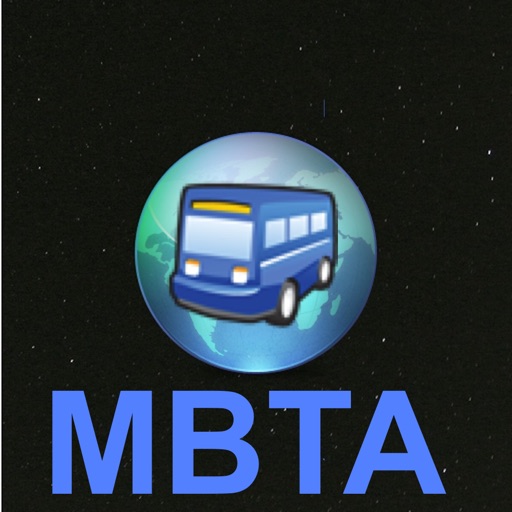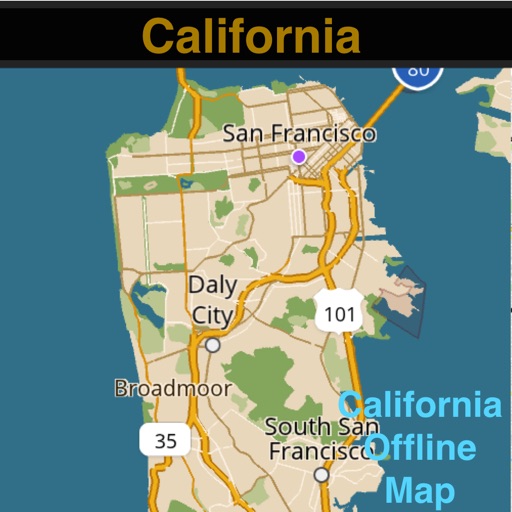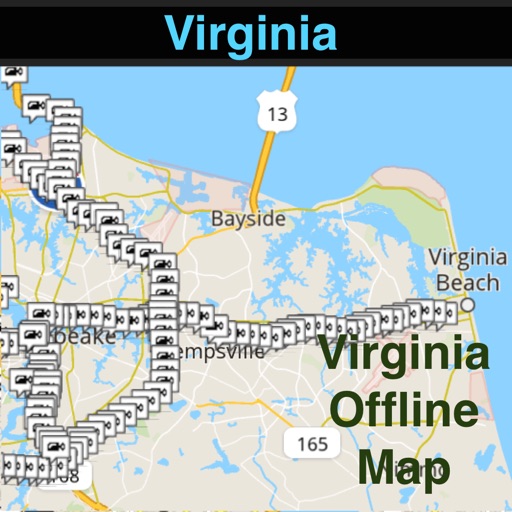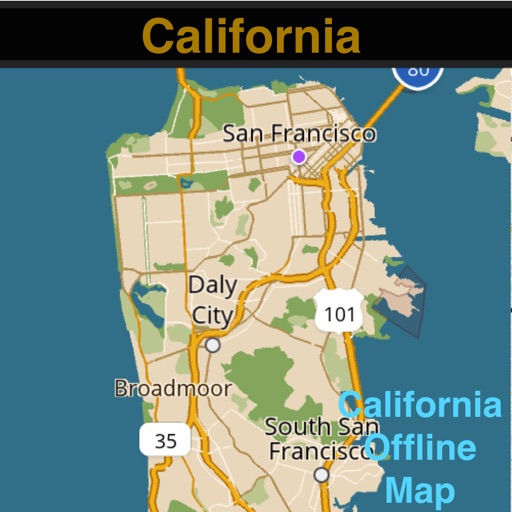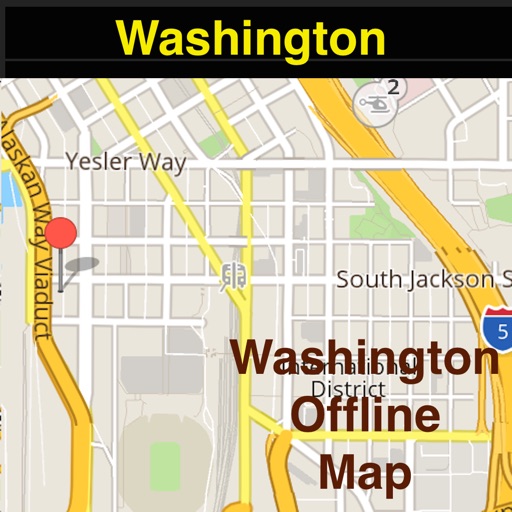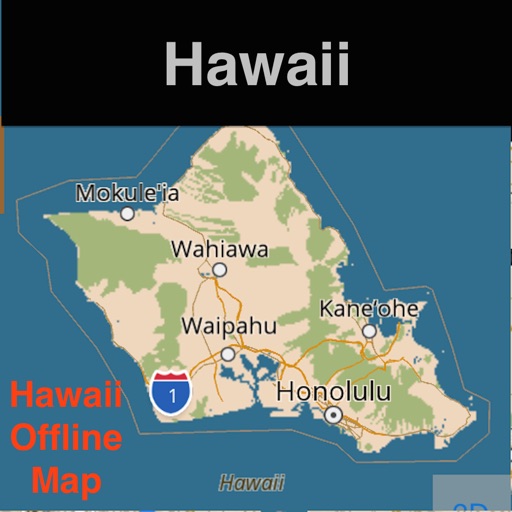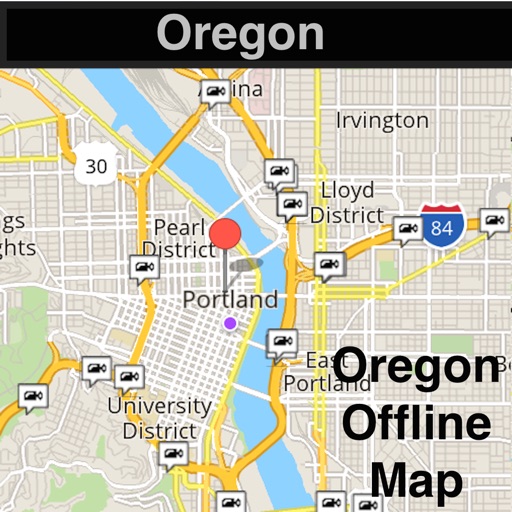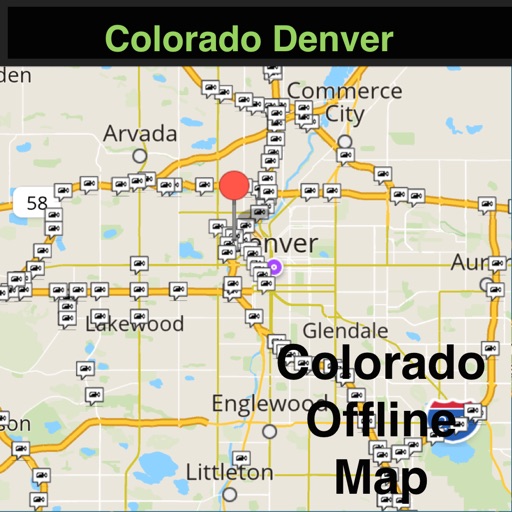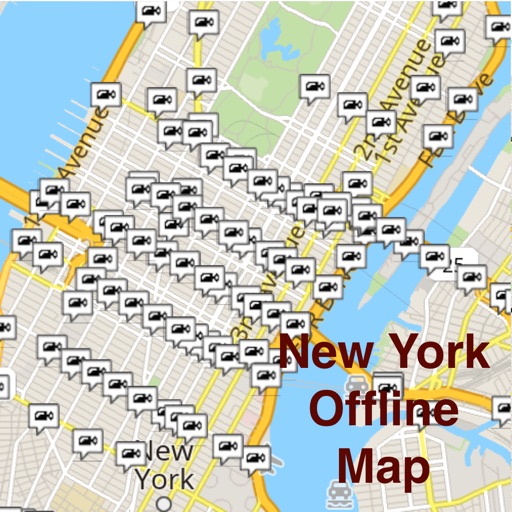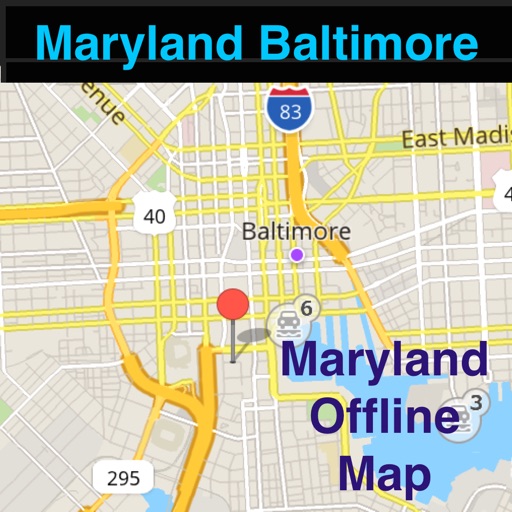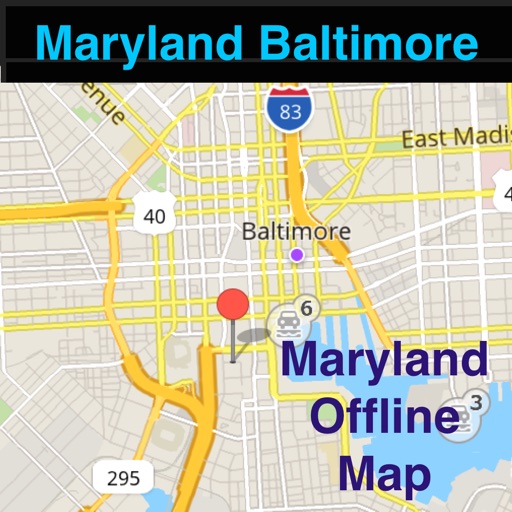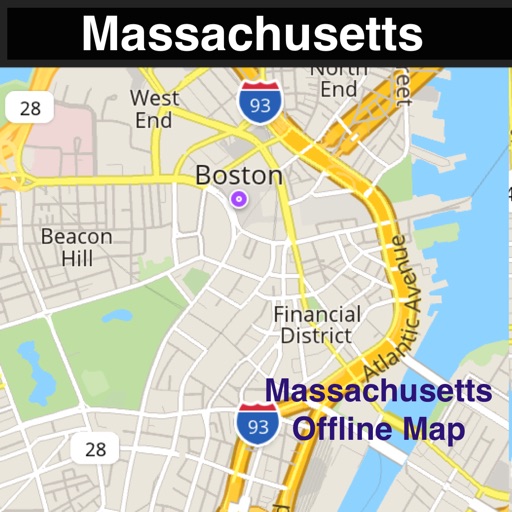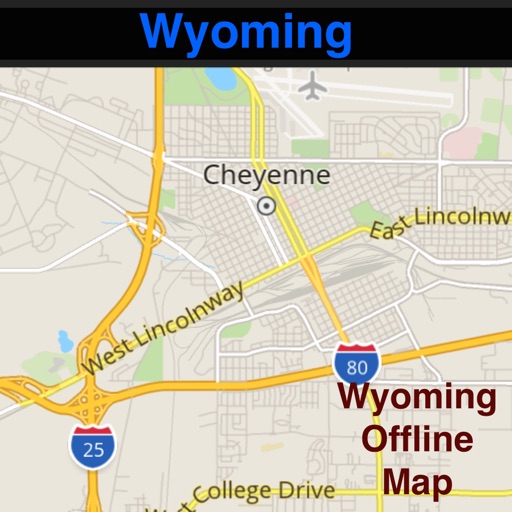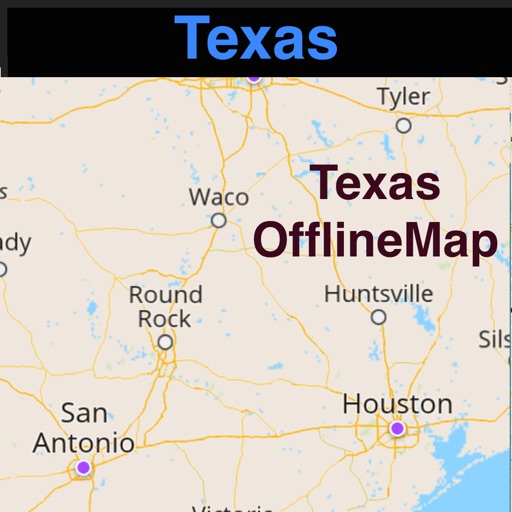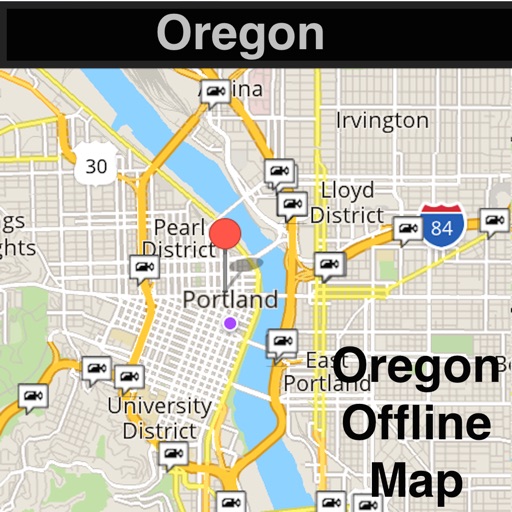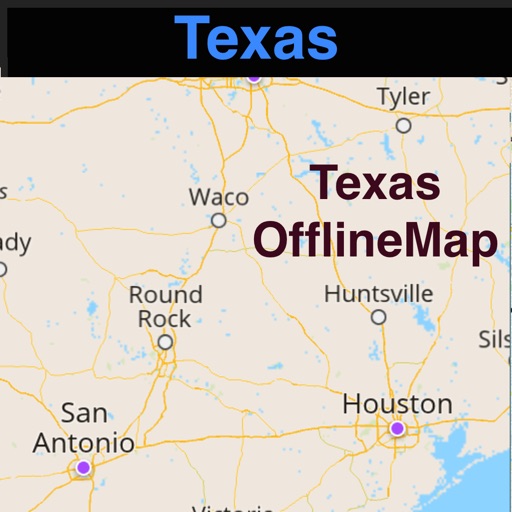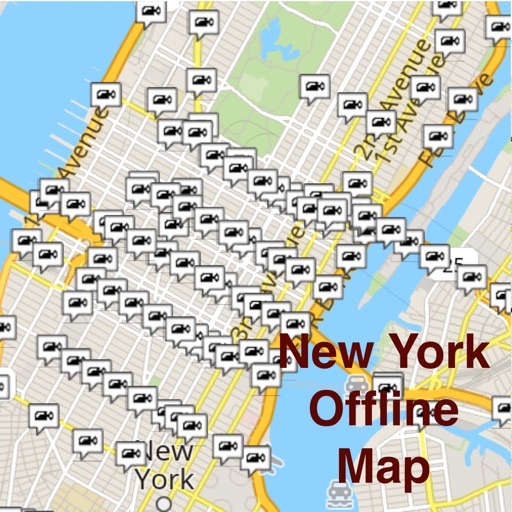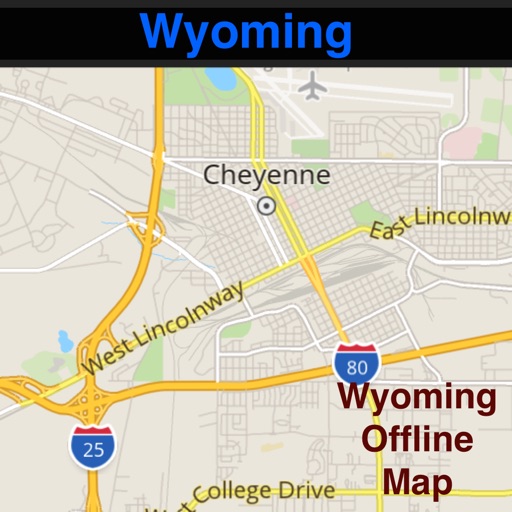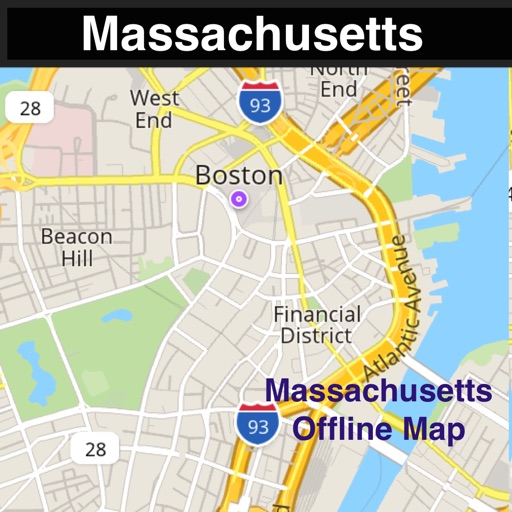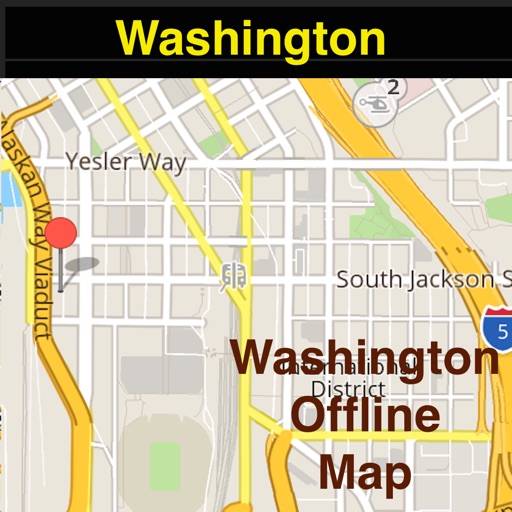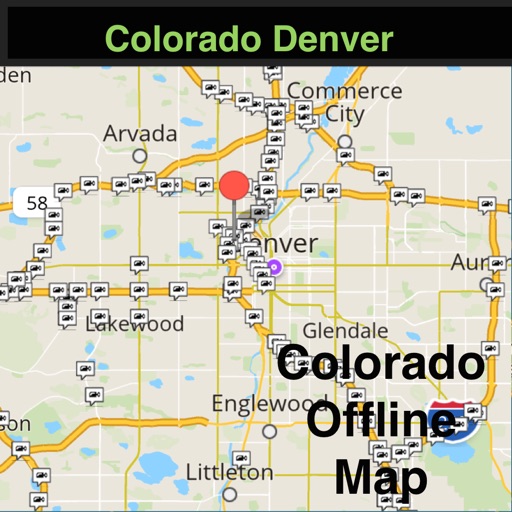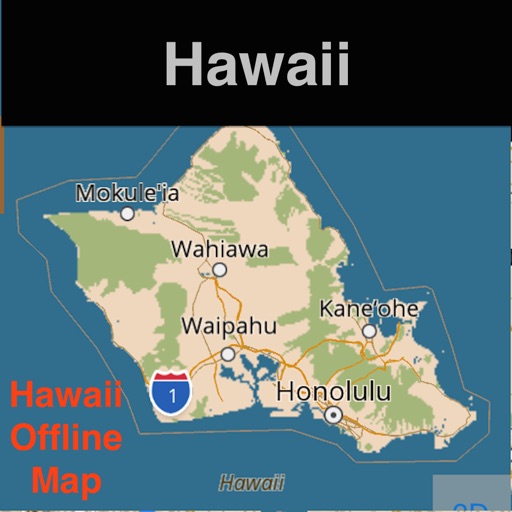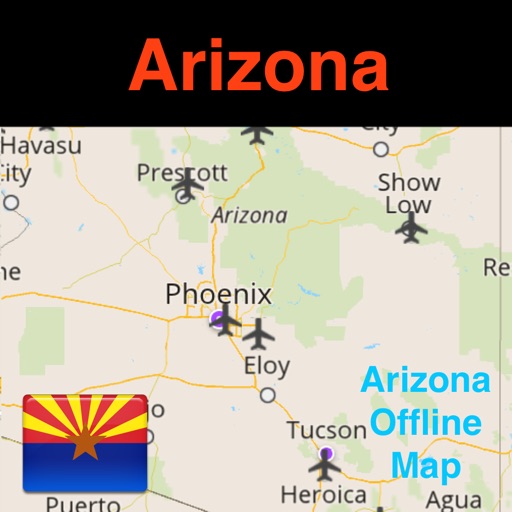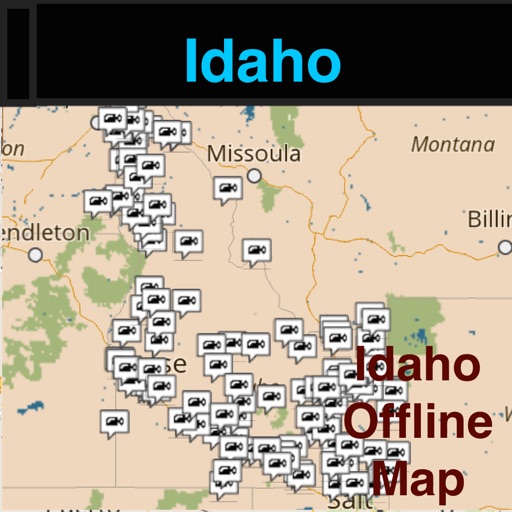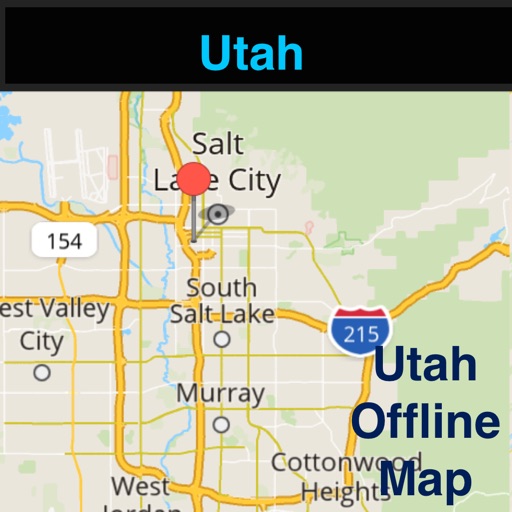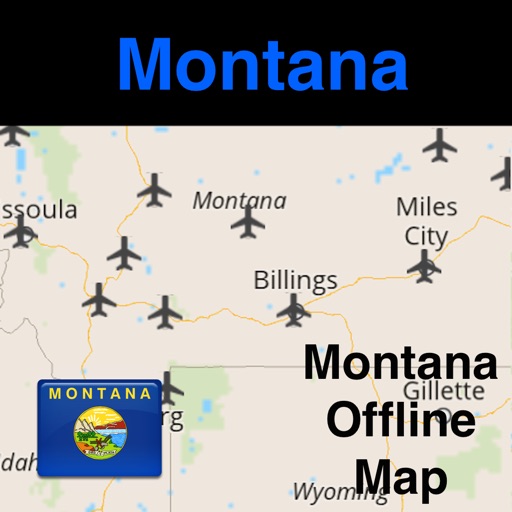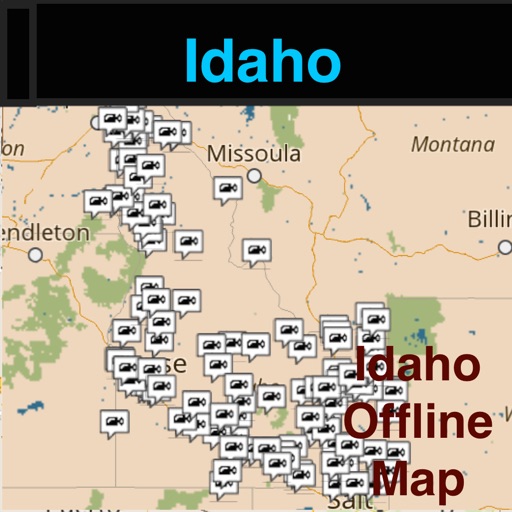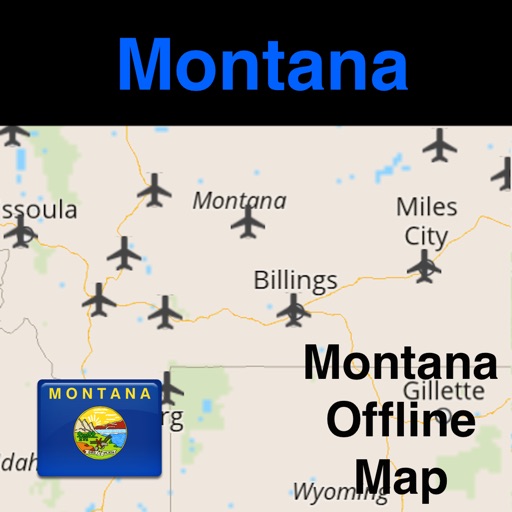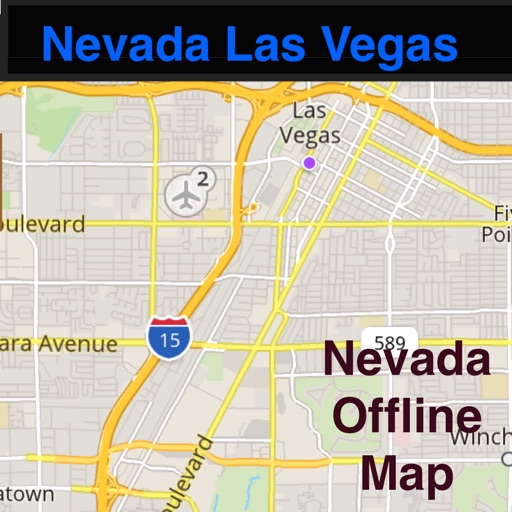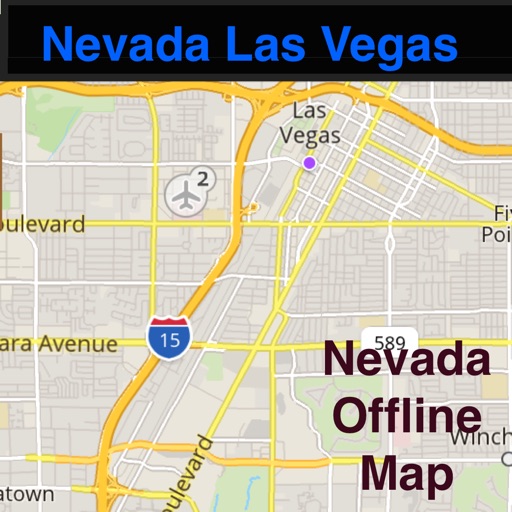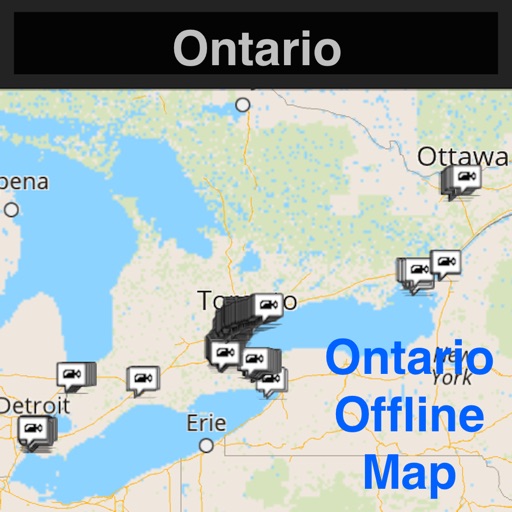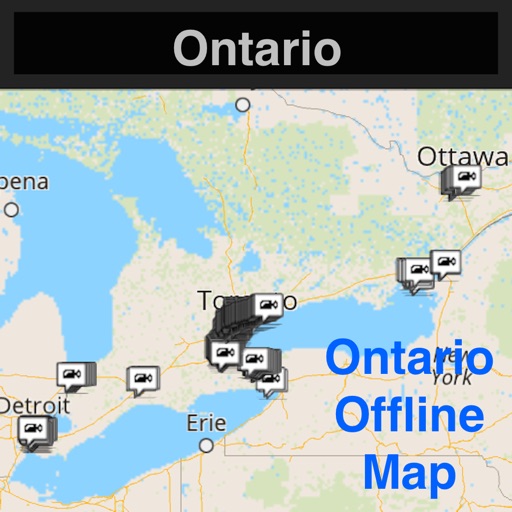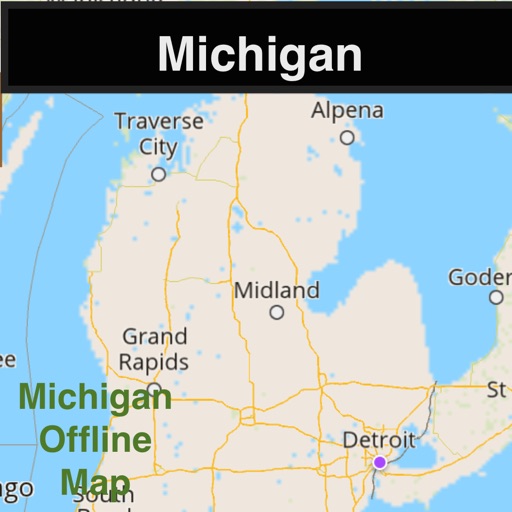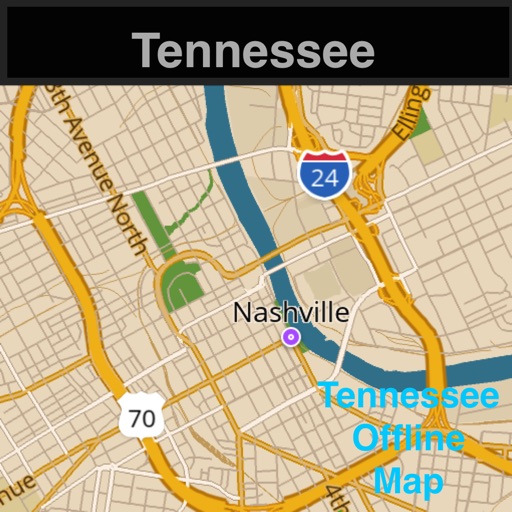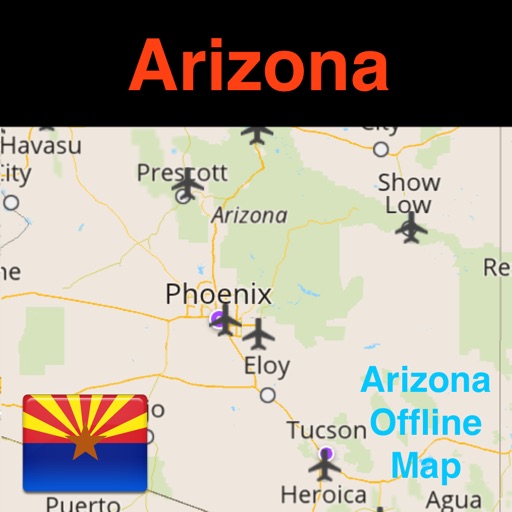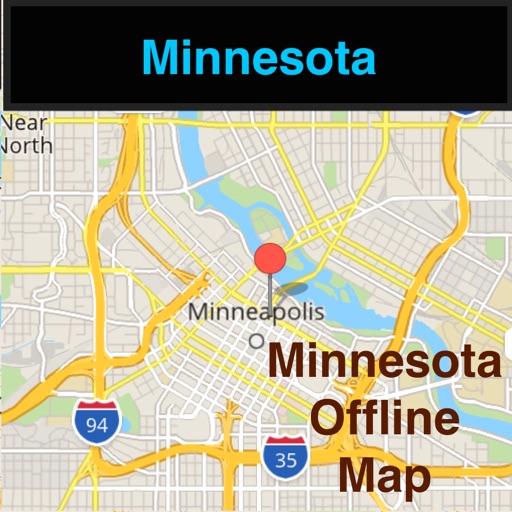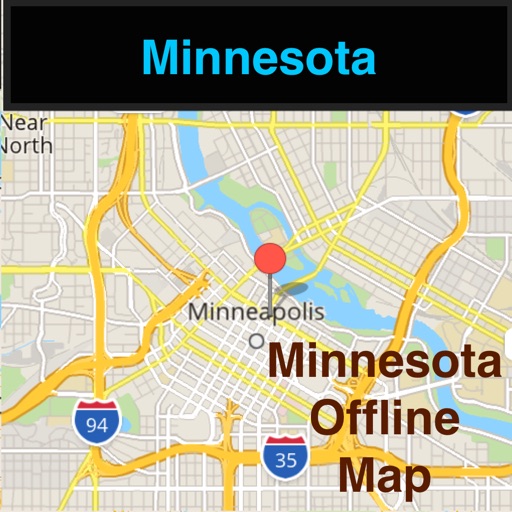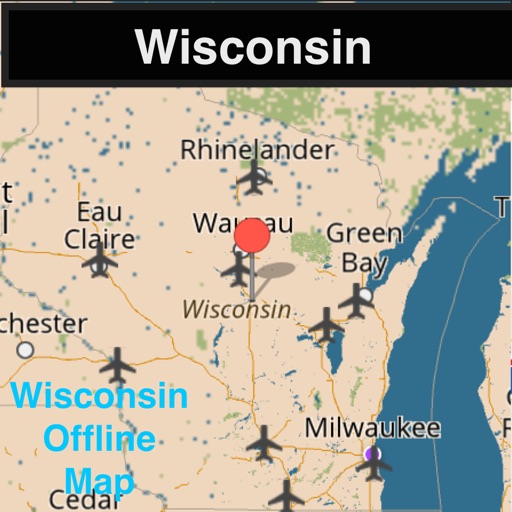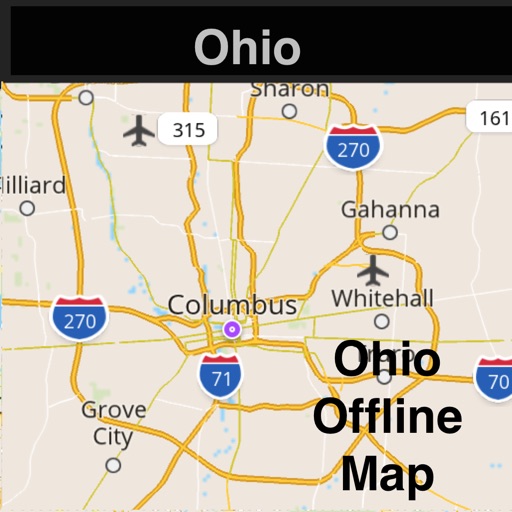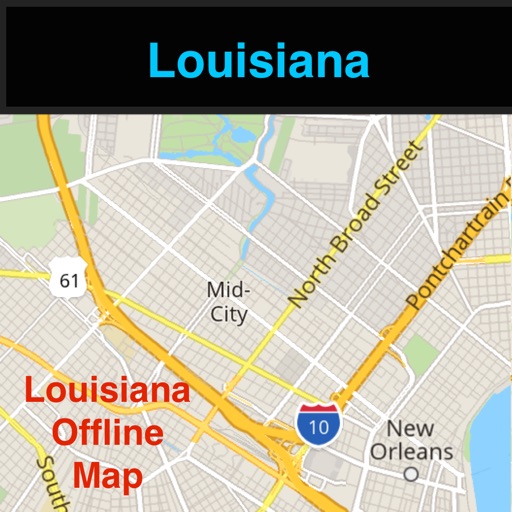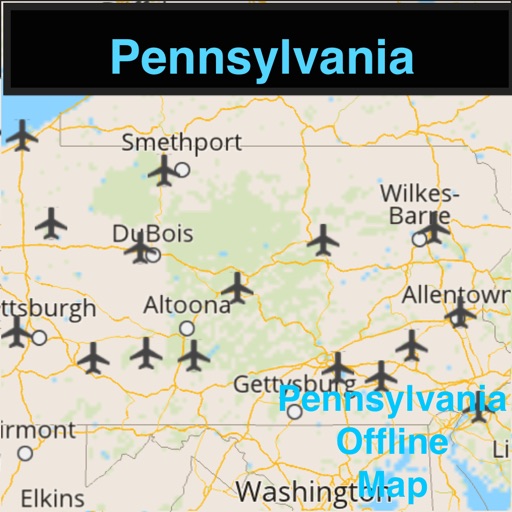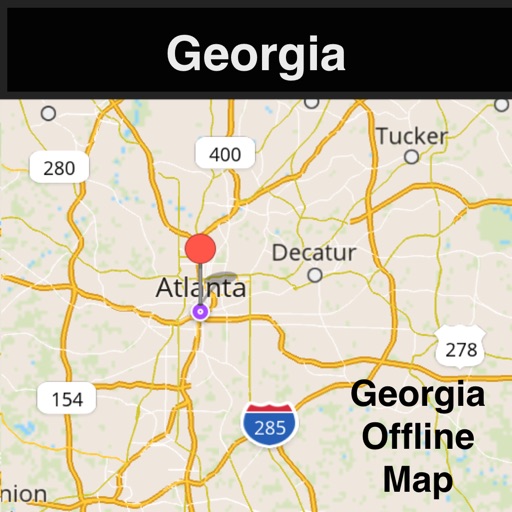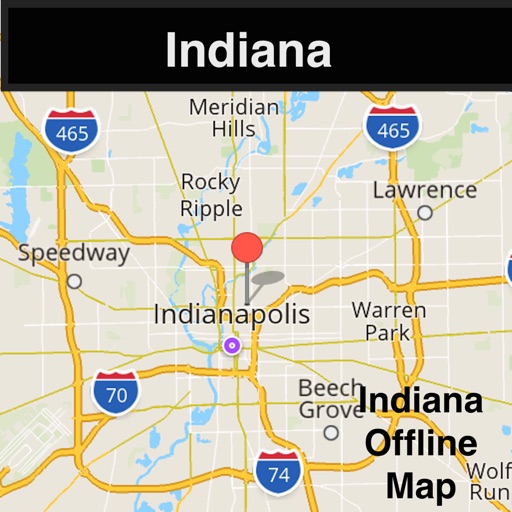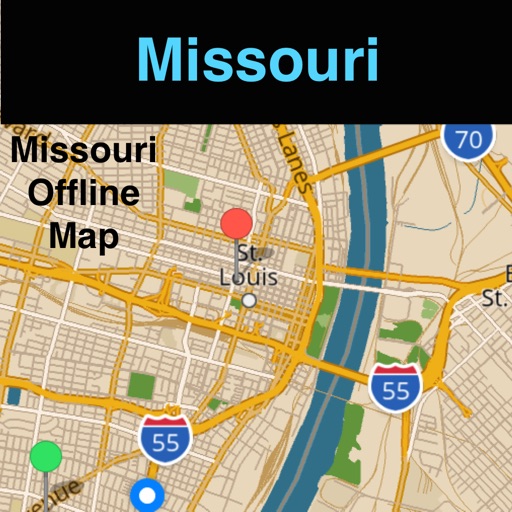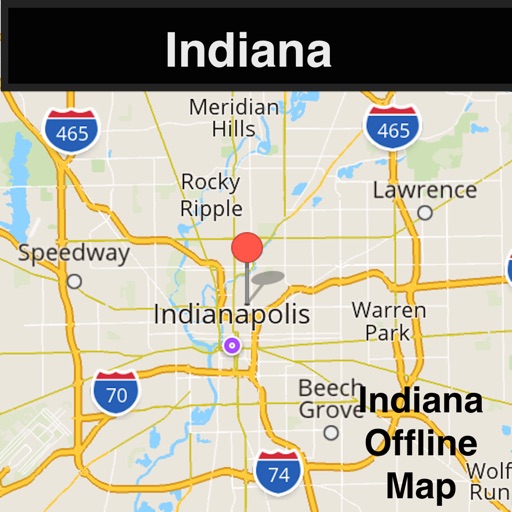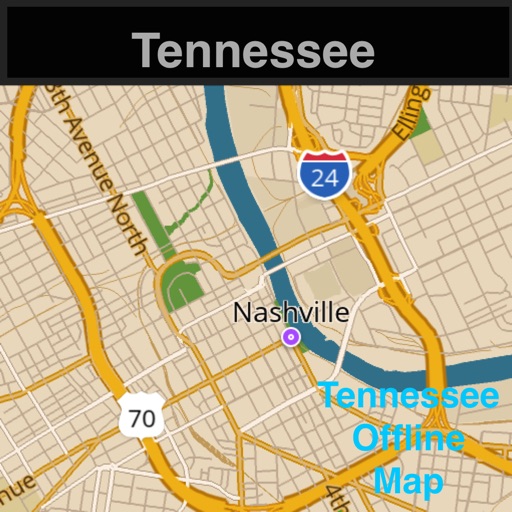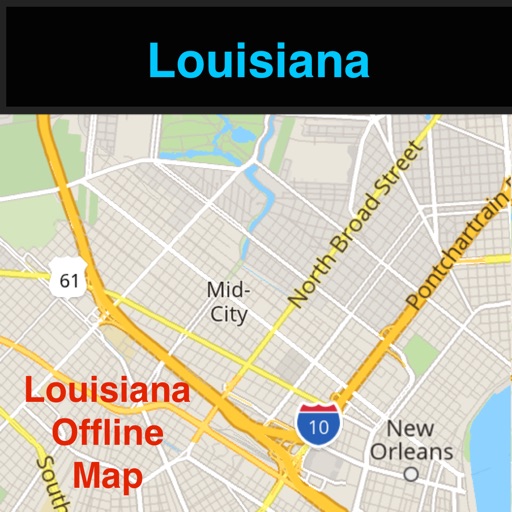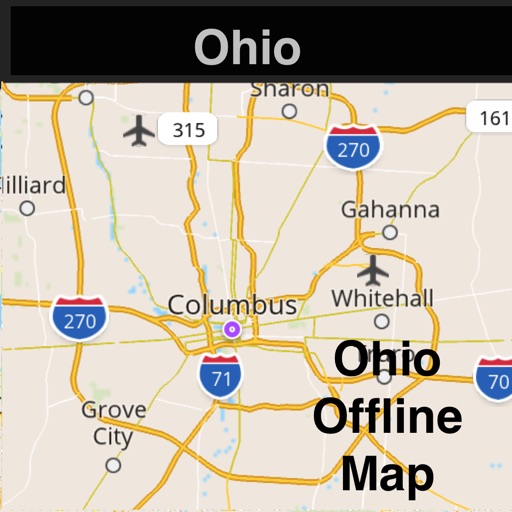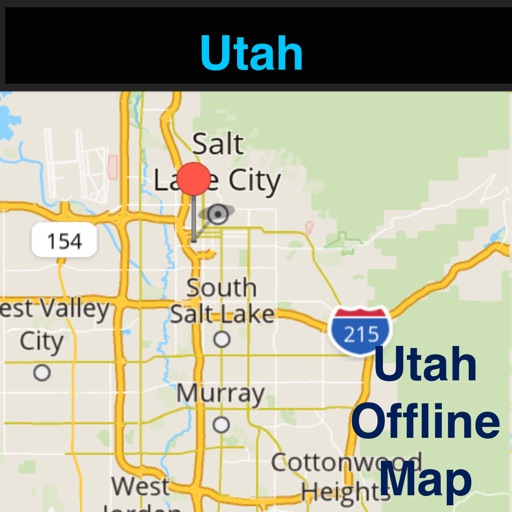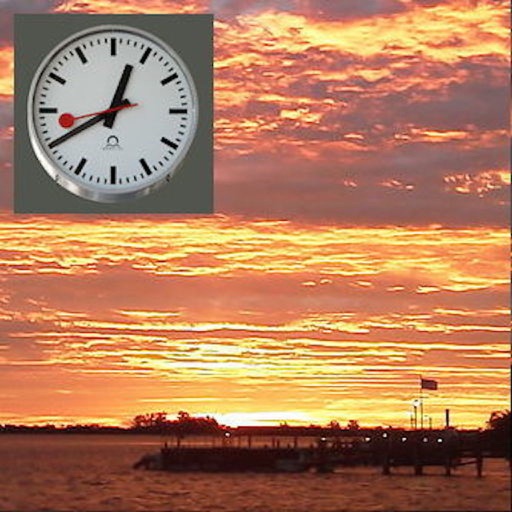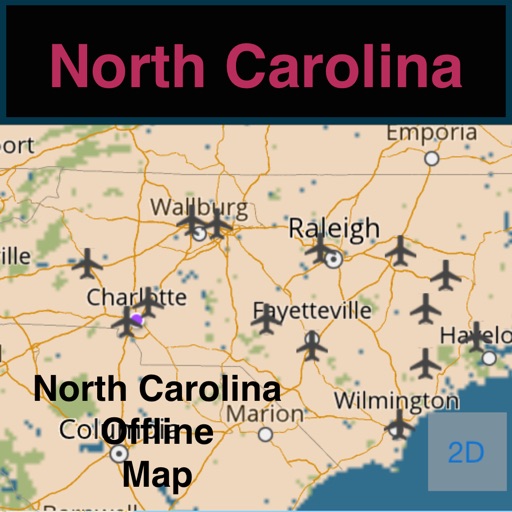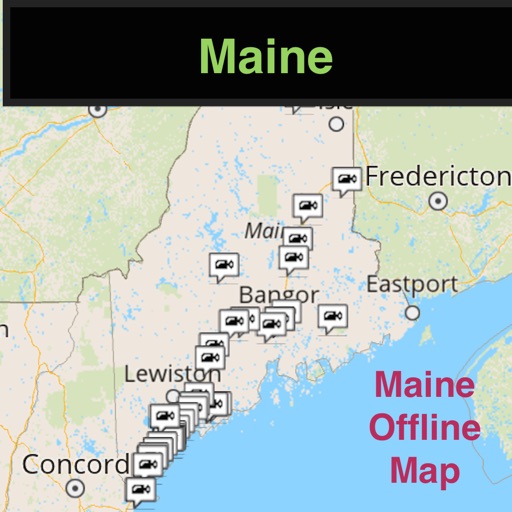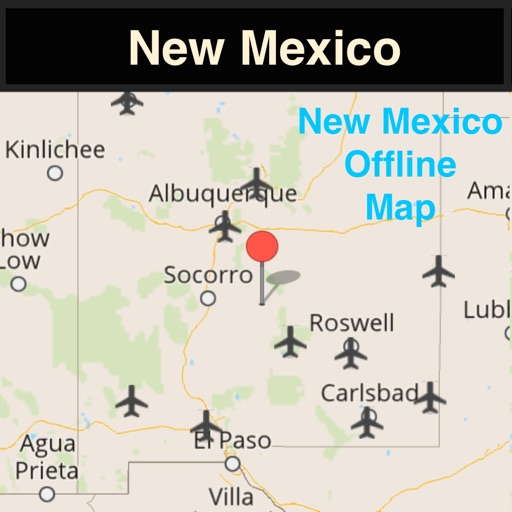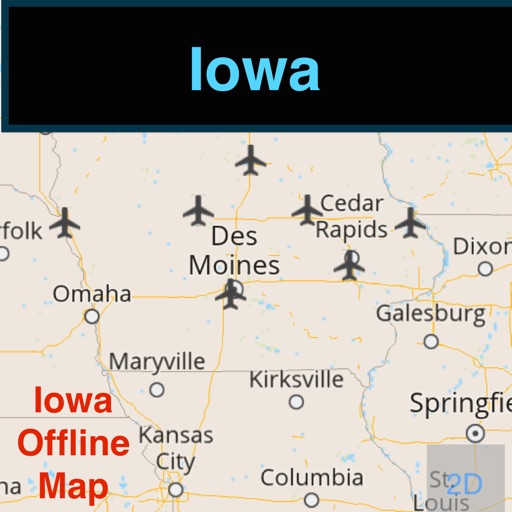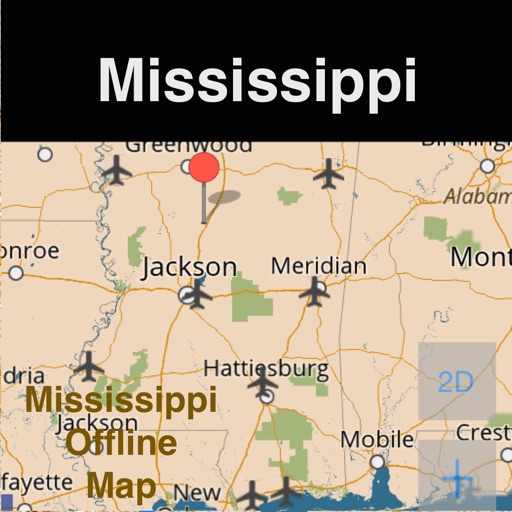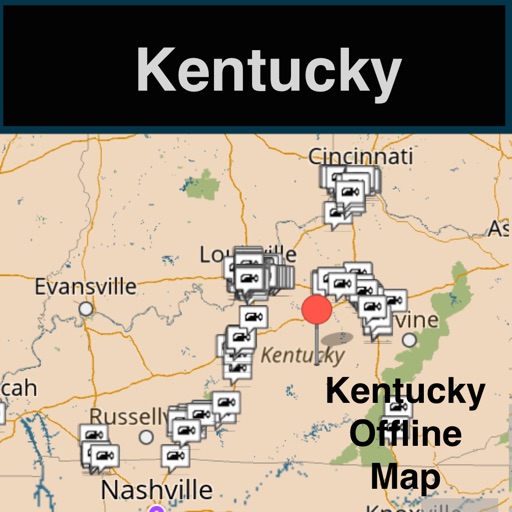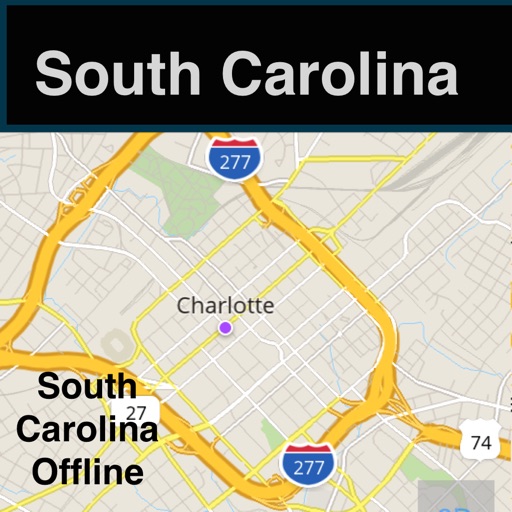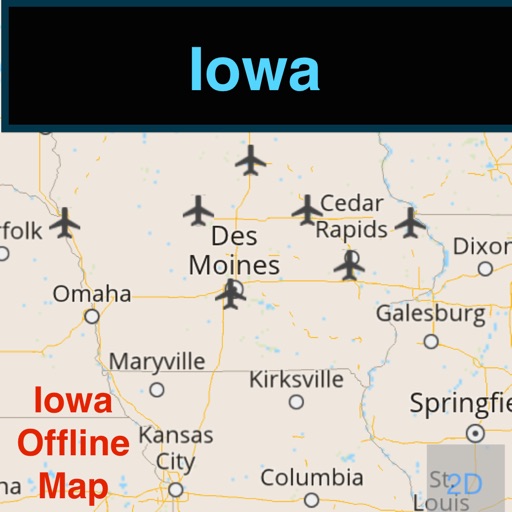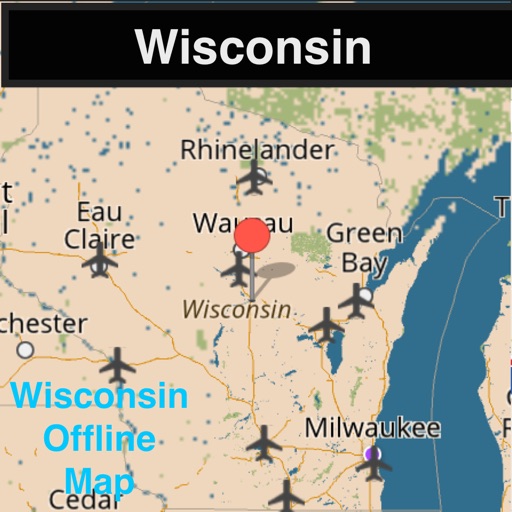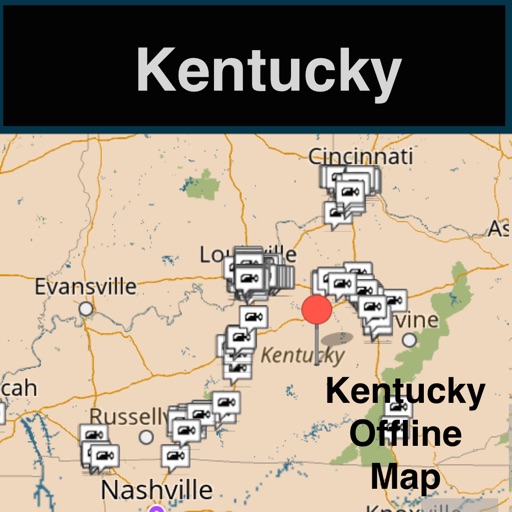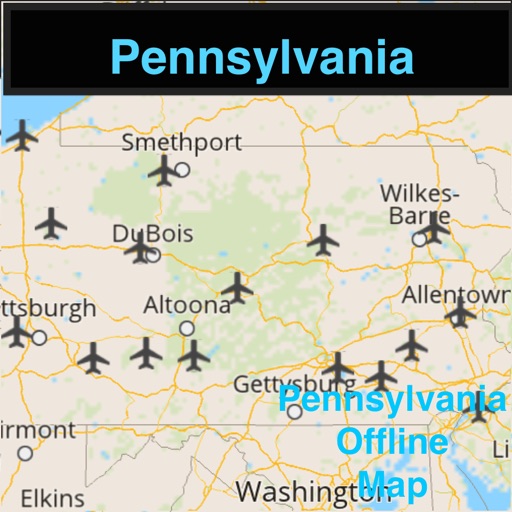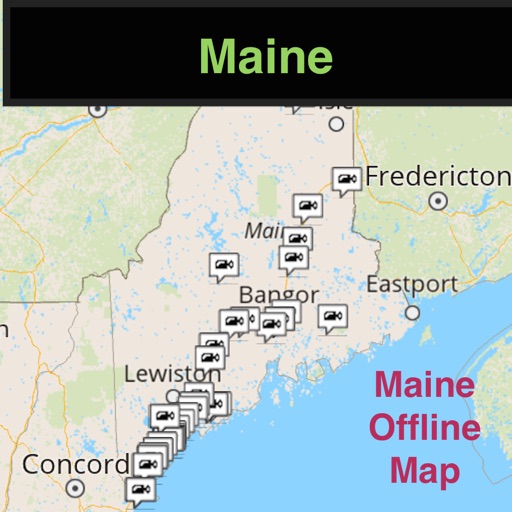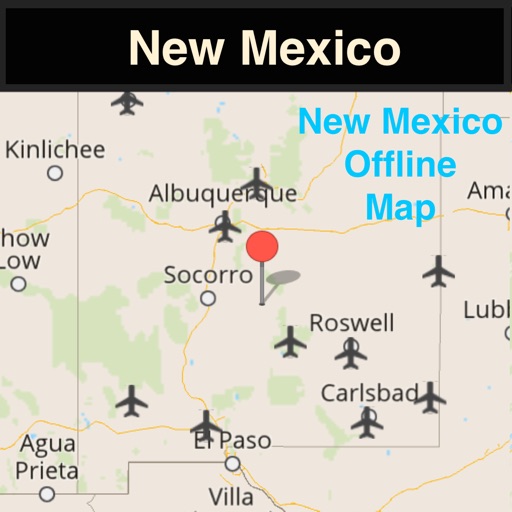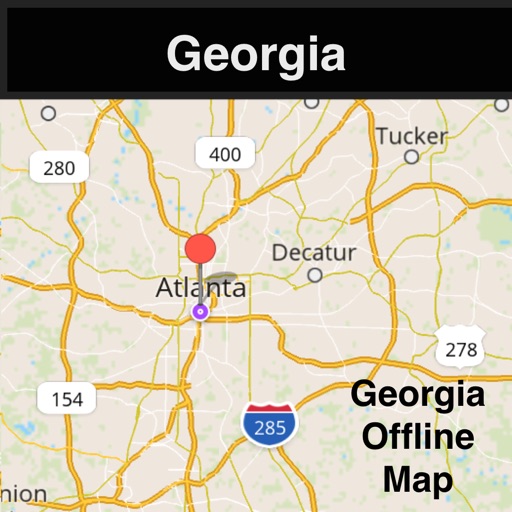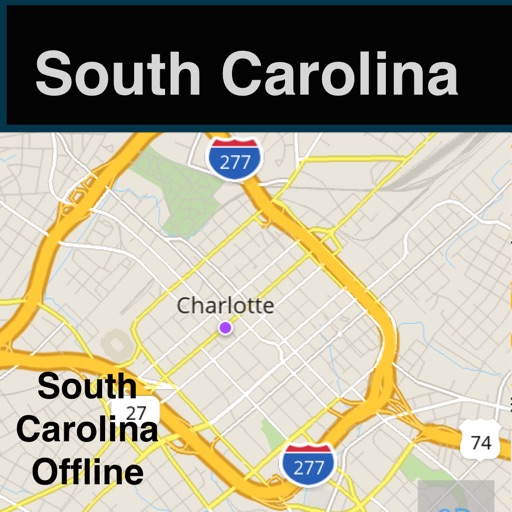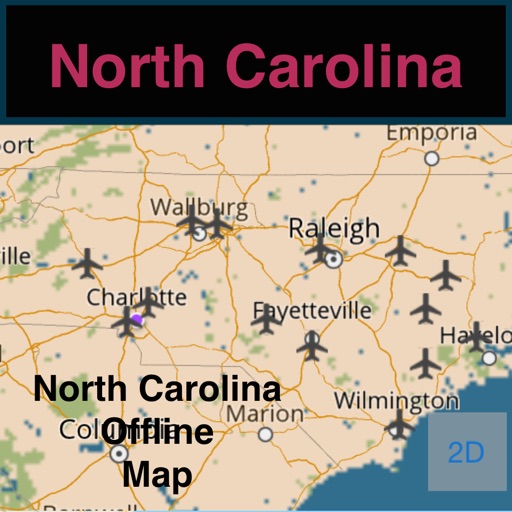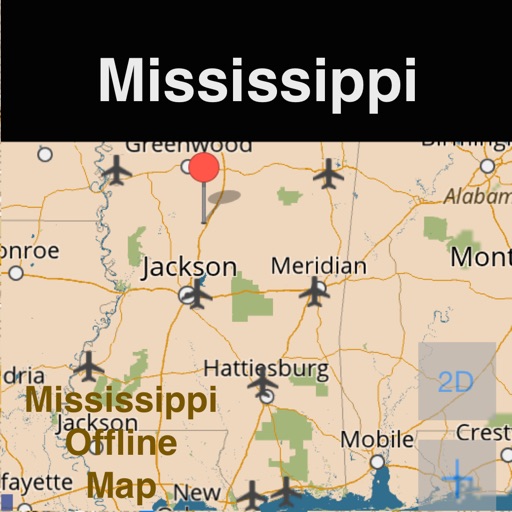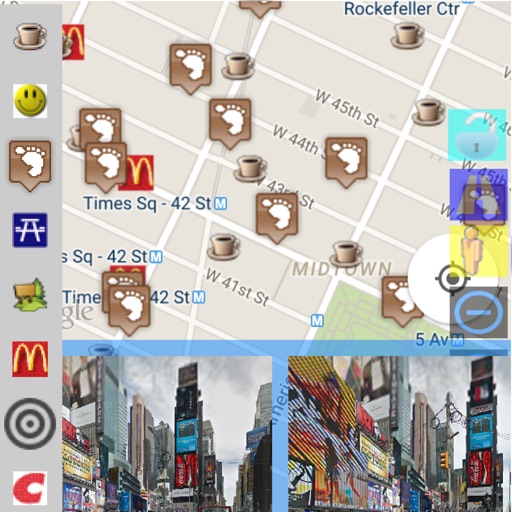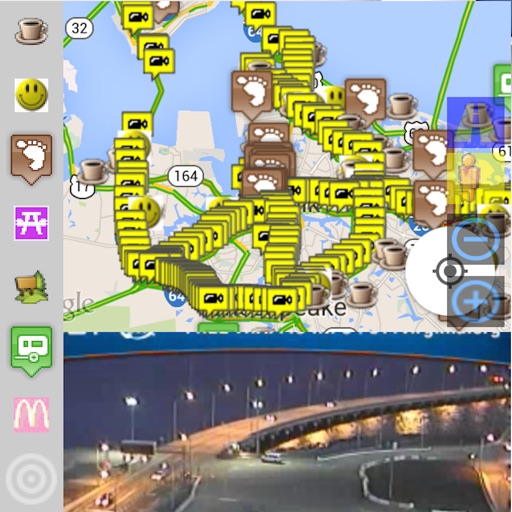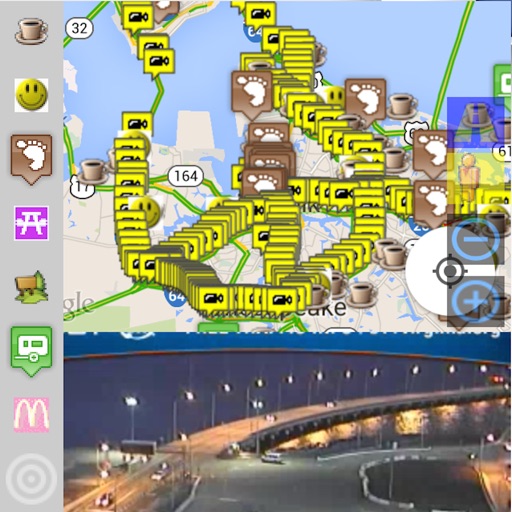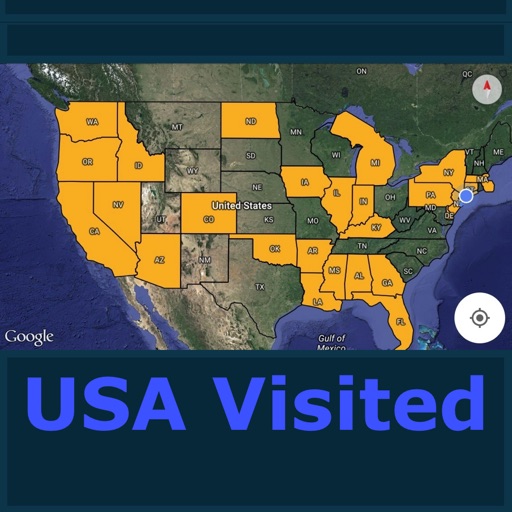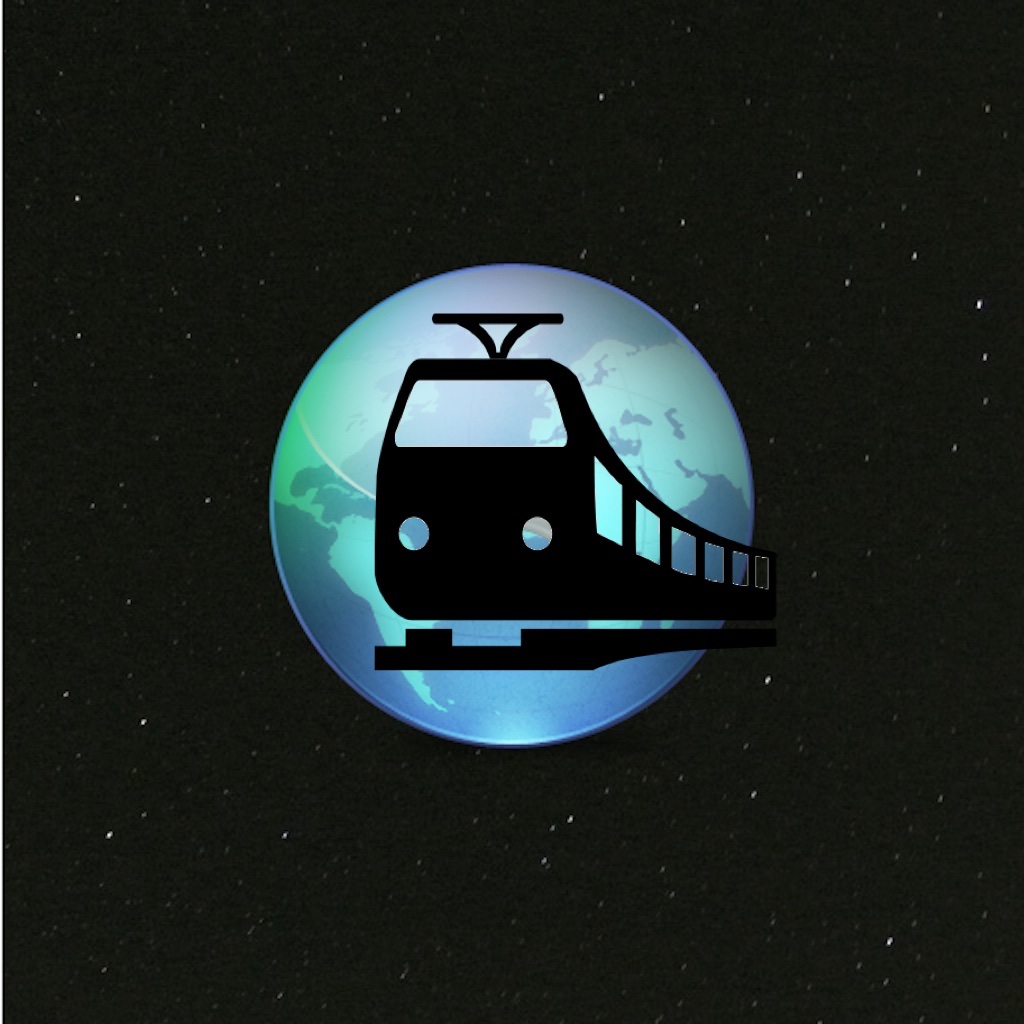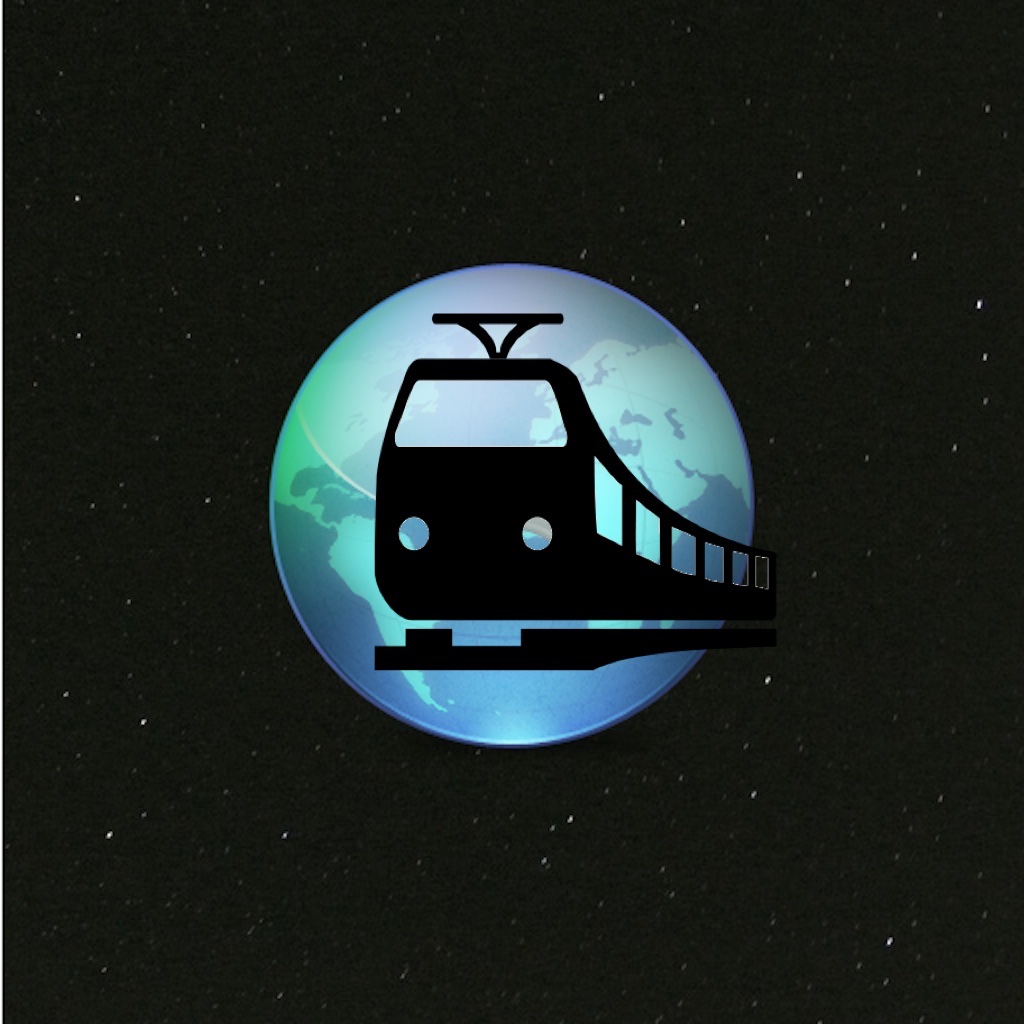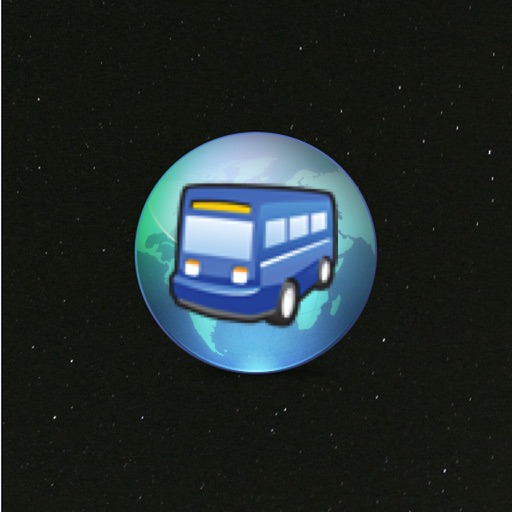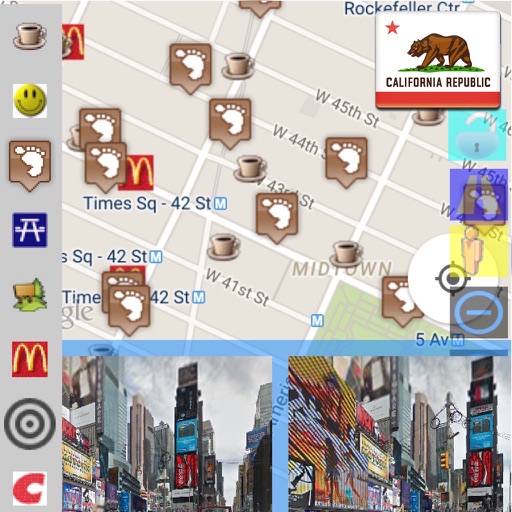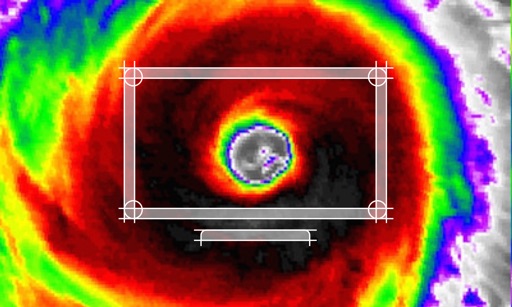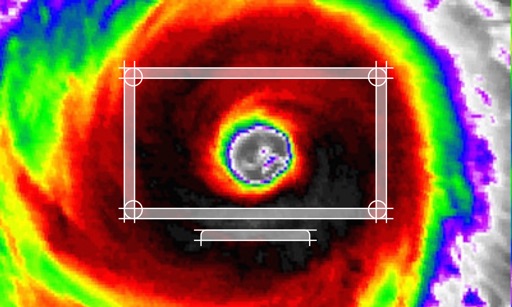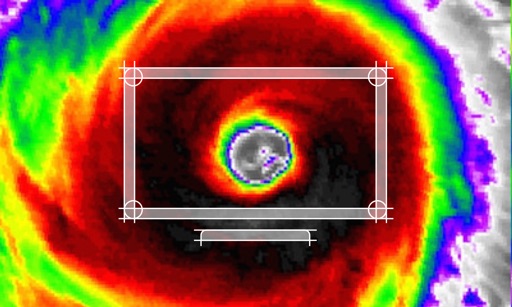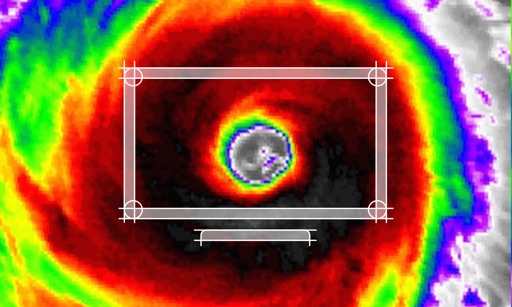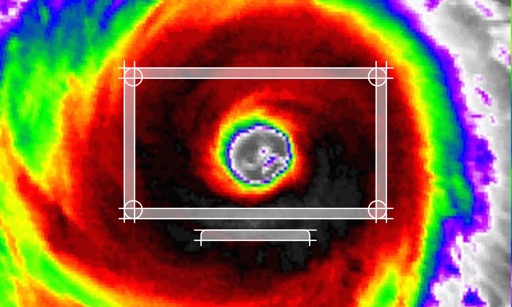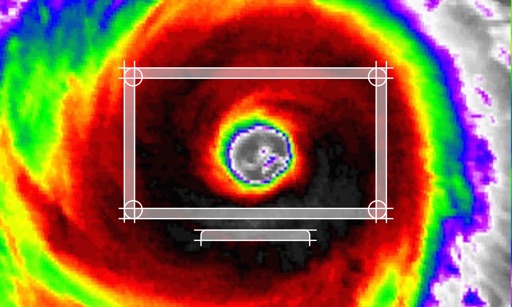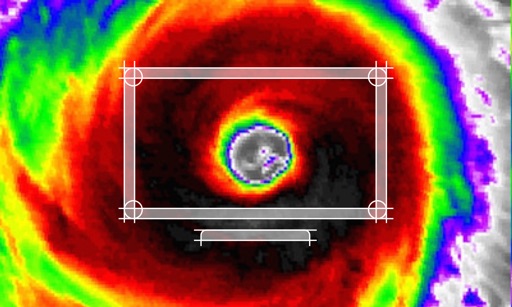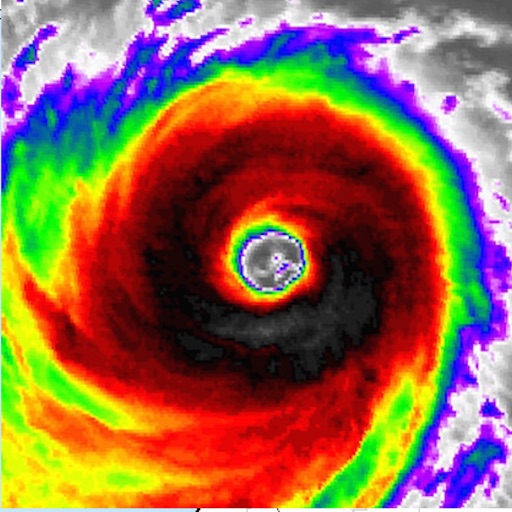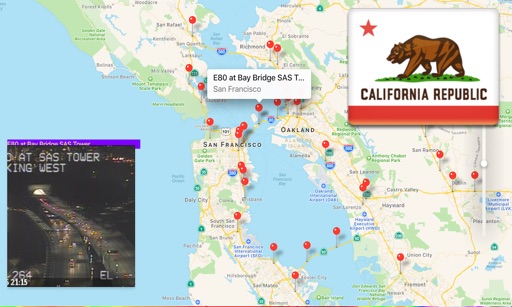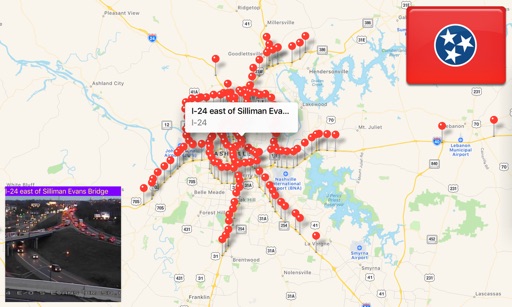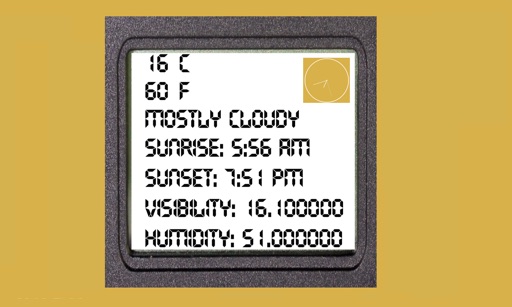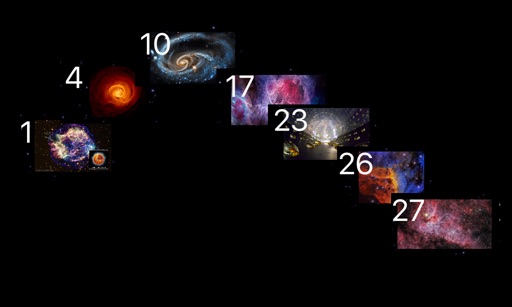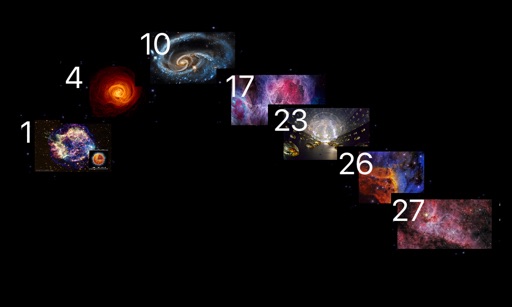What's New
Fix some routes are not selectable issue.
App Description
For any feedback, suggestion or support, send an email to [email protected].
- The built in transit database is based upon the latest NJ Transit GTFS data.
- The real time information (bus locations and schedules) is based upon the combination of the NJ Transit transit API and built in database.
- The static information is retrieved from database with optimized performance.
- The user interface is refined to provide the most information with much less user interaction.
- Simplify the user interface
- Simplify the GTFS database
- Personalization: You can bookmark any route or any stop (from stops list or map) easily.
- Fully integrated Street view, Yelp and Foursquare based upon your location or any stop location.
1. From route view, select a route to see the directions (You can mark routes as your favorites)
- Nearest Stops and Bookmarks
2. From direction view
-select a direction to see stops for the selected direction
-click on "Map" button to view all stops for all directions
3. From stop view
- click on a stop to see the schedule.
- click on "Map" button view all the stops.
- bookmark your favorite stops by clicking on the "Star" icon.
- stops are listed per sequence.
4. From the schedule view
- bookmark your favorite stops by clicking on the "Star" icon.
- click on "street view" icon to see the street view
- click on "Yelp" icon for search using Yelp API.
- click on "Foursquare" icon for search using Foursquare API.
- click on "Direction" icon for Trip Planner.
5. From the Map View
- click on a stop to see the quick schedule. Click on the stop marker for detail schedule.
- bookmark your favorite stops by clicking on the "Star" icon.
- click on "street view" icon to see the street view
- click on "Yelp" icon for search using Yelp API.
- click on "Foursquare" icon for search using Foursquare API.
- click on "Direction" icon for Trip Planner.
- Stops are listed based upon the sequence
6. From the Trip Planner view
- input any two locations for trip planning
7. From Yelp view,
- search restaurant, bar and more
8. From Foursquare view
- search based upon categories
9. From the Bookmark view
- click on any stop to view detail schedule.
App Changes
- August 30, 2014 Initial release
- October 01, 2014 New version 3.5.9
- October 05, 2014 New version 3.5.10
- October 17, 2014 New version 3.5.16
- October 19, 2014 New version 3.5.19
- November 03, 2014 New version 3.5.22
- November 13, 2014 New version 3.5.31
- March 14, 2015 New version 3.5.35
- May 03, 2015 New version 3.5.39
- May 24, 2015 New version 16.14
- May 28, 2015 New version 16.18
- June 28, 2015 New version 16.22
- July 01, 2015 New version 16.28
- July 18, 2015 New version 16.29