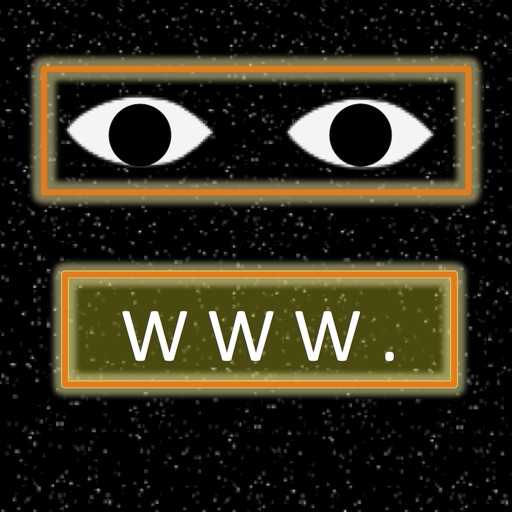App Description
VisuMapper allows you to quickly get directions to a printed street address you encounter. Like QR code scanners, this is done in realtime - no picture taking. You simply move the VisuMapper viewfinder box over the city and address information and once city and address are detected (within a few seconds), VisuMapper launches your Map application with directions.
VisuMapper complements our other scan and launch apps called VisuSurfer (web addresses) and VisuCaller (phone numbers). VisuCaller is often FREE to download so you can try the OCR technology before you buy - no risk - so download VisuCaller today and try it.
NOTE : The App has been designed to only detect street addresses and cities in the US and Canada. It is available in all app stores so if you live outside of the US or Canada but travel often to Canada and the US, you can use this app.
Here is how the app is typically used. You see an address and you want to find out where it is, or get directions to it. You move the App viewfinder box over the city/state/province portion of the address to 'lock in' a city (including state/province). The App will 'lock in' the city after it has detected multiple consistent readings of the city and will display the city info with a blue background to indicate it is 'locked in'. You then scan the street address information and after detecting multiple consistent readings, VisuMapper will automatically launch your Map application with directions to the address for the 'locked in' city. Most of the time, this all happens within a few seconds.
You want to scan another address in the same city? Simple, just swipe your finger across the viewfinder and the address is erased but the 'locked in' city is not erased. Simply scan the new address - you do not have to scan the city again - the directions will be for the new address with the previous 'locked in' city.
Want to change the city - just press the clear city button (grey circle with X) to clear the 'locked in' city and then 'lock in' another city as described above.
What if there is no city printed with the address? VisuMapper allows you to manually enter cities which you can then choose at any time. In this case you manually enter the city and then select it. Any city that is manually selected will be 'locked in' immediately. Generally, you add manual entries for your home city and cities that you travel to frequently, in case you run into this situation.
For those devices that support video zooming (iPhone/iPod 5 and later running IOS 7 or later), you can pinch to zoom over small text.
After an address was launched in your Maps application, you return to VisuMapper using the home button and reselecting the VisuMapper App.
VisuMapper includes city databases for each US State and Canadian Province. This helps speed detection, even in the case of errors. When VisuMapper reads a city, if it matches a city in the database, the city becomes immediately 'locked in' on the first reading. VisuMapper will even detect a city when it has a single letter error during the scan. VisuMapper checks against cities for the state/province detected during scanning.
If the address information only provides a city but no state/province, VisuMapper has another database of larger cities. If a match is found, it will lock in the city and automatically provide the respective state/province.
If a city is not found in any of the App's city databases, it can still be 'locked in' by scanning. The App will 'lock in' the city after it has detected multiple consistent readings of city AND a valid state/province (full words or two letter Acronym). If the correct city is detected but is not locking, you can tap the city to 'Lock In'.
The App contains detailed help information. You can also check our website for links to demonstration videos or search iRead Solutions on Youtube.
App Changes
- August 05, 2014 Initial release
- August 28, 2014 Price decrease: $2.99 -> $0.99
- August 31, 2014 Price increase: $0.99 -> $2.99
- September 24, 2014 Price decrease: $2.99 -> $0.99
- September 25, 2014 Price increase: $0.99 -> $2.99
- December 03, 2014 Price decrease: $2.99 -> $0.99
- December 04, 2014 Price increase: $0.99 -> $2.99
- February 17, 2015 Price decrease: $2.99 -> $0.99
- February 19, 2015 Price increase: $0.99 -> $2.99
- June 04, 2015 Price decrease: $2.99 -> $0.99
- June 06, 2015 Price increase: $0.99 -> $2.99
- July 03, 2015 Price decrease: $2.99 -> $0.99
- July 05, 2015 Price increase: $0.99 -> $2.99
- September 01, 2015 Price decrease: $2.99 -> $1.99
- September 02, 2015 Price decrease: $1.99 -> $0.99
- September 07, 2015 Price increase: $0.99 -> $2.99
- November 16, 2015 Price decrease: $2.99 -> $0.99
- November 17, 2015 Price increase: $0.99 -> $2.99
- November 19, 2015 Price decrease: $2.99 -> $0.99
- November 21, 2015 Price increase: $0.99 -> $1.99
- January 04, 2016 Price decrease: $1.99 -> $0.99
- January 06, 2016 Price increase: $0.99 -> $1.99
- January 06, 2016 Price decrease: $1.99 -> $0.99
- January 10, 2016 Price increase: $0.99 -> $1.99
- March 24, 2016 Price decrease: $1.99 -> $0.99
- July 03, 2016 Price increase: $0.99 -> $1.99
- July 12, 2016 Price decrease: $1.99 -> $0.99
- July 13, 2016 Price increase: $0.99 -> $1.99
- December 19, 2016 Price decrease: $1.99 -> $0.99
- December 21, 2016 Price increase: $0.99 -> $1.99