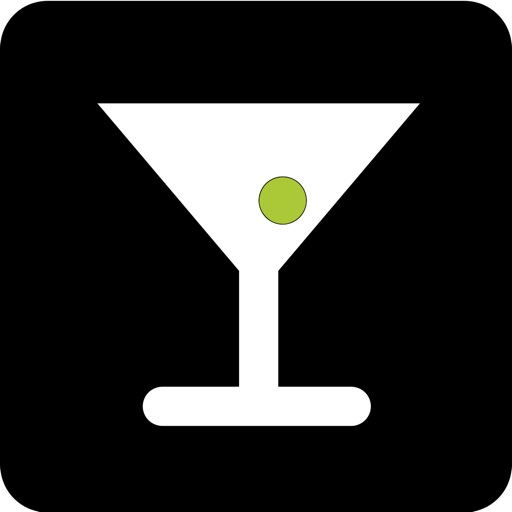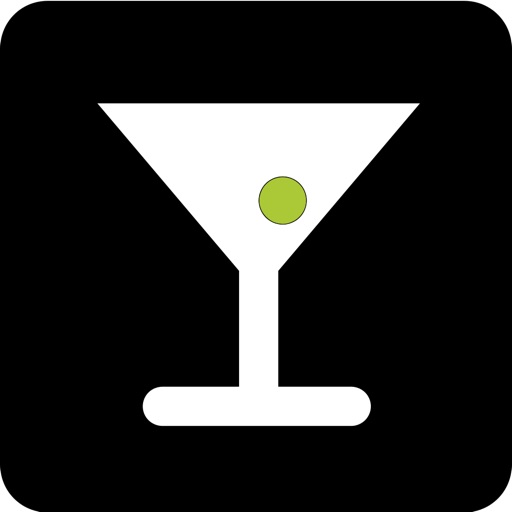What's New
-Now shows thumbs of photos/videos as they're being transferred.
-Added support for video downloads to web interface
-Improved web interface navigation
-Added ability to download archives of albums through the web interface
-bug fixes
App Description
Photo Zapper allows you to wirelessly transfer photos and videos from your iPhone, iPad, or iPod touch to your computer or another iOS device using the same Wi-Fi network.
FEATURES
- Enable the built-in Web Server to access your photos and videos from your computer's web browser.
- Wirelessly send & receive photos & videos between any iPhone, iPad, iPod touch, or Mac running Photo Zapper using the same Wi-Fi network.
- Photo Zapper automatically finds other devices running Photo Zapper using the same Wi-Fi network.
- Select which Photo Zapper devices you want to authorize to share photos and videos with.
- Select which photos and videos you would like to share with other authorized devices.
- Tap-and-hold (iOS) or double-click (Mac) any thumbnail image to view a larger preview of the photo or video.
SETUP
1. Download and run the Photo Zapper app on one or more devices.
2. Tap Settings (iOS) or select the Sharing tab (Mac) to choose which photos and videos you want to share.
3. Photo Zapper will automatically find other nearby Photo Zapper devices that are using the same Wi-Fi network.
4. Select a device to request authorization, and grant authorization on the other device.
HOW TO : TRANSFER PHOTOS & VIDEOS USING A WEB BROWSER
1. Tap Settings (iOS) or select the Web Settings tab (Mac) to access the Web Server settings.
2. Optional : Enter a Username and Password that will be required to access the shared photos and videos.
3. Start the Web Server by tapping the ON / OFF switch (iOS) or clicking Start Web Server button (Mac).
4. Once the web server is Running, enter the http://... URL into your computer's web browser to connect to your device and browse the shared photos and videos.
HOW TO : RECEIVE PHOTOS & VIDEOS FROM ANOTHER PHOTO ZAPPER
1. Select an authorized device to browse their shared photos and videos, and choose which photos and videos to receive.
2. After selecting the photos and videos to receive, select Receive Selected to begin receiving.
3. The photos and videos will be stored in the receiving device's Photos > Camera Roll (iOS) or Download Folder (Mac).
HOW TO : SEND PHOTOS & VIDEOS TO ANOTHER PHOTO ZAPPER
1. Select an authorized device and select Send Media to choose which photos and videos to send to that device.
2. iOS : After selecting the photos and videos to send, tap Send Selected to begin sending.
3. The photos and videos will be stored in the receiving device's Photos > Camera Roll (iOS) or Download Folder (Mac).
STILL HAVE QUESTIONS?
Visit http://skjm.com/photozapper/ for more information.
App Changes
- November 01, 2013 Initial release
- November 16, 2013 Price decrease: $1.99 -> $0.99
- November 25, 2013 New version 1.1