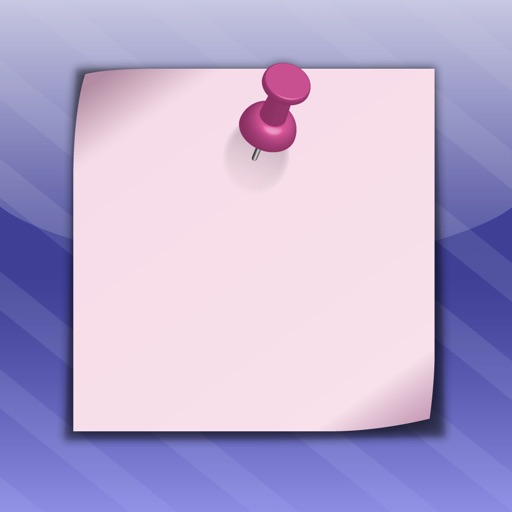What's New
- bug fix
- new help and contact section
App Description
Want less to do when creating a reminder? Without all those spinning wheels, multiple taps and 5 minute gaps? Say hello to Less To Do.
With Less To Do you can set the time with a single tap! OK, it's a tap that moves in the middle. Probably better called a drag. :-)
Find the day for the Note and drag the Creator to the correct time. Yup, Creator. We thought "Note Maker" was too boring. And let's face it, sitting at the bottom of the screen all day is already boring enough. The lucky Notes get to swoosh around all day. Such fun.
If you need to move the Note to a new time, just pick it up and move it. Use your thumb to scroll to another day even while you hold the Note. Nifty!
Notes can have Notifications attached to them to sound an alert at a set time. A Notification can be set for up to 60 days before the due time, and there can be hundreds of Notifications attached to a Note, but who has the time to make that many?
Sometimes reminders need to be put off until later. If it's a week later, drag the Note to the +7 and let go. If it's "some time in the future" then drag the Note to the top or bottom of the screen and it becomes a Whenever. You won't forget your Whenevers as they float by to remind you.
The Day view in Less To Do shows a full 12 hours at a time, and you choose the time it starts at. If a Note falls outside the main 12 hours, flip the day over and see the other 12 hours. The later part of the day gets a 5 o'clock shadow so it's easier to see.*
No more 5 minute gaps. Less To Do gives minute accuracy on iPhone and iPod touch Retina screens and all iPads. Non-Retina screens fall back to 2 minute increments when creating or dragging a Note.
Some tips to get the best from Less To Do:
- Swipe left and right to move a day at a time.
- Swipe up or down to move a week at a time.
- Use two fingers when swiping up or down to move four weeks at a time.
- Move a Note to the same time next week? Drag the Note to the +7 at the bottom of the screen and release the Note.
- Time to change that Whenever into a real Note? Find the Whenever in the list and drag it to a suitable time.
Reminders are a drag with Less To Do.
For questions or support, please email [email protected]
* To quote Wikipedia: The British term five o'clock shadow refers to beard stubble that is visible late in the day, usually around 5 o'clock, on men who have shaved their faces that morning.
App Changes
- June 13, 2014 Initial release