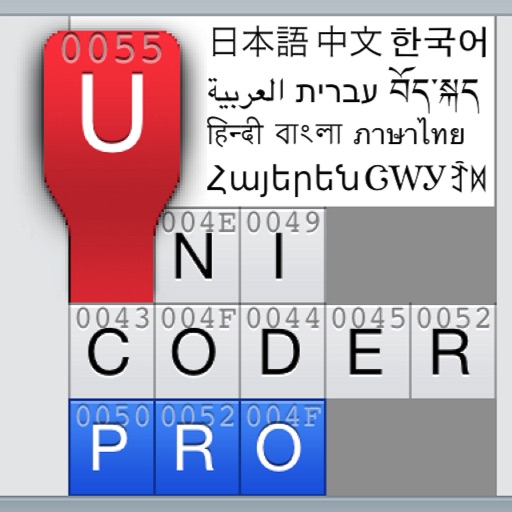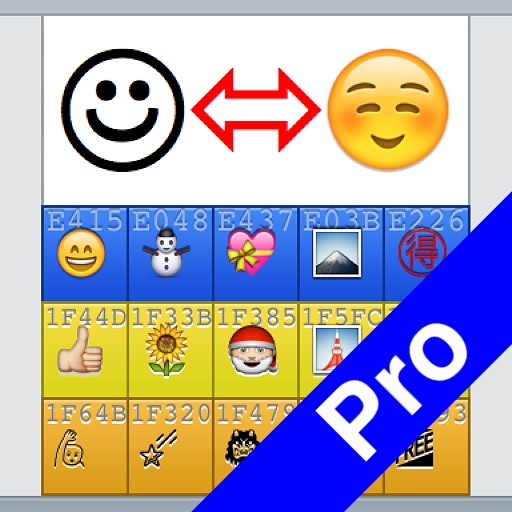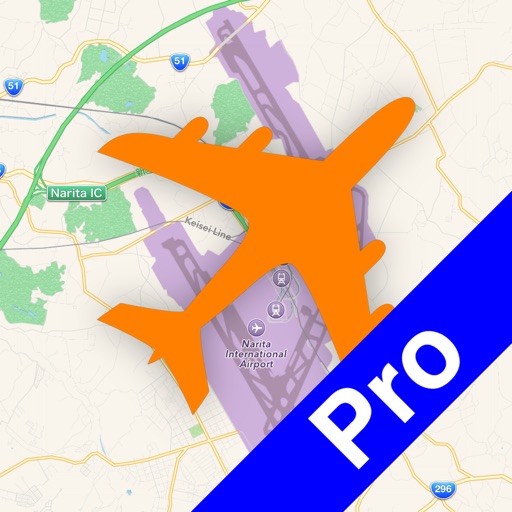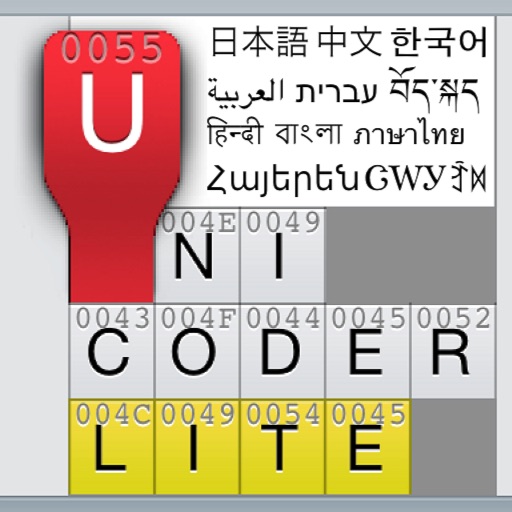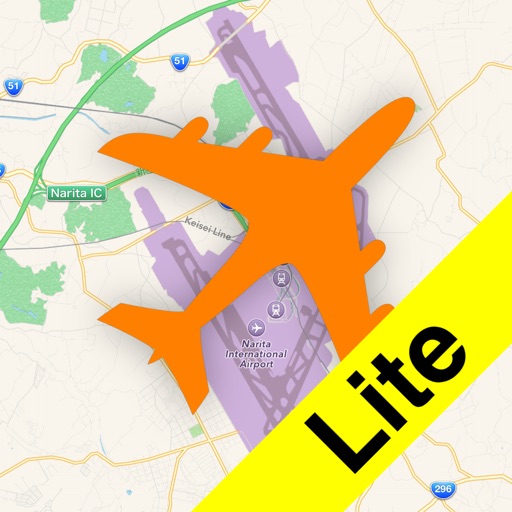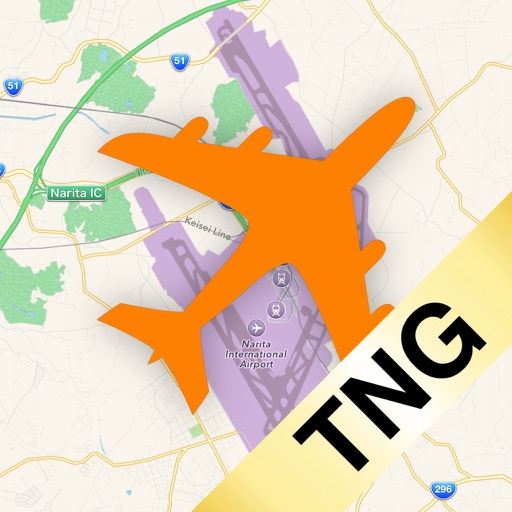What's New
Version 1.1.3 updates character data based on Unicode 6.1.0, allows scanning in the Character Info Screen and fixes various bugs.
CHARACTER DATA UPDATED
Updates the character data according to the latest Unicode 6.1.0, so that the Unicode Panel and the Character Info are also properly updated. Although current version of iOS doesn’t have all the newly added characters, future version of iOS may include some of those new such as even more Emoji additions.
TAPPING/SWIPING CHARACTER INFO
Now you can scan displayed character by tapping/swiping at the left/right side of the Character Info Screen or the header of the Detailed Info Screen. The displayed character is scanned by the order of the Unicode/Search/Analysis Panel. Now you have to tap ⓘ at top-right of the Character Info to open the Detailed info Screen instead of tapping anywhere on the screen.
VARIOUS MINOR BUG FIXES
Fixes various minor bugs including potential future problem on the Character Info Screen.
App Description
“Unicoder Pro” is a multi-purpose universal character operating tool that offers complete Unicode chart, universal keyboard, powerful character search, and full-featured information display with a consistent interface.
*Reduced free version “Unicoder Lite” is also available. Please try it if you only need a mere Unicode chart and a universal keyboard.
***iOS 8 KNOWN ISSUE*** The application language may be forced into Japanese with non-English system of iOS 8. If you have accidentally got Japanese with the App, you have to setup the secondary language as English: Go to “Settings > General > Language & Region > Other Languages… (or equivalent of your language),” select “English” from the list and tap “Done.” Then reply “Keep (your language)” when a dialog appears. Sorry for inconvenience. Next update will fix this issue.
***iOS 7 KNOWN ISSUE*** With iOS 7, message boxes don't hide away by tapping “OK” button. Workaround by these steps:
1. Double-click the home button and flick up Unicoder thumbnail to throw away.
2. Go to “Settings > Unicoder Pro.”
3. Turn off “Show Hints” on the settings screen.
4. Go back home and open Unicoder Pro again.
Sorry for inconvenience. This issue has been fixed in iOS 8.
FEATURES
–Unicode Panel
A kind of scrollable code chart and huge touch keyboard with as many as 252,448 keytops. You can enter a wide variety of characters covering about 400 languages world-wide and a large repertoire of symbols for diverse special fields.
–Displaying Whole Ideographic Glyphs
Utilizing excellent “Hanazono Font,” Unicode panel and Character Info Screen show glyphs of whole Eastern ideographic characters (Hanzi/Kanji) as many as 75,616 included in Unicode 6.0.
–Block Picker
A smart dial picker to jump to the selected code point or Unicode block. This allows you easily to navigate the very extensive Unicode world ranging from 0000 to 10FFFF.
–Jump Search/Extraction Search
You can jump to the target character in the panel or extract matched characters by entering various search criteria. Search criteria may be either a single character, a hexadecimal code point, or a part of block/character name. Also with the Extraction Search, you can search by variants, codes or Unicode properties as well as radical/total strokes or Japanese/Chinese/Korean readings of Eastern ideographic characters (Hanzi/Kanji). Wildcards are available for some criteria.
–Character Info Screen
You may easily pull up well-summarized information of the selected character including basic properties and several codes. Additional information will be given for Eastern ideographic characters such as radical strokes and readings, as well as useful English definitions. Also available is the Detailed Info Screen with more information, various codes/encodings, and complete list of Unicode properties.
–Code Filter
You can select one of general codes or various encodings as a filter. The Code Filter grays out external characters that is out of the selected code set and inhibits them from entered.
–Text Analysis
Choosing “Analyze” from the contextual menu executes Text Analysis which parses the selected text content into individual characters on the panel. Combining with Character Info Screen and Code Filter helps you to find out invisible irregularities and miscodings in the text with unknown problems.
–Clipboard Sync
In the default setting, the main text editor is always synchronized with the system clipboard. You can directly edit the clipboard content copied in other application and paste back the modified text.
Please refer to help message in the application for instructions and search criteria details.
App Changes
- June 12, 2014 Initial release