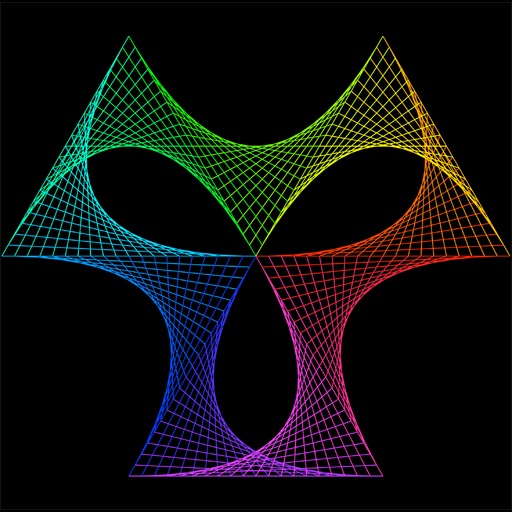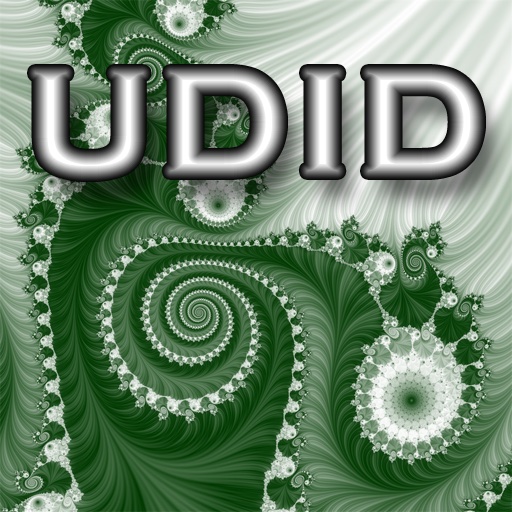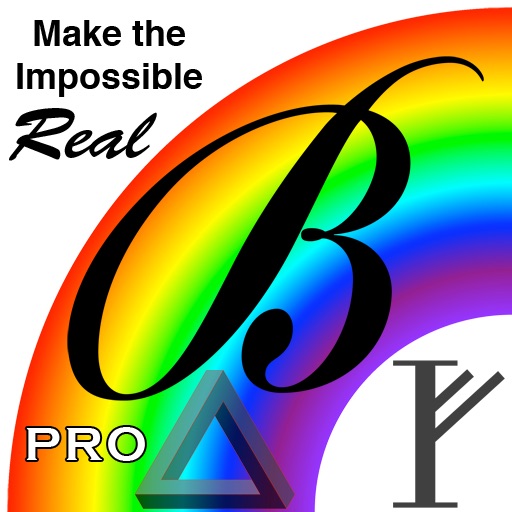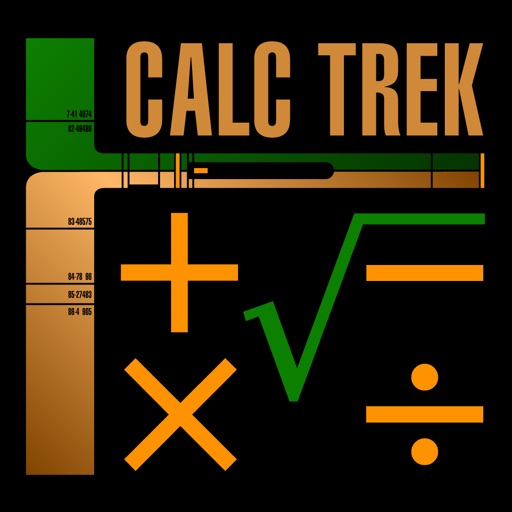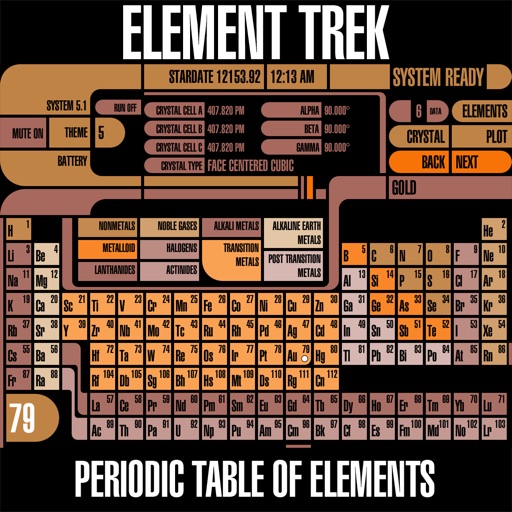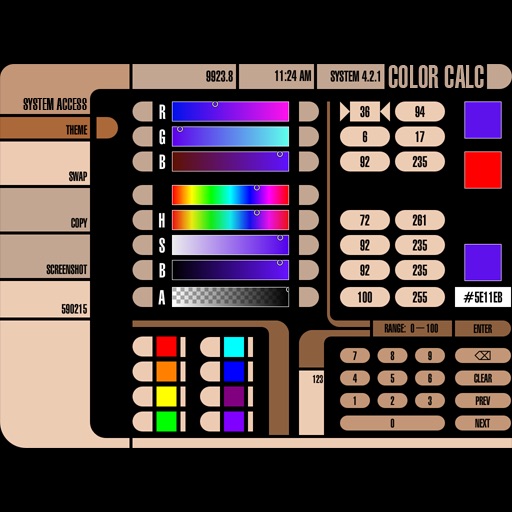App Description
Fractal Art Book is an app with 193 beautifully rendered Mandelbrot fractals, created by the author, which you can browse by random access or play sequentially in a slideshow with various transition effects.
I envision this app as sort of like a coffee table art book, but it's interactive, convenient to carry around, and has more features. For instance, you can pinch to zoom in and out of a fractal to see more detail or get the birds-eye view. When zoomed in, you can drag the fractal to pan different areas into view. It has a built-in slideshow with 19 transition FX. There are multiple ways to choose which fractal image to view.
This app is the culmination of about 8 months worth of work, including writing the original Mac software to create the fractal images, rendering thousands of fractals, and then creating this app to present them.
If you want to create your own fractals using the same Stripe Average Method and gradients used to create the fractal art in this app, then check out the FractalMaker Mac app and FractalMaker iPad app.
Features:
193 Fractal Images
Interactive Zoom and Pan
Slideshow
19 Transition Fx
Landscape and Portrait Orientations
Quick Start Guide:
The Fractal Art Book app supports all Portrait and Landscape orientations.
In Portrait Mode, the Toolbar is visible at the bottom of the iPad. On the far left side of the Toolbar are 2 white arrow buttons. From left to right, these are the PREVIOUS and NEXT buttons.
Tap the NEXT button in the toolbar and the next fractal in the scrollview will transition into view using the current zoom factor.
Tap the PREVIOUS button in the toolbar and the previous fractal in the scrollview will transition into view using the current zoom factor.
The number of the currently selected fractal is displayed in the last button on the right side of the toolbar. The second number in that button specifies the total number of fractal images.
Gestures
Tap anywhere in the right half of the fractal image and the NEXT fractal will transition into view using the current zoom factor.
Tap anywhere in the left half of the fractal image and the PREVIOUS fractal will transition into view using the current zoom factor.
Use the standard Pinch Gesture to zoom in and out of a fractal.
Double-Tap the fractal image to reset the zoom factor back to the default value of 100%. If the zoom factor is already at 100% when you double-tap, then it will toggle it to the maximum of 150%.
You don't have to worry about zooming too far in either direction. While the pinch gesture will allow you zoom out to a very small size, it will pop back to 100% when you end the gesture. When zooming in you can go out to 200% during the pinch, but it will pop back to the maximum of 150% when you end the gesture.
When the zoom factor is greater than 100% you can pan the fractal and its location will stick at the last position when the inertial scrolling stops decelerating. If the zoom factor is at exactly 100%, then the fractal will slide back to the center of the view at the end of the pan gesture.
Thumbnails
There are two ways to view the thumbnail fractal images in the scrollview. Horizontal Mode and Grid Mode. In the toolbar, the third button from the left will toggle between these two modes.
Tap any fractal thumbnail in the scrollview to select it (denoted by the thicker white border) and load that fractal into the viewer. If the selected fractal thumbnail is not completely visible in the scrollview (typically when selecting in Grid Mode) then the scrollview will automatically scroll it into view. Usually it will be on the far right side of the iPad. If you are in Horizontal Mode and you manually scroll a thumbnail so that it's partially visible on the left side of the iPad, and then tap it, then the autoscroll behavior will scroll it back into view on the left side of the iPad.