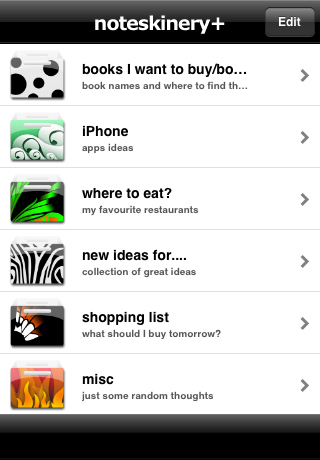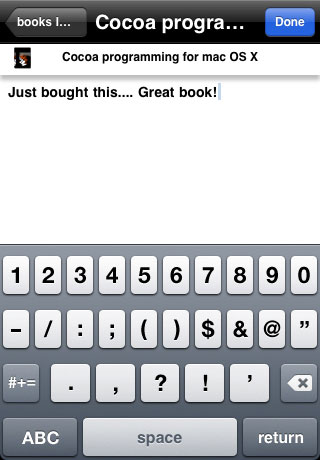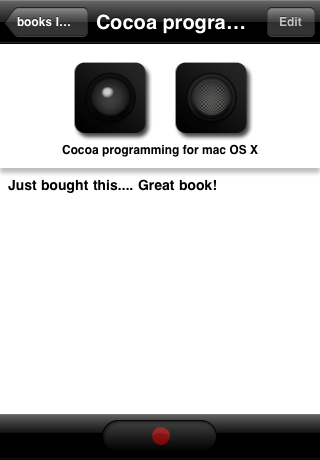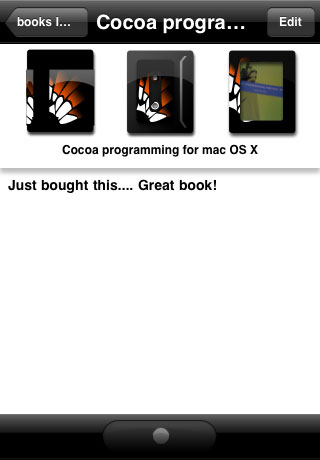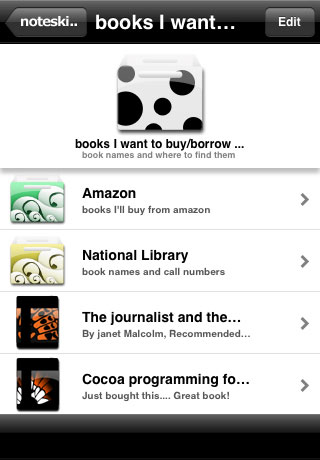What's New
- fixed: backup to Google Spreadsheet appears successful, but not file uploaded
App Description
Special limited time offer for noteskinery+ starts now!
Usual Price: US$11.99
Offer Price: US$9.99
noteskinery+ lets you manage -with style-, your notes on your iPhone.
AMPLIFY your organisation abilities with multiple folder layers. PERSONALIZE individual notes with icons to mark both folders and notes. CHOOSE your style from a wide array of themed icons. CAPTURE real-life sights and sounds with noteskinery+'s photo-storing and voice-recording functions.
FEATURES
- Create folders, and subfolders, to organize notes
- Add descriptions to folders for efficient note-browsing
- Preview notes in the folder list
- Tag folders and notes with icons for snazzier, faster browsing
- Email text note
- Attach photo from Photo Library to individual notes
- Take and view photos for individual notes
- Record and play voice recording for individual notes
- Backup and Restore text notes to Google Spreadsheet
- Word and character count
Check out noteskinery, an alternative version of noteskinery+. noteskinery contains all features of noteskinery+, except voice recording and photo taking.
ATTENTION:
Users of some 3rd party applications have reported lost of saved data, saved games, settings as so on after updating their applications. This seems to be a bug with the AppStore application update process and it seems to happen randomly to any applications with saved data. There is currently no confirmation that the issue has been fixed in iTunes.
To ensure that you data is save:
1) Backup your iPhone/iPod Touch by performing a full sync with iTunes before installing any application updates
2) After performing the backup, disconnect your iPhone/iPod Touch and do the update using the AppStore on your device (not from iTunes)
3) Check that your data are saved after the update. If your data is intact, you are done. If you lost your data, proceed to step 4.
4) To recover lost data, make sure automatic syncing is turned off in iTunes
5) Connect your iPhone/iPod Touch to your computer and wait until the device appears in iTunes
6) Right click on the icon, and select "Restore from backup ..". This step should restore the state of your device to before your made your application update.