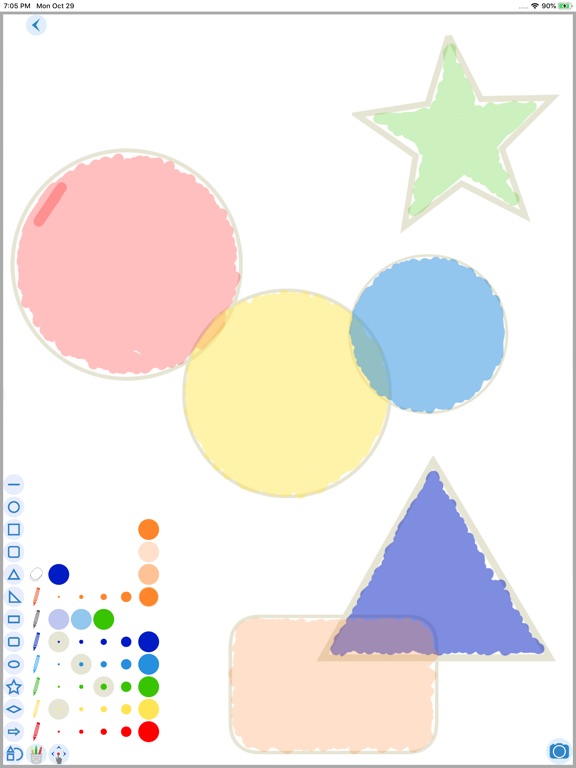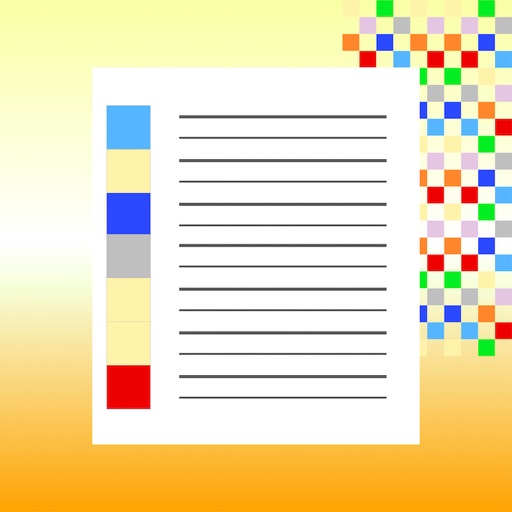What's New
Fixed a bug where the app would crash on iPad when accessing the camera
App Description
I Can Sketch: A Creativity Tool for Everyone
Discover a world of limitless creativity with I Can Sketch, where simplicity meets professional power, making art accessible to all. Our app provides an intuitive interface that allows both amateurs and professionals to effortlessly bring their ideas to life.
I Can Sketch advantages:
- Simplified Interface: Experience a more seamless and user-friendly interface that enhances your artistic process, making it smoother and more intuitive.
- Layer Drawing: Create complex, multi-layered artwork with ease. Each layer comes with customizable transparency settings, offering unparalleled flexibility in your designs.
- Apple's Drag and Drop Technology: Seamlessly add photos or photo fragments from other open apps on your iOS device directly into your sketches.
- Text Addition via Keyboard: Now add text to your drawing canvas using a keyboard, combining visual art with written words more efficiently.
- Fun Sketches and Meaningful Projects: Whether you want to create a playful collage or a serious project, I Can Sketch gives you the tools you need. Make enchanting sketches for social media, or realize professional layouts and plans for your projects. From personal notes to complex design solutions, I Can Sketch transforms your ideas into reality.
Professional Capabilities for Designers and Architects: I Can Sketch becomes an indispensable tool for professionals, assisting in creating advertising layouts, planning projects on a White Board, and developing architectural plans and landscape designs.
Ease and Accessibility for All Users: With I Can Sketch, anyone can become a creator. Our app makes the creative process easy and enjoyable, regardless of your experience level.
Your Digital Notebook: I Can Sketch is more than just a drawing app; it's your digital notebook. Use it for creating notes, task lists, and plans, incorporating text, handwritten notes, and photographs.
Useful Tips:
- Add Layers: If you want to draw on another drawing or a photo - add a layer and draw on it. The new layer is placed under the first one, and you draw on top.
- Working with Layers: Only the layer you have opened for drawing remains active for drawing, adding photos, or text. Drawings on other layers will not be accidentally spoiled.
- Adjust Layers: In multi-layer compositions, you can select the desired layer and make it invisible. Adjust transparency, allowing for drawing similar to using tracing paper.
- Long Press: Press and hold an interface element to see a menu with a selection of actions for that element.
- How to Rename a Drawing on the Main Screen: Long press on the drawing icon, and you will see a menu with the command to rename or delete the drawing.
- How to Add a Photo Fragment from the Photo Library or Another Open App: Use the built-in Apple “drag and drop” feature.
- How to Configure Photos and Photo Fragments on the Drawing Screen: Apply a long touch to the selected photo and choose the desired action for configuring it (delete, move, rotate, scale, freeze).
- How to Manage Text on the Drawing Screen: Apply a long touch to the selected text and choose the desired action for managing it (freeze/unfreeze, select font style, delete).
- Freeze/Unfreeze: Apply this action to a photo or text after you have finished working with it to prevent accidental modifications.
- If You Don’t See the Drawing Tool Palette on the Screen: Check the active layer, go to the layer selection screen and back.
- The Drawing Field is Very Large: Add many sketches, notes, photo compositions in one drawing; move around the field by dragging and zooming with a two-finger touch.
I Can Sketch – Your Reliable Partner in the World of Creativity and Organization. Download the app and let I Can Sketch transform your ideas into works of art, plans, and organized records, opening new possibilities for your creativity and productivity.
App Changes
- November 01, 2018 Initial release
- June 13, 2019 New version 3.1
- March 19, 2024 New version 5.3.1