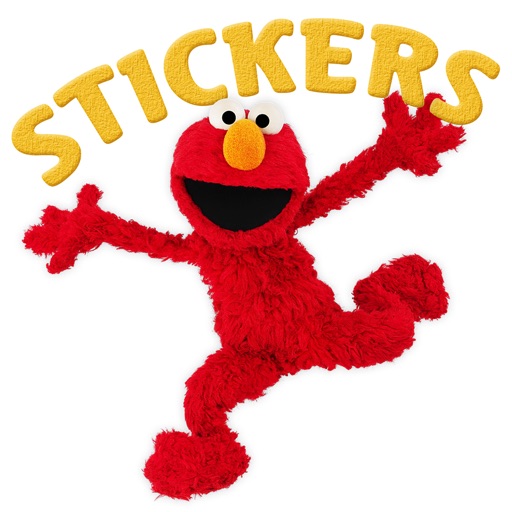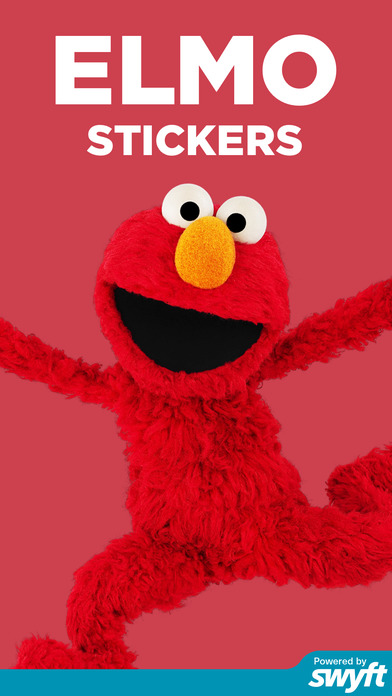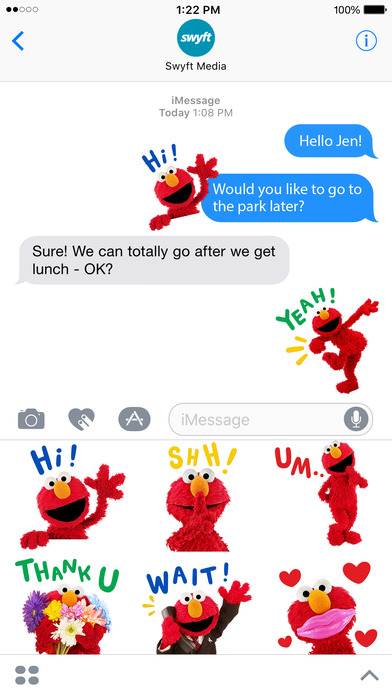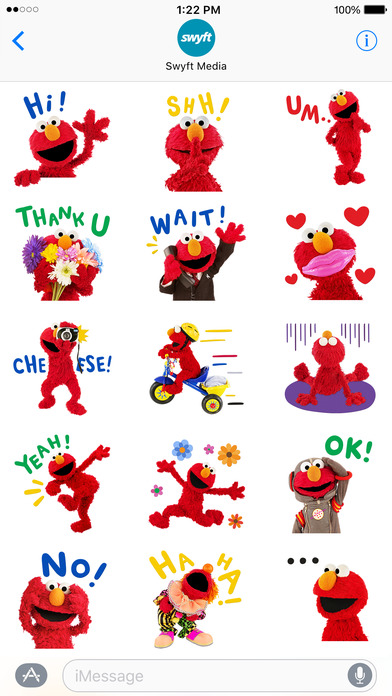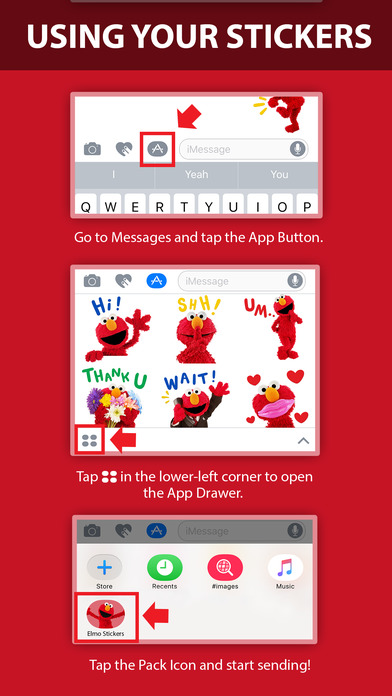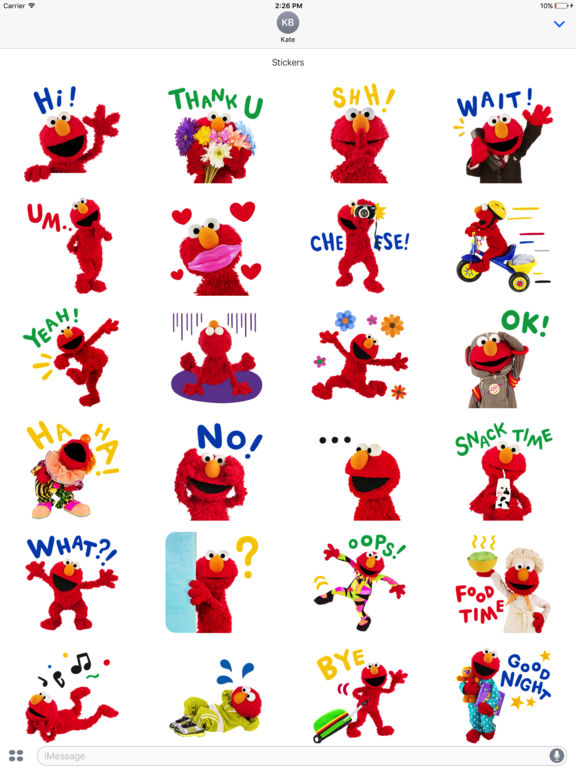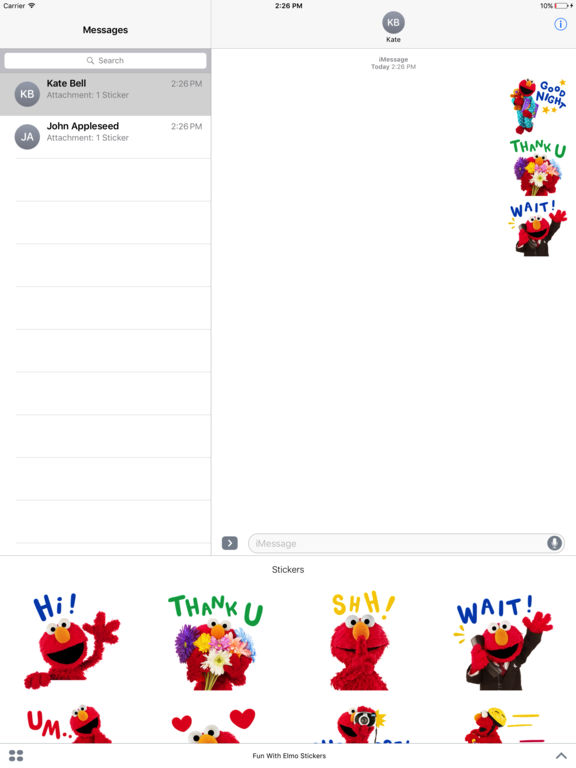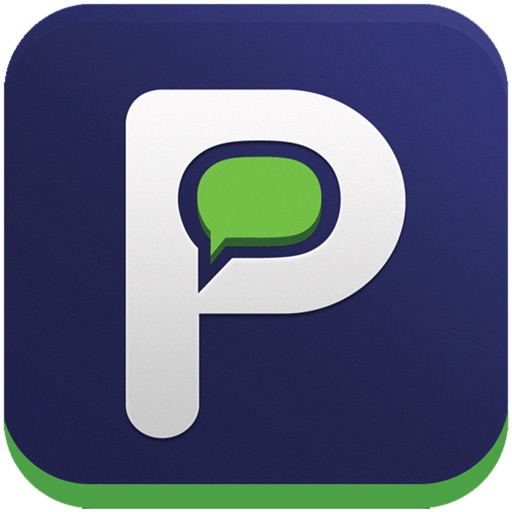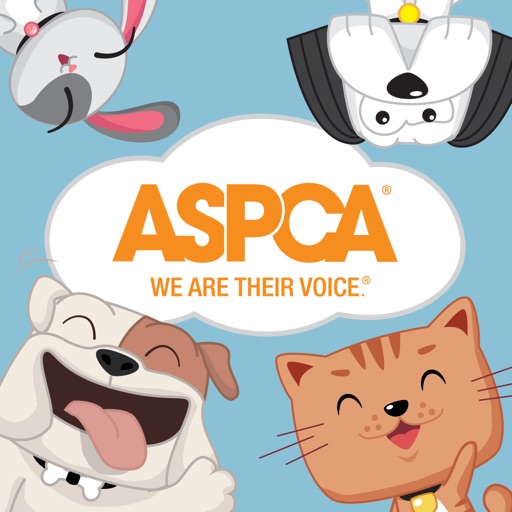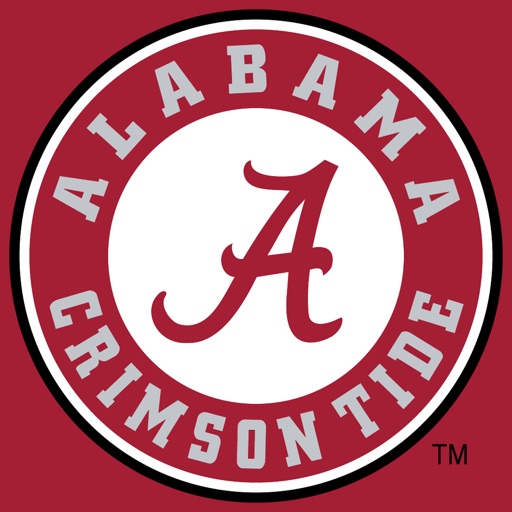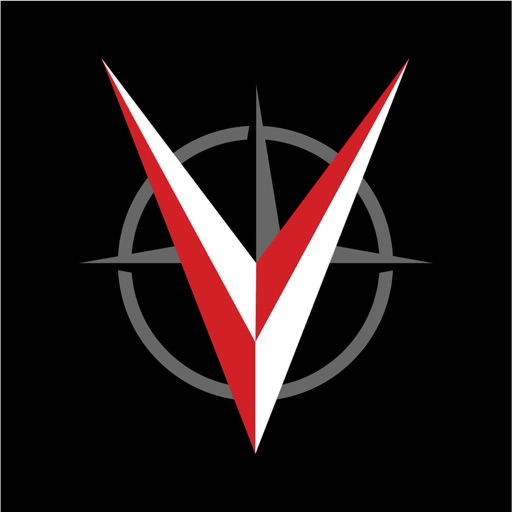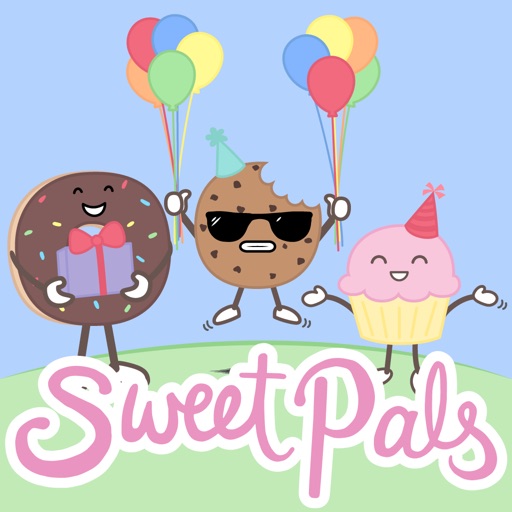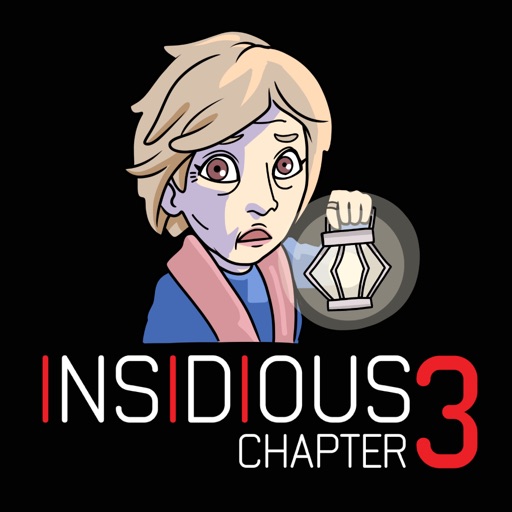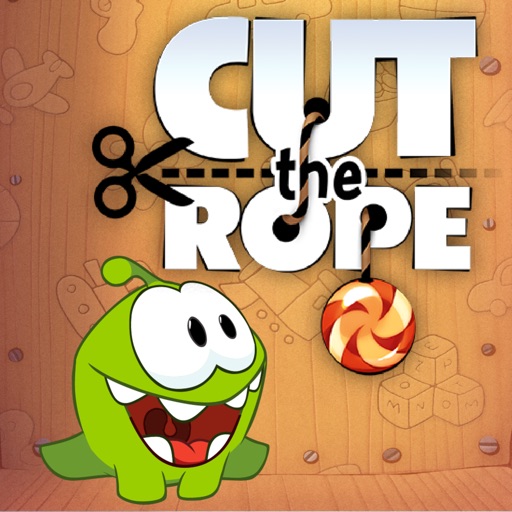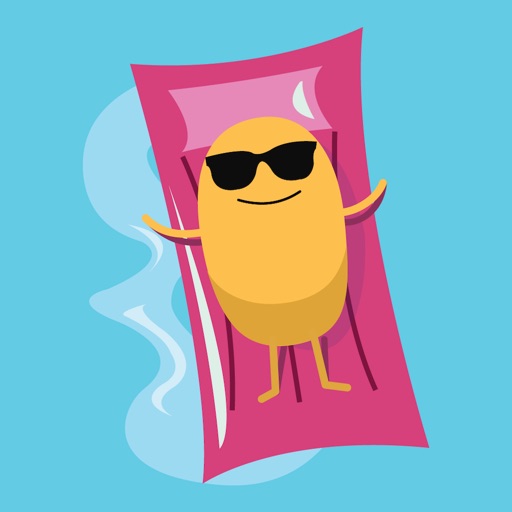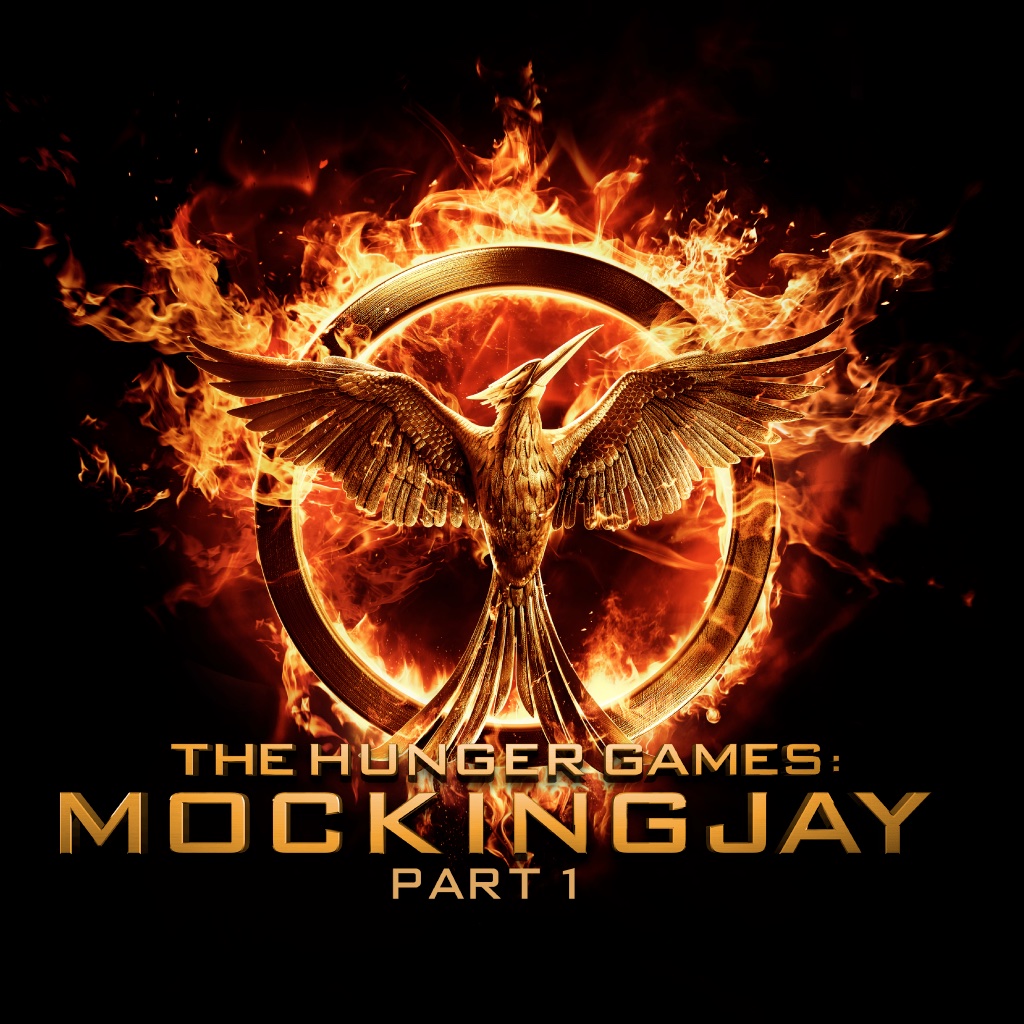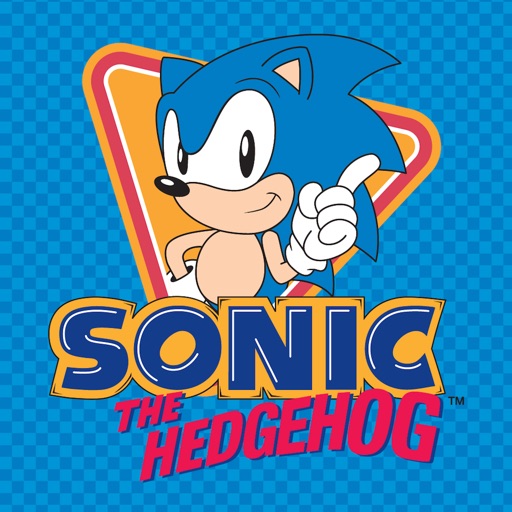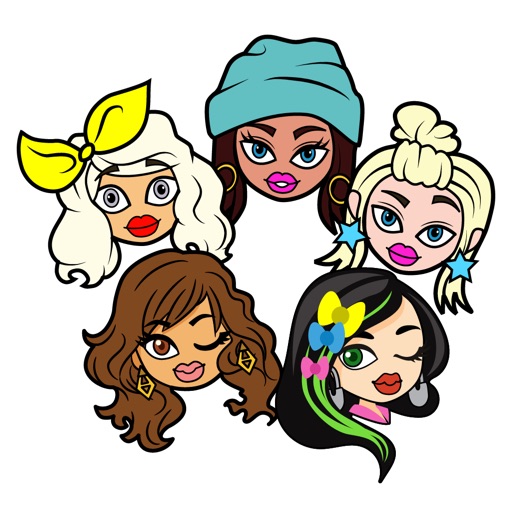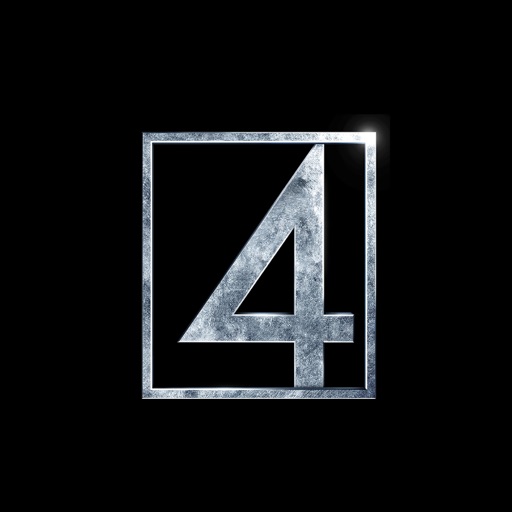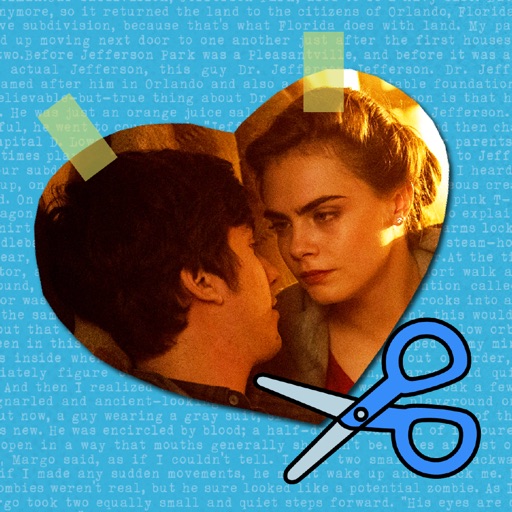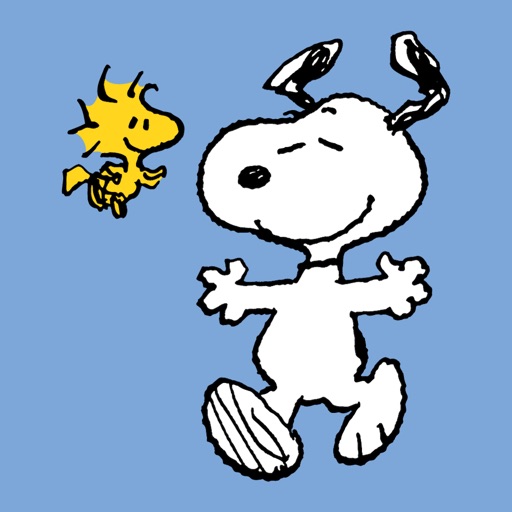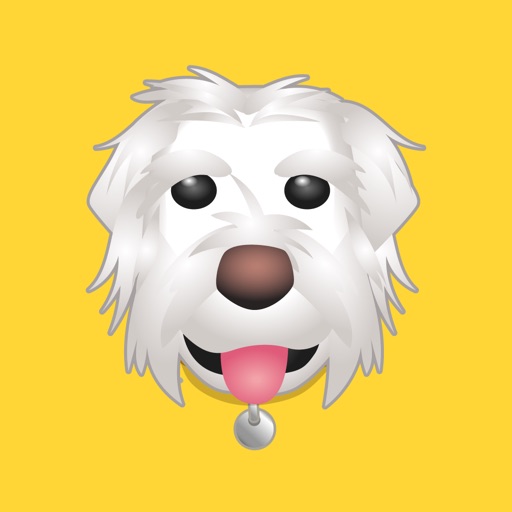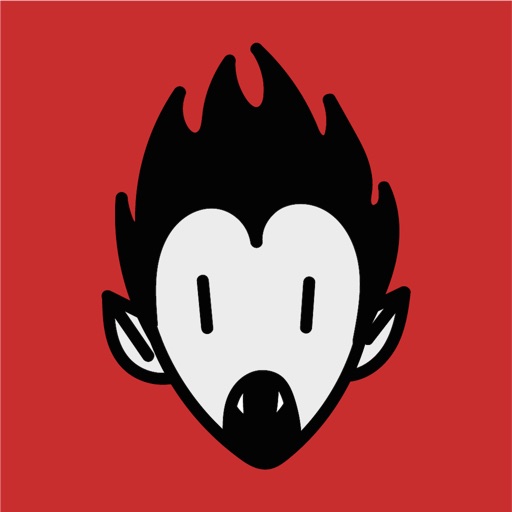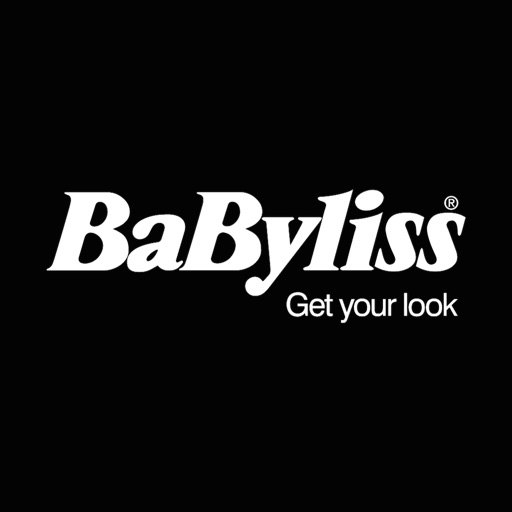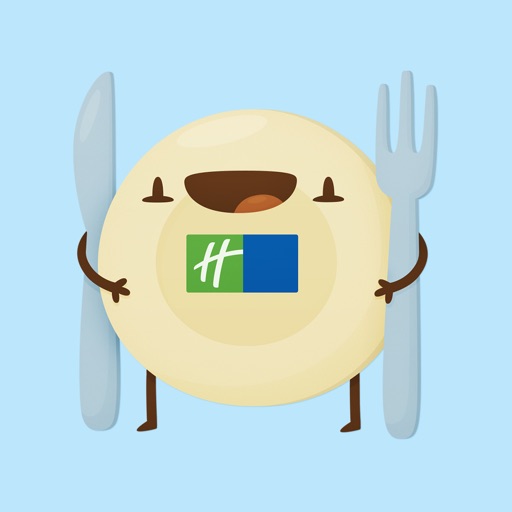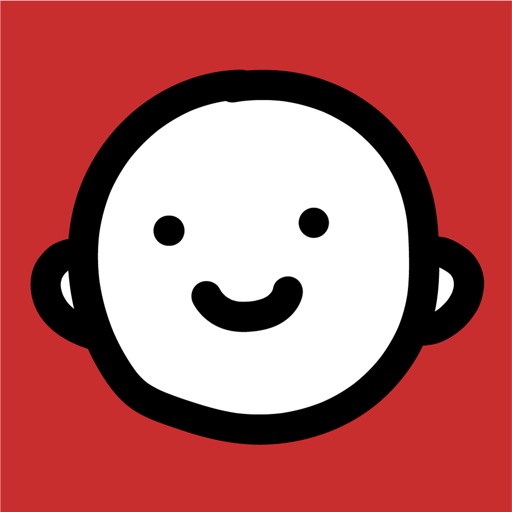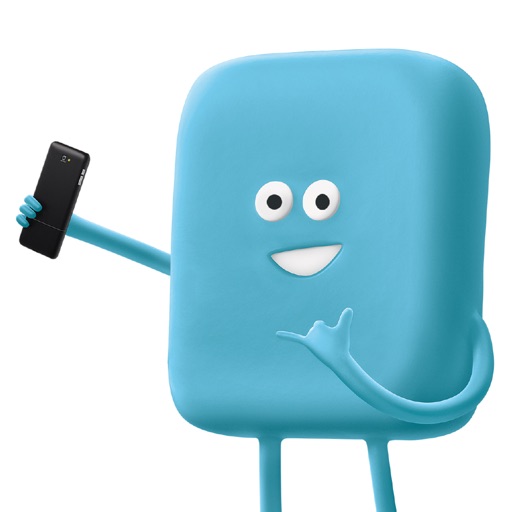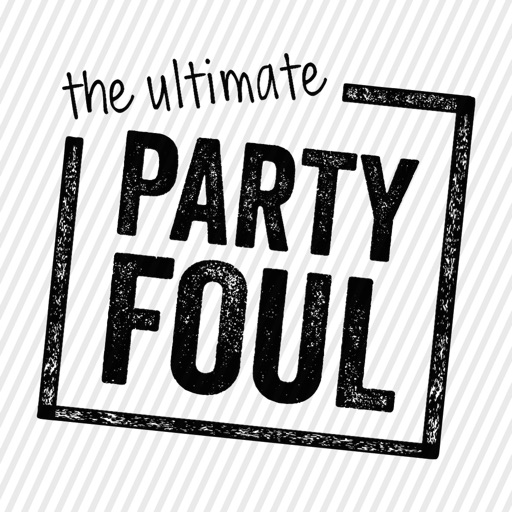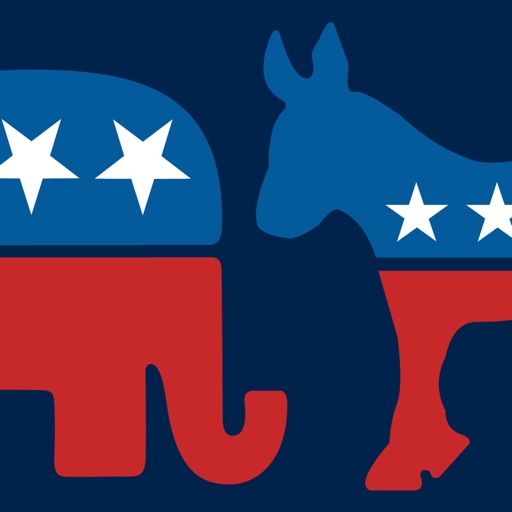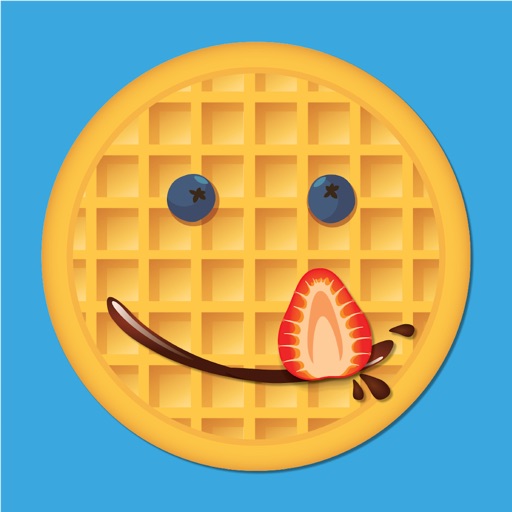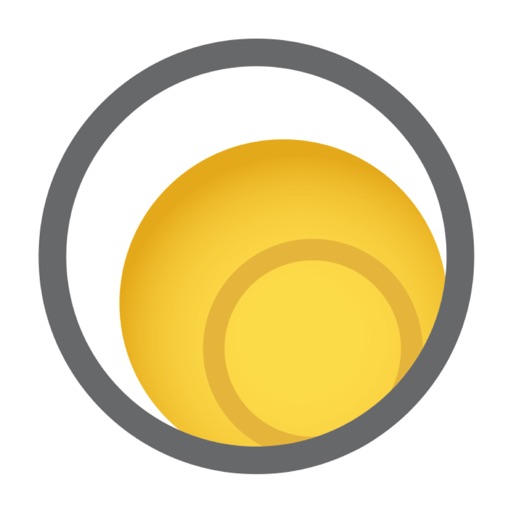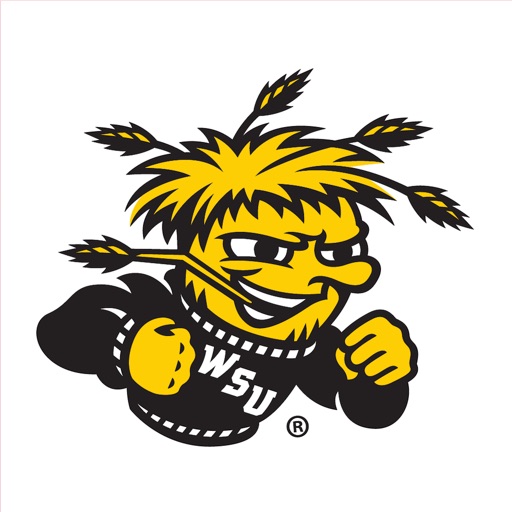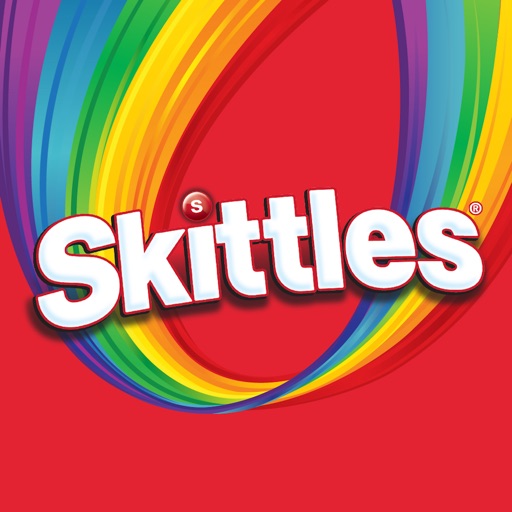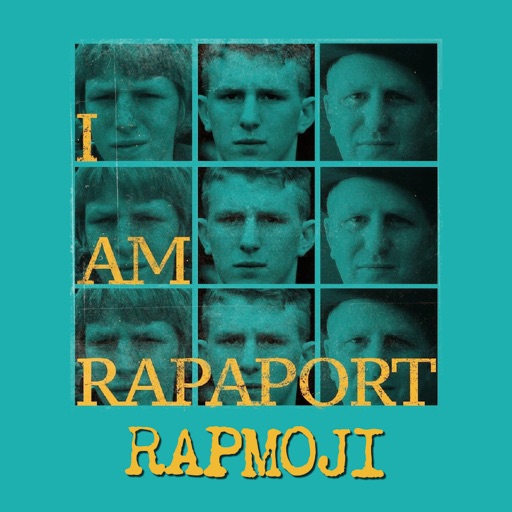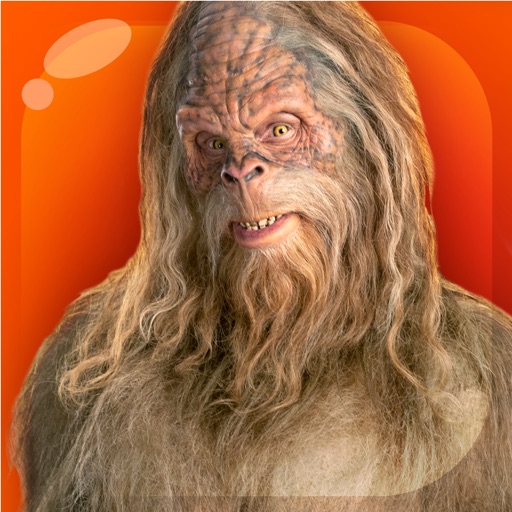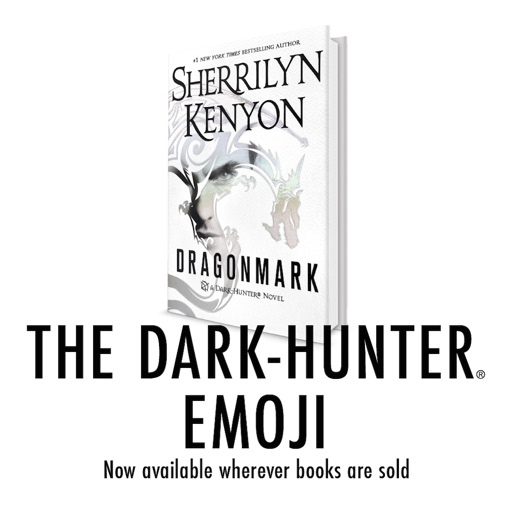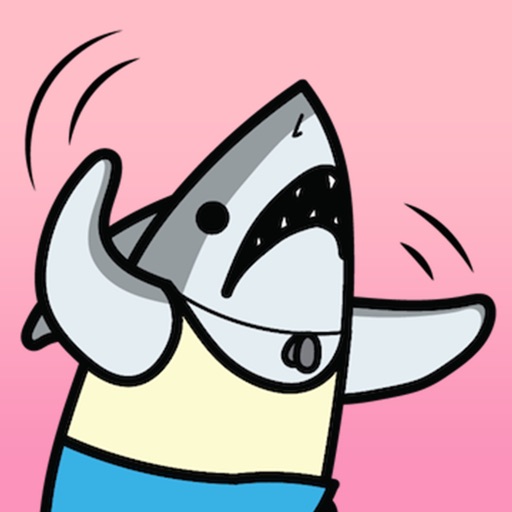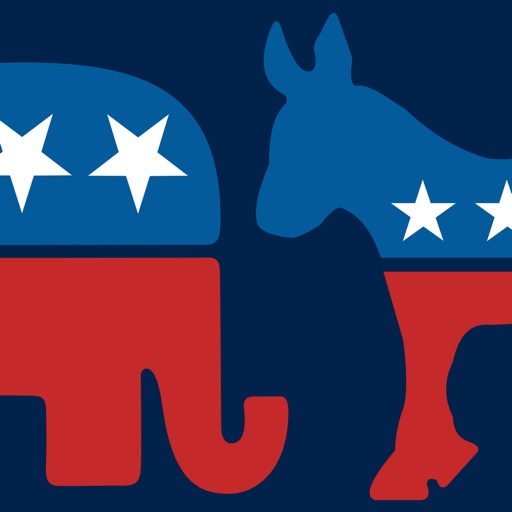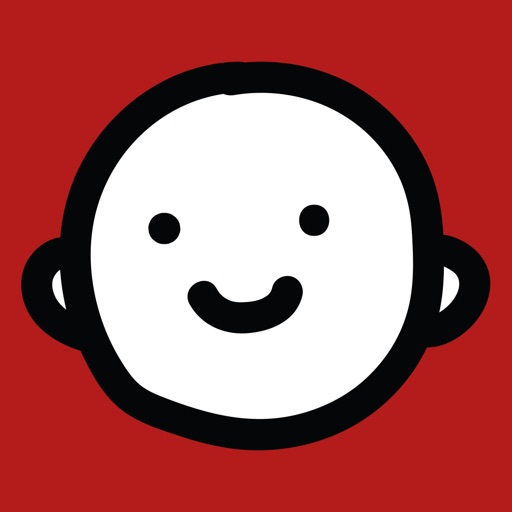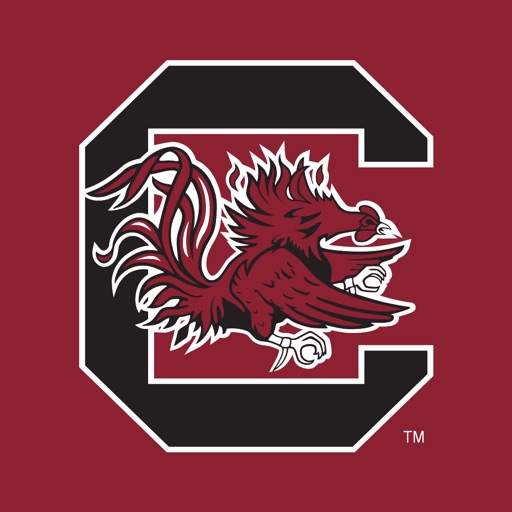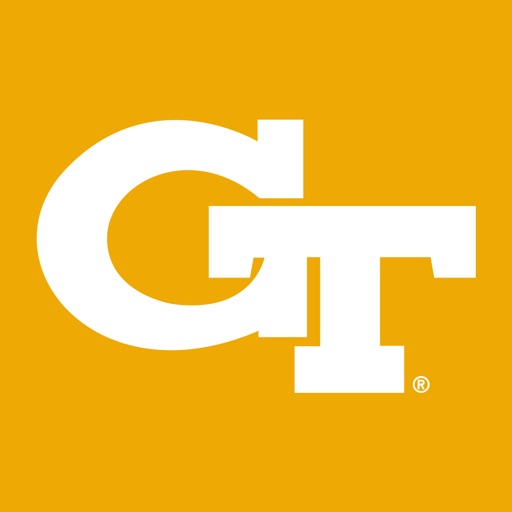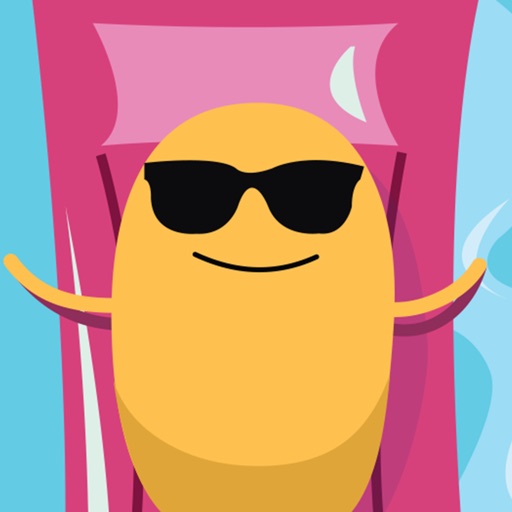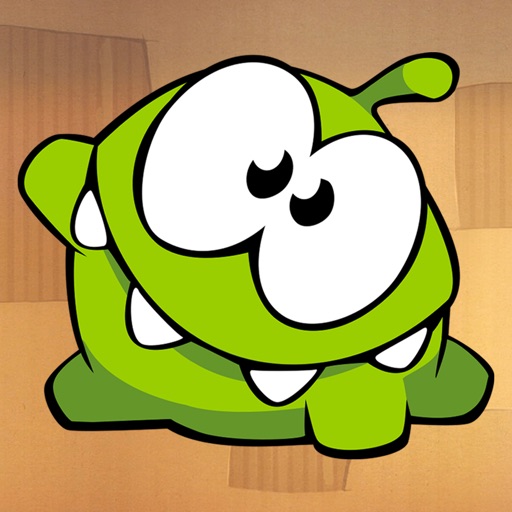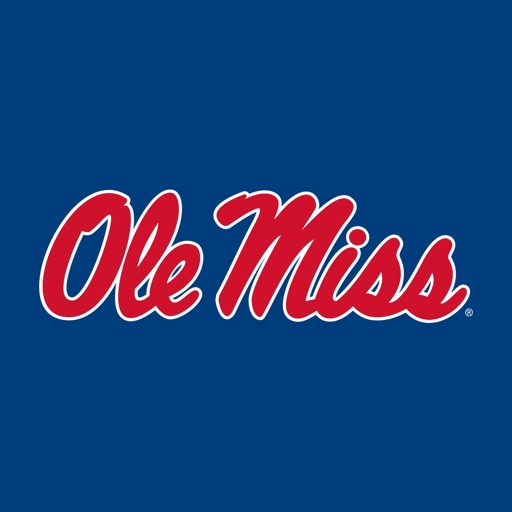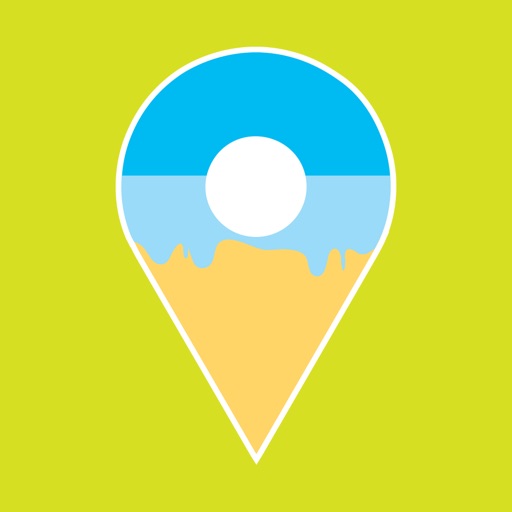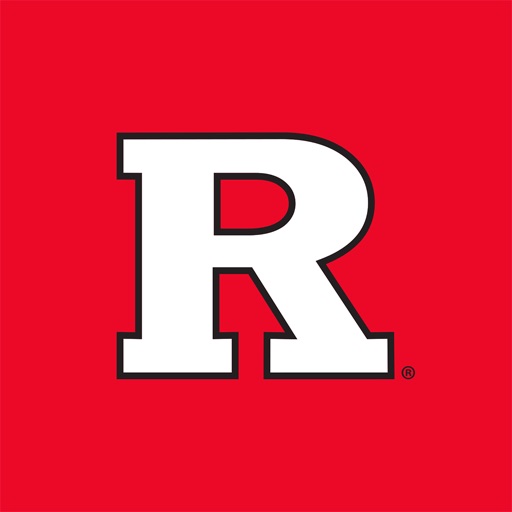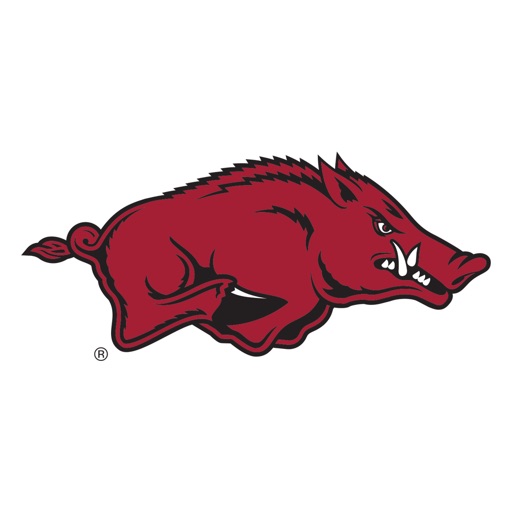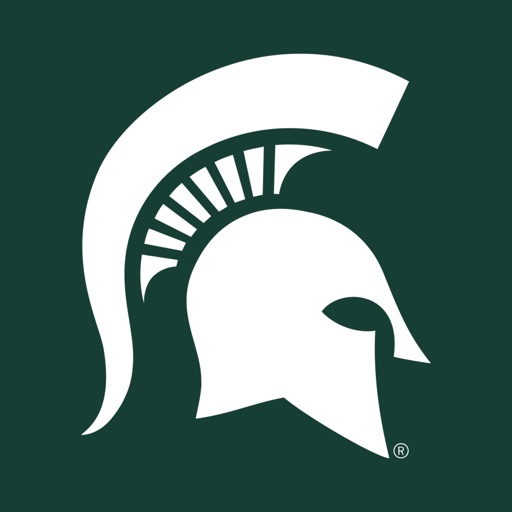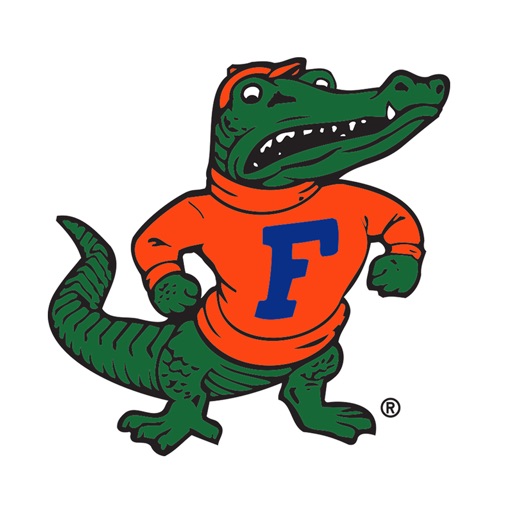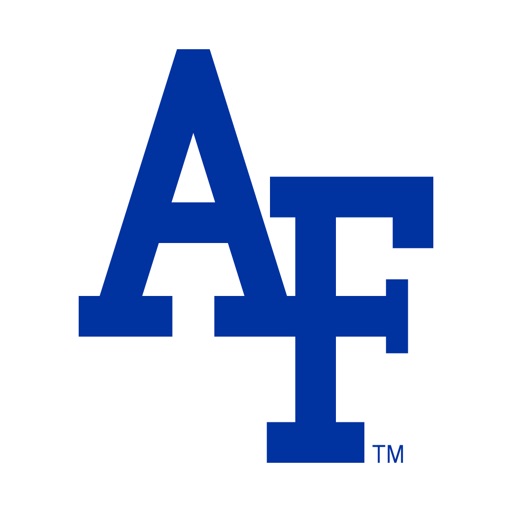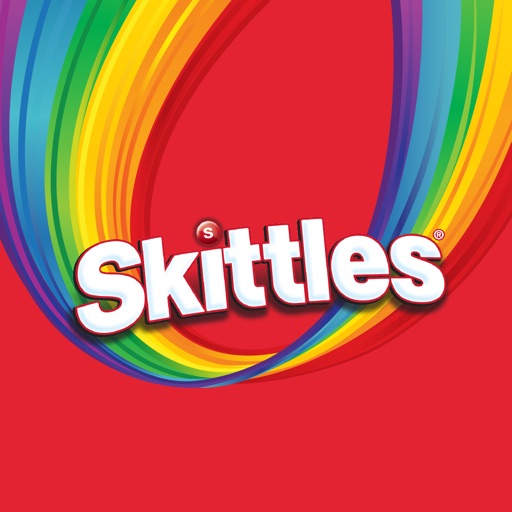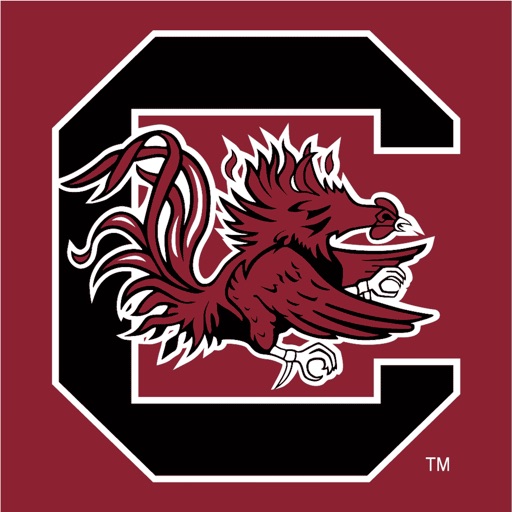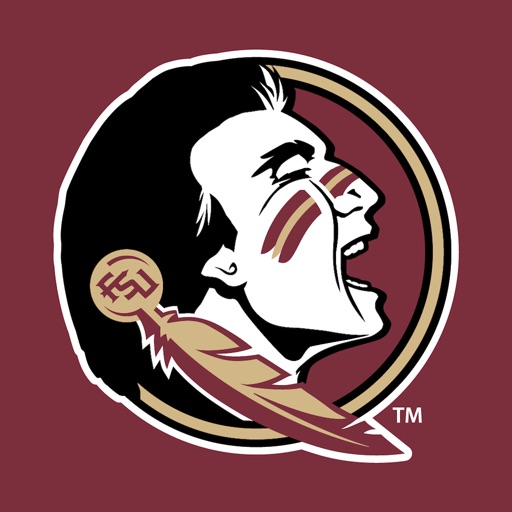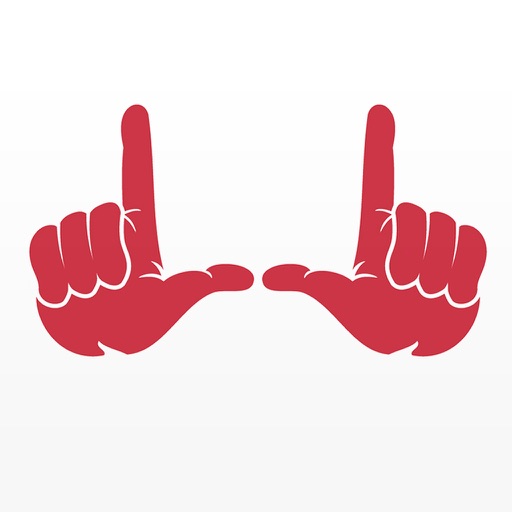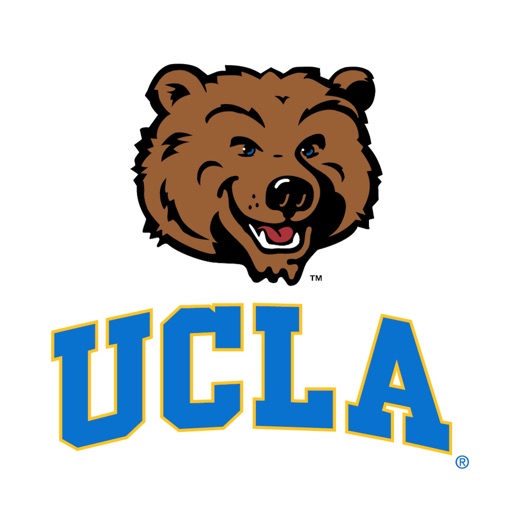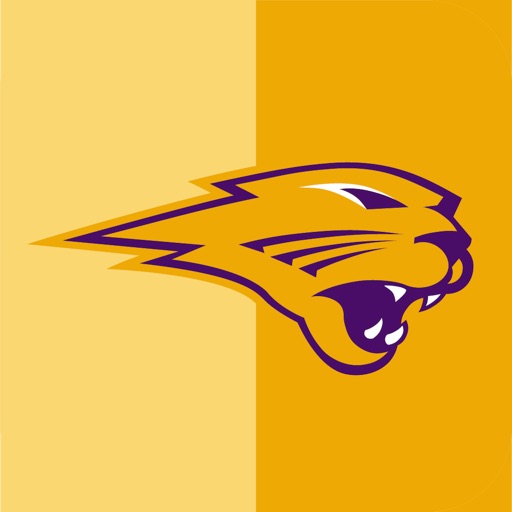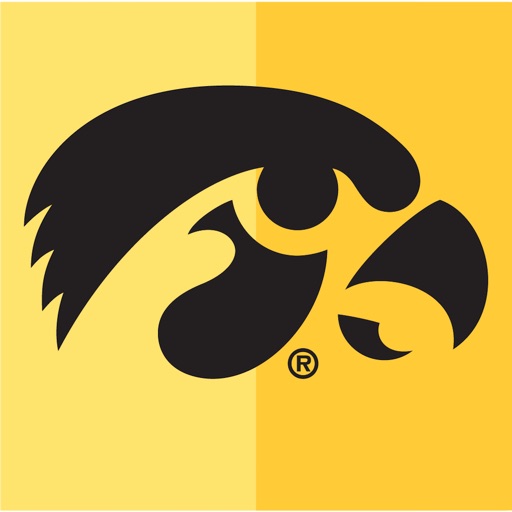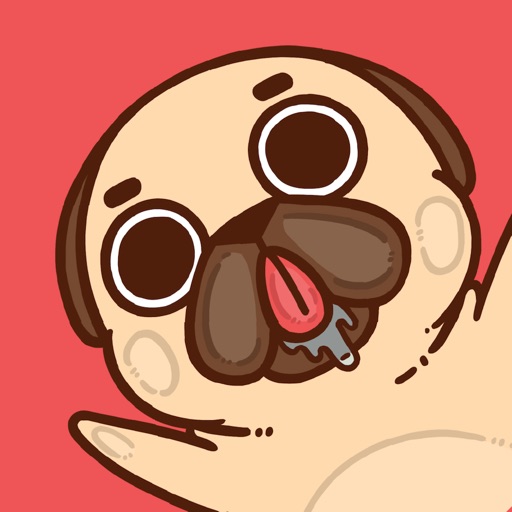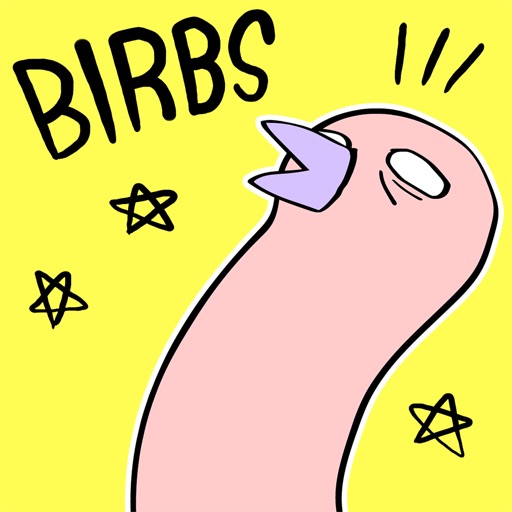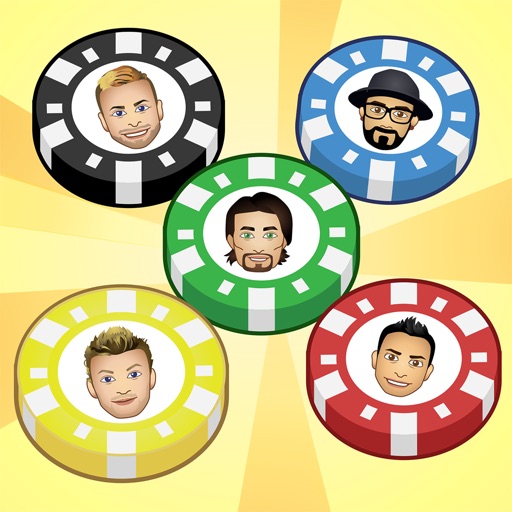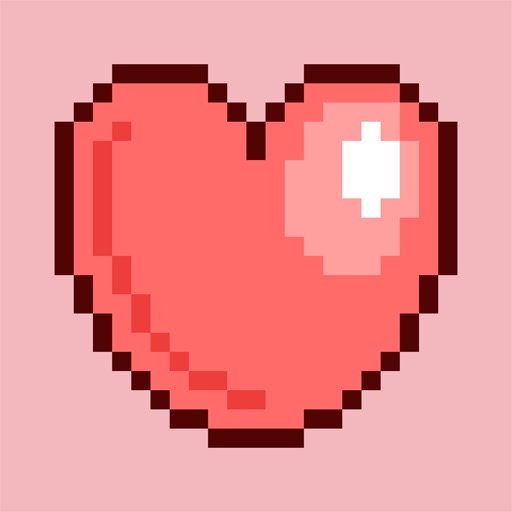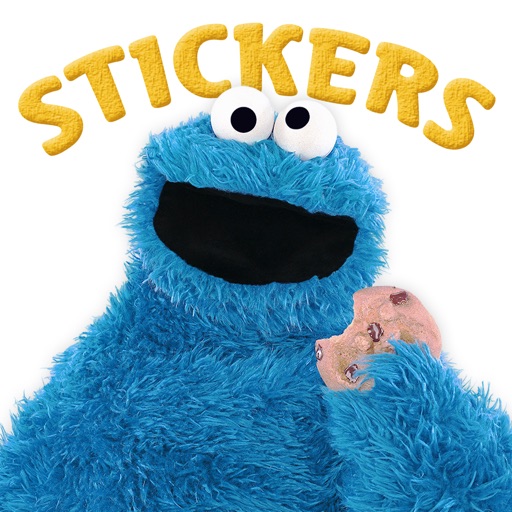App Description
Elmo loves stickers!!
Add fun and excitement to your messages with Elmo stickers! Peel and place these stickers within iMessage or share directly from the app to your favorite messaging platforms!
3 Ways to Share:
1. iMessage App Drawer — tap sticker to send as new iMessage or hold sticker to peel, re-size and post on chat bubbles
2. App on Home Screen — open app on your phone, tap sticker and select the desired messaging platform
3. Keyboard Extension — tap globe icon to toggle to keyboard, tap sticker to copy and paste in message body to send as a text or post from social media apps
Access Stickers in iMessage:
1. Open Messages App
2. Tap App Store icon in top left corner
3. Tap four circles icon in bottom left corner
4. Sticker Pack icon should appear in your iMessage App Drawer
5. If Stickers don’t appear, tap “Store" icon and then tap “Manage" tab to add sticker pack to iMessage Sticker Drawer
Access Keyboard Extension:
1. Go to Settings
2. Select General > Keyboard > Keyboards > Add New Keyboard…
3. Select Desired Keyboard to add to Keyboard List
4. Select added Keyboard and "Allow Full Access" — We DO NOT track personal information or see what you type as our keyboards only contain sticker assets
App Changes
- August 19, 2017 Initial release