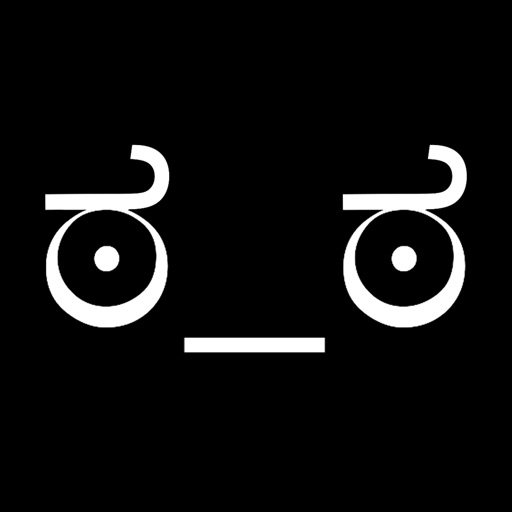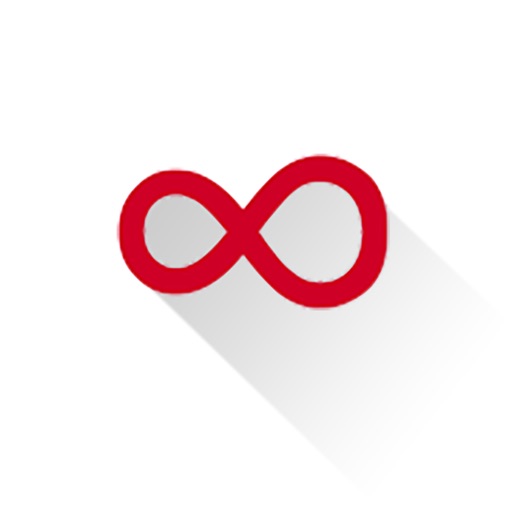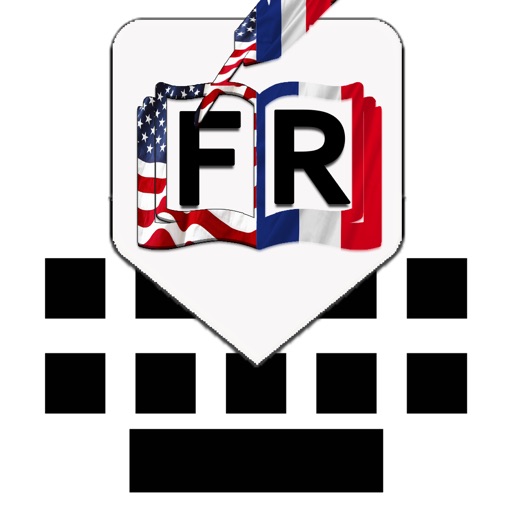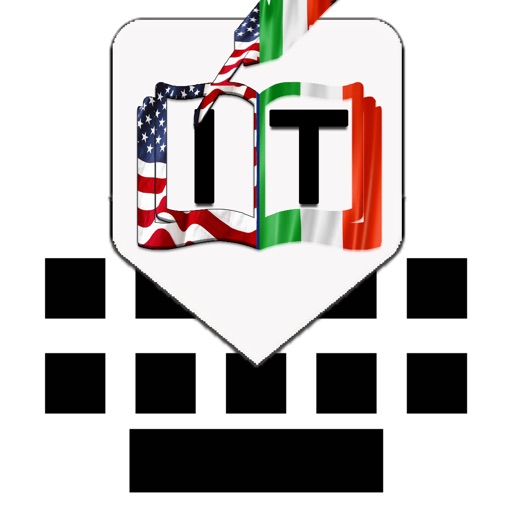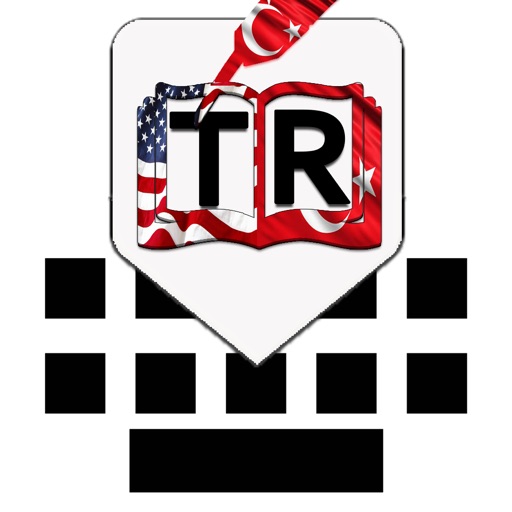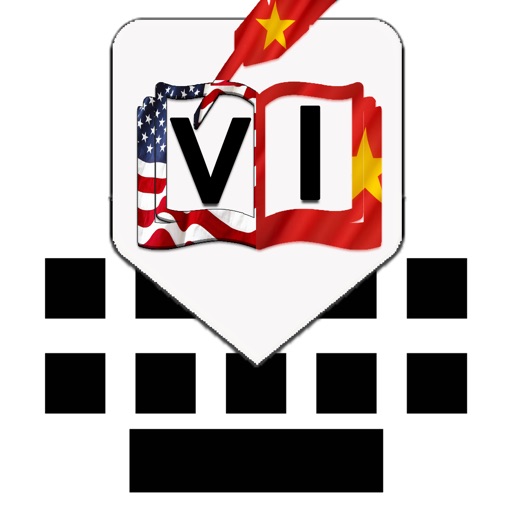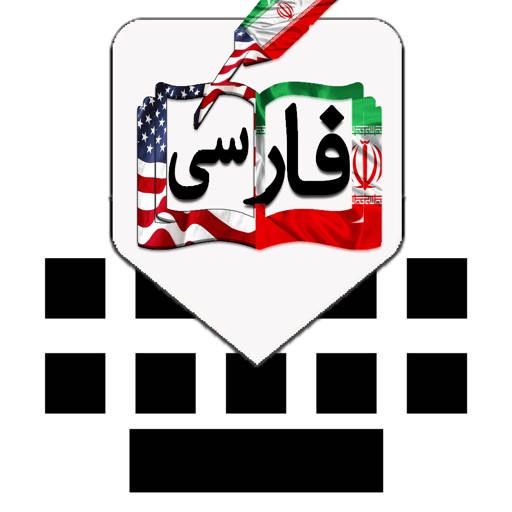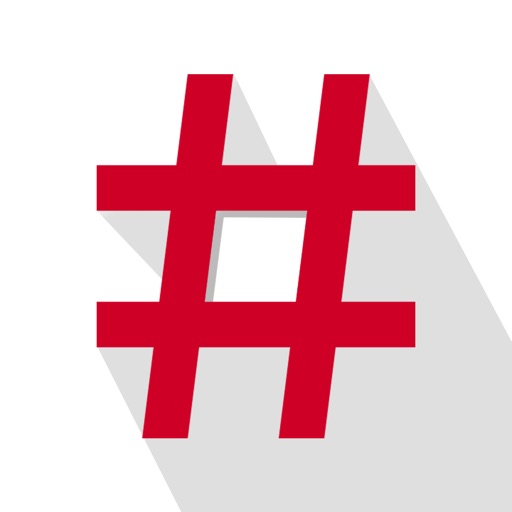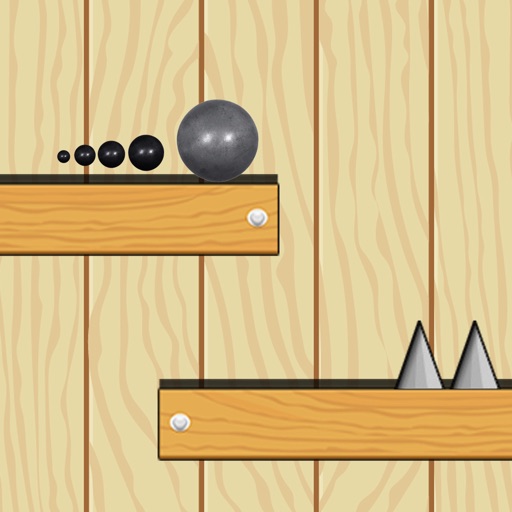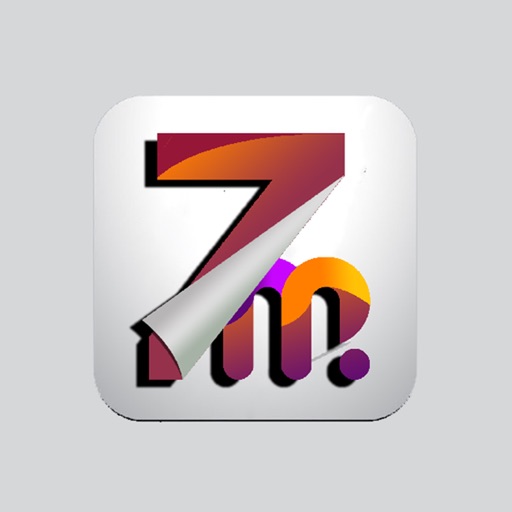What's New
In app purchase broken issue has been fixed.
Restore feature has been fixed.
Categories locked in keyboard and iMessage app issue has been fixed.
App Description
EmoBoard can provide an interesting collection of kawaii (cute) Japanese emoticons compiled from various (mostly Japanese) internet sources. Since it is impossible to find and display all of them, we selected the most interesting and cute ones, as well as added our own. In addition, we also have added a tool to creator your own kawaii, kaomoji with common symbols.
------- EmoBoard User Guide -------
• EmoBoard main app contain separate user guide for each page
• Select a category in the menu above to find the perfect Japanese emoticon.
• Tapped any key to copy the desired kaomoji emoticons.
• Press and hold key to add your desired kaomoji emoticons into favorite bar.
• Press and hold key to delete any kaomoji emoticons from favorite and recent bar.
• Create your own kaomoji emoticons by using kaomoji tool.
• Kaomoji Creater tool can give you options to insert Left, right or Both (Eyes, Cheeks) on long press.
• Left or Right swipe to add custom kaomoji into favorite list.
• Press and hold key to delete any kaomoji emoticons from Custom kaomoji list.
• Express any emotion with 1000 + kaomoji .
------- Categories Included --------
"Love","Sad","Cool","Happy","Party","Girls","Boys","Animals","Mad","Weired","Angry","Confused","Surprised","Apology","Sing","Dance","Friends","Greet","Whatever","Dead","Tired","Rage","Sports","Status","Events","Crazy","Danger","Fight","Huh","Magic","Pyramid","Shocked","Spider","Sword","Cracker","Upset","Brick","Finger"
------- EmoBoard Keyboard App -------
You can use the EmoBoard Keyboard directly in the text messaging app, Facebook, Twitter, Email, Notes... in fact, any app that shows the normal keyboard can show the EmoBoard!.It also allows you to mark your favorites, and saves your recently used, so that you have quick access to them.
How to Use this App:-
Go to
-->Settings > General > Keyboard > Keyboards > Add New Keyboard > select EmoBoard and then choose Allow Full Access.
------- EmoBoard iMessage App -------
1. Open Messages, tap . Then enter a contact or tap an existing conversation.
2. Tap to open the app drawer.
3. Swipe left or right over the app drawer to find the one that you want to use. Then tap the app to open it. ...
4. Tap to send.
Note: EmoBoard requires full access to be able to enable inAppPurchase on your keyboard. By allowing full access, you do not give us access to anything you type. We do not read, transmit or store anything, period.
->Restore purchases if previously bought
If you’ve previously bought this app and the categories are locked, there’s a restore purchases button in the Store menu. Enjoy!
We always work hard to improve EmoBoard and we believe we can improve it as a perfect app by making the most of your instructive feedback. Love to hear from you! Contact us at
[email protected]
App Changes
- September 17, 2015 Initial release
- September 27, 2015 New version 2.0
- October 21, 2015 New version 3.0
- November 06, 2016 New version 4.0
- July 15, 2020 New version 4.5.2